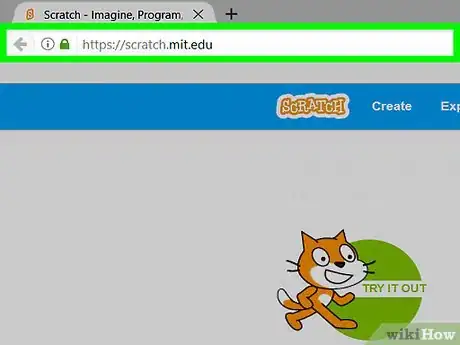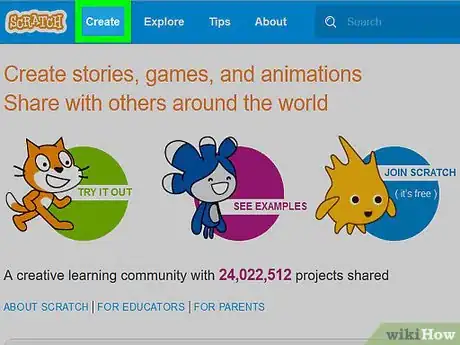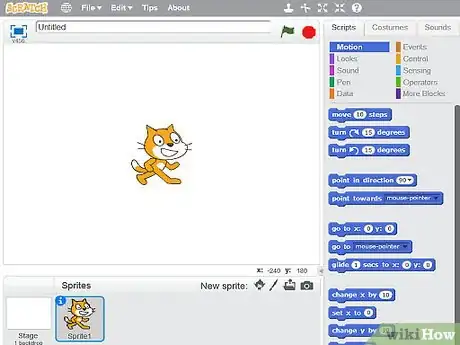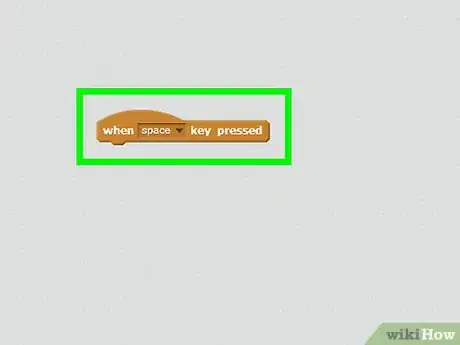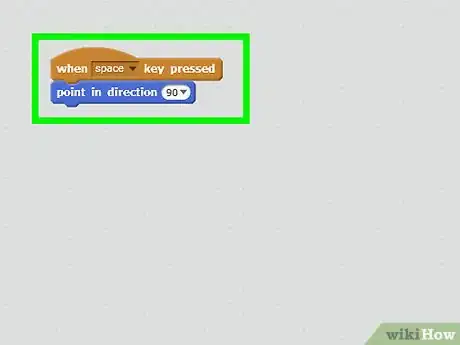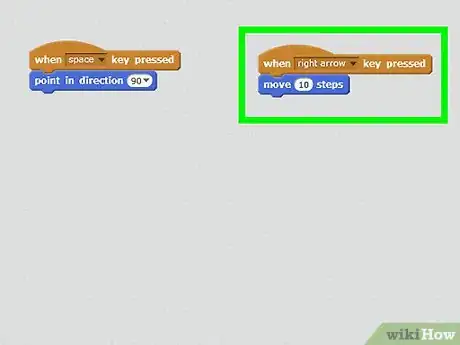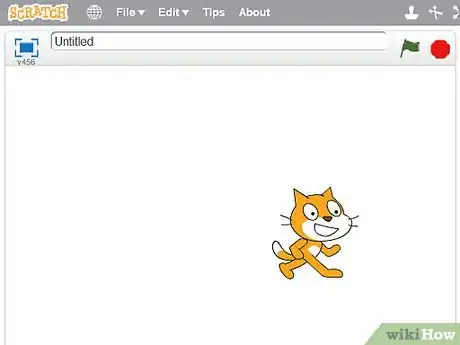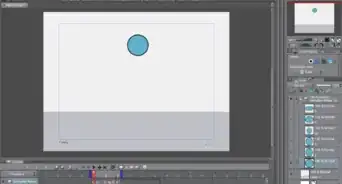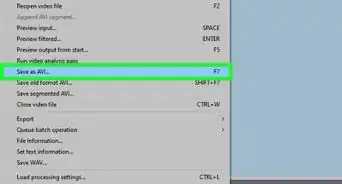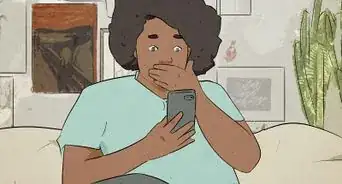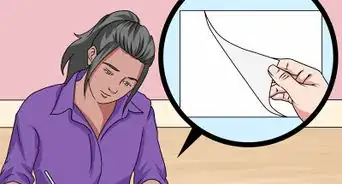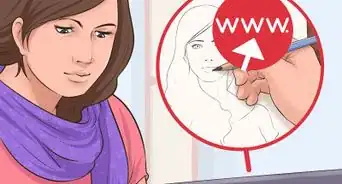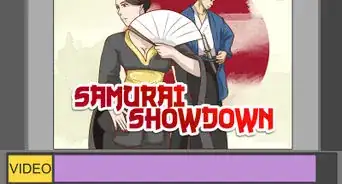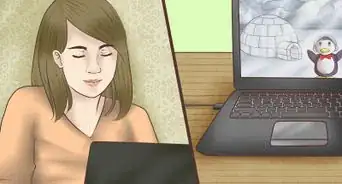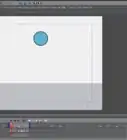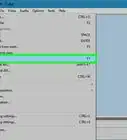X
wikiHow is a “wiki,” similar to Wikipedia, which means that many of our articles are co-written by multiple authors. To create this article, volunteer authors worked to edit and improve it over time.
This article has been viewed 49,944 times.
Learn more...
If you've a sprite on Scratch, you might like to animate it as the next step in your learning. This article explains what you need to do to make a sprite developed on Scratch move.
Steps
-
1Go to the scratch website at https://scratch.mit.edu/.
-
2Make a new document. Click on the Create icon at the top of the screen.Advertisement
-
3Place 4 when space is pressed blocks onto the workspace.
-
4Change where it say space by clicking on the text. On the first one, change it to up arrow, on the next one change it to down, change the next one to left and the final one to right.
-
5Underneath the move up block, add a point in direction 0 motion block, and a move 10 steps block. Now the sprite can move up.
-
6Repeat this step on each block, but change the direction where the sprite is looking.
- Down = 180
- Left = -90
- Right = 90.
-
7Shift the sprite. Now the sprite can move wherever you want!
Advertisement
Community Q&A
-
QuestionHow can I make your spirit character go up?
 PurpleFlower208Community AnswerYour character can go up with this code: When green flag clicked forever if up arrow pressed change y by 10.
PurpleFlower208Community AnswerYour character can go up with this code: When green flag clicked forever if up arrow pressed change y by 10. -
QuestionWhat if I want the user to be able to move it?
 PurpleFlower208Community AnswerIf you want the sprite to move, then use the following code: When green flag clicked forever if up arrow pressed change y by 10, if right arrow pressed change x by 10, if left arrow pressed change x by -10, and if down arrow pressed change y by -10. [If you want it to go faster or slower, change the numbers in code.]
PurpleFlower208Community AnswerIf you want the sprite to move, then use the following code: When green flag clicked forever if up arrow pressed change y by 10, if right arrow pressed change x by 10, if left arrow pressed change x by -10, and if down arrow pressed change y by -10. [If you want it to go faster or slower, change the numbers in code.] -
QuestionHow to sprite left to right?
 Biebie HeirouCommunity Answer"Change x by" . Use the change x by block to change the sprite horizontally.
Biebie HeirouCommunity Answer"Change x by" . Use the change x by block to change the sprite horizontally.
Advertisement
About This Article
Advertisement