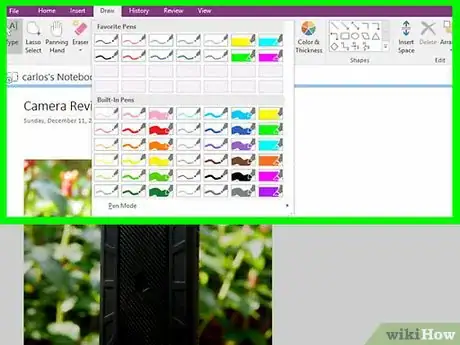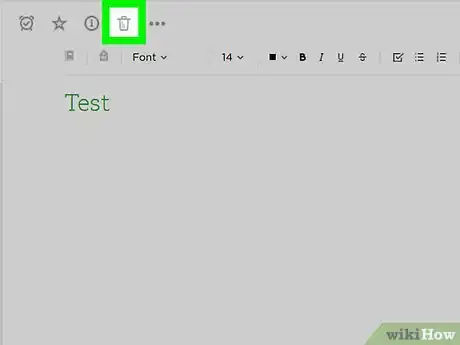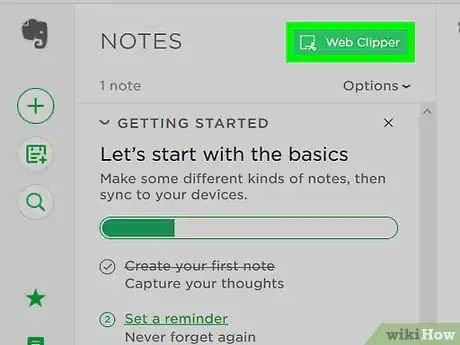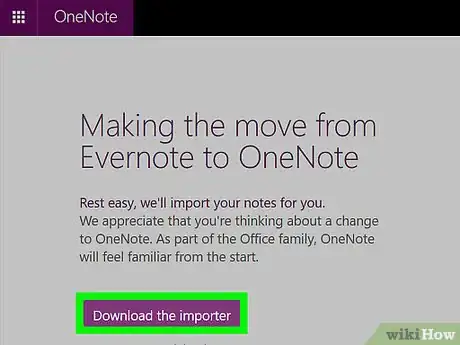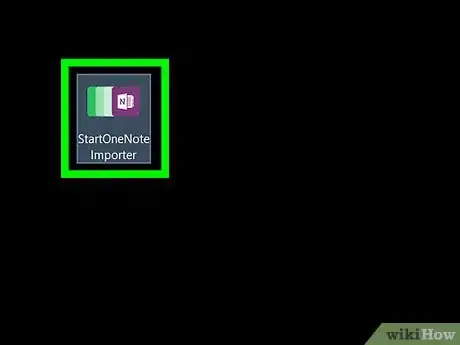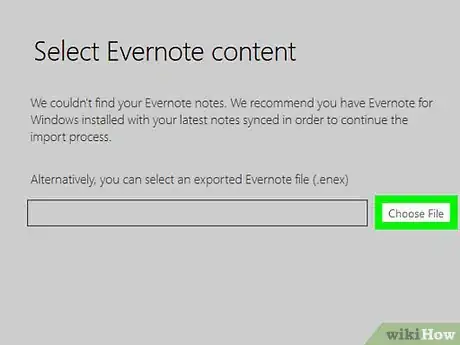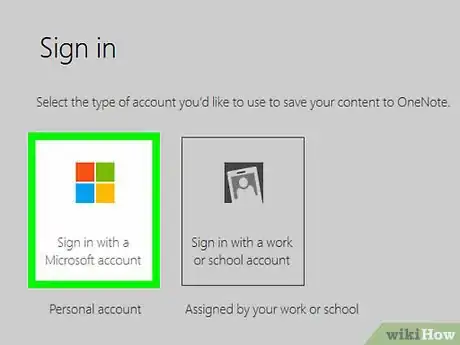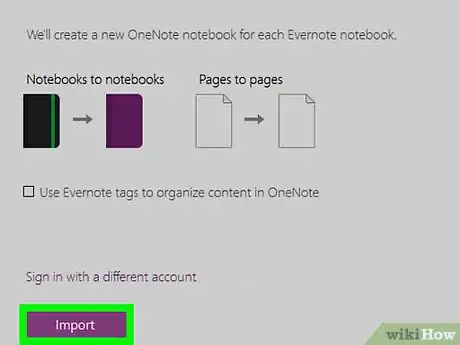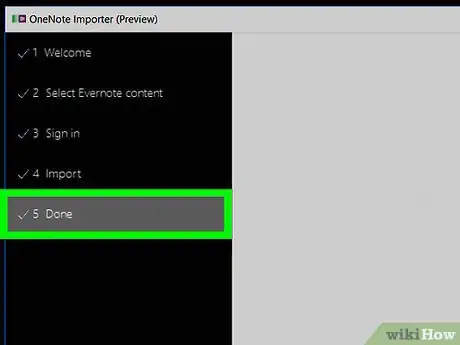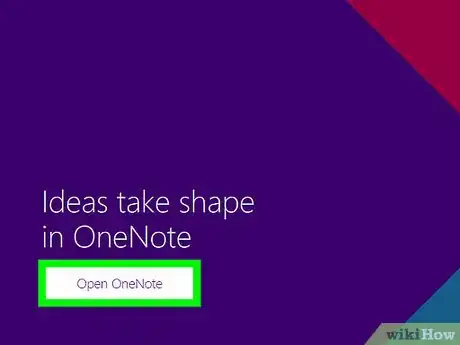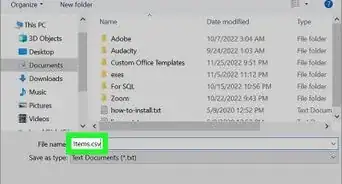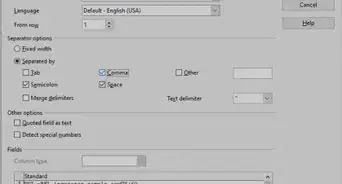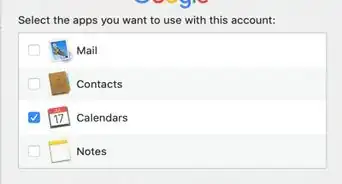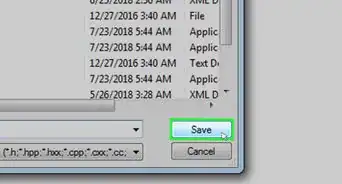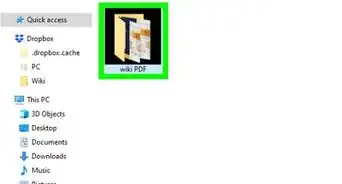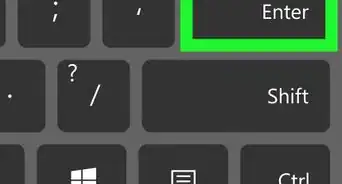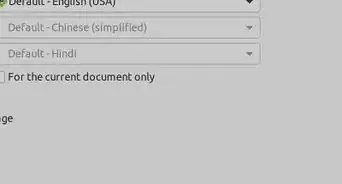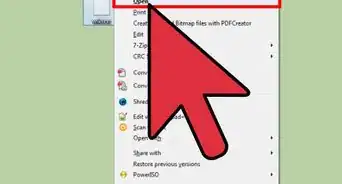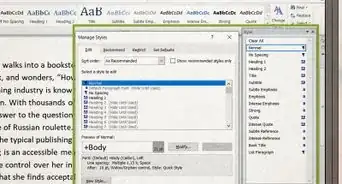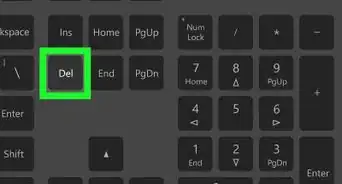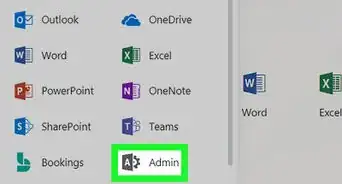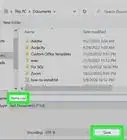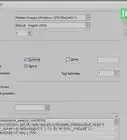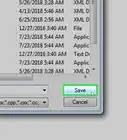A simple guide to importing Evernote data into Microsoft OneNote
X
wikiHow is a “wiki,” similar to Wikipedia, which means that many of our articles are co-written by multiple authors. To create this article, volunteer authors worked to edit and improve it over time.
This article has been viewed 32,877 times.
Learn more...
Both Evernote and OneNote are powerful digital notebooks for note-taking, organizing and sharing. Evernote recently changed their policy on multiple devices as well as their pricing plans for Plus and Premium. If you are currently using Evernote, you may be considering a move to Microsoft's OneNote.
This article uses the migration tool provided by Microsoft.
Steps
-
1Compare Evernote and OneNote. See feature comparison below.
-
2Close all open Evernote notes on all your devices.Advertisement
-
3Install Evernote desktop using your existing account. This step is optional. However, it may help speed up the process of migration.
-
4Download the Importer from https://www.onenote.com/import-evernote-to-onenote# . The file is named "StartOneNoteImporter.exe" and is 6.54 MB. The file description says "OneNote Importer Bootstrapper".
-
5Launch the downloaded file, agree to the terms of agreement, and click "Get Started."
-
6Select the Evernote notebooks that you wish to import. Each existing Evernote notebook will become a new OneNote notebook during import. Each Evernote note will become a OneNote page inside of a notebook. The names of notebooks and notes will not change. You may want to adjust some pages in Evernote before you move them to OneNote.
-
7The Importer will ask you to sign in to your Microsoft account. Import begins after sign-in.
-
8Wait. The wait is longer if you have many pages, pdf's and images to import. Check the progress indicator to estimate if you will be waiting for a few minutes or a few hours.
-
9Find your notebooks when importing is completed. Click on the little icon with three lines. It is in the top left corner of OneNote. Select "Notebooks" from the drop-down menu. Click on "Open Other Notebooks". You will see a list of your notebooks. Select the one you want to open.
-
10Install OneNote on your other devices, such as iPhone or iPad. Your documents will synchronize automatically.
Advertisement
Evernote/OneNote Comparison Chart
| Evernote | OneNote | |
|---|---|---|
| Cross platform (Windows, Mac, iOS, Android and cloud)? | Yes | Yes |
| Offline access to notes on mobile device? | Plus or Premium versions | Yes |
| Monthly upload allowance? | 60mb(Basic) 1GB(Plus) |
Unlimited |
| Content sharing? | Yes | Yes |
| Web clipping feature? | Yes | Yes |
| Save email as note? | Plus or Premium versions | Yes |
| Business card as note? | Premium version | Yes |
| Freeform canvas? | No | Yes |
| MS Office integration? | No | Yes |
| Simultaneous collaboration? | No | Yes |
| Media recording? | Audio | Audio and Video |
| Digital pen support? | No | Yes |
| Sticky notes in documents? | No | Yes |
References
About This Article
Advertisement