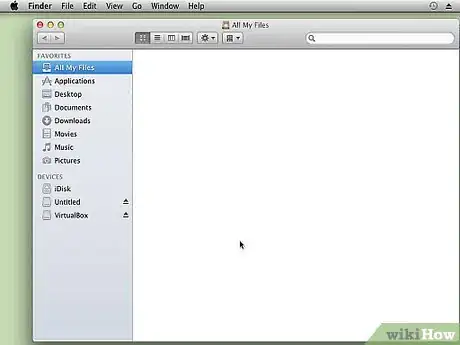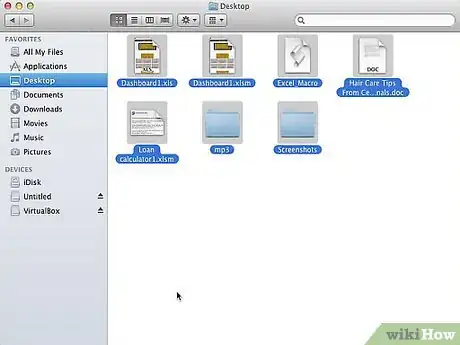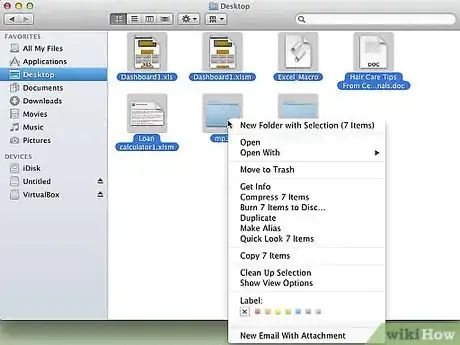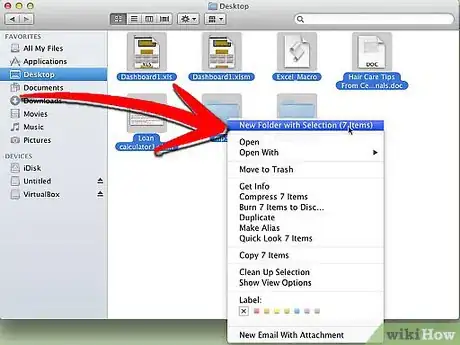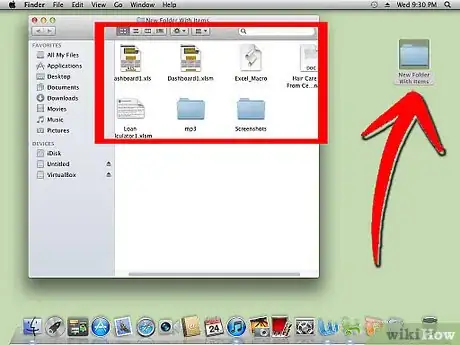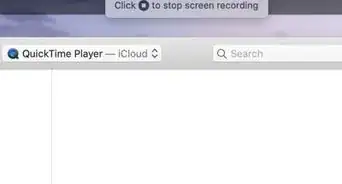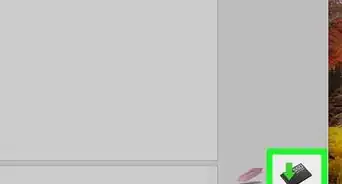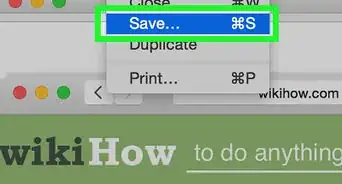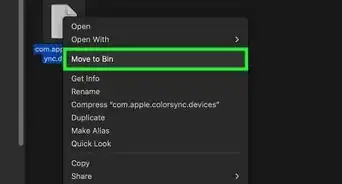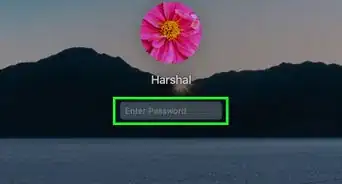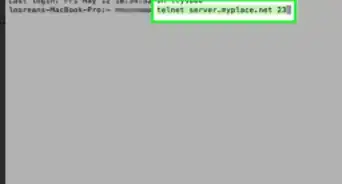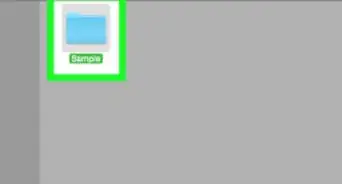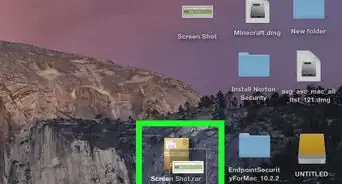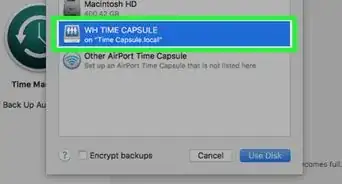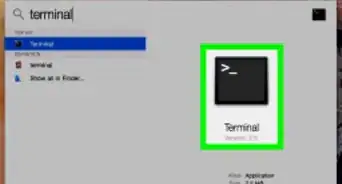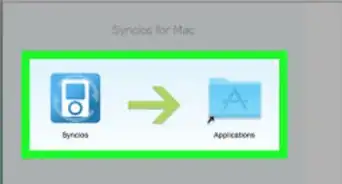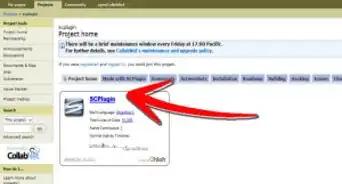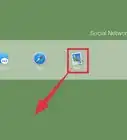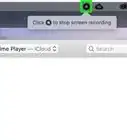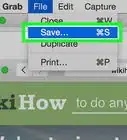wikiHow is a “wiki,” similar to Wikipedia, which means that many of our articles are co-written by multiple authors. To create this article, volunteer authors worked to edit and improve it over time.
The wikiHow Tech Team also followed the article's instructions and verified that they work.
This article has been viewed 117,873 times.
Learn more...
Apple’s release of the Mac operating system OS X Lion 10.7 offers hundreds of new features and enhancements that make interacting with the OS easier. Many of these enhancements have been made specifically to the Finder, the one core app that has more than likely received the most requests for improvements. This article will walk you through the process of moving multiple files into a new folder in Mac OS X Lion.
Steps
-
1Launch Finder and navigate to the files you want to move into a new folder.
-
2Select the files. You can hold “shift” and click the first and last file to select a group of files, or hold “command” and click to select individual files. Alternatively, press “command + A” to select all files.Advertisement
-
3Right click any of the select files.
-
4Select “New Folder with Selection” from the context menu.
-
5All selected files will be moved in the created folder.
Community Q&A
-
QuestionWhat is the "command" key?
 Community AnswerThe command key is the key to the left of your space bar that says "command" and has this symbol on it: ⌘.
Community AnswerThe command key is the key to the left of your space bar that says "command" and has this symbol on it: ⌘.