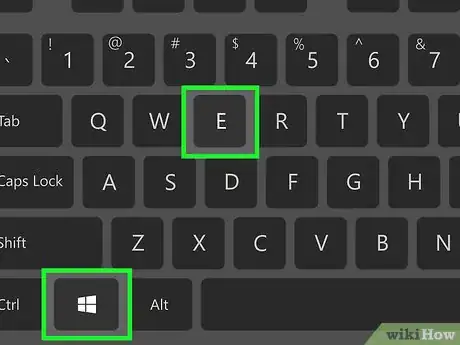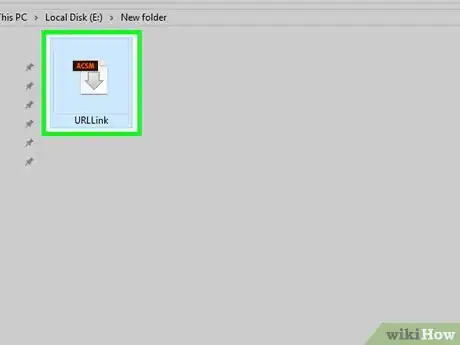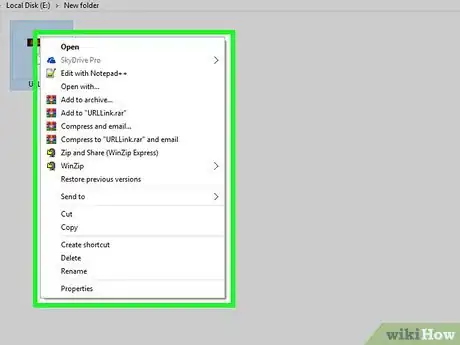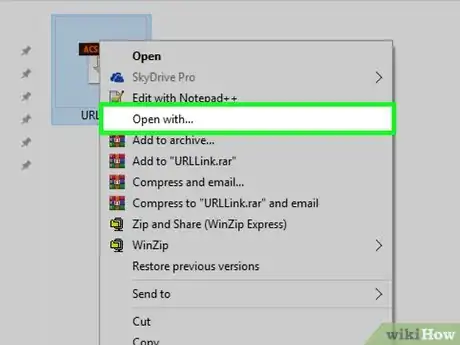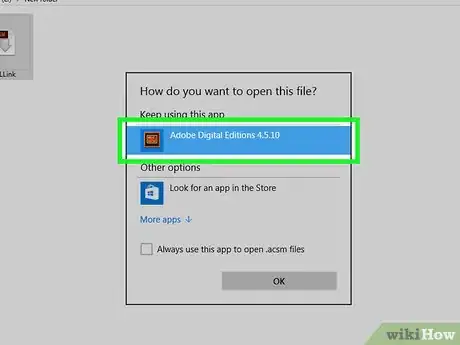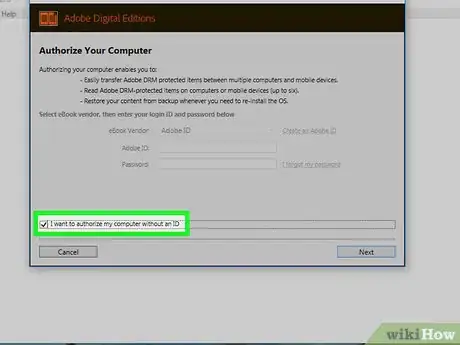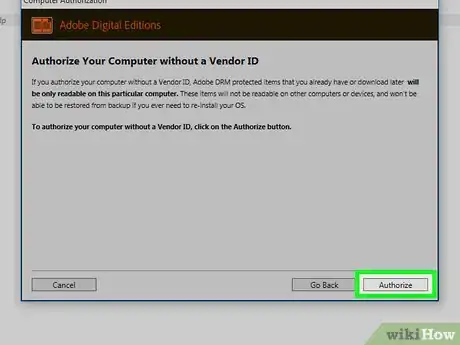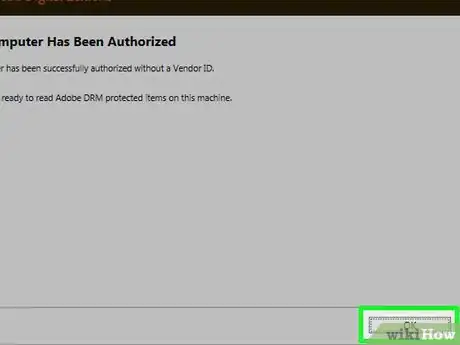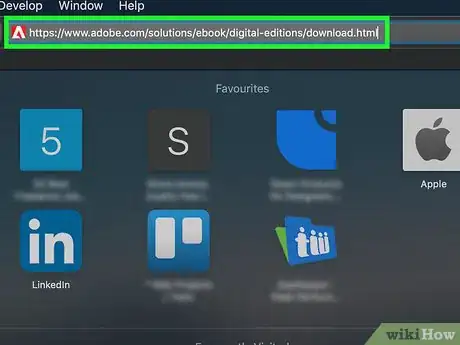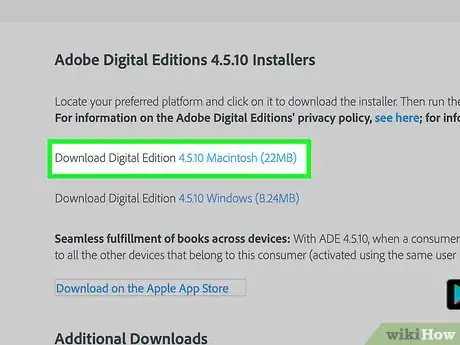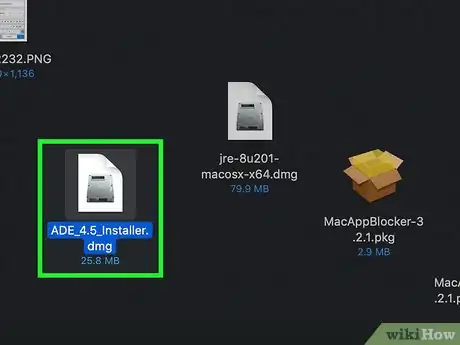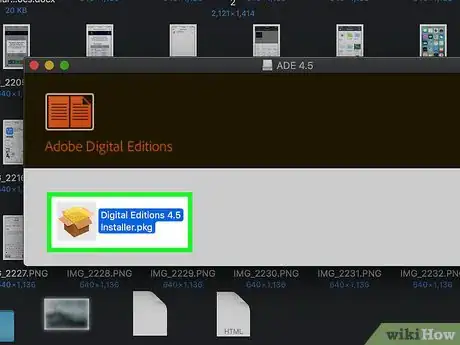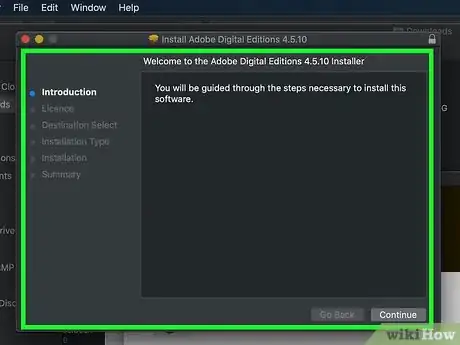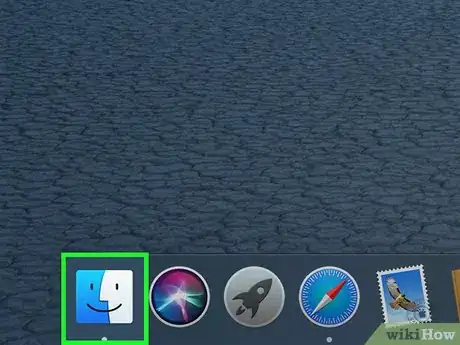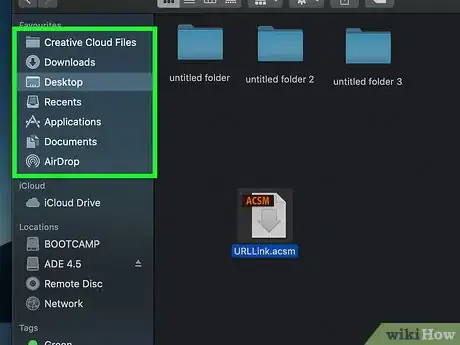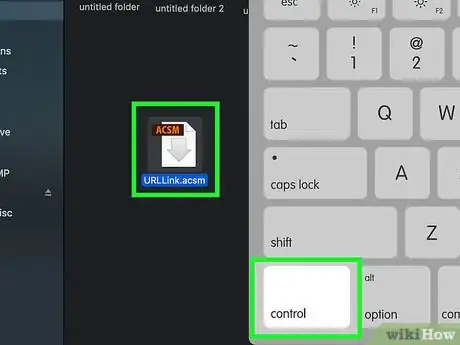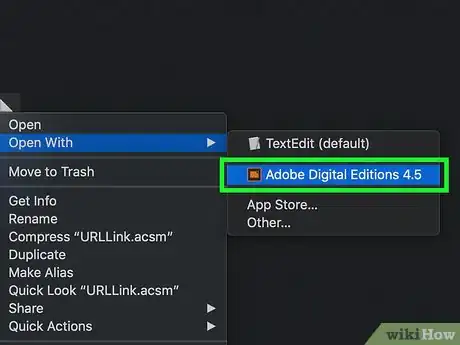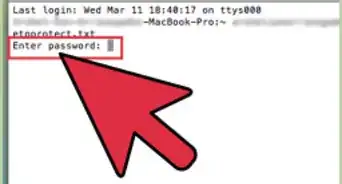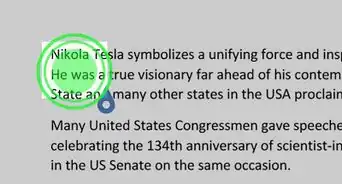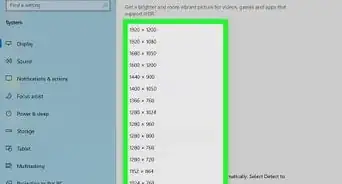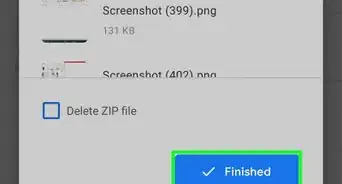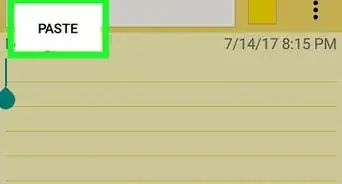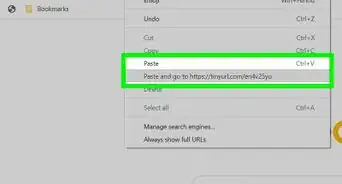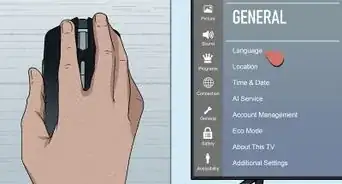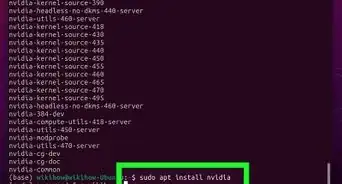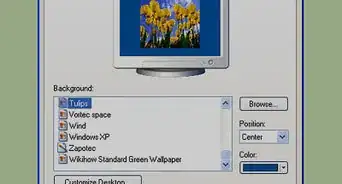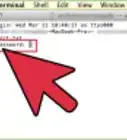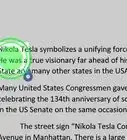X
This article was co-authored by wikiHow staff writer, Nicole Levine, MFA. Nicole Levine is a Technology Writer and Editor for wikiHow. She has more than 20 years of experience creating technical documentation and leading support teams at major web hosting and software companies. Nicole also holds an MFA in Creative Writing from Portland State University and teaches composition, fiction-writing, and zine-making at various institutions.
The wikiHow Tech Team also followed the article's instructions and verified that they work.
This article has been viewed 152,540 times.
Learn more...
This wikiHow teaches you how to use Adobe Digital Editions to open Adobe Content Server Message (.acsm) ebooks in Windows and macOS.
Things You Should Know
- On Windows, install Adobe Digital Editions and find your .acsm file. Right click the file and select Open with… > Adobe Digital Editions.
- Enter your ebook vendor information or skip and check "I want to authorize my computer without an ID”. Click Authorize > OK to view the file.
- On Mac, install Adobe Digital Editions and navigate to your .acsm file.
- Hold down the Control key and click on the file.Then, go to Open With > Adobe Digital Editions to view.
Steps
Method 1
Method 1 of 2:
Windows
-
1Install Adobe Digital Editions. If you don’t already have this free app installed:
- Go to https://www.adobe.com/solutions/ebook/digital-editions/download.html in a web browser.
- Click the Windows download link to download the installer.
- When the download is finished, double-click the installer (usually located in the Downloads folder).
- Follow the on-screen instructions to install the app.
-
2Press ⊞ Win+E. This opens the File Explorer.Advertisement
-
3Navigate to the folder with the .acsm file.
- If you can't find it, type its name (or just type *.acsm) into the search box at the top-right corner of the window, then press ↵ Enter. It should appear in the search results.
-
4Right-click the .acsm file. A context menu will appear.
-
5Select Open with…. Another menu will expand.
-
6Click Adobe Digital Editions. An authorization screen will appear.
-
7Enter your ebook vendor information (optional). If you don’t have this information or don’t want to enter it, skip to the next step. Select the vendor of the ebook from the drop-down menu, then enter your login and passcode.
- This step is helpful if you want to be able to transfer DRM-protected ebooks between devices (up to 6).
-
8Check the “I want to authorize my computer without an ID” box. Only do this if you didn’t enter your vendor information in the last step.
- If prompted, click Authorize on the pop-up message to confirm this change.
-
9Click Authorize. It’s the button at the bottom-right corner of the window. This authorizes your computer, and a confirmation screen will appear.
-
10Click OK. You can now read the .acsm file in Adobe Digital Editions.
Advertisement
Method 2
Method 2 of 2:
macOS
-
1Go to https://www.adobe.com/solutions/ebook/digital-editions/download.html in a web browser. This is the download site for Adobe Digital Editions, a free application that allows you to read .acsm files on your Mac.
-
2Click Download Digital Edition Macintosh. This downloads the installer package (.dmg) to your Mac.
-
3Double-click the installer package. It’s the file you just downloaded.
- By default, downloads are saved to your Downloads folder.
-
4Double-click the installer package. It’s called Digital Editions 4.5 Installer.pkg (version number may vary).
-
5Follow the on-screen instructions to install the app. Start by clicking Continue, then go through each screen until the application is installed.
- You’ll have to enter the admin password toward the end of the installation.
-
6
-
7Open the folder that contains the .acsm file.
-
8Hold the Control key as you click the file. A context menu will appear.
-
9Click Open With.
-
10Click Adobe Digital Editions. This opens the .acsm file in Adobe Digital Editions.
Advertisement
About This Article
Advertisement