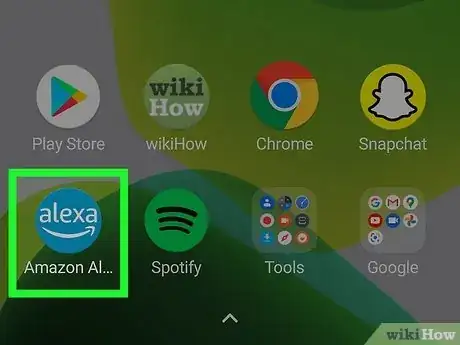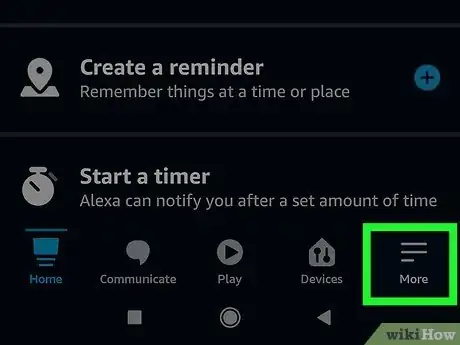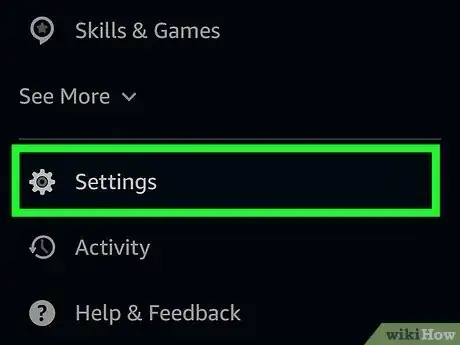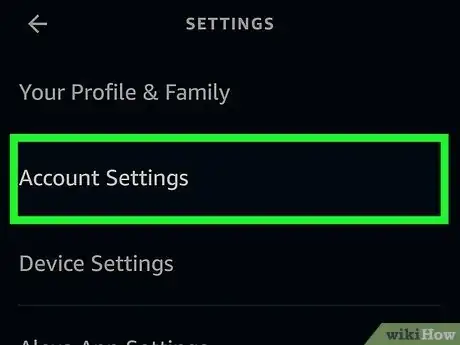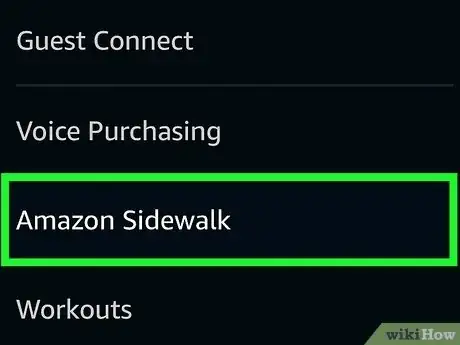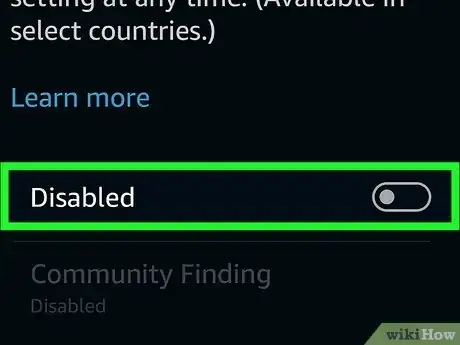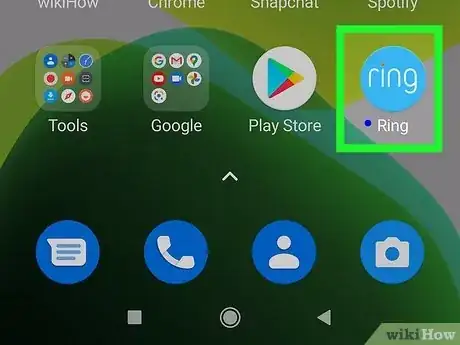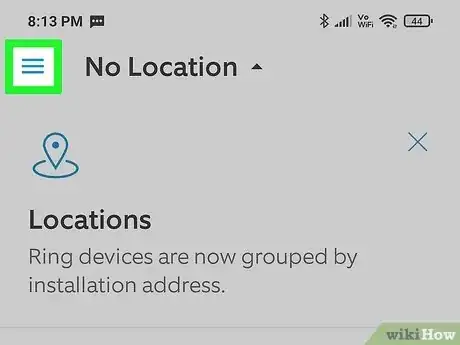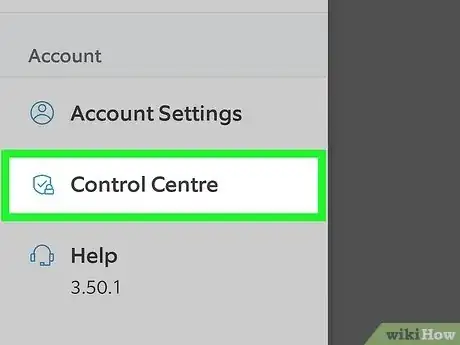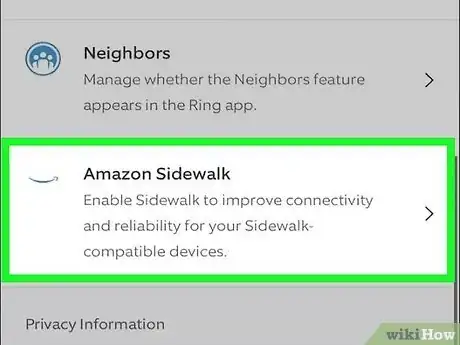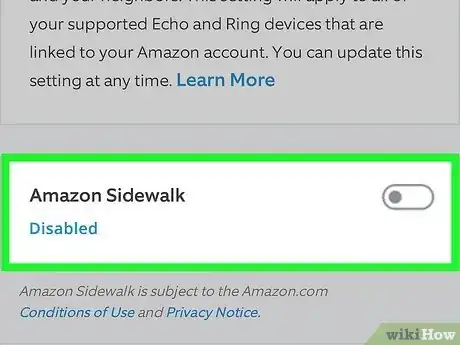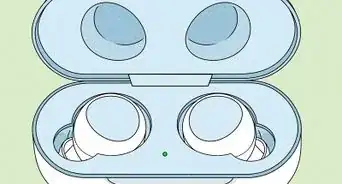This article was co-authored by wikiHow staff writer, Darlene Antonelli, MA. Darlene Antonelli is a Technology Writer and Editor for wikiHow. Darlene has experience teaching college courses, writing technology-related articles, and working hands-on in the technology field. She earned an MA in Writing from Rowan University in 2012 and wrote her thesis on online communities and the personalities curated in such communities.
Learn more...
If you don't want your Echo or Ring devices to be part of a shared public mesh network for your neighborhood either for bandwidth or security issues, you can opt out of Amazon Sidewalk. The plan for these devices is to act as a bridge to provide internet connectivity to other devices in your neighborhood. For example, if your neighbor's internet goes out for a few seconds, your Sidewalk-enabled device will bridge your network to allow their devices, like a Ring, to record what happened during that time. This does affect your bandwidth and increases security risks, however. This wikiHow article teaches you how to disable Amazon Sidewalk on your devices.
Steps
Using the Amazon Alexa App
-
1Open the Alexa app. This app icon features the word "alexa" with a curved arrow below it.
- Alternatively, you can log into the Amazon site online (not the Alexa site) and go to Manage Your Content and Devices > Preferences.
-
2Tap ☰. You'll see this three-line menu option in the lower right corner of your screen.Advertisement
-
3Tap Settings. It's at the bottom of the menu next to a gear icon.
-
4Tap Account Settings. This option is near the top of the menu.
-
5Tap Amazon Sidewalk. If you don't see this option, you don't have a compatible Echo device linked to your account.
- You will only see the Sidewalk option if you have a compatible device connected. Sidewalk-enabled Echos include
- Echo, Echo Dot, Echo Dot for Kids, Echo Dot with Clock (third-generation or newer)
- Echo Plus, Echo Show, Echo Spot, Echo Input, and Echo Flex.
- You will only see the Sidewalk option if you have a compatible device connected. Sidewalk-enabled Echos include
-
6Tap the toggle to turn it off . It'll be pointing to the left if it's off.
- Turning this off will apply changes to any and all Echo and Ring devices on your account.[1]
Using the Ring App
-
1Open the Ring app. This app features the word "ring" with the dot on the "i" orange.
-
2Tap ☰. You'll see this three-line menu option in the top left corner of your screen.
-
3Tap Control Center. It's next to an icon of a badge and lock.
-
4Tap Amazon Sidewalk. This option is next to the Amazon arrow icon.
- You will only see this option if you have a compatible Ring device, like the Ring Floodlight Cam, Ring Spotlight Cam Wired, or the Ring Spotlight Cam Mount.
-
5Tap the toggle to turn it off . It'll be pointing to the left if it's off.
- Turning this off will apply changes to any and all Echo and Ring devices on your account.[2]
References
About This Article
1. Open the Alexa app.
2. Tap the three-line menu icon.
3. Tap Settings.
4. Tap Account Settings.
5. Tap Amazon Sidewalk.
6. Tap the toggle to turn it off.