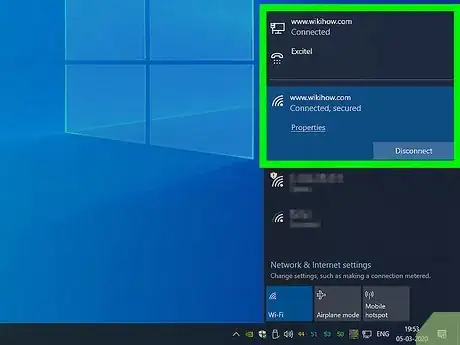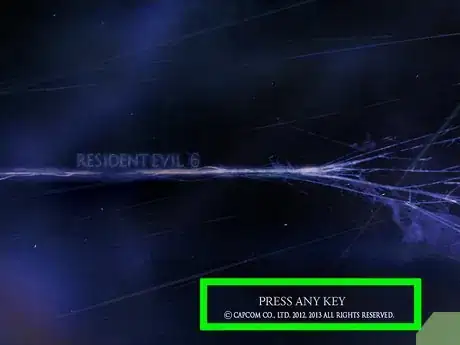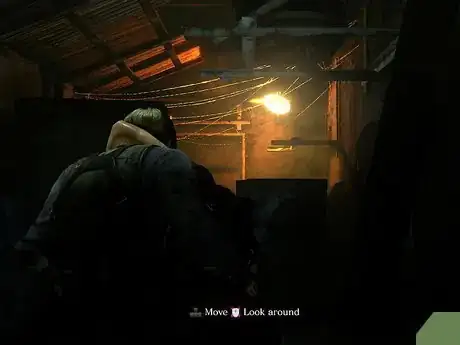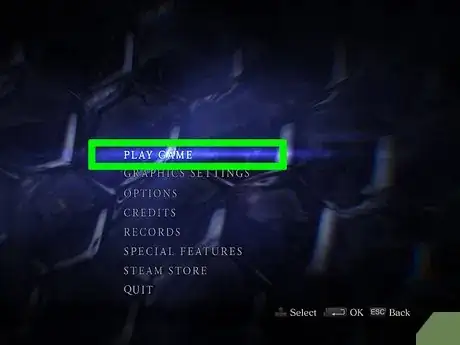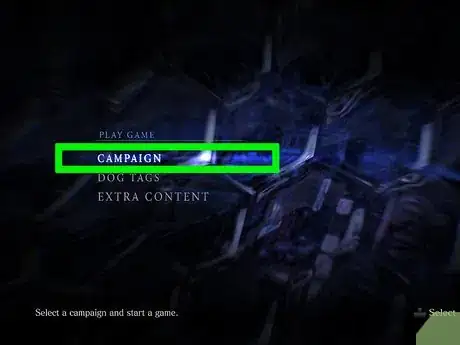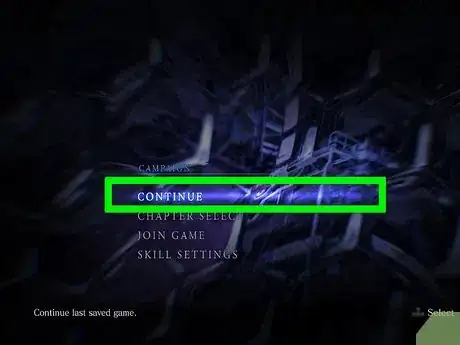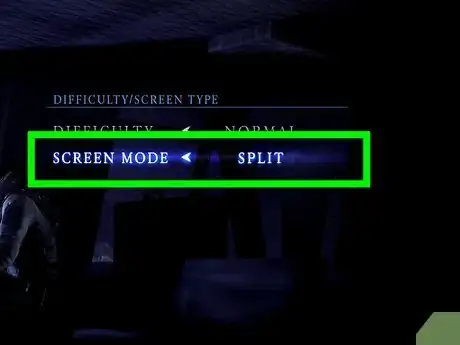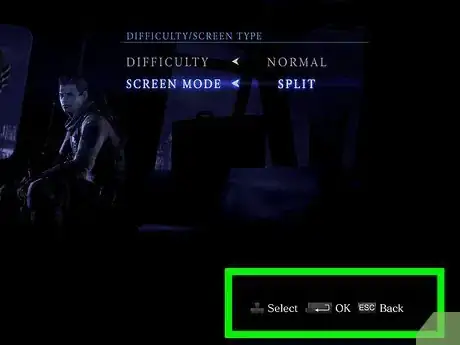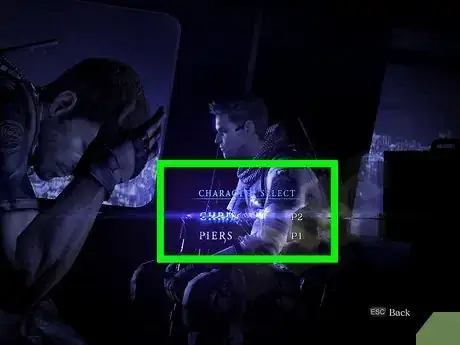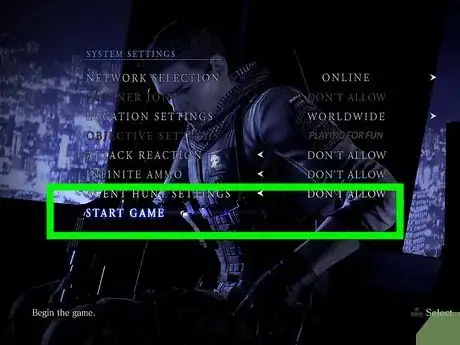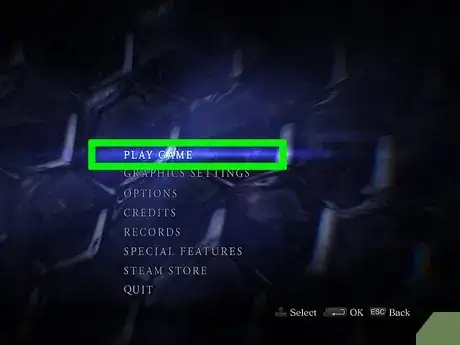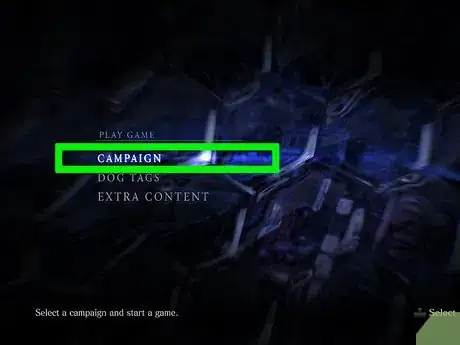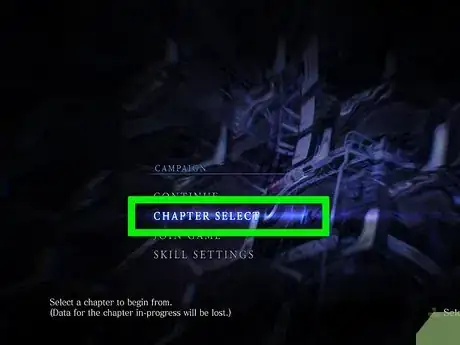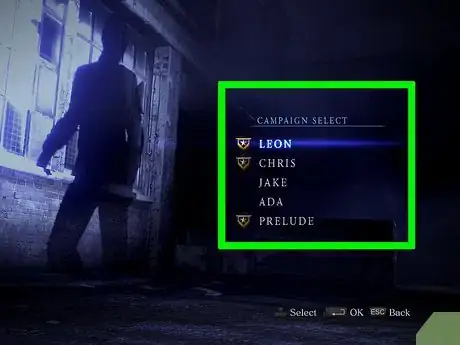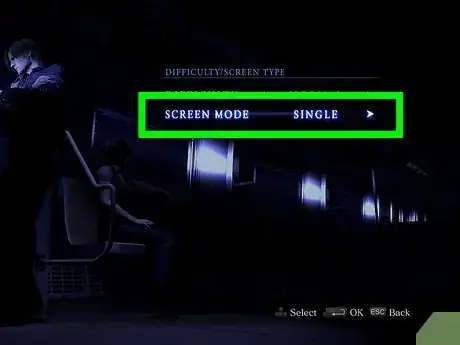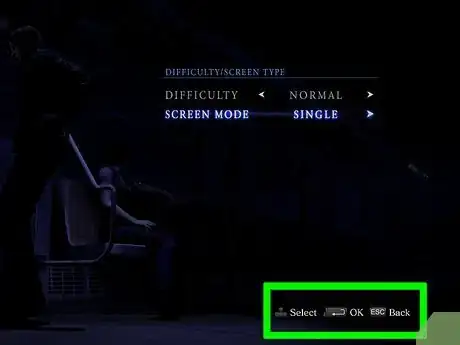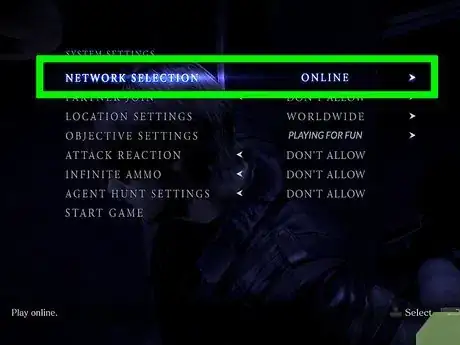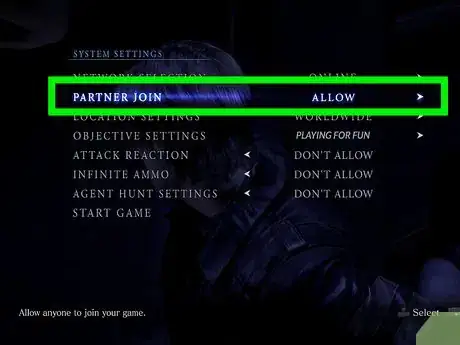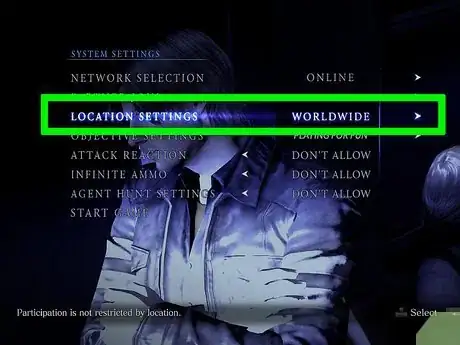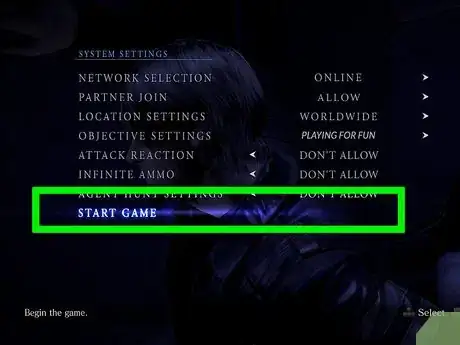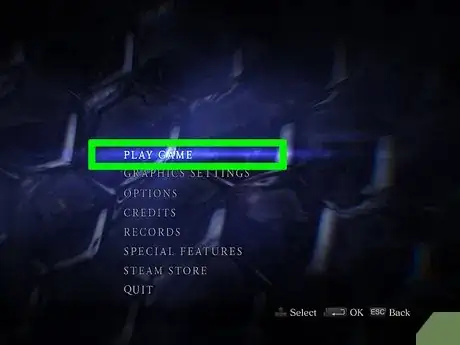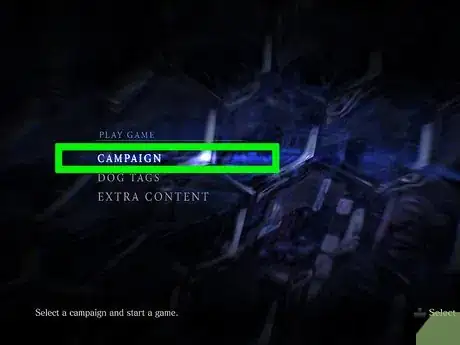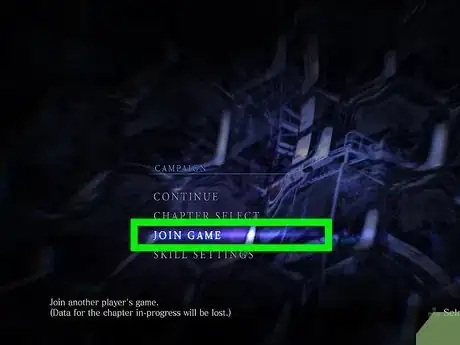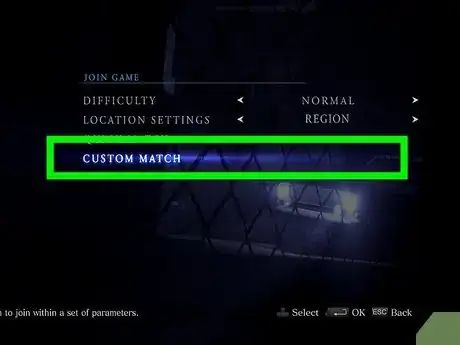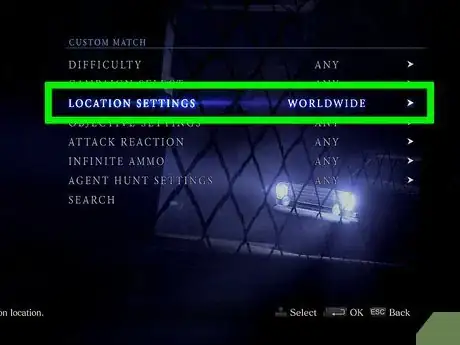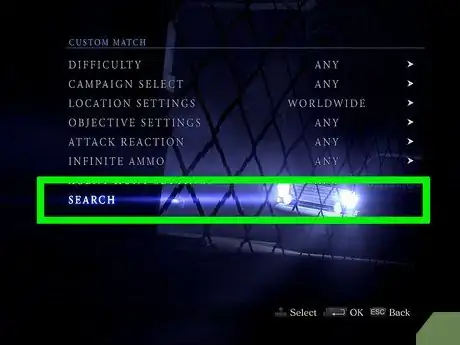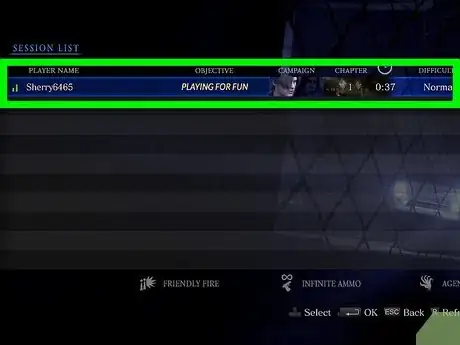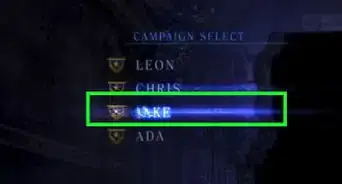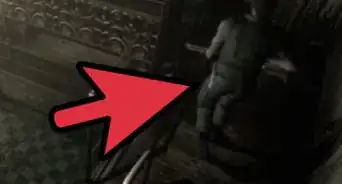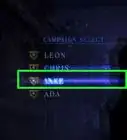X
This article was co-authored by wikiHow staff writer, Jack Lloyd. Jack Lloyd is a Technology Writer and Editor for wikiHow. He has over two years of experience writing and editing technology-related articles. He is technology enthusiast and an English teacher.
This article has been viewed 481,465 times.
Learn more...
This wikiHow teaches you how to play both split-screen and online co-op in Resident Evil 6. Before you can play co-op, one player must navigate through the prologue.
Things You Should Know
- To play offline co-op, change your screen mode to “Split” and start the game once the other player selects a character.
- To host online co-op, set the screen mode to “Single,” select your network, and click “Allow” next to “Partner Join.” Start the game once somebody joins.
- To join an online co-op, select “Campaign” and then “Join Game.” Choose “Custom Match” and then search for games to join on matching servers.
Steps
Part 1
Part 1 of 4:
Preparing to Play
-
1Check your connections. Depending on whether you're playing over split-screen or online, your connections may vary:
- If you're playing split-screen, make sure that both you and your friend are signed into profiles.
- If you're playing online, make sure that you're connected to the Internet.
-
2Start the game. Insert the Resident Evil 6 disc into your console, or open Resident Evil 6 through Steam if you're playing on a computer.Advertisement
-
3Play through the prologue. If you haven't yet played Resident Evil 6, you'll need to go through an interactive cutscene before you can use the game menu. The prologue is around 15 minutes long.
- After the prologue finishes, you may need to press your controller's Start button to proceed.
Advertisement
Part 2
Part 2 of 4:
Playing Offline Co-Op
-
1Select PLAY GAME. It's at the top of the menu.
-
2Select CAMPAIGN. Again, you'll find this option at the top of the menu.
-
3Select CONTINUE. This will allow Resident Evil 6 to pick up from the last saved checkpoint.
- If you want to select a specific level, select CHAPTER SELECT and then select a campaign and a level instead.
-
4Change the screen mode. Select the SCREEN MODE option, then switch it to SPLIT by pressing right on the controller's right analog stick.
- If you're on PC, you can click the right-facing arrow next to SINGLE to do this.
-
5Select OK. Press A (Xbox) or X (PlayStation) on your controller, or press ↵ Enter on a PC.
-
6Have the other player select their character. Select the character to use, then press the "Start" button on their controller or ↵ Enter on a PC.
-
7Select START GAME. It's at the bottom of the screen. Your Resident Evil 6 co-op game will begin.
Advertisement
Part 3
Part 3 of 4:
Hosting Online Co-Op
-
1Select PLAY GAME. It's at the top of the menu.
-
2Select CAMPAIGN. Again, you'll find this option at the top of the menu.
-
3Select CHAPTER SELECT. It's in the middle of the menu.
-
4Select a character and a level. Select the character whose campaign you want to play through, then select the level that you want to use.
-
5Make sure that the SCREEN MODE is set to SINGLE. If it isn't, select SCREEN MODE and switch it from SPLIT to SINGLE.
-
6Select OK. Press A (Xbox) or X (PlayStation) on your controller, or press ↵ Enter on a PC.
-
7Set the network preferences. Select NETWORK SELECTION, then switch it to XBOX LIVE (Xbox), PLAYSTATION NETWORK (PlayStation), or ONLINE (PC).
-
8Allow people to join your game. Select PARTNER JOIN near the top of the menu, then switch it to ALLOW.
-
9Change the location settings. Select LOCATION SETTINGS, then switch it to WORLDWIDE.
-
10Select START GAME. It's at the bottom of the menu. Doing so puts you in the co-op lobby.
-
11Wait for someone to join your game. Once somebody joins your game, the session will start.
Advertisement
Part 4
Part 4 of 4:
Joining Online Co-Op
-
1Select PLAY GAME. It's at the top of the menu.
-
2Select CAMPAIGN. Again, you'll find this option at the top of the menu.
-
3Select JOIN GAME. It's in the middle of the menu.
-
4Select CUSTOM MATCH. You'll find this near the bottom of the menu.
- You can also change your preferred difficulty here before selecting CUSTOM MATCH.
-
5Select game options. You can change your game's difficulty, the campaign used, location settings, and any in-game settings from here.
- If you're joining a game that's being hosted by a friend, the campaign and in-game settings must be identical to the campaign and in-game settings that they're hosting.
-
6Select SEARCH. Doing so will bring up a list of matching servers.
-
7Select a game to join. Once you find a game that you want to join, select it and then select JOIN. The game should begin soon thereafter.
Advertisement
Community Q&A
-
QuestionHow do you use the green plant?
 Sakshat ShendeCommunity AnswerTo use the green plant, press "E" on PC. There will be a green dot that appears. Go on the dot and press space. You can combine it with other dots to get more dots, or by pressing space, you can add it to your inventory. Then if you want to use it, press 1.
Sakshat ShendeCommunity AnswerTo use the green plant, press "E" on PC. There will be a green dot that appears. Go on the dot and press space. You can combine it with other dots to get more dots, or by pressing space, you can add it to your inventory. Then if you want to use it, press 1. -
QuestionEvery time I search for games, it just freezes. After that, it only lets me play offline. What can I do?
 Community AnswerTry rebooting the game/computer, contacting the developers, or troubleshooting your internet connection.
Community AnswerTry rebooting the game/computer, contacting the developers, or troubleshooting your internet connection. -
QuestionIs online coop 2-player only, or does it have 4-player?
 Anuj_Kumar1Community AnswerIt is only for two players. Also, on PC the second player will only work if you attach an additional controller along with the keyboard. (A single keyboard will not allow you to play 2-player mode.)
Anuj_Kumar1Community AnswerIt is only for two players. Also, on PC the second player will only work if you attach an additional controller along with the keyboard. (A single keyboard will not allow you to play 2-player mode.)
Advertisement
Warnings
- If you attempt to join a hosted game with different settings than the host is using, you won't be able to find the game.⧼thumbs_response⧽
Advertisement
About This Article
Advertisement