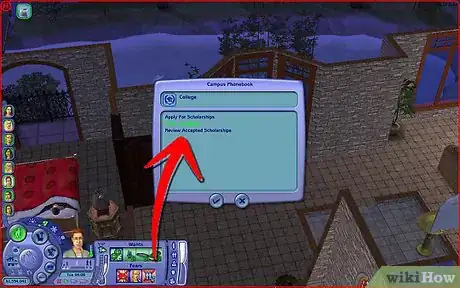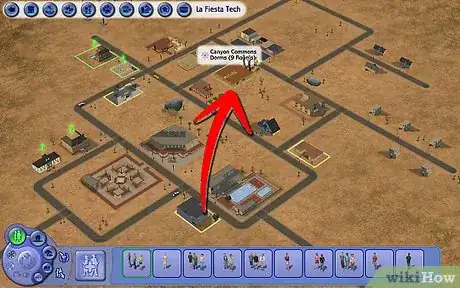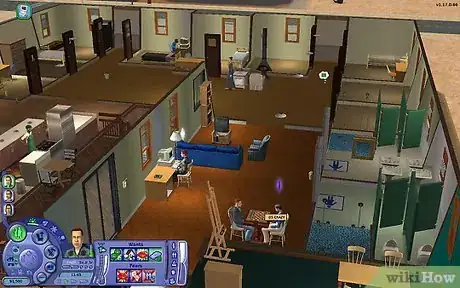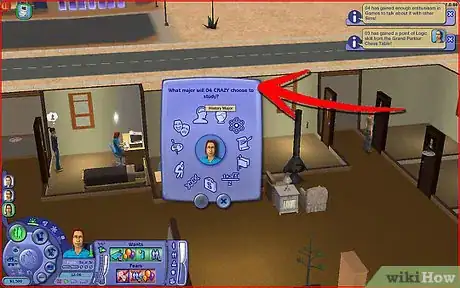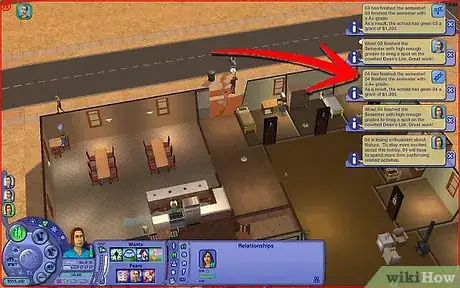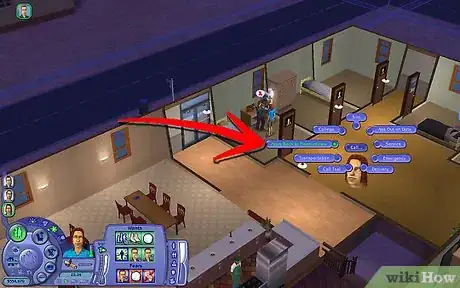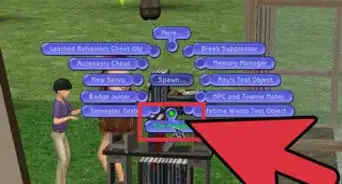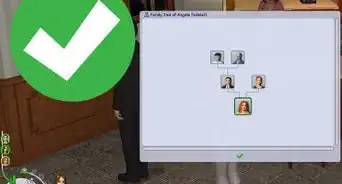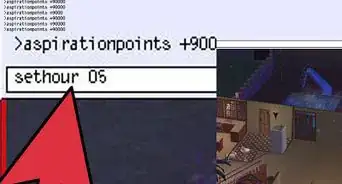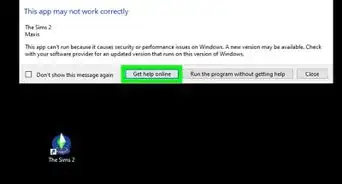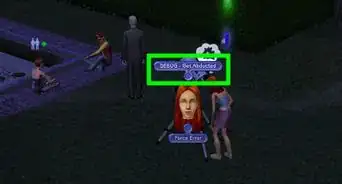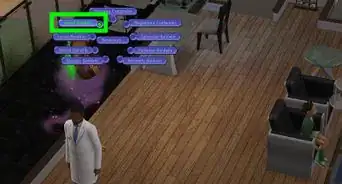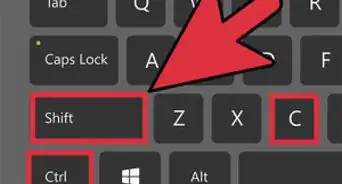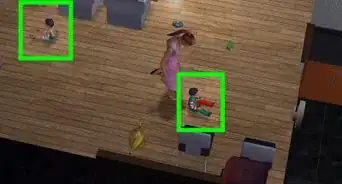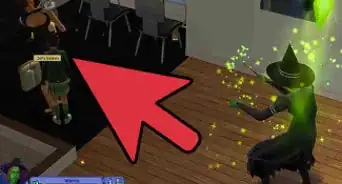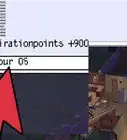wikiHow is a “wiki,” similar to Wikipedia, which means that many of our articles are co-written by multiple authors. To create this article, 12 people, some anonymous, worked to edit and improve it over time.
This article has been viewed 39,983 times.
Learn more...
Sims 2 University was the first Sims 2 PC expansion pack, released Winter of 2005. In this game, your Sims now have the option of going to college! There are many wonderful things that come with this game other than college, like new clothes, hair, jobs, and furniture. If you just got this game and have no idea how to play it, this article will tell you how to do well in college, and it might give you some helpful tips, tricks and cheats along the way!
Steps
-
1Move a Sim to college. There are two ways to do this. The first way is to select a neighborhood, then the university icon, then select a college. Next, create a Sim for the college. (You can have more than one Sim, of course, but if you're only a beginner at the Sims 2, make just 1 Sim for now.) You can select the Sim's name, hair, clothes, face, and personality. Press the checkmark button when you are finished making your sim. The other option is to move a teenage sim from the neighborhood to college. To do this, click on the phone, then "college", then "move to college". A taxi will arrive to pick up your Sim. Now, go to a college in that neighborhood and click the student icon. You will see a list of names. Pick your Sim to move to college.
-
2Move your sim into a dorm room or have them buy a house. Houses let you join a greek house but have expensive bills. Dorms have cheaper bills, but have more people and you cannot join a greek house. If your Sim was a teen at first, you will watch a short clip of that Sim growing up into a young adult. (Usually, the clothes they give you with be REALLY ugly. Look at the tips below to see how to get free clothes.) It is important to claim a dorm room. You may customize it and put in better items if you wish, but can't change the wall structure, windows, doors, etc. With a house you can change whatever you want.Advertisement
-
3Know when your Sim goes to class, and what skills he or she needs. It is good for your Sim to go to class an hour early, so they won't forget later on. To do this, click on your Sim, then "college", then "go to class". Also, look at the skills highlighted in blue. These are important to gain, so gain these skills when your Sim has free time. The class performance meter is also very important. It tells you how well your Sim is doing in class. You can improve this by writing your term paper, going to class, doing research, and completing assignments. Try to get the red over the white line, or else your Sim must repeat the semester. If the performance is already filled up, gain more skills, and the performance can now be completely filled. You can even tutor someone else by clicking either on their homework or the other sim and ask then click tutoring
-
4Declare a major. There are 11 majors to pick from. They are Mathematics, Political Science, Art, Literature, Biology, Philosophy, Psychology, Economics, History, Drama, and Physics. Sometimes Sims want to declare a certain major, but not others. To declare a major, go on the computer, click "college", then "declare major". Each major has different skills your Sim must work on, so pay attention to the ones your Sim already has. You don't need to declare a major in your freshman year, but by senior year you will have to. Also, each major has recommended jobs to get if you take that major. For example, if your sim has the art major, they might want to be an artist or chef. Each of these jobs need creativity and cooking, which the art major has.
-
5The Final Exam. The Final Exam is at the end of each semester, and a message will show up 5 hours in advance. You do NOT want to miss the final exam! Not going to the final exam will hurt your Sim's grade, and you might have to repeat the semester. Make sure you are prepared for it,and you can do so by filling up the class performance meter. An hour in advance, go to the final exam. You can do this the same way you make your Sim go to class.
-
6Keep playing until you are done college. Now, you may either stay on campus for another 3 days, or leave college. To leave college, click the phone, then move out.
Cheats
Here are some cheats. to activate the cheat bar, press Ctrl, Shift and C at the same time.
- the "maxmotives" cheat will make your Sim's motive bars go up all the way. How helpful!
- "help" will list many cheats. So will "h" and "?"
- "moveobjects on" will allow you to move and delete objects you couldn't before, and it will also let you move objects to places you could before. Set to false to turn this cheat off.
- Now, about the ugly clothes. Enter "boolprop testingcheatsenabled true". Press Shift then click on your sim. Click more, then "Plan outfit". You can now get free clothes!!! :D If you don't want to be a cheater, you can still go to the mall to get clothes.
- For some reason, if you want to intrude on another Sim's business, there is a cheat to select a character you couldn't before. Press Shift and the Sim you want to select, then click "Make Selectable". To unselect them, press shift and click on that sim, the click "Make Unselectable".
- For more money, enter "motherlode" into the cheat box. It will give you 50,000 Simoleons.
- A cool thing that comes with Sims 2 University is the influence meter. Certain things will fill the meter up. These are called influence points. Most wants will give you influence points, and making a friend will as well. You can spend influence points on actions on other Sims. Experiment a bit and see what happens!
- Many times in this game, you will encounter someone dressed in a cow suit. Don't talk to them!! They are MEAN! This is because they are a mascot for a different team, and you are the llamas.
- Cheats are NOT case sensitive.