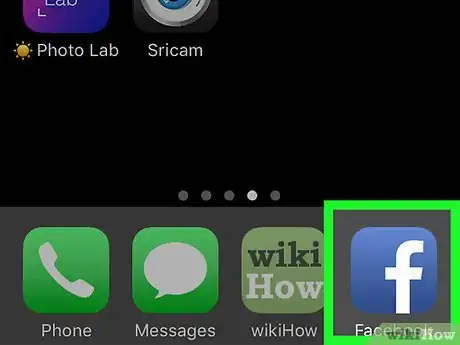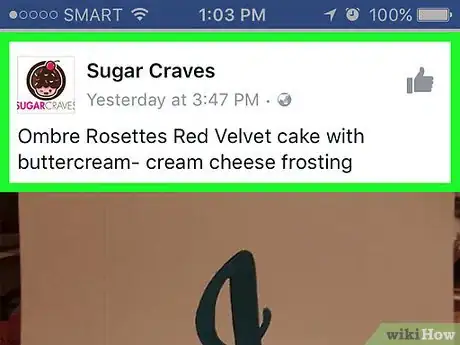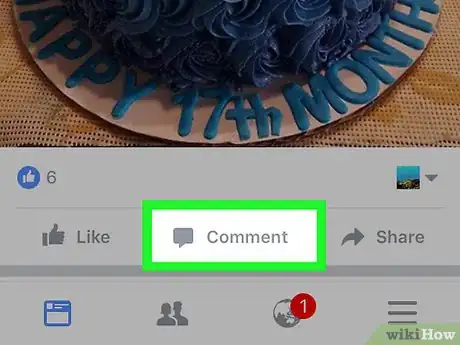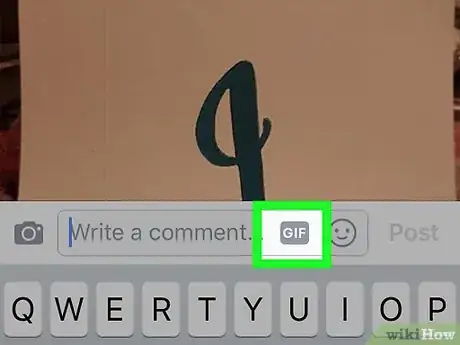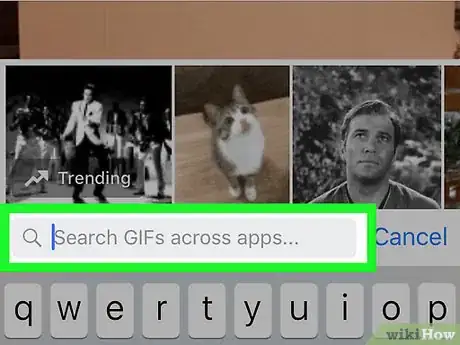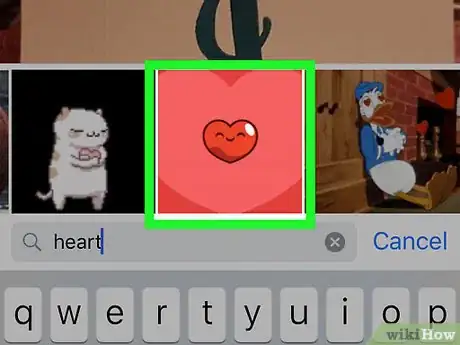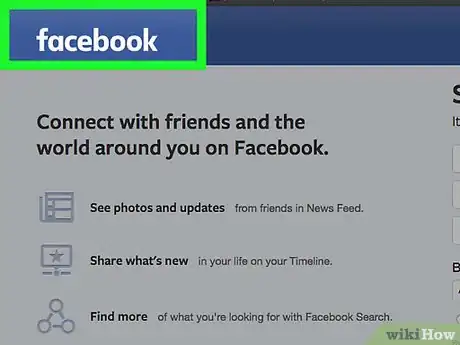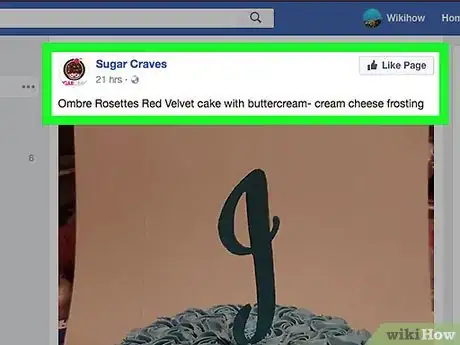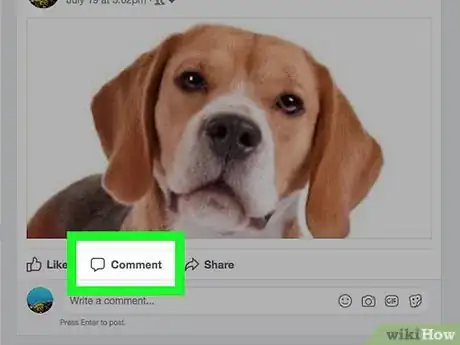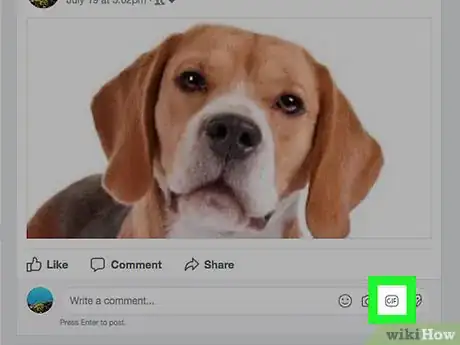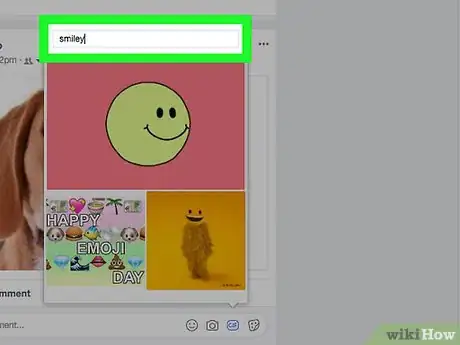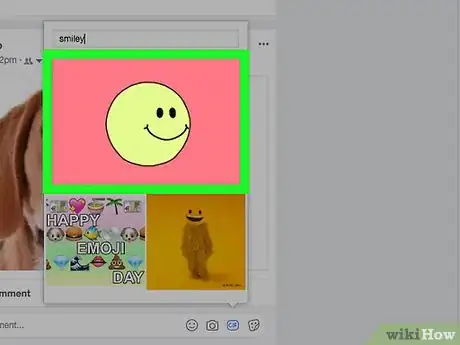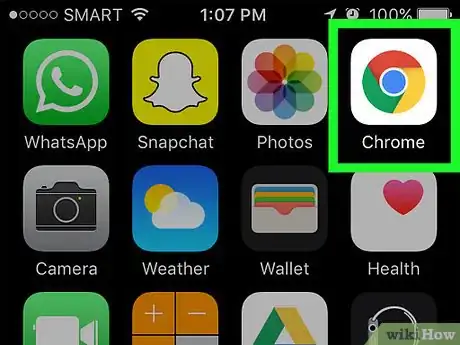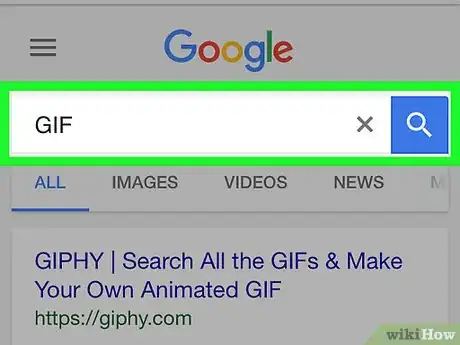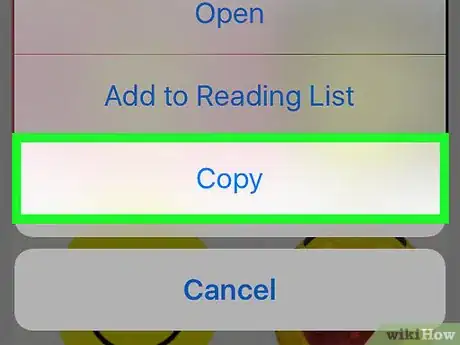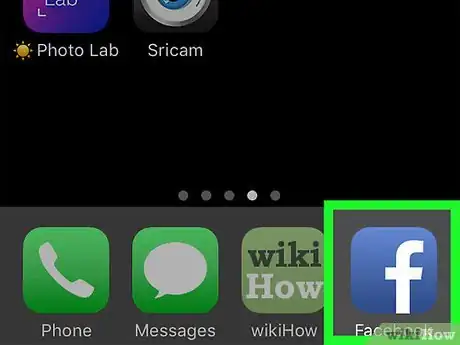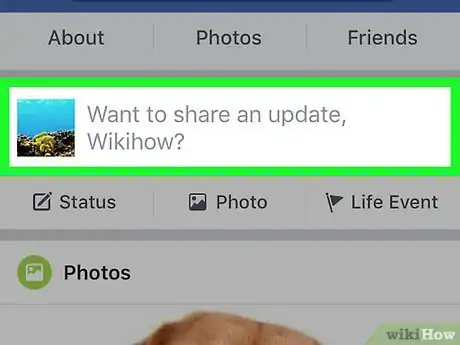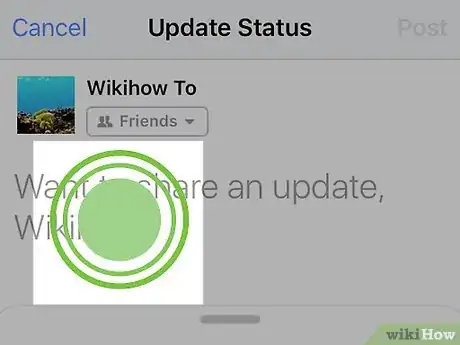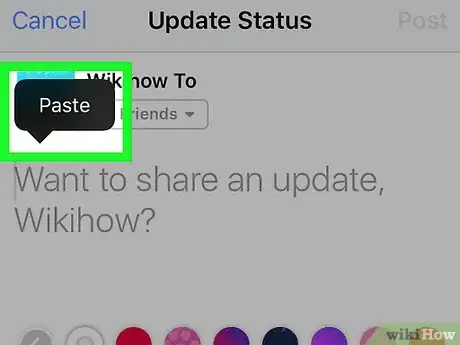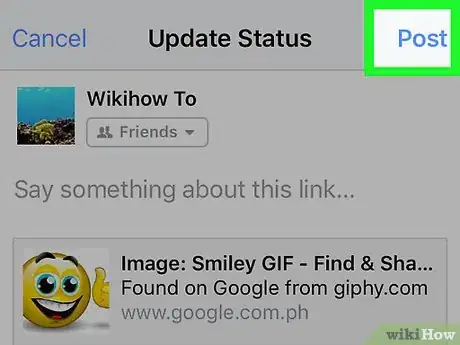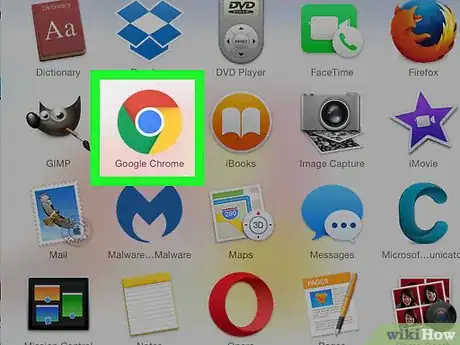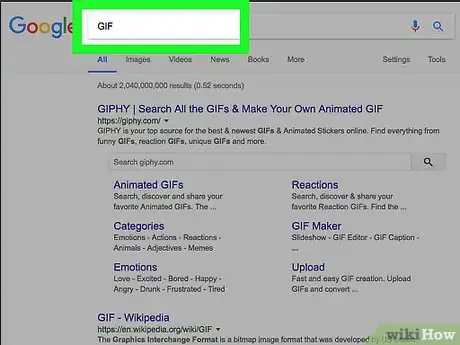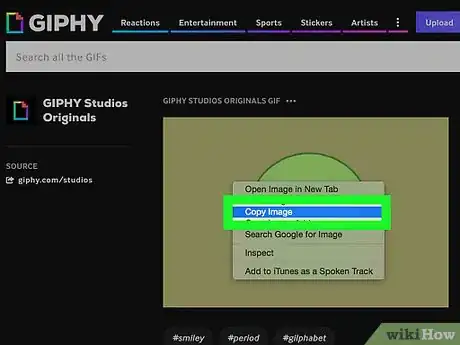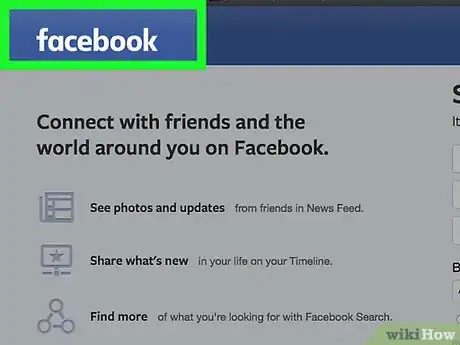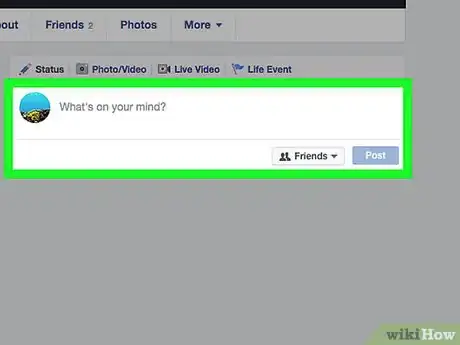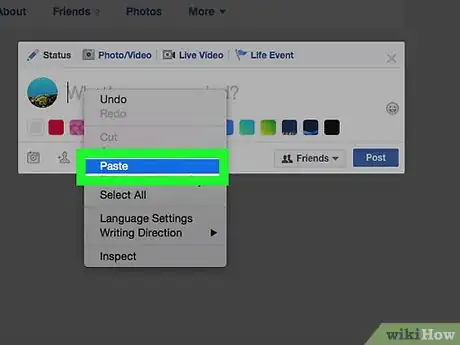X
This article was co-authored by wikiHow staff writer, Jack Lloyd. Jack Lloyd is a Technology Writer and Editor for wikiHow. He has over two years of experience writing and editing technology-related articles. He is technology enthusiast and an English teacher.
The wikiHow Tech Team also followed the article's instructions and verified that they work.
This article has been viewed 102,286 times.
Learn more...
This wikiHow teaches you how to post a GIF to Facebook, both as a comment and as a status. You can do this in the Facebook mobile app, or on the desktop site.
Steps
Method 1
Method 1 of 4:
Posting a GIF in a Comment on Mobile
-
1Open Facebook. It's a dark-blue app with a white "f" on it. This will open your Facebook News Feed if you're already logged into Facebook on your phone or tablet.
- If you aren't logged into Facebook, enter your email address (or phone number) and password to continue.
-
2Go to a post that you want to comment on. Scroll through your News Feed to find the post, or type the post creator's name into the search bar at the top of the screen.Advertisement
-
3Tap Comment. This speech bubble-shaped icon is below the post.
-
4Tap GIF. It's in the far-right side of the comment box. This will bring up a box with popular GIF options.
-
5Search for a GIF. You can scroll left or right through the available GIFs, or you can type a keyword into the search bar below the GIFs to search for specific GIFs.
-
6Tap your preferred GIF. This will automatically post your GIF comment.
Advertisement
Method 2
Method 2 of 4:
Posting a GIF in a Comment on Desktop
-
1Go to Facebook's website. Go to https://www.facebook.com in your preferred browser. This will load your News Feed if you're already logged into Facebook.
- If you aren't already logged into Facebook, enter your email address (or phone number) and password before continuing.
-
2Go to a post that you want to comment on. Scroll through your News Feed to find the post, or type the post creator's name into the search bar at the top of the screen.
-
3Scroll down to the comment box. It's below the post. You may first have to click Comment to bring up the comment box, especially if there are numerous comments already.
-
4Click GIF. It's in the far-right side of the comment box.
-
5Search for a GIF. You can scroll up or down through the available GIFs, or you can type a keyword into the search bar above the GIFs to search for specific GIFs.
-
6Click a GIF. This will automatically post it as a comment.
Advertisement
Method 3
Method 3 of 4:
Posting a GIF in a Status on Mobile
-
1Open a mobile browser. There isn't a built-in way to post a GIF as a status, but you can copy a GIF from elsewhere.
-
2Search for a GIF to post. Enter "GIF" into your browser and review the results.
- You can also type in a specific word after "GIF" to narrow your search.
- Most browsers have an image-only filter that you can select after searching for an option. This will help narrow your GIF search.
-
3Copy the GIF. Tap and hold the GIF until a pop-up menu appears, then tap the Copy option.
-
4Open Facebook. It's a dark-blue app with a white "f" on it. This will open your Facebook News Feed if you're already logged into Facebook on your phone or tablet.
- If you aren't logged into Facebook, enter your email address (or phone number) and password to continue.
-
5Tap the status box. It's the box with "What's on your mind?" in it at the top of the page.
-
6Tap and hold the text field. This is the "What's on your mind?" part of the status box. You should see a Paste option appear after a second or two.
-
7Tap Paste. This will copy the GIF into Facebook's status box.
-
8Wait for the GIF to finish loading, then tap Post. This button is in the top-right corner of the screen. Doing so will post your GIF.
- If your selected Copy option copied a link into the status box, consider removing the link text after the GIF loads before you post.
Advertisement
Method 4
Method 4 of 4:
Posting a GIF in a Status on Desktop
-
1Open a browser. There isn't a built-in way to post a GIF as a status, but you can copy a GIF from elsewhere.
-
2Search for a GIF to post. Enter "GIF" into your browser and review the results.
- You can also type in a specific word after "GIF" to narrow your search.
- Most browsers have an image-only filter that you can select after searching for an option. This will help narrow your GIF search.
-
3Copy the GIF. Right-click (or Control-click), then click the Copy option. This will copy the GIF.
- On computers with no right or left mouse button, you can usually press the trackpad button (or tap the trackpad) with two fingers instead.
-
4Go to Facebook's website. Go to https://www.facebook.com in your preferred browser. This will load your News Feed if you're already logged into Facebook.
- If you aren't already logged into Facebook, enter your email address (or phone number) and password before continuing.
-
5Click the status box. This is the text box at the top of the Facebook page with "What's on your mind, [Name]?" written in it.
-
6Paste your GIF into the status box. You can do this in a couple of different ways:
- Windows - Either press Ctrl+V, or right-click the box and then click Paste.
- Mac - Either press ⌘ Command+V, or click the Edit menu item and click Paste.
-
7Wait for your GIF to appear, then click Post. It's in the bottom-right corner of the status. Doing so will post your GIF.
- If your selected Copy option copied a link into the status box, consider removing the link text after the GIF loads before you post.
Advertisement
Community Q&A
-
QuestionHow do I remove an accidentally posted GIF to Facebook?
 SmugpugCommunity AnswerYou have to delete the post to remove the gif. Just repost the rest of the post if you need it to be on your feed.
SmugpugCommunity AnswerYou have to delete the post to remove the gif. Just repost the rest of the post if you need it to be on your feed.
Advertisement
Warnings
- Especially when they auto-play, GIFs can slow down your Facebook page's response time. Keep this in mind when posting multiple GIFs to one thread.⧼thumbs_response⧽
Advertisement
About This Article
Article SummaryX
1. Open the Facebook app.
2. Open a post you want to comment on.
3. Tap the GIF icon.
4. Search for a GIF.
5. Tap a GIF to post it.
Did this summary help you?
Advertisement