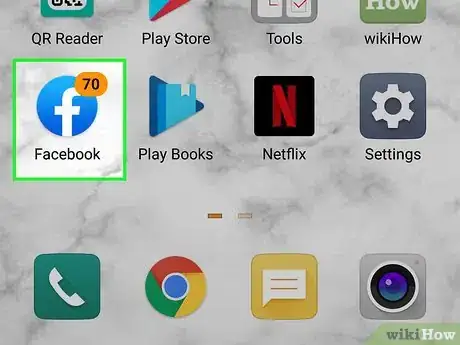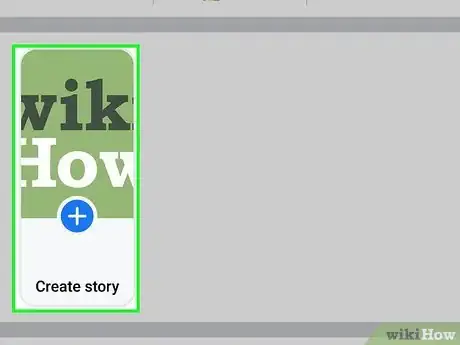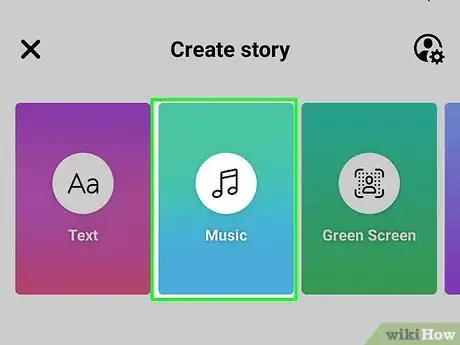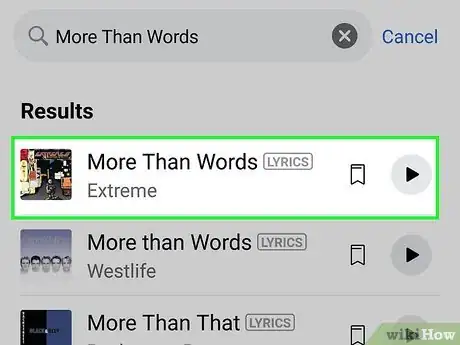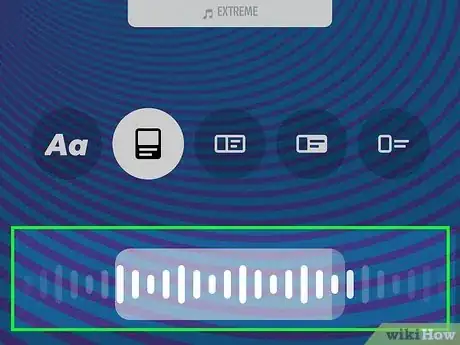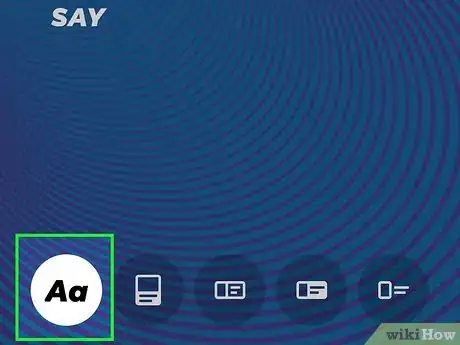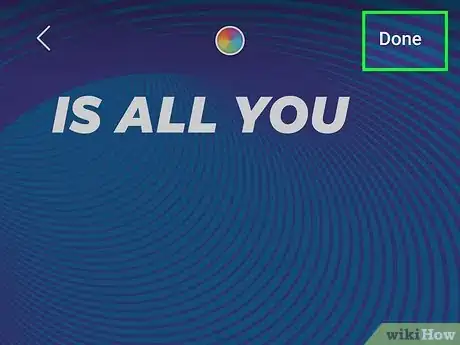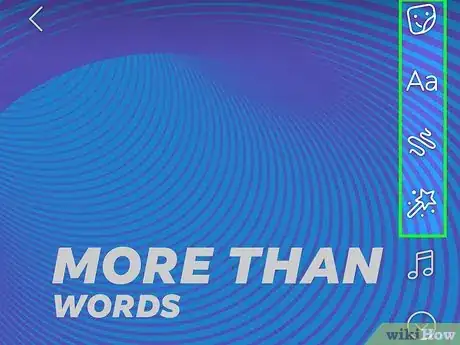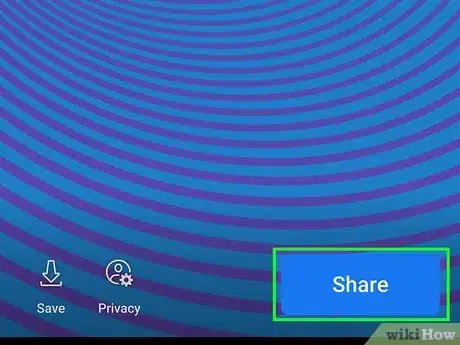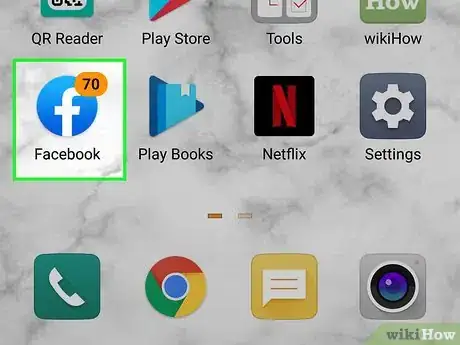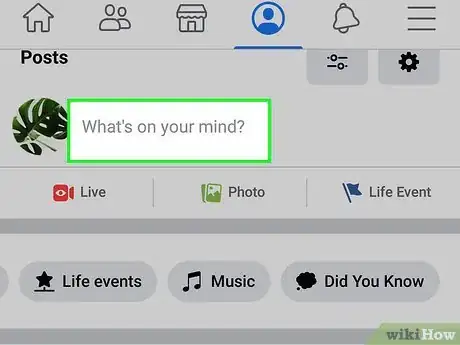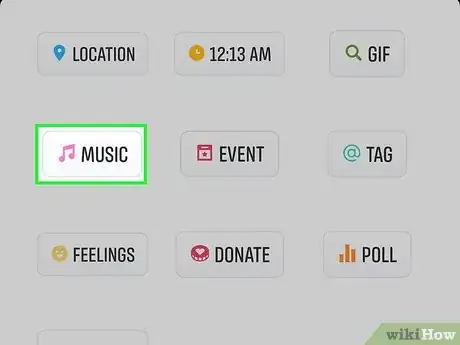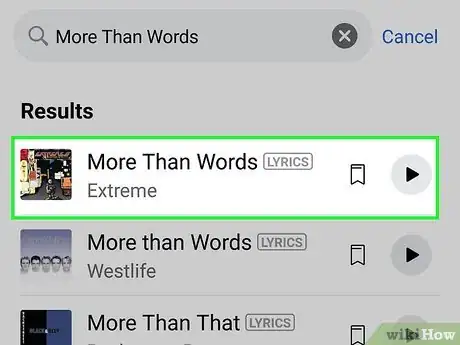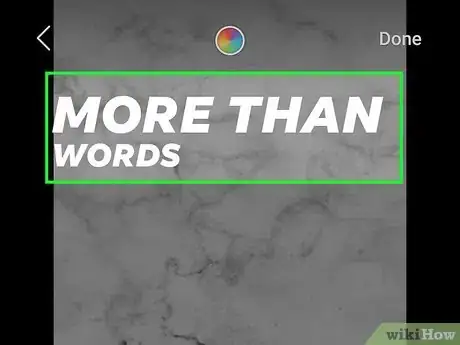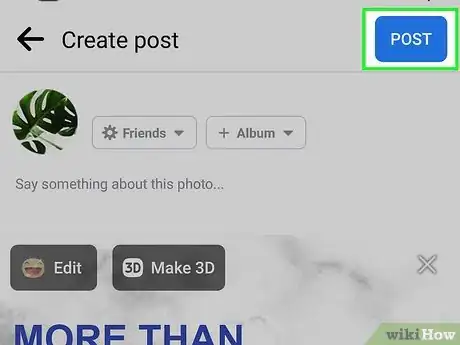This article was co-authored by wikiHow staff writer, Darlene Antonelli, MA. Darlene Antonelli is a Technology Writer and Editor for wikiHow. Darlene has experience teaching college courses, writing technology-related articles, and working hands-on in the technology field. She earned an MA in Writing from Rowan University in 2012 and wrote her thesis on online communities and the personalities curated in such communities.
This article has been viewed 82,383 times.
Learn more...
Ever wanted to add a little music to your posts on Facebook? This wikiHow article will show you how to add music to a photo by sharing a Facebook story on your phone or tablet. We'll also show you how post a photo with music to your timeline by selecting the "Music" link while creating your post.
Steps
Adding Music to a Story
-
1Open Facebook. This app icon looks like a white lowercase "f" on a blue background. You'll find it on one of your Home screens, in the app drawer, or by searching.
-
2Tap the Add Story tile. It's at the top of your news feed featuring your profile picture.Advertisement
-
3Tap Music. You'll see this tile with a music note on it at the top of your screen. You might have to drag the tiles with "Aa" to the right.
-
4Tap a song to select it. If you want to preview a song before selecting it, tap the play icon to the right. To show a song's lyrics, select a song with the "Lyrics" label.
- The song will start playing to show you want your story will look like.
-
5Drag the slider left or right to play a different section of the song. The popularly used segments of the song are marked with stars, and you can tap them to select that portion of the song.
- You can only use up to 15 seconds of a song.
-
6Tap to select the display options. "Aa" will display the lyrics (if there are any), the following icons are different format and layout options using the song's album cover and the artists' name.
- Tap the color wheel at the top of your screen to change the font color.
-
7Tap Done. It's in the top right corner of your screen.
-
8Edit your story. Use the icons on the right side of your screen and the drawer at the bottom of your screen to further edit your story. You can add stickers (with a location pin, a poll, or GIF), text, doodles, filters, and more.
- Use the drawer at the bottom of your screen to select a colored background or one of your photos in the gallery. Once you're done, tap the x to close the background selection.
-
9Tap Share. It's in the lower right corner of your screen and will share your story with your friends.[1]
Adding Music to a Post
-
1Open Facebook. This app icon looks like a white lowercase "f" on a blue background. You'll find it on one of your Home screens, in the app drawer, or by searching.
-
2Tap the "What's on your mind" text field. Doing this will open a "Create Post" window.
-
3Tap Music. You may have to scroll down the menu to find this next to an orange music note.
-
4Tap a song to select it. If you want to preview a song before selecting it, tap the play icon to the right.
-
5Create your post. A 30-second preview of the song will appear in your post, under whatever you want to write.
- You can't add a picture to the post since the music preview contains the picture of the song's album cover.
-
6Tap Post. The post with the music will be added to your news feed. If others want to listen to the song preview, they will need to tap the play icon in the lower right corner of the album cover.
- People using a computer will be prompted to use the Facebook app for Android, iPhone, or iPad to listen to the song.
References
About This Article
1. Open Facebook.
2. Tap the Add Story tile.
3. Tap Music.
4. Tap a song to select it.
5. Drag the slider left or right to play a different section of the song.
6. Tap to select the display options.
7. Tap Done.
8. Edit your story.
9. Tap Share.