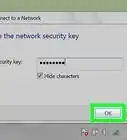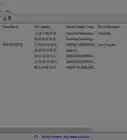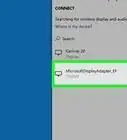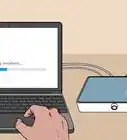wikiHow is a “wiki,” similar to Wikipedia, which means that many of our articles are co-written by multiple authors. To create this article, volunteer authors worked to edit and improve it over time.
This article has been viewed 105,696 times.
Learn more...
A wireless network allows you to connect 1 or more connected computers to the Internet using radio signals instead of cables or wires. Your computer's internal or external wireless adapter converts computer data into a radio signal, which is transmitted via an antenna. The radio signal's waves are received and decoded by a device in your network setup called a wireless router. The router transmits the data to the Internet through a physically wired Ethernet cable or it can send data from the Internet by transmitting a radio signal to your computer's wireless adapter. A wireless connection lets you be mobile while accessing the Internet, but your network's signal may not be the only one in the area. When connecting to the Internet, your computer may automatically connect to an unsecured wireless network used by another person or business instead of a password-protected or security-enabled network you have set up for your own use. Try following these steps to prevent Windows from connecting to unsecured wireless networks.
Steps
-
1Click the "Start" button. It is in the lower left corner of the Desktop.
-
2Select "Control Panel" from the menu. A window with a list of settings will appear.Advertisement
-
3Click on "Network and Internet" settings.
-
4Click on "Network and Sharing Center".
-
5On the left pane, click on the option "Manage wireless networks."
-
6Look for those networks where the Security is "Unsecured." Right click on an Unsecured network, then click on "Properties."
-
7Make sure that the box next to "Connect automatically when this network is in range," is not checked. Then click on "OK" to save your settings.
- Repeat the steps to uncheck the box for any other unsecured networks on the list.
-
8On the lower right hand of the taskbar, click on the "Network" icon (denoted by the signal bars) to see the list of available wireless networks. Then, click "Connect" on your desired security-enabled network.
- In Windows Vista, click the "Start" button, then "Connect to." A list titled "Show" will appear. Click on "Wireless."
- For Windows XP, click on "Start." Go to "Control Panel," then choose "Network and Internet Connections."
- Select "Network Connections."
- Look in the left pane of the window for "Network Tasks." Click on "View available wireless networks" below it.
-
9Enter the password if prompted, then click "OK." A window will appear, showing the connection being established.
-
10If successful, the Wireless Network Connection will show the "Connected" notification. Congratulations! You are now connected to a secure wireless network.
Community Q&A
-
QuestionHow can I disconnect my computer from an unsecured wireless network?
 Community AnswerFrom your WiFi menu, you can choose "disconnect" and then forget the network. You could also just directly connect to another wireless network.
Community AnswerFrom your WiFi menu, you can choose "disconnect" and then forget the network. You could also just directly connect to another wireless network.
Warnings
- Instructions for stopping Windows from connecting to an unsecured wireless network may vary depending on which Windows operating system you have, such as Windows XP, Windows Vista, or Windows 7.⧼thumbs_response⧽
Things You'll Need
- Windows "Start" menu
- Access to wireless networks and settings
- List of available wireless networks
- Security-enabled network password
References
- http://computer.howstuffworks.com/wireless-network1.htm
- http://computer.howstuffworks.com/wireless-network3.htm
- http://windows.microsoft.com/en-US/windows-vista/Wireless-networking-frequently-asked-questions
- http://answers.microsoft.com/en-us/windows/forum/windows_vista-networking/how-do-i-stop-windows-vista-from-auto-connecting/1d84e8f8-5b52-4ddb-bf00-65c5395a90a3
- http://windows.microsoft.com/en-US/windows7/How-do-I-know-if-a-wireless-network-is-secure
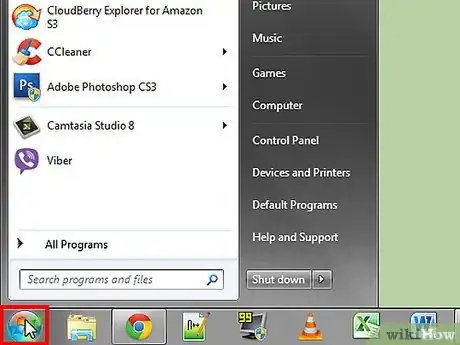
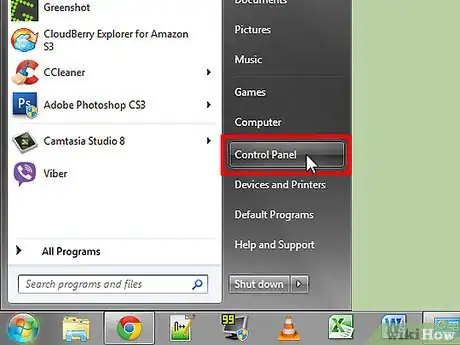
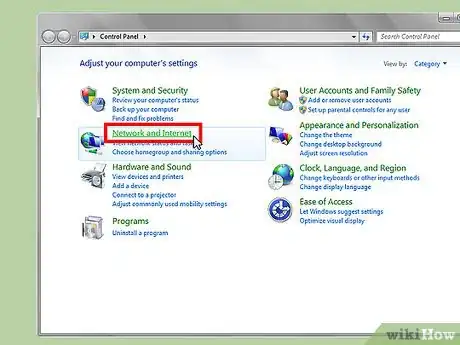
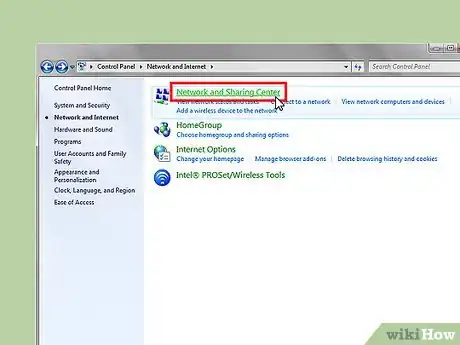
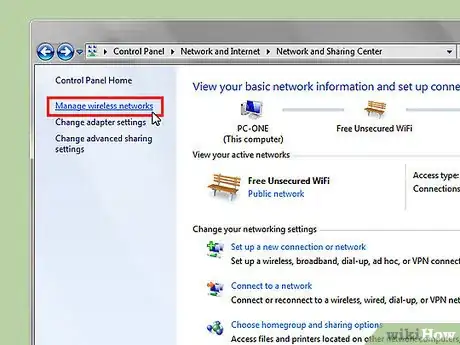
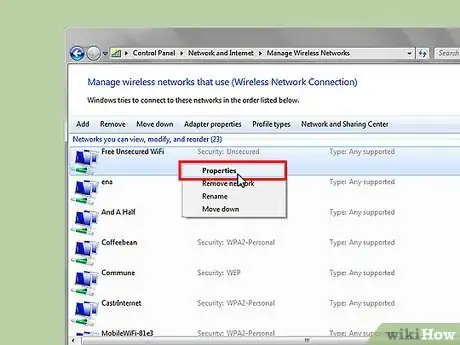
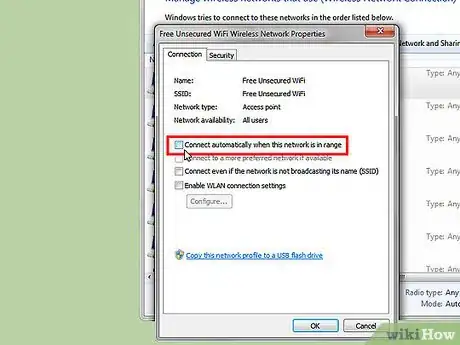
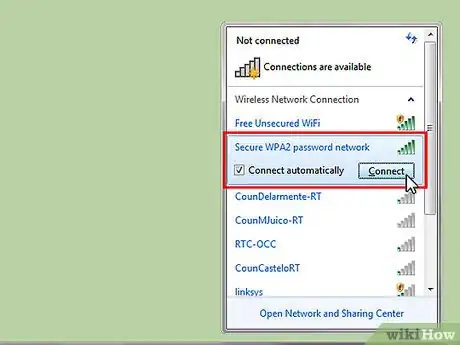
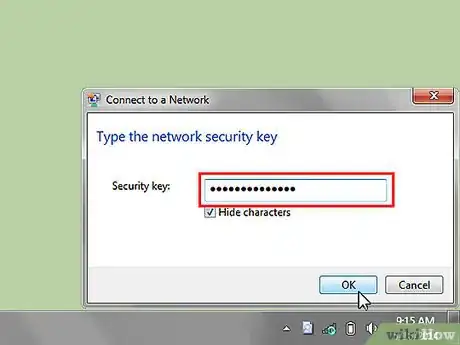



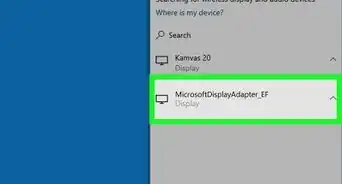
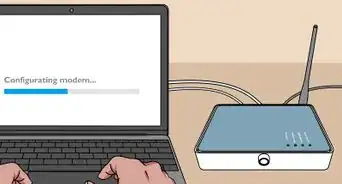

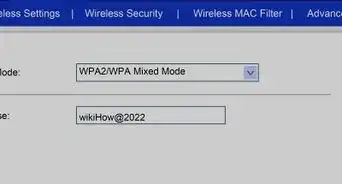
-Step-8-Version-2.webp)
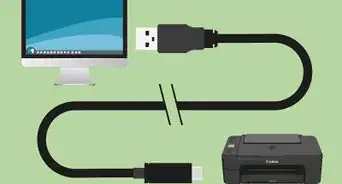
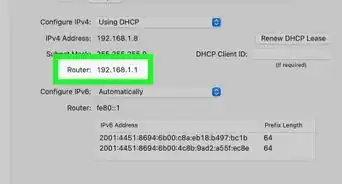
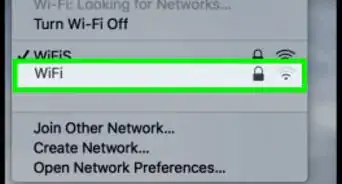
-Step-30.webp)
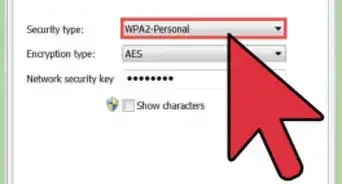

-Connection-Step-12-Version-5.webp)