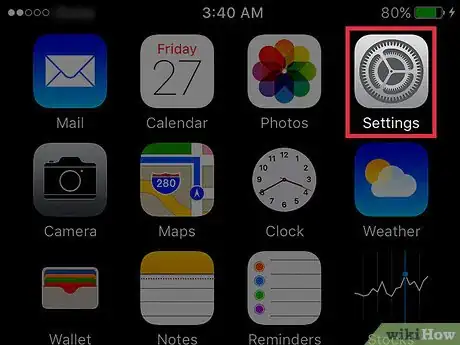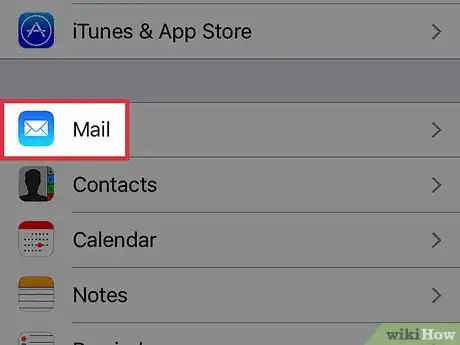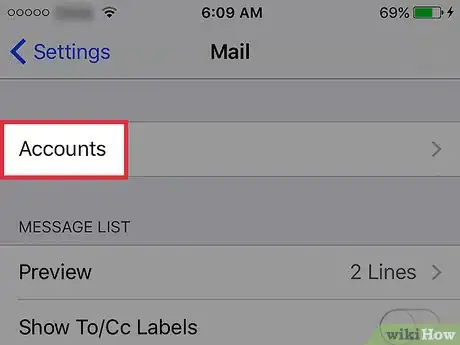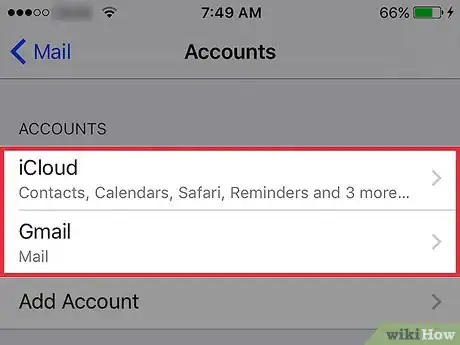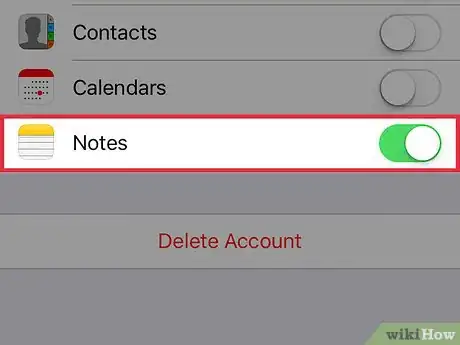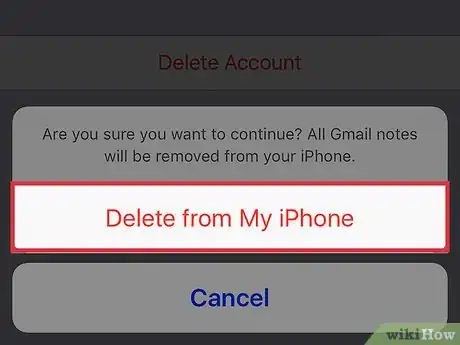This article was co-authored by wikiHow Staff. Our trained team of editors and researchers validate articles for accuracy and comprehensiveness. wikiHow's Content Management Team carefully monitors the work from our editorial staff to ensure that each article is backed by trusted research and meets our high quality standards.
The wikiHow Tech Team also followed the article's instructions and verified that they work.
This article has been viewed 24,408 times.
Learn more...
This wikiHow teaches how to unlink an email account from your iPhone's Notes app, which will remove any notes stored on the account from your iPhone and prevent new notes from being saved to the account.
10 Second Version
1. Open Settings.
2. Tap Mail.
3. Tap Accounts.
4. Tap the account you want to unlink.
4. Disable the Notes switch.
Steps
-
1Open your iPhone's Settings. You can find the Settings app on one of your Home screens. It may be in a folder labeled "Utilities."
-
2Scroll down and tap Mail. You'll find this in the fifth group of options. On older devices, this may be labeled "Mail, Contacts, Calendars."Advertisement
-
3Tap Accounts.
-
4Tap the account you want to unlink from Notes.
-
5Disable the Notes switch. The switch button will move to the left and the switch will turn white.
-
6Tap Delete from My iPhone. This will delete any notes that were synced to your iPhone from your email account. The notes will still be accessible from your email service, and will appear again when re-enabled.