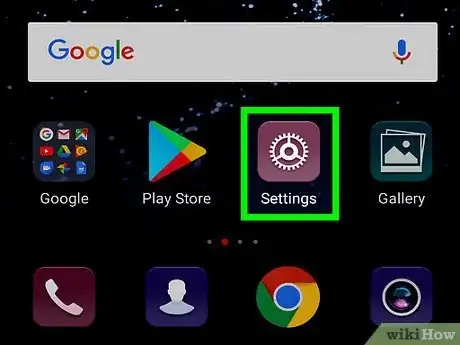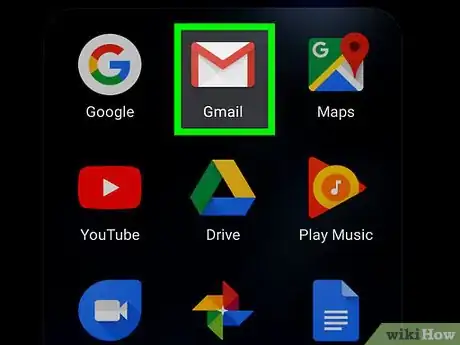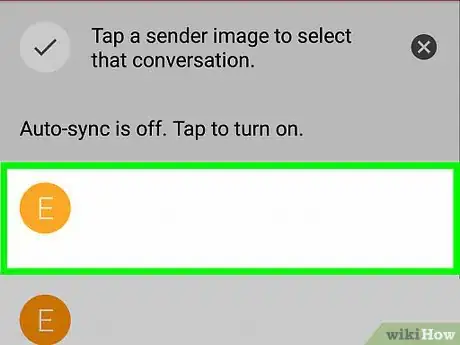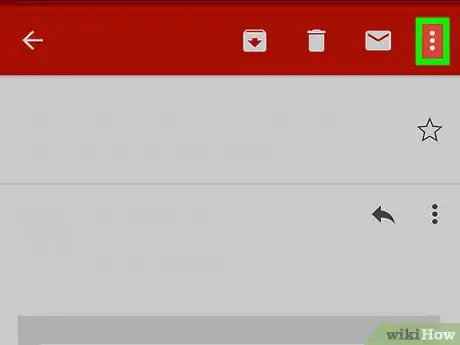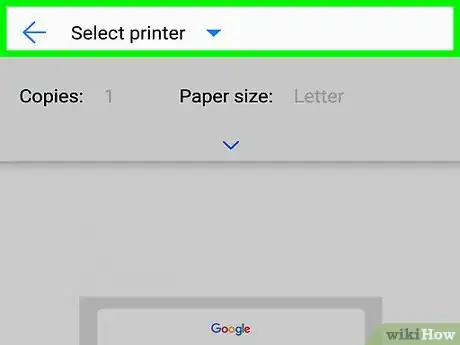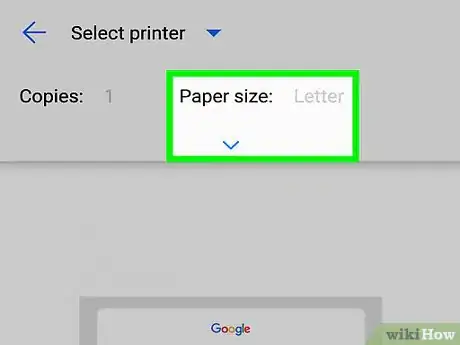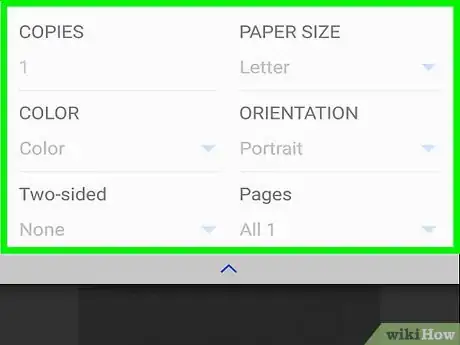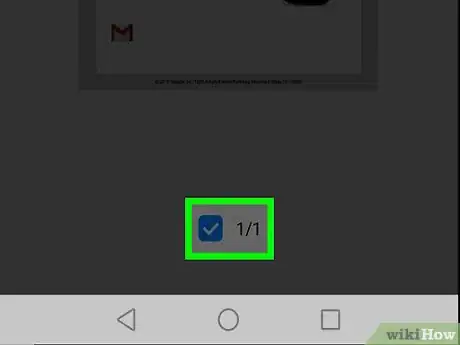X
This article was co-authored by wikiHow staff writer, Nicole Levine, MFA. Nicole Levine is a Technology Writer and Editor for wikiHow. She has more than 20 years of experience creating technical documentation and leading support teams at major web hosting and software companies. Nicole also holds an MFA in Creative Writing from Portland State University and teaches composition, fiction-writing, and zine-making at various institutions.
The wikiHow Tech Team also followed the article's instructions and verified that they work.
This article has been viewed 14,846 times.
Learn more...
This wikiHow teaches you how to print an email message from the Gmail app on your Android phone or tablet.
Steps
-
1Connect your Android to the printer. If you haven’t yet added a printer to your Android, see Print from an Android Phone or Tablet to do so now.
-
2Open Gmail on your Android. It’s the red-and-white envelope icon that’s typically on the home screen.Advertisement
-
3Tap the email you want to print.
-
4Tap ⁝. It’s at the top-right corner of the message.
-
5Tap Print.
-
6Select your printer. If your printer does not appear at the top of the screen, you’ll have to select it. Tap the current printer (or Save as PDF, if you see that) and then select your printer.
-
7
-
8Set your desired print options. You can choose the paper size, orientation, pages to print, and whether to print in color or black and white.
-
9Tap the print icon. The email will be sent to your printer.
Advertisement
About This Article
Advertisement