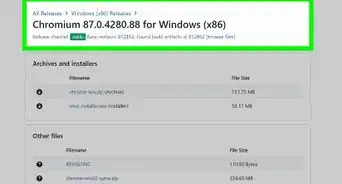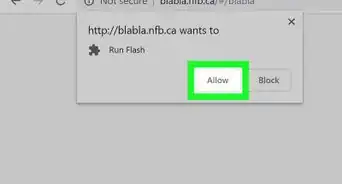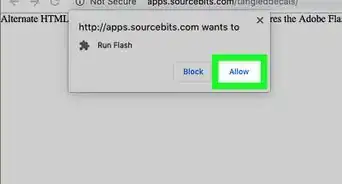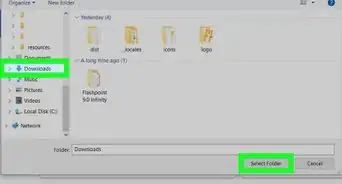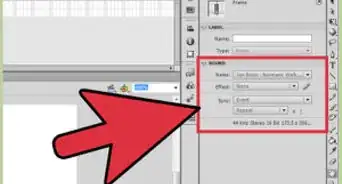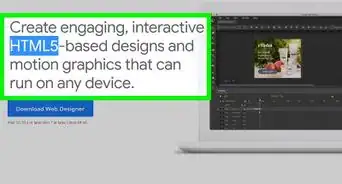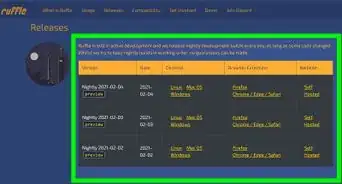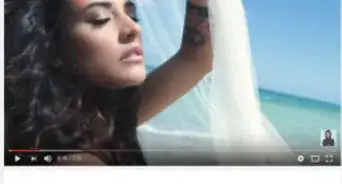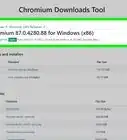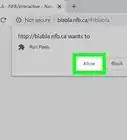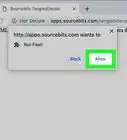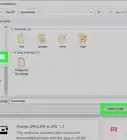X
wikiHow is a “wiki,” similar to Wikipedia, which means that many of our articles are co-written by multiple authors. To create this article, 11 people, some anonymous, worked to edit and improve it over time.
This article has been viewed 149,358 times.
Learn more...
Adobe Flash is an awesome program that creates movies, games, presentations, and almost anything else. It combines a paint program, a movie editor, and a programming language to make a great program. "Where do I start?", you ask. Well, you came to the right place.
Support for Adobe Flash ends in December 2020. After that time, it will no longer be possible to use Flash.
Steps
-
1Know your Flash version. Anything at or above Flash 7 (Not CS7, just 7; all CS Flash versions should work) should be able to handle what we will cover here.
-
2Understand what a programming language is. A programming language is an intermediate language between humans ("Hey, what's up") and computers (10111010001000x101110001110). Let's say you met someone who didn't speak English, and spoke Spanish. If you both knew French, you can communicate, just not the way you naturally would.Advertisement
-
3Understand we will be using ActionScript 2. ActionScript is the programming language for Flash. ActionScript 1 is outdated and ActionScript 3 is too complex for a short wikiHow article.
-
4Now that we've laid some ground rules, we can begin with a basic script. Open a new project in Flash, making sure it's ActionScript 2. Using the drawing tools, draw a simple button on the screen. Highlight it with the mouse (the selection tool), right click, and click "Convert to Symbol". You can also press F8 with the button selected.
-
5A dialog should pop up. Just set the type as button and click OK for now. Note that it pops up in the Library.
-
6Double-click the button. In the timeline, use Insert Keyframe to put in a little box in the rows labeled Up, Over, Down, and Hit. You can mess with these on your own time, just make sure there is a button in up and hit, at minimum. On the top of the stage, click Scene 1 to return.
-
7In the timeline, insert another frame and use the text tool to write "YAY!" on the middle. This isn't really important and is only for reference. You can put anything on the second frame.
-
8We can begin scripting now. With the first frame selected, press F9 or right-click, and click Actions. In the window that appears, type "stop();" without the quotation marks. When this runs, the movie will stop on the first frame (to avoid bugs in the future you may want to do this to Frame 2 as well).
-
9Now that your frames are coded, open the Actions window for the button the same way you did with the frame. Type in: on (release) { gotoAndStop(2);}This tells Flash when your mouse button releases over the button, you want the timeline to go to Frame 2 ("YAY!") and stop there, if you didn't type that in for Frame 2. You can also use gotoAndPlay to trigger an animation, but that's more advanced.
-
10Press Ctrl + Enter to run your movie (Cmd + Return on Macs). Click the button.
Advertisement
Community Q&A
-
QuestionDoes Flash software have a spell checker?
 Rebecca PerezCommunity AnswerNo, the Flash software doesn't include a spell checker.
Rebecca PerezCommunity AnswerNo, the Flash software doesn't include a spell checker.
Advertisement
Warnings
- This can get very confusing. Walk before you run, and always save/backup your work, especially when you're new and might not be able to figure it out again.⧼thumbs_response⧽
Advertisement
Things You'll Need
- Adobe Flash (Version 7+, it may be Macromedia if it's really old)
- A basic understanding of programming languages
About This Article
Advertisement

-Step-1-Version-3.webp)
-Step-2-Version-2.webp)
-Step-3-Version-3.webp)
-Step-4-Version-3.webp)
-Step-5-Version-2.webp)
-Step-6-Version-3.webp)
-Step-7-Version-3.webp)
-Step-8-Version-3.webp)
-Step-9-Version-3.webp)
-Step-10-Version-3.webp)