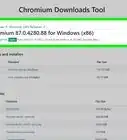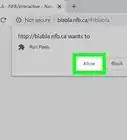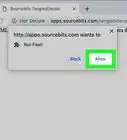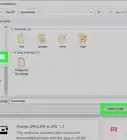This article was co-authored by wikiHow staff writer, Travis Boylls. Travis Boylls is a Technology Writer and Editor for wikiHow. Travis has experience writing technology-related articles, providing software customer service, and in graphic design. He specializes in Windows, macOS, Android, iOS, and Linux platforms. He studied graphic design at Pikes Peak Community College.
The wikiHow Tech Team also followed the article's instructions and verified that they work.
This article has been viewed 742,091 times.
Learn more...
As of December 2020, Adobe has discontinued support for Flash. This means you can no longer download Flash Player from Adobe's website and there will be no further updates. Furthermore, all the major web browsers have disabled the Flash Player plugin. If you still need to access Flash content, you'll need to find an alternative. This wikiHow teaches you a few alternatives to Flash Player.
Steps
Using Alternatives to Flash
-
1Use HTML5. HTML5 is the preferred alternative to Flash. It can do almost everything Flash can do using a combination of HTML, CSS, and JavaScript. It does not require a third-party plug-in, it's more secure than Flash, and it's more friendly for mobile devices. Most content creators have already started converting all their Flash content to HTML5. If you have a modern web browser, such as Google Chrome, Firefox, Microsoft Edge, or Safari, you already have an HTML5-enabled web browser.[1]
-
2Access classic Flash content at Archive.org. Internet Archive is a website dedicated to preserving popular internet content from the past. They have recently started hosting classic Flash content using a Flash emulator called Ruffle. The emulator is installed on their servers, so there is no need to download and install a plug-in. Use the following steps to access classic Flash content at Internet Archive.
- Go to https://archive.org/details/softwarelibrary_flash in a web browser.
- Browse Flash titles on the main page or use the search bar to the left.
- Click a Flash game or animation and wait for it to load.
- Click the "Power On" icon in the center of the screen to play the Flash game or animation.
Advertisement -
3Download the BlueMaxima Flashpoint archive. BlueMaxima Flashpoint is the most comprehensive archive of Flash content on the internet. It allows you to download classic Flash content to your computer and play it locally using an included version of Flash Player. There are two versions of Flashpoint. Flashpoint Ultimate contains the entire archive of Flash content. It requires 532 GB of hard drive space. It can be downloaded using a torrent client or you can download the 7-Zip file. Flashpoint Infinity contains the core Flashpoint browser and Flash Player. It requires only 2 GB of hard drive space to install, but you will need to download individual Flash games and animations to play them. Use the following steps to download and install BlueMaxima Flashpoint:[2]
- Go to https://bluemaxima.org/flashpoint/downloads/ in a web browser.
- Click Download Torrent or Download 7Z Archive to download Flashpoint Ultimate. Click Download Installer to download Flashpoint Infinity.
- Open the flashpoint installer when it finishes downloading.
- Select a location to install Flashpoint to.
- Open the Flashpoint folder when it finishes installing.
- Double-click Start Flashpoint.
- Use Flashpoint to browse Flash content.
- Select a game or animation and click Play.
-
4Download and Install Ruffle. Ruffle is a Flash emulator. It's not perfect, but it can play most Flash content. It can be installed as browser extension, or as a stand-alone app for your operating system. You can install it on an internet server if you are hosting Flash content on your own website. Use the following steps to download and install Ruffle:[3]
- Go to https://ruffle.rs/#releases in a web browser.
- Click the latest version of Ruffle for your web browser or operating system, or click Self-hosted to download Ruffle for your web server.
- Go to https://ruffle.rs/# in a web browser.
- Follow the instructions to install Ruffle for your operating system, web browser, or server.
Community Q&A
-
QuestionOn my Chromebook, when I press to unblock Flash, it does not do anything. Are there any alternative solutions?
 Community AnswerAdobe has blocked the flash plugin for browsers by force now. This means you can't override the flash block in any way.
Community AnswerAdobe has blocked the flash plugin for browsers by force now. This means you can't override the flash block in any way.
References
About This Article
1. Understand that Flash Player is no longer available from Adobe or supported by any major web browsers.
2. Use HTML5 instead of Flash.
3. Browse classic Flash content at https://archive.org/details/softwarelibrary_flash.
4. Download the BlueMaxima Flashpoint archive from https://bluemaxima.org/flashpoint/downloads/ to play classic Flash content.
5. Download a Flash emulator called "Ruffle" from https://ruffle.rs/#.
6. Follow the instructions on the web page to install Ruffle.
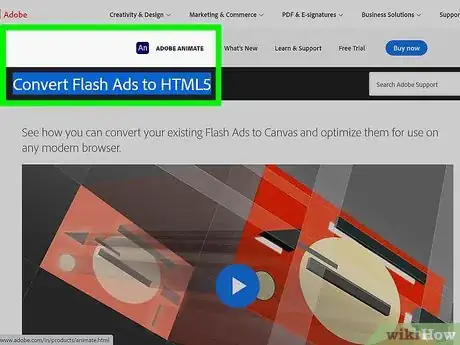
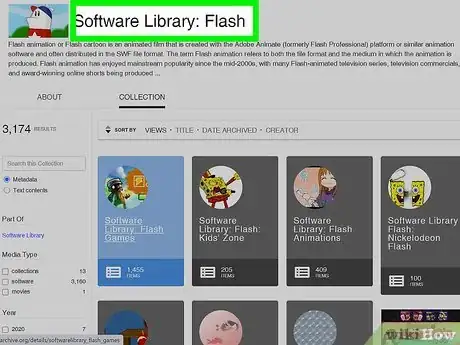
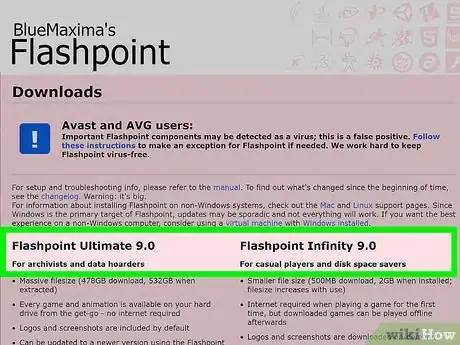
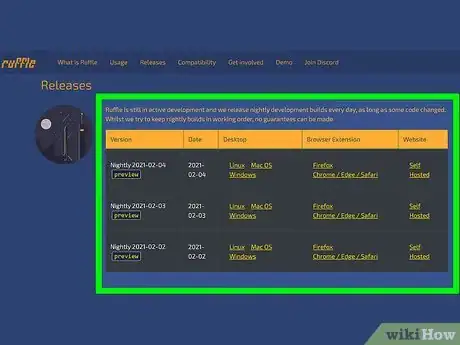
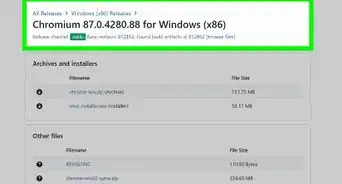
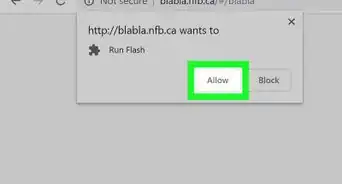
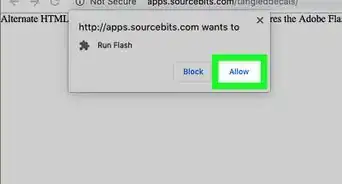
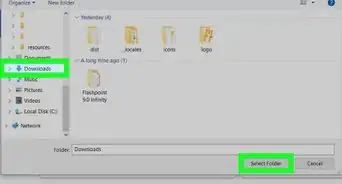
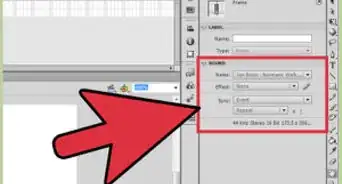
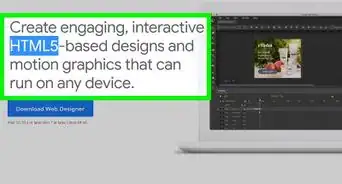
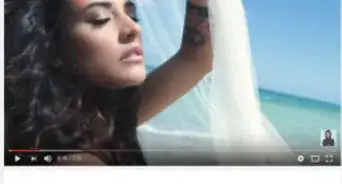
-Step-10-Version-3.webp)