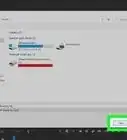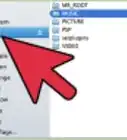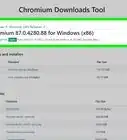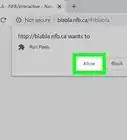X
wikiHow is a “wiki,” similar to Wikipedia, which means that many of our articles are co-written by multiple authors. To create this article, 13 people, some anonymous, worked to edit and improve it over time.
This article has been viewed 94,000 times.
Learn more...
An audio gives additional effect to the flash file and often adds to the viewers interest. Audio files can also be used as event sounds, button sounds, etc.
Support for Adobe Flash ends in December 2020. After that time, it will no longer be possible to use Flash.
Steps
-
1Open Adobe Flash (or Macromedia flash) and select actionscript 2.0 or 3.0 as your version.
-
2Create a new layer.Advertisement
-
3Then go to "file" menu on the top and select ->"import to library" from the drop down, browse to the location on to the hard disk and select the audio file.
- Once selected flash imports the file to the library, open library panel and the audio file will be displayed as a waveform in the library window.
-
4Drag the audio file from the library on to the stage, make sure the layer currently selected is the new blank layer.
-
5Add a new keyframe to the layer after any number of frames. The audio can be clearly seen as a waveform.
-
6Go to "control" menu from the top and select play from drop down. The play head moves forward and the sound plays.
-
7Go to properties panel and select sound. The option if set to stream plays the sound up to the number of frames in the layer whereas selecting event option plays the whole audio irrespective of number of frames.
Advertisement
Community Q&A
-
QuestionWhat sound files work with flash?
 Community AnswerYou can use .asd, .wav, .aiff and .mp3. If you have QuickTime 4 installed, you should also be able to import .sd2, .mov, .qt, .snd and .au files as well.
Community AnswerYou can use .asd, .wav, .aiff and .mp3. If you have QuickTime 4 installed, you should also be able to import .sd2, .mov, .qt, .snd and .au files as well. -
QuestionI want to know how to insert audio without putting in a ton of key frames?
 Community AnswerYou can just extend the one frame so that it lasts as long as the audio clip itself.
Community AnswerYou can just extend the one frame so that it lasts as long as the audio clip itself. -
QuestionHow do I find the Properties tab in Flash?
 Community AnswerIn both CS6 and Animate CC, you can find the Properties tab by clicking the Window tab and choosing Properties or hitting Ctrl + F3.
Community AnswerIn both CS6 and Animate CC, you can find the Properties tab by clicking the Window tab and choosing Properties or hitting Ctrl + F3.
Advertisement
Warnings
- Avoid audio/video files having large file sizes.⧼thumbs_response⧽
- Too many audio files can make the application crash; use compressed file formats compared to uncompressed ones.⧼thumbs_response⧽
Advertisement
About This Article
Advertisement

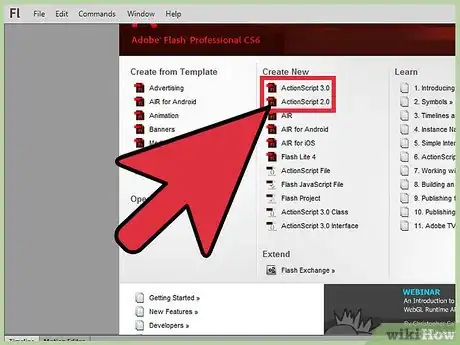

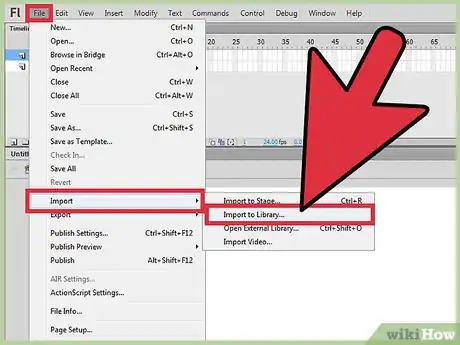
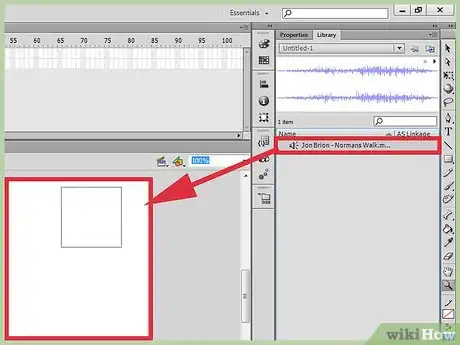
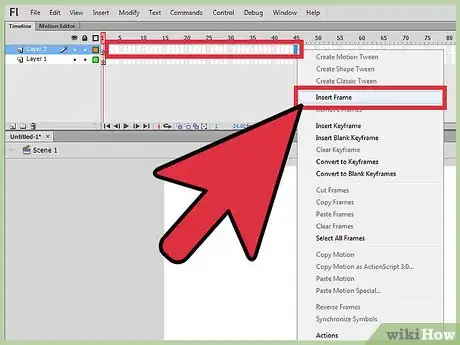
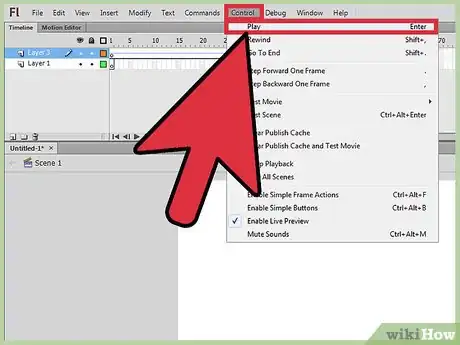
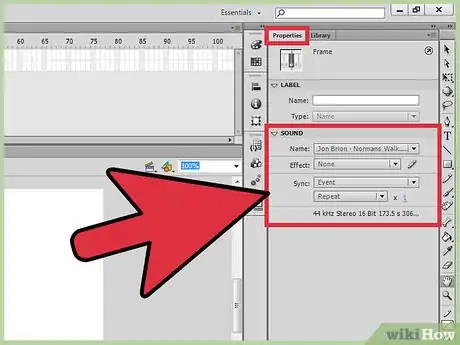
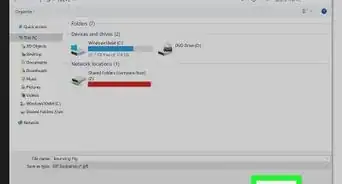
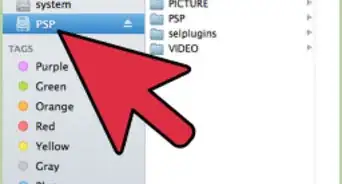
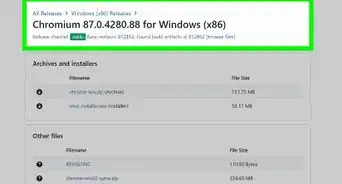
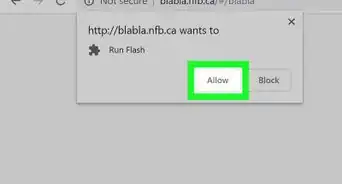
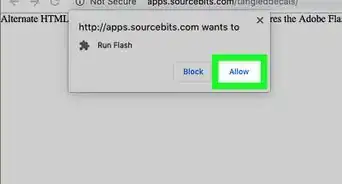
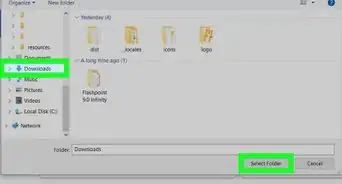
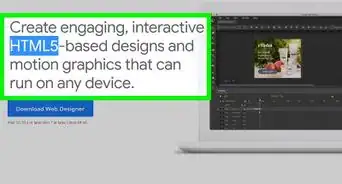
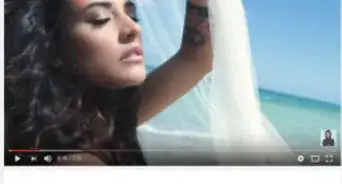
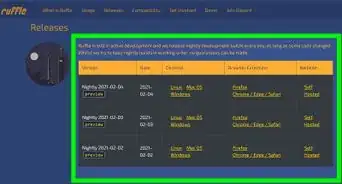
-Step-10-Version-3.webp)