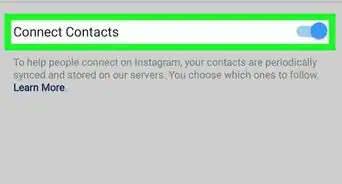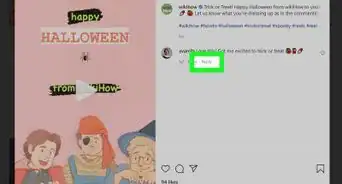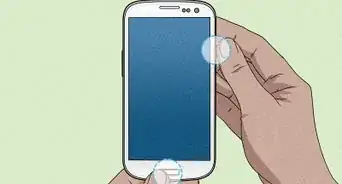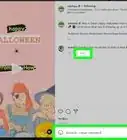X
This article was co-authored by wikiHow staff writer, Jack Lloyd. Jack Lloyd is a Technology Writer and Editor for wikiHow. He has over two years of experience writing and editing technology-related articles. He is technology enthusiast and an English teacher.
The wikiHow Tech Team also followed the article's instructions and verified that they work.
This article has been viewed 295,263 times.
Learn more...
This wikiHow teaches you how to type emoji into an Instagram comment. You can do this on both iPhone and Android by using your phone's built-in emoji keyboard and the Instagram app, as well as on desktop by copying and pasting emoji from a supported website.
Steps
Method 1
Method 1 of 3:
On iPhone
-
1
-
2Open Instagram. This app resembles a multicolored camera. Doing so will open your Instagram home page if you're already signed in.
- If you aren't logged into Instagram, type in your username (or phone number) and password and tap Login.
Advertisement -
3Go to a post you want to comment on. Scroll down through your home page to find a post, or tap the magnifying glass icon and then type in the name of an account to view specific posts.
- You can also put emoji in the caption section of your own Instagram post.
-
4Tap the speech bubble icon. It's below the Instagram post's picture on the left side of the screen. Doing so will place your cursor in the comment box and bring up your iPhone's keyboard.
-
5Tap the emoji keyboard icon. This is the smiley face in the lower-left corner of the keyboard. Your emoji keyboard will appear in place of your regular keyboard.
- If you have more than one extra keyboard, this icon will instead be a globe. Tap and hold the globe, then select Emoji.
- To switch back to your original keyboard, tap ABC in the bottom-left corner of the screen.
-
6Select an emoji to post. You can scroll left or right through all available emoji; tapping the one you want to post will type the emoji into the comment box.
-
7Tap Post. It's on the right side of the text field. Doing so will post your emoji comment.
Advertisement
Method 2
Method 2 of 3:
On Android
-
1Open Instagram. This app resembles a multicolored camera. Doing so will open your Instagram home page if you're already signed in.
- If you aren't logged into Instagram, type in your username (or phone number) and password and tap Login.
-
2Go to a post you want to comment on. You can scroll down through the home page to find a post, or you can tap the magnifying glass icon to search for a specific user.
- You can also put emoji in the caption section of your own Instagram post.
-
3Tap the speech bubble icon. You'll see this icon below the Instagram post's photo. Doing so should bring up your Android's keyboard.
-
4Tap the emoji keyboard icon. It resembles a smiley face; you'll see it in either the lower-left or the lower-right side of the keyboard.
- If you don't see the emoji icon, tap and hold the Return button. You should see the emoji option pop up.
-
5Select an emoji to post. You can scroll left or right through all available emoji; tapping the one you want to post will type the emoji into the comment box.
-
6Tap ✓. It's on the right side of the text field. Doing so will post your emoji comment.
Advertisement
Method 3
Method 3 of 3:
On Desktop
Windows
-
1Open Instagram's website. Go to https://www.instagram.com in your preferred browser. This will open your home page if you're already logged in.
- If you aren't logged into Instagram, click Log In, enter your username (or phone number) and password, and click Log In.
-
2Go to a post you want to comment on. Scroll down through the home page until you find a post you want to comment on, or type a specific account's name into the "Search" bar at the top of the page.
-
3Click the comment box. It's the white field below the Instagram post with "Add a comment..." in it. Doing so will place your mouse cursor in the field.
-
4Click the Touch Keyboard icon. This is the keyboard-shaped icon in the lower-left corner of the screen, though you may first have to click here to see it. If you don't see the Touch Keyboard icon:
- Open Start.
- Click the Settings gear.
- Click Personalization.
- Click Taskbar.
- Scroll down and click Turn system icons on or off.
- Click the "Off" switch to the right of Touch keyboard.
-
5Click the smiley face. This icon is in the lower-left side of the keyboard.
-
6Click an emoji to type it. You can scroll left or right through a tab of emoji by clicking > or <, or you can select different categories of emoji by clicking the tabs at the bottom of the keyboard.
-
7Press ↵ Enter. Doing so will post your emoji comment.
Advertisement
Mac
-
1Open Instagram's website. Go to https://www.instagram.com in your preferred browser. This will open your home page if you're already logged in.
- If you aren't logged into Instagram, click Log In, enter your username (or phone number) and password, and click Log In.
-
2Go to a post you want to comment on. Scroll down through the home page until you find a post you want to comment on, or type a specific account's name into the "Search" bar at the top of the page.
-
3Click the comment box. It's the white field below the Instagram post with "Add a comment..." in it. Doing so will place your mouse cursor in the field.
-
4Click Edit. This menu item is on the left side of the menu bar that's at the top of the screen.
-
5Click Emoji & Symbols. It's at the bottom of the drop-down menu.
-
6Click an emoji to type it. You can choose different categories of emoji by clicking the tabs at the bottom of the emoji window.
-
7Press ⏎ Return. Doing so will post your emoji comment.
Advertisement
Community Q&A
-
QuestionHow do I use emojis on a laptop?
 Community AnswerThe same way you would do on a desktop computer. Laptops also use a browser to access Instagram. There are 2 ways of doing this: You can right click the text box and press "Emoji", or click the smiley face icon.
Community AnswerThe same way you would do on a desktop computer. Laptops also use a browser to access Instagram. There are 2 ways of doing this: You can right click the text box and press "Emoji", or click the smiley face icon. -
QuestionWhy do some emojis not show up?
 Community AnswerThe emoji is not supported by the device you're on; there are a few emojis only on Microsoft, and several that were only unavailable on Microsoft until the Windows 11 update. If an emoji isn't supported on the platform, it will show up as a blank rectangle.
Community AnswerThe emoji is not supported by the device you're on; there are a few emojis only on Microsoft, and several that were only unavailable on Microsoft until the Windows 11 update. If an emoji isn't supported on the platform, it will show up as a blank rectangle.
Advertisement
Warnings
- Depending on the platform they're using, some Instagram users may not be able to see your emoji comments.⧼thumbs_response⧽
Advertisement
About This Article
Advertisement