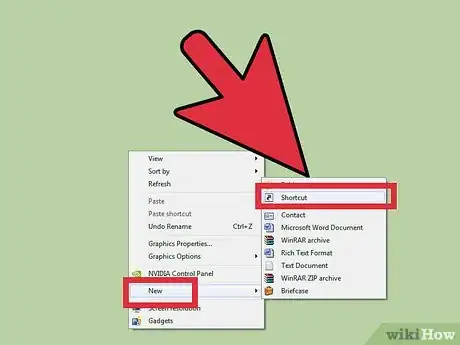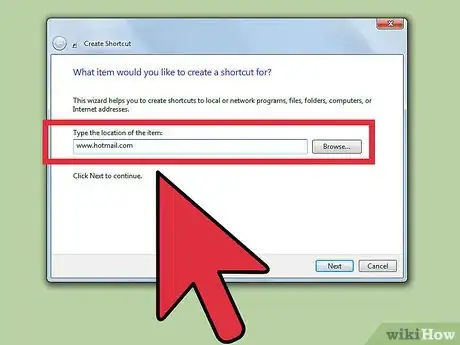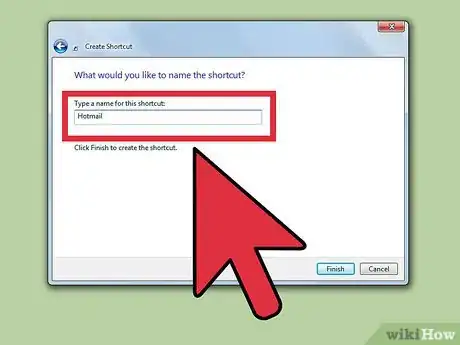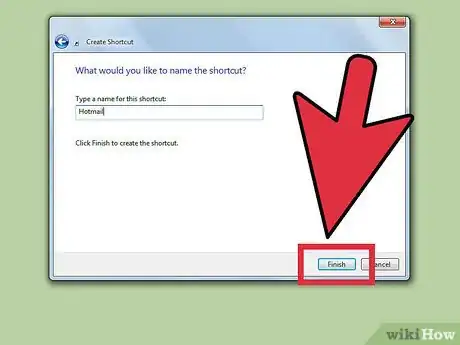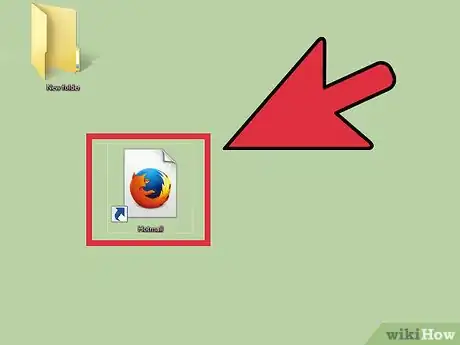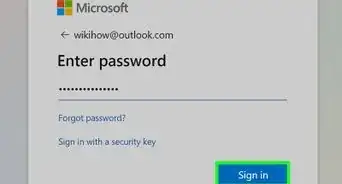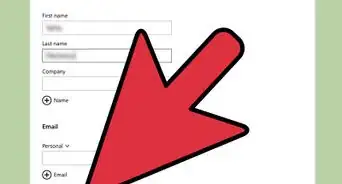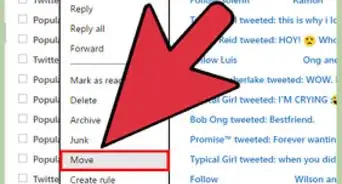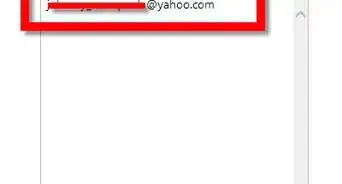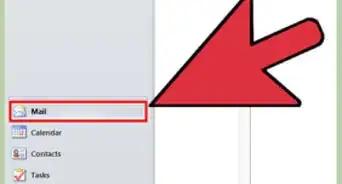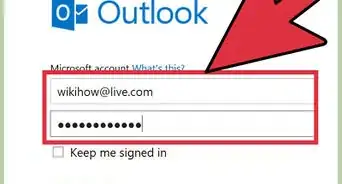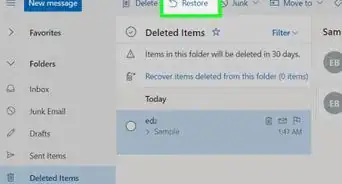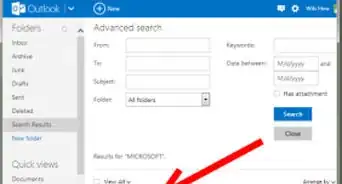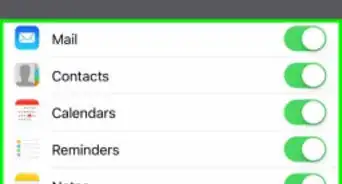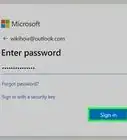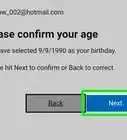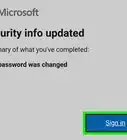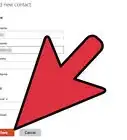X
wikiHow is a “wiki,” similar to Wikipedia, which means that many of our articles are co-written by multiple authors. To create this article, volunteer authors worked to edit and improve it over time.
This article has been viewed 62,783 times.
Learn more...
Creating a shortcut for Hotmail reduces the time for you to get to your inbox. It can instantly bring you to your page and make work a bit more efficient. Creating a shortcut is easy and can be done in a blink of an eye. Of course, making a shortcut for Hotmail works exactly like making a shortcut for any other app.
Steps
-
1Create a new shortcut on your desktop. Right-click on an empty space on your desktop, select "New," and then select "Shortcut."
-
2Input the web address in the empty field provided. After creating a new shortcut, a window will prompt up asking you for the location of the shortcut. Just type in www.hotmail.com.Advertisement
-
3Name the shortcut you just created. You can name this anything you want, like simply Hotmail or Hotmail Login.
-
4Click on "Finish."
-
5Double-click on the shortcut to try it out. It should take you to the Hotmail login page.
Advertisement
Community Q&A
-
QuestionHow do I get the Hotmail icon on my iPad?
 Community AnswerJust download the Hotmail app from the app store. Open the app store and search for "Hotmail." Click "Install."
Community AnswerJust download the Hotmail app from the app store. Open the app store and search for "Hotmail." Click "Install."
Advertisement
About This Article
Advertisement