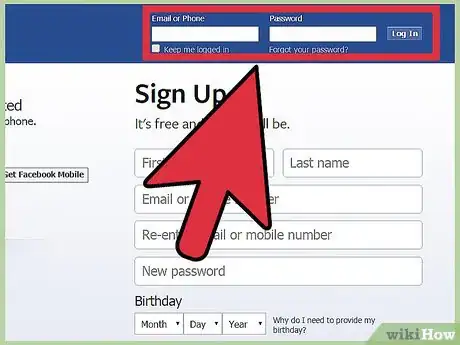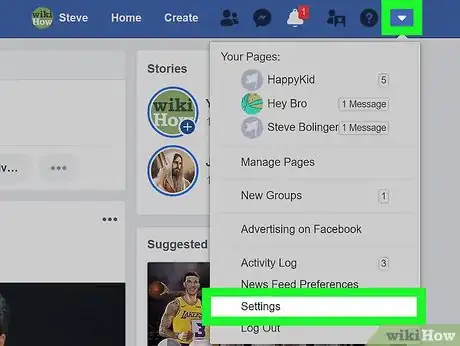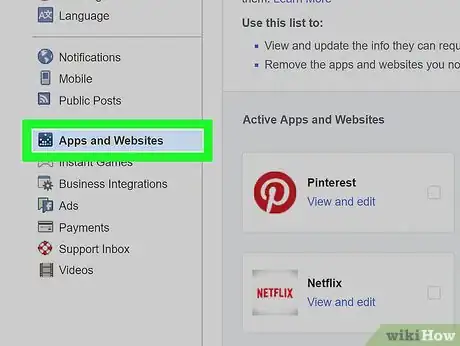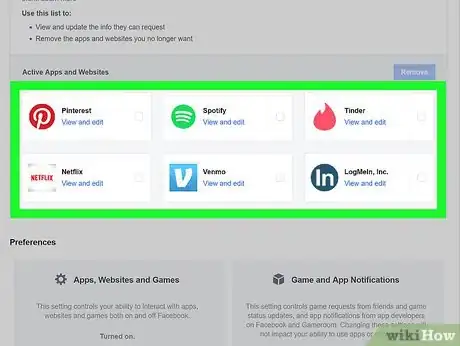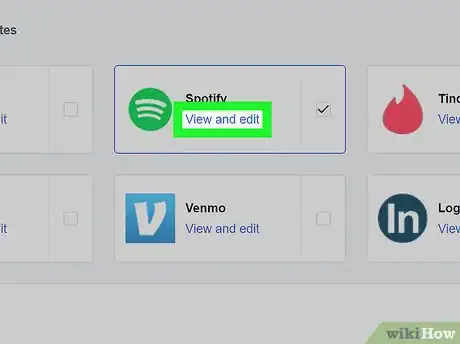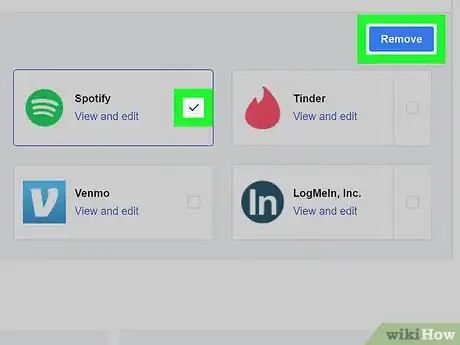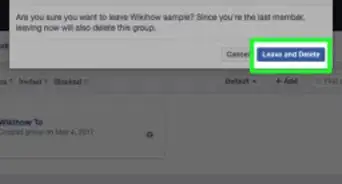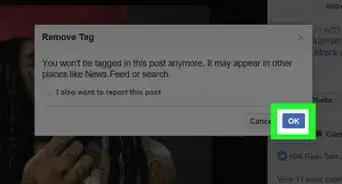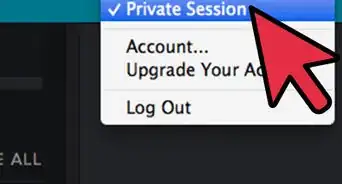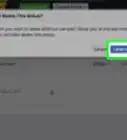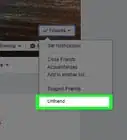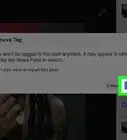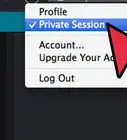wikiHow is a “wiki,” similar to Wikipedia, which means that many of our articles are co-written by multiple authors. To create this article, 10 people, some anonymous, worked to edit and improve it over time.
The wikiHow Tech Team also followed the article's instructions and verified that they work.
This article has been viewed 211,665 times.
Learn more...
Facebook has taken over the Internet. With Facebook Connect, users can now log into many websites with their Facebook account. While this makes it convenient for accessing websites and eliminates the need to create new user accounts, it also means that you could share a lot of your personal information and Internet usage habits with these third party websites. Read this article to learn how to disable a Facebook Connection with a website.
Steps
-
1Open your Facebook page. Make sure that you are properly signed in. You should be at your profile or timeline.
-
2Click the Settings button. This is located in the upper-right corner of the Facebook page, and looks like a gear. From the menu, select “Account Settings”.Advertisement
-
3Click the Apps option. This is located in the left-hand menu of the Settings page, towards the bottom of the list.
-
4Browse through your connections. Once you’ve clicked “Apps” a list of all of the apps and websites that you have connected to your Facebook account will be displayed. You can adjust the individual settings for each app through this list.
-
5Edit the permissions for a specific app. Click the “Edit” link to the right of the app or website that you want to change. A new list of options and settings will appear specific for that app.
- Depending on the app or site, you can change who can see posts, what data the app has access to, how notifications are handled, and more. You can delete individual permissions by clicking the “X” next to the entry.
- Click the “Close” link at the top of the box when you are finished.
-
6Delete a connection with an app or site. If you want to completely sever the connection between your Facebook account and a certain app or site, click the “X” icon next to the “Edit” link for that app. You will receive a message stating that your connection will be cut. Click “Remove” to confirm.
- The app or site may still have old information stored about you that you previously shared. You will need to contact the company in charge of that app or site to try to remove that old information.
- When you delete a connection with a site, you may find that your ability to interact with that site is limited until you reactivate the connection.
Community Q&A
-
QuestionHow can I permanently delete the Facebook website (not just an account) from a computer?
 Community AnswerTechnically, there is no way to permanently "remove" the website unless you remove any ability to access the internet, but you could block it.
Community AnswerTechnically, there is no way to permanently "remove" the website unless you remove any ability to access the internet, but you could block it. -
QuestionHow do I remove myself from Facebook?
 Community AnswerSee Wikihow's articles on how to permanently delete a Facebook account or how to deactivate a Facebook account.
Community AnswerSee Wikihow's articles on how to permanently delete a Facebook account or how to deactivate a Facebook account. -
QuestionI don't have any apps connected to Facebook, but when I log in to websites not related to Facebook I still sometimes see a message that my device is sending a request to facebook.com. Why does this happen?
 Community AnswerThis happens because this function is turned on by default on FB. In the privacy settings, you can turn off the link to search engines outside of Facebook.
Community AnswerThis happens because this function is turned on by default on FB. In the privacy settings, you can turn off the link to search engines outside of Facebook.