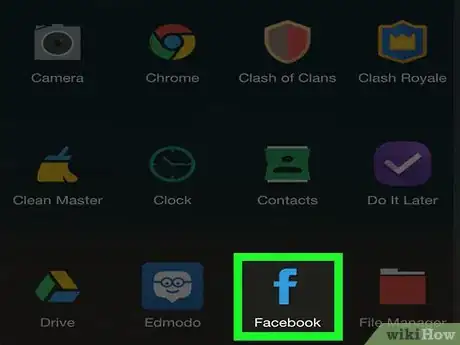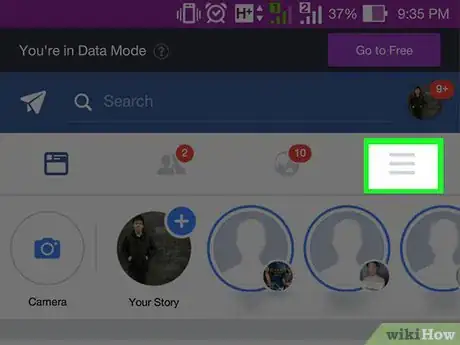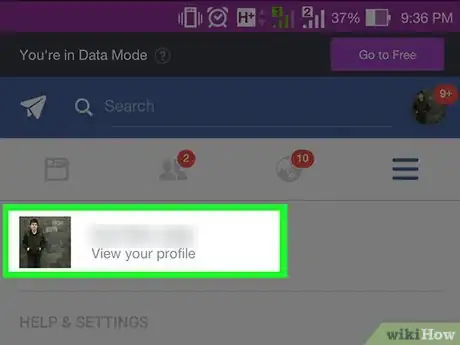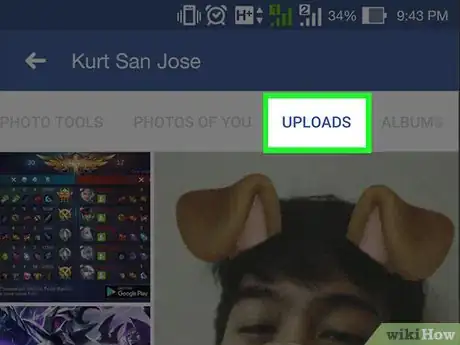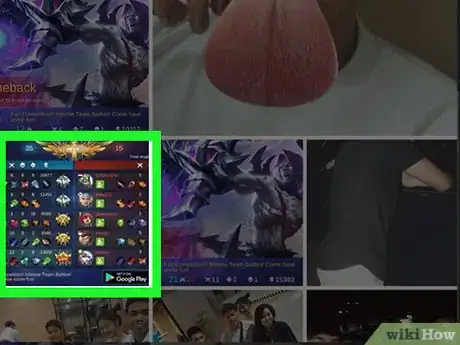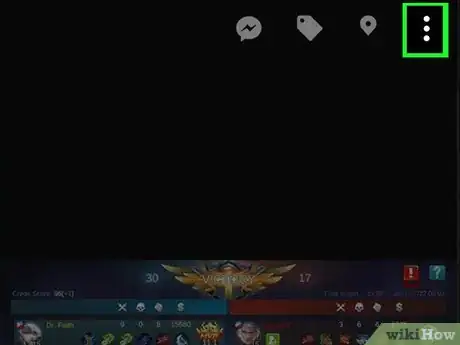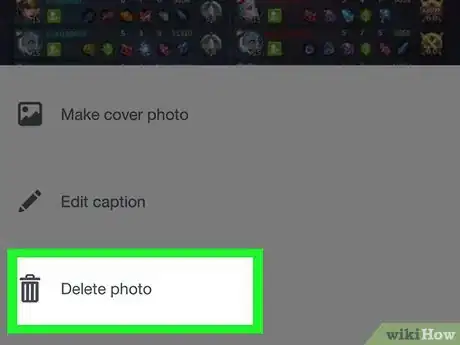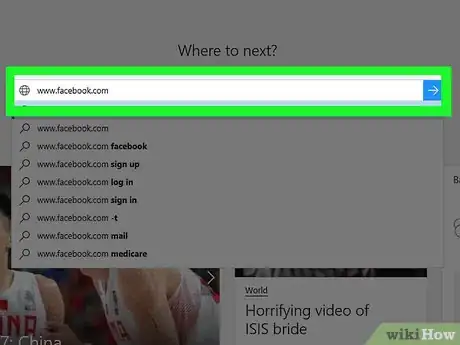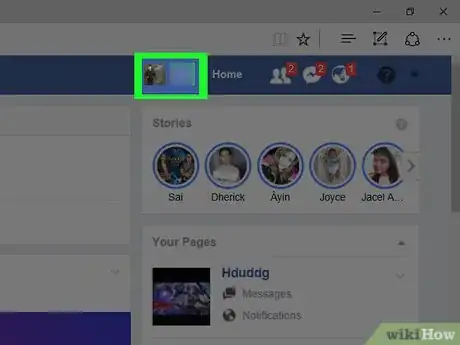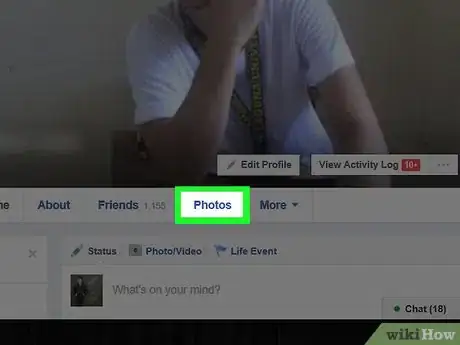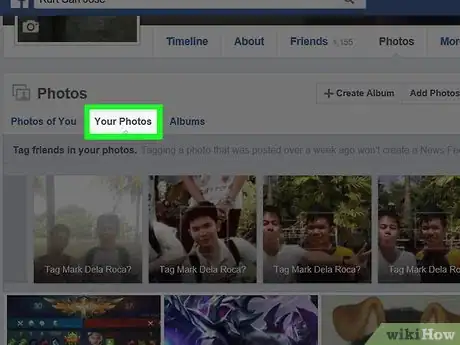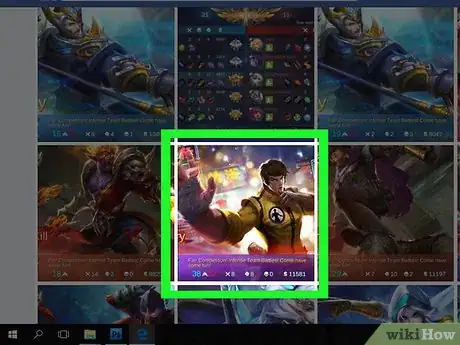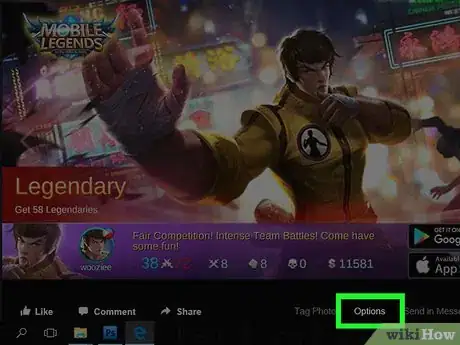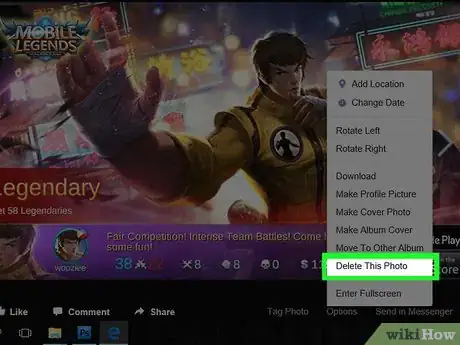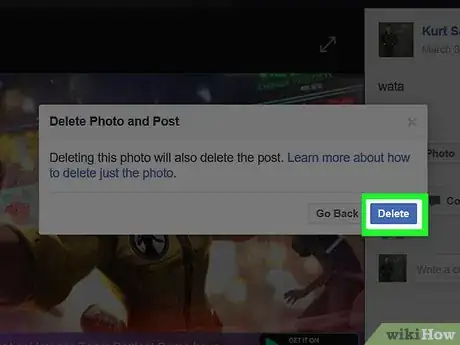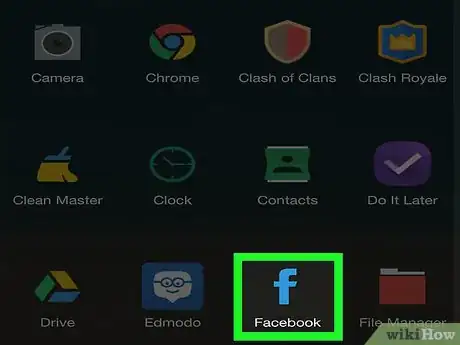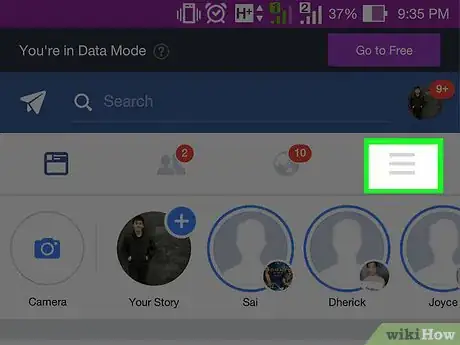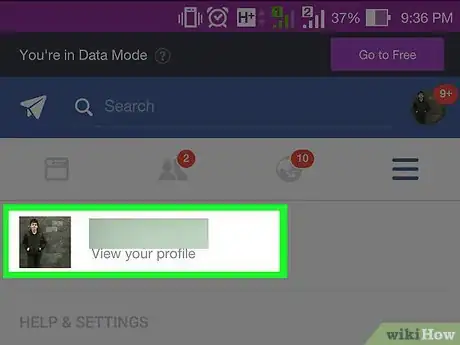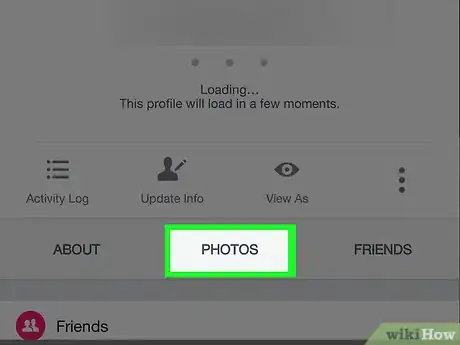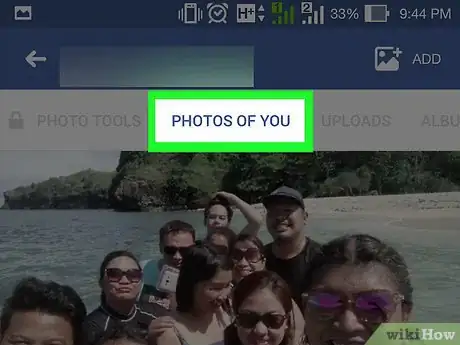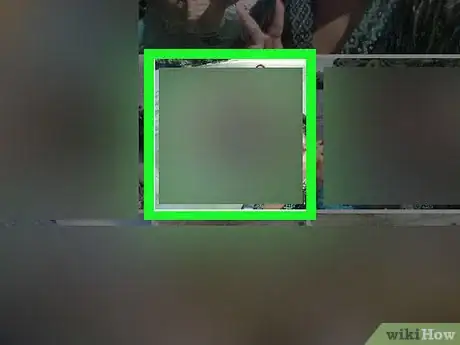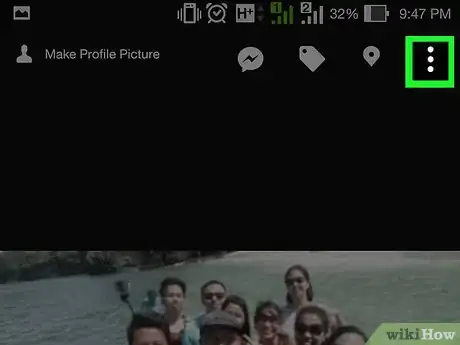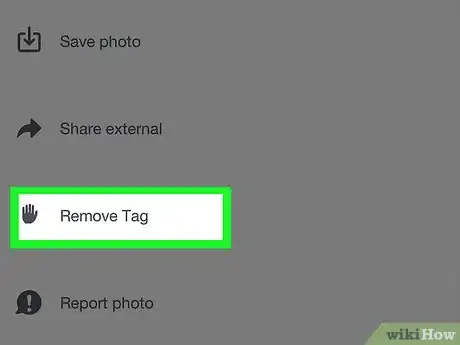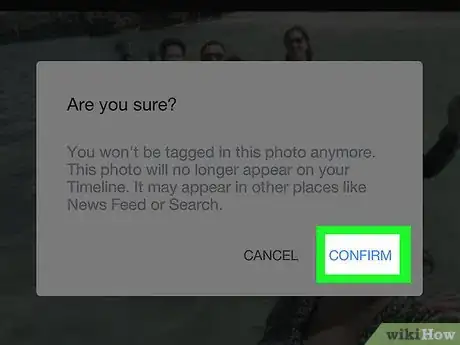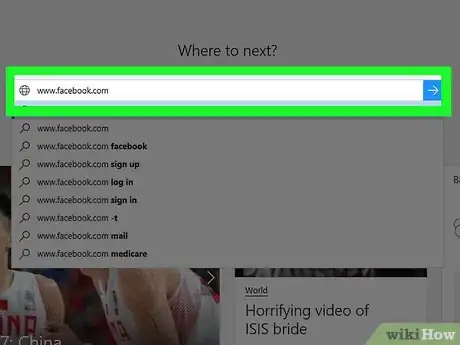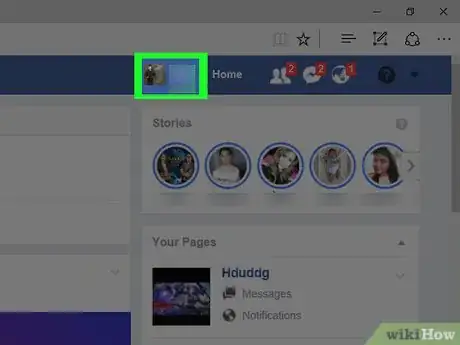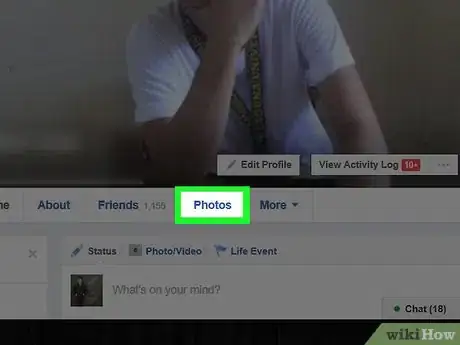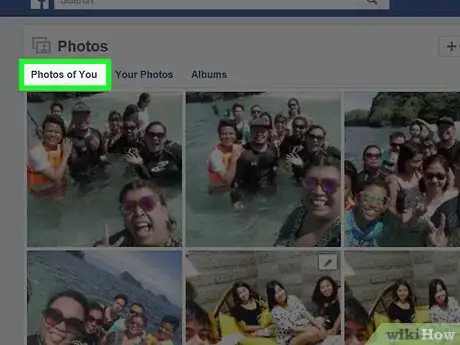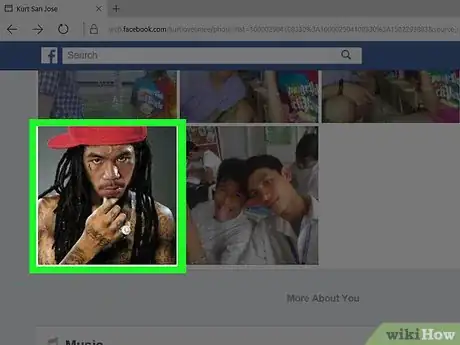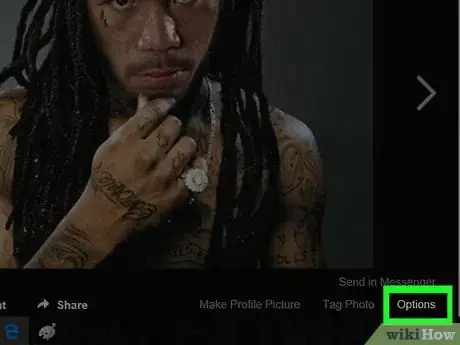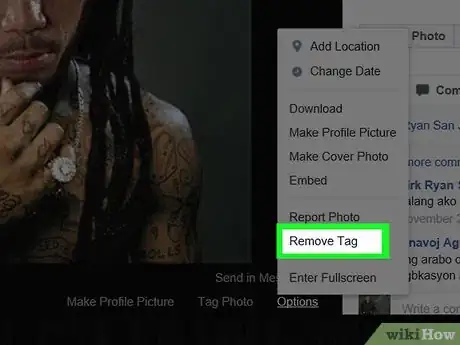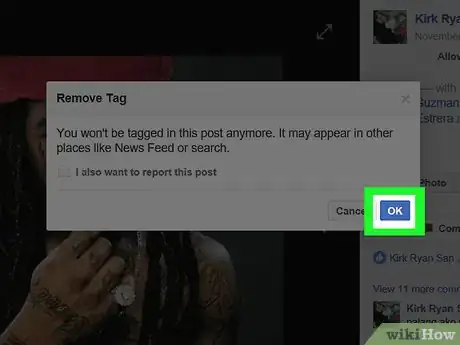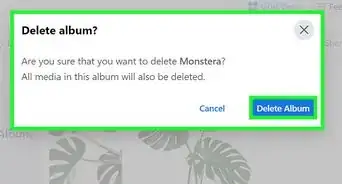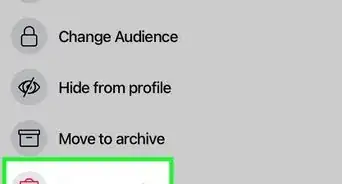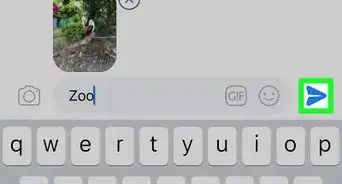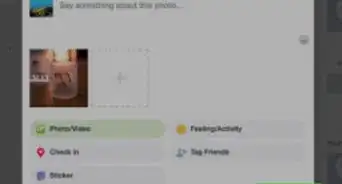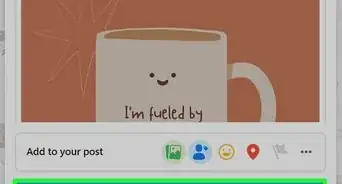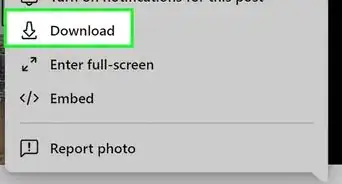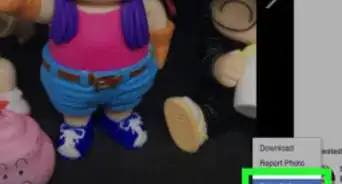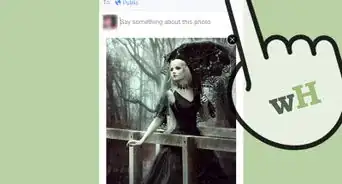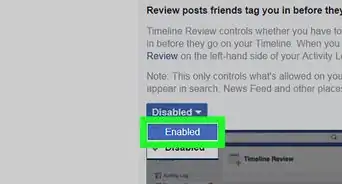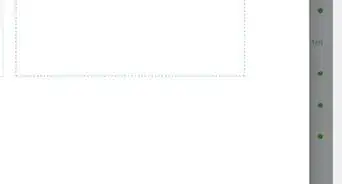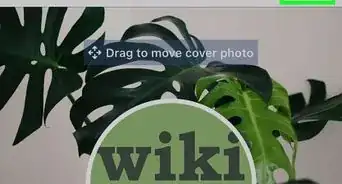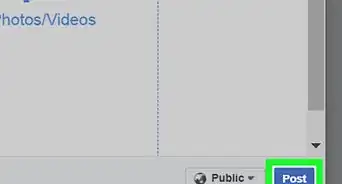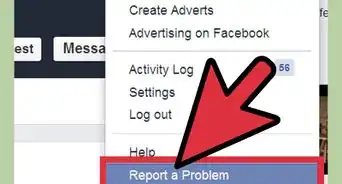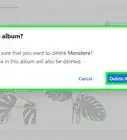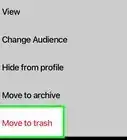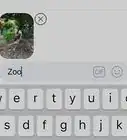This article was co-authored by wikiHow staff writer, Jack Lloyd. Jack Lloyd is a Technology Writer and Editor for wikiHow. He has over two years of experience writing and editing technology-related articles. He is technology enthusiast and an English teacher.
The wikiHow Tech Team also followed the article's instructions and verified that they work.
This article has been viewed 693,062 times.
Learn more...
This wikiHow teaches you how to remove photos which you've uploaded to Facebook, as well as how to untag yourself from photos other people have uploaded. You can do this both in the Facebook mobile app and on the Facebook website.
Steps
Deleting Uploaded Photos
On Mobile
-
1Open Facebook. The Facebook app resembles a white "f" on a blue background. Doing so will open your News Feed if you're already logged into Facebook.
- If you aren't already logged into Facebook, enter your email address (or phone number) and password to continue.
-
2Tap ☰. It's either in the bottom-right corner of the screen (iPhone) or the top-right corner of the screen (Android).Advertisement
-
3Tap your name. This option will appear at the top of the menu. Doing so takes you to your profile.
-
4Scroll down and tap Photos. It's a tab located below your profile's information section.
-
5Tap the Uploads tab. You'll see this tab at the top of the screen.
-
6Select a photo to delete. Scroll to the photo you want to remove, then tap it to open it.
-
7Tap ⋯ (iPhone) or ⋮ (Android). It's in the top-right corner of the screen. A menu will appear.
-
8Tap Delete Photo. This option is at the top of the menu.
-
9Tap Delete when prompted. Doing so will remove the photo from your Facebook account. If there was a post associated with the photo, the post will also be removed.
On Desktop
-
1Open Facebook. Go to https://www.facebook.com/ in your preferred web browser. This will open your Facebook News Feed if you're logged in.
- If you aren't logged in, enter your email address (or phone number) and password in the top-right side of the page.
-
2Click your name. This tab is in the upper-right corner of the Facebook page. Doing so opens your profile page.
-
3Click Photos. It's a tab just below your cover photo.
-
4Click Your Photos. This tab is below the "Photos" heading near the top of the list of photos. Doing so opens a list of your personally uploaded photos.
-
5Select a photo to delete. Scroll down to the photo you want to remove and place your mouse cursor over it; you should see a pencil-shaped button appear in the top-right corner of the photo's thumbnail.
-
6Click the pencil icon. This will prompt a drop-down menu.
-
7Click Delete This Photo. It's the last option in the drop-down menu.
-
8Click Delete when prompted. Doing so will remove the photo from your Facebook account. If there was a post associated with the photo, the post will also be removed.
Untagging Yourself from Photos
On Mobile
-
1Open Facebook. The Facebook app resembles a white "f" on a blue background. Doing so will open your News Feed if you're already logged into Facebook.
- If you aren't already logged into Facebook, enter your email address (or phone number) and password to continue.
-
2Tap ☰. It's either in the bottom-right corner of the screen (iPhone) or the top-right corner of the screen (Android).
-
3Tap your name. This option will appear at the top of the menu. Doing so takes you to your profile.
-
4Scroll down and tap Photos. It's a tab located below your profile's information section.
-
5Tap Photos of You. This tab is in the upper-left side of the page.
-
6Open a photo you want to untag. Scroll to a photo you want to untag and tap it.
-
7Tap ⋯ (iPhone) or ⋮ (Android). It's in the top-right corner of the photo's screen. Doing so prompts a drop-down menu.
-
8Tap Remove Tag. This option is in the drop-down menu.
-
9Tap OK when prompted. Doing so will remove the tag from the photo, thereby removing the photo from your Timeline.
- The photo will still be viewable by the friends of the person who posted it.
On Desktop
-
1Open Facebook. Go to https://www.facebook.com/ in your preferred web browser. This will open your Facebook News Feed if you're logged in.
- If you aren't logged in, enter your email address (or phone number) and password in the top-right side of the page.
-
2Click your name. This tab is in the upper-right corner of the Facebook page. Doing so opens your profile page.
-
3Click Photos. It's a tab just below your cover photo.
-
4Click Photos of You. This tab is below and to the left of the "Photos" heading near the top of the list of photos. Clicking it opens a list of photos in which you are tagged.
-
5Select a photo to delete. Scroll down to the photo you want to untag and place your mouse cursor over it; you should see a pencil-shaped button appear in the top-right corner of the photo's thumbnail.
-
6Click the pencil icon. This will prompt a drop-down menu.
-
7Click Remove Tag. It's near the bottom of the drop-down menu.
-
8Click OK when prompted. Doing so removes the tag from the photo, and the photo from your Timeline.
- You can also check the "Report" box on the prompt window to report the photo.
- Untagged photos will still be viewable by the friends of the person who posted them.
Community Q&A
-
QuestionHow do I remove someone else's photo from Facebook?
 Community AnswerIf this person has tagged you in a photo, you can always change the privacy settings, and hide it from your timeline. You can also un-tag yourself, or ask the owner of the photo to do it for you. If you come across someone's photo, and it is offensive or against the Terms of Service, you can report it.
Community AnswerIf this person has tagged you in a photo, you can always change the privacy settings, and hide it from your timeline. You can also un-tag yourself, or ask the owner of the photo to do it for you. If you come across someone's photo, and it is offensive or against the Terms of Service, you can report it. -
QuestionHow can I remove a photo of me published by a third party without authorization?
 Community AnswerYou can flag it for Facebook, and Facebook will remove it. Just click the little arrow in the top left corner of the post and click the "report post" button. Please remember that once something is on the internet, it is unlikely that it will ever be truly gone.
Community AnswerYou can flag it for Facebook, and Facebook will remove it. Just click the little arrow in the top left corner of the post and click the "report post" button. Please remember that once something is on the internet, it is unlikely that it will ever be truly gone. -
QuestionHow do I delete the picture on the right hand corner of my Facebook page?
 Community AnswerI believe you are talking about your profile picture. Unfortunately, you cannot delete a profile picture entirely, but you can change it to a different photo.
Community AnswerI believe you are talking about your profile picture. Unfortunately, you cannot delete a profile picture entirely, but you can change it to a different photo.
Warnings
- Untagging yourself from a photo doesn't delete the photo. People who are friends with the person who uploaded the photo will still be able to see it after you untag yourself.⧼thumbs_response⧽
About This Article
1. Open Facebook.
2. Tap ☰
3. Tap your name.
4. Tap Photos.
5. Tap a photo you want to remove.
6. Tap ⋯ (iPhone) or ⋮ (Android).
7. Tap Delete Photo.
8. Tap Delete.