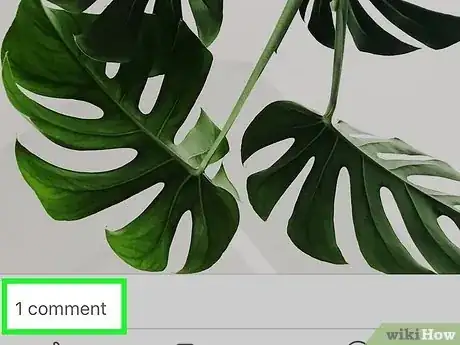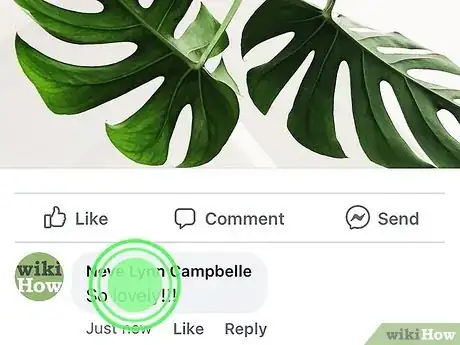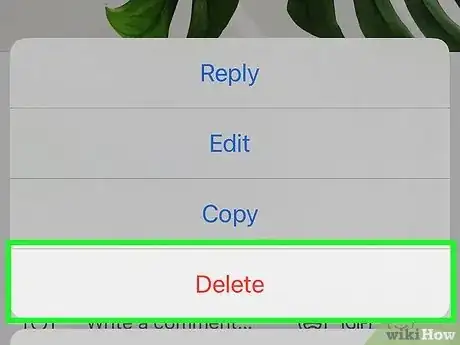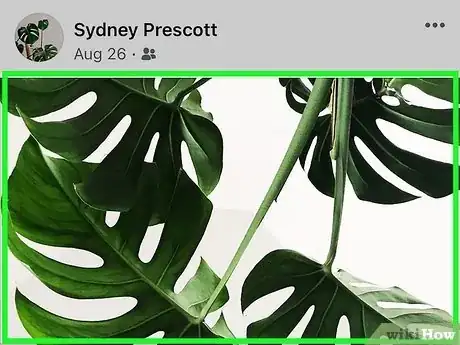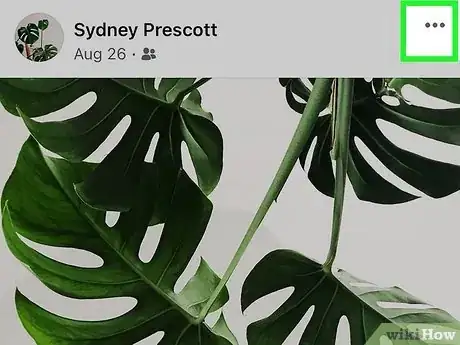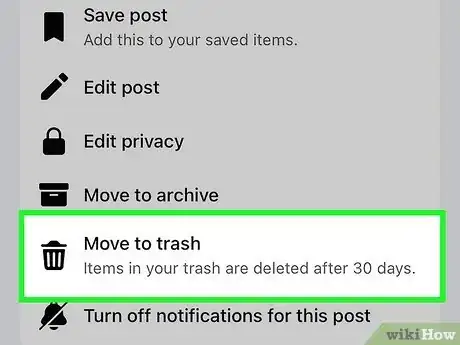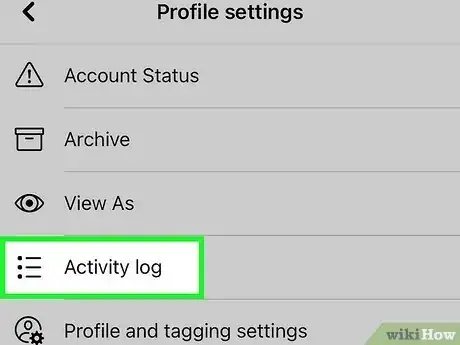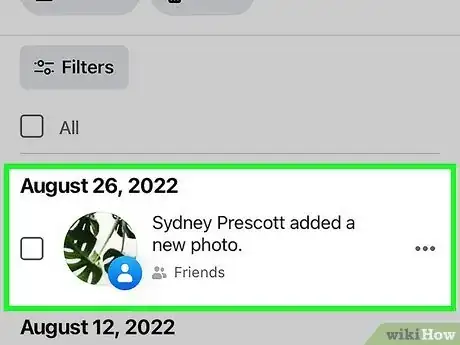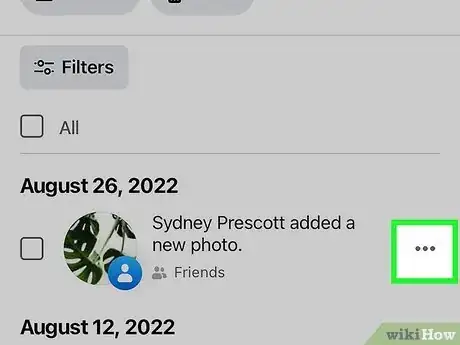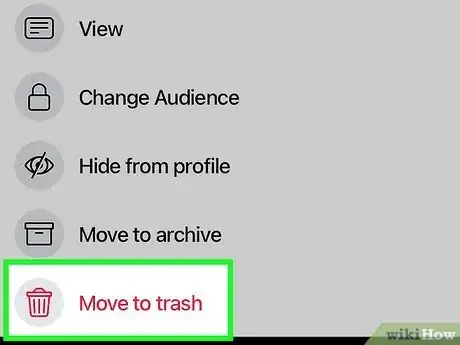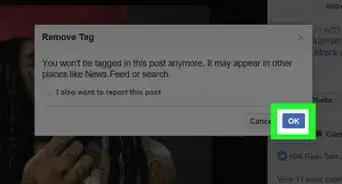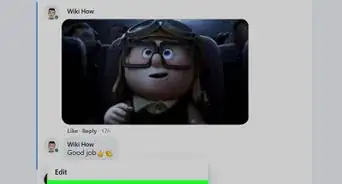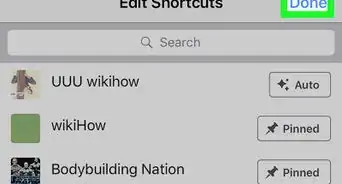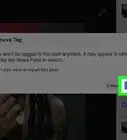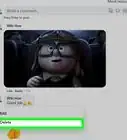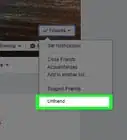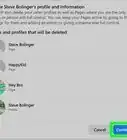X
This article was co-authored by wikiHow Staff. Our trained team of editors and researchers validate articles for accuracy and comprehensiveness. wikiHow's Content Management Team carefully monitors the work from our editorial staff to ensure that each article is backed by trusted research and meets our high quality standards.
This article has been viewed 403,177 times.
Learn more...
You can remove posts and comments that you have made on Facebook using the mobile app. You can remove comments others have made on something you've posted, but you cannot delete comments they've left on posts you didn't create. The process for deleting posts and comments is nearly identical for Android and iPhone.
Things You Should Know
- To delete a comment, tap and hold the comment and select Delete.
- To delete a post, tap the three dots at the top-right and select Delete Post.
- You can delete multiple comments or posts at once from your Activity Log.
Steps
Part 1
Part 1 of 3:
Deleting Comments
-
1Find the comment you want to delete. You can delete comments that you've made on posts, or comments that others have made on your posts. You cannot delete comments that others have made on posts that you didn't create. This process is essentially the same for iPhone and Android. Make sure that you've opened the Comments section of the post.
- If you want to delete multiple comments or posts that you've made, or can't find the comment you wanted to delete, see the last section of this article.
-
2Press and hold on the comment you want to delete. On Android, this will open a new menu. On iPhone, release your finger and the menu will appear.[1]
- Try to press a blank space in the comment. Pressing the name will open the commenter's profile instead.
Advertisement -
3Tap "Delete." Confirm that you want to remove the comment from Facebook. The comment will be deleted immediately.
Advertisement
Part 2
Part 2 of 3:
Deleting Posts
-
1Find the post that you want to delete. You can only delete posts that you have made. This process is the same for iPhone and Android. You can quickly access your profile and find your posts by tapping the More button (☰) and then tapping your profile.
- If you want to delete multiple posts that you've made, or can't find the post you made that you want to delete, see the next section.
-
2Tap the ∨ button in the upper-right corner of the post. This will open a new menu.
-
3Tap "Delete." Confirm that you want to remove the post permanently from Facebook. The post and any associated comments will be deleted immediately.[2]
Advertisement
Part 3
Part 3 of 3:
Deleting Multiple Comments and Posts
-
1Open the Activity Log. If you want to delete multiple posts or that you've made, you can use your Activity Log. This is the quickest way to scan through the posts and comments that you've made without having to hunt them down. The process is a little different depending on if you're using Android or iPhone:
- Android - Tap the More button (☰) in the upper-right corner of the Facebook app. Scroll to the bottom and tap "Activity Log."
- iPhone - Tap the More button (☰) in the lower-right corner of the Facebook app. Scroll down and tap "Settings." Select "Activity Log" from the menu.
-
2Find a post or comment you want to delete. You'll only be able to see posts and comments that you've made, not comments that others have made on your posts.
-
3Tap the ∨ button next to the post or comment you want to delete. This will open a small menu.
-
4Tap "Delete" to remove the post or comment. You will be asked to confirm that you want to remove the item from Facebook. Once you confirm, the post or comment will be permanently deleted.
Advertisement
Community Q&A
-
QuestionHow do I edit a comment that I made?
 Community AnswerFind the comment that you want to edit. Press and hold it if you're using an Android device, or tap it if you're using an iPhone or iPad. Select "Edit" from the menu and then make the changes you want.
Community AnswerFind the comment that you want to edit. Press and hold it if you're using an Android device, or tap it if you're using an iPhone or iPad. Select "Edit" from the menu and then make the changes you want. -
QuestionWhy doesn't "Delete" appear when I tap the arrow next to a post?
 Community AnswerYou can only delete posts that you have made. If the "Delete" option doesn't appear, then you are trying to delete someone else's post, which is not possible.
Community AnswerYou can only delete posts that you have made. If the "Delete" option doesn't appear, then you are trying to delete someone else's post, which is not possible.
Advertisement
References
About This Article
Advertisement