X
wikiHow is a “wiki,” similar to Wikipedia, which means that many of our articles are co-written by multiple authors. To create this article, volunteer authors worked to edit and improve it over time.
This article has been viewed 22,077 times.
Learn more...
Rooting your Samsung Galaxy S4 will give you full administrative rights to your device, as well as the ability to install custom software. You can root your Galaxy S4 by enabling your phone’s developer’s menu and using Motochopper software to complete the rooting process.
Steps
-
1Verify that any personal information saved on your Samsung Galaxy S4 is backed up. Rooting your device may result in potential data loss.
- Save contacts to your SIM card or to Google’s servers, and verify that all photos and media are saved to a cloud storage application or to your phone’s micro-SD card.
-
2Navigate to the XDA Developers website on your computer at http://forum.xda-developers.com/showthread.php?p=40747604#post40747604.Advertisement
-
3Click on the link provided in the first post to download the Motochopper program. Motochopper is the software program that will help you with rooting your Galaxy S4.
-
4Open or extract the Motochopper zip file on your computer. A window with all Motochopper files and folders will display on-screen.
-
5Tap on “Menu” and select “Settings” on your Samsung Galaxy S4.
-
6Tap on “More,” then tap on “About Phone.”
-
7Scroll down to “Build Number,” and tap the option repeatedly or at least seven times until the message, “You are now a developer” displays on-screen.
-
8Tap on the back button, then tap on “Developer Options.”
-
9Place a checkmark next to “USB debugging.”
-
10Connect your Galaxy S4 to your computer using a USB cable.
-
11Double-click on the file named “run.bat” on your Windows computer. If using a Mac, open the Terminal application and type the following commands on separate lines:
- cd desktop
- cd motochopper
- ./run.sh
-
12Press “Enter” when the “run.bat” file prompts you to do so.
-
13Tap “OK” on your Samsung Galaxy S4 when asked to allow USB debugging. The device will now enter the rooting process.
-
14Wait for your Galaxy S4 to complete the rooting process. The process may take up to several minutes to complete.
-
15Press “Enter” when your computer informs you that rooting is complete. Your Galaxy S4 will reboot.[1]
-
16Tap on “Menu” when your device boots up, and verify that the “Superuser” application is installed on your phone. Your Galaxy S4 will now be officially rooted.[2]
Advertisement
Community Q&A
-
QuestionWill my phone be destroyed?
 Community AnswerAs long as you follow the instructions step by step, your phone will probably not get bricked.
Community AnswerAs long as you follow the instructions step by step, your phone will probably not get bricked.
Advertisement
Warnings
- In most cases, rooting your Samsung Galaxy S4 will void the warranty on your device. Keep in mind that rooting your device could potentially result in non-reversible damage that the manufacturer will not be able to help you resolve.⧼thumbs_response⧽
Advertisement
References
About This Article
Advertisement
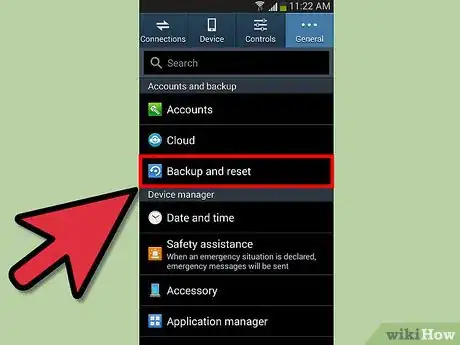

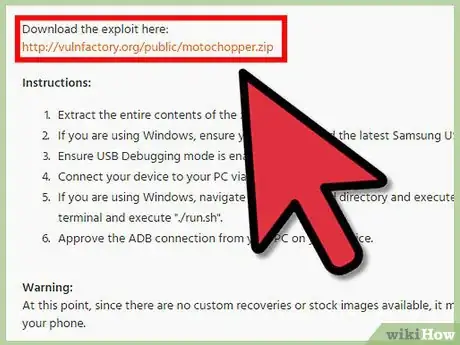

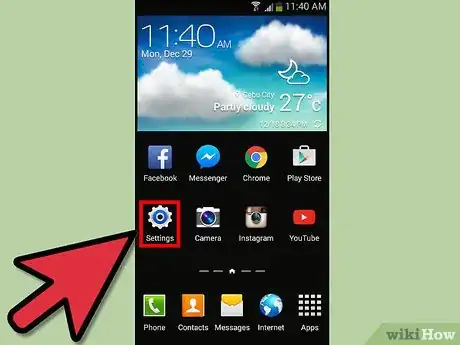

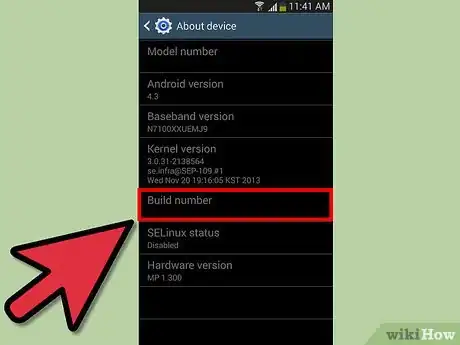
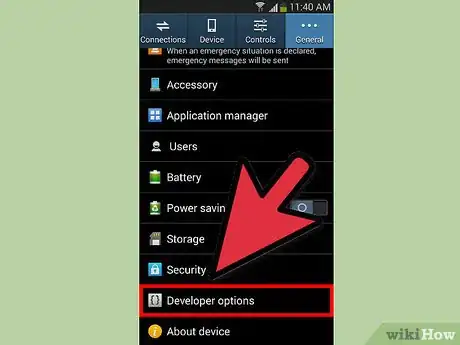


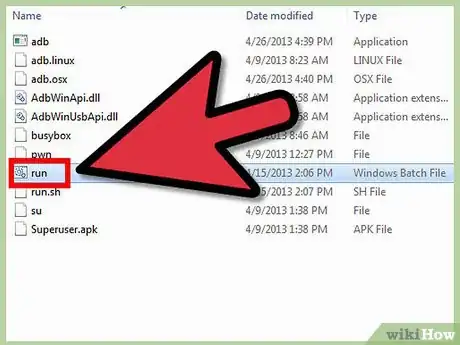
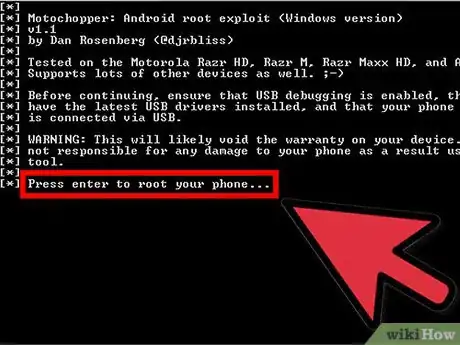

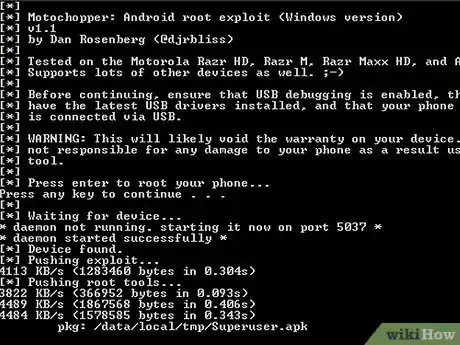

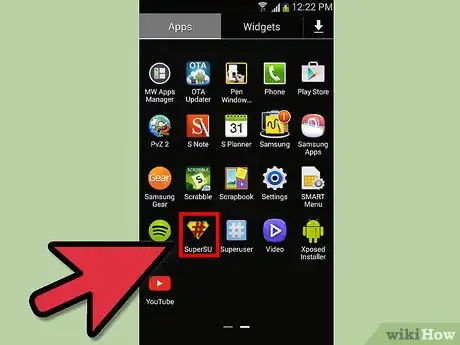












-on-Samsung-Galaxy-Step-17.webp)











































