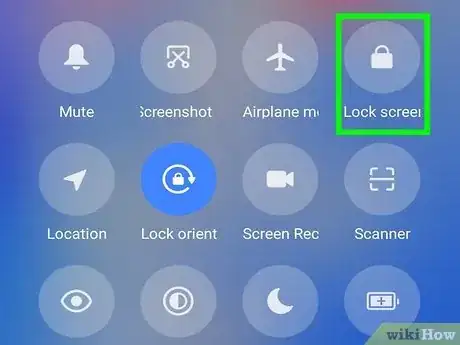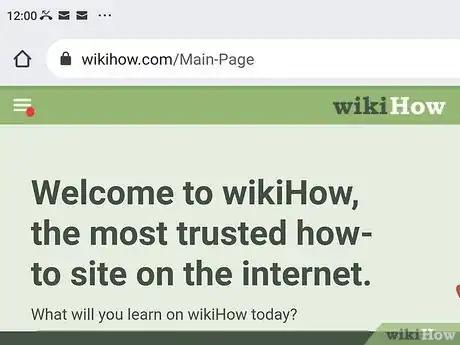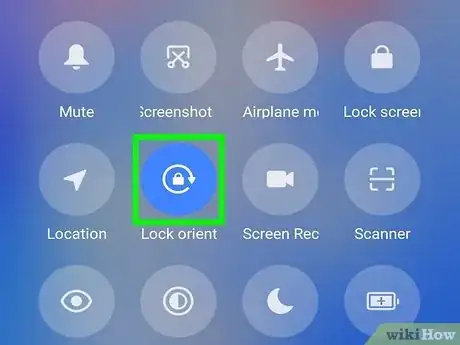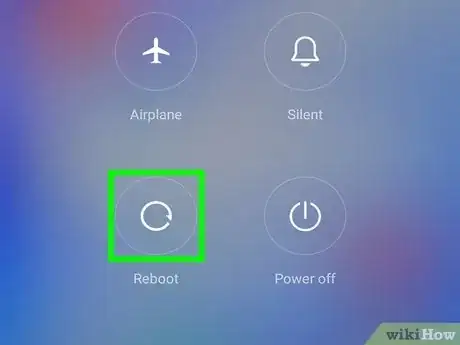This article was co-authored by Luigi Oppido and by wikiHow staff writer, Ellie Salyers. Luigi Oppido is the Owner and Operator of Pleasure Point Computers in Santa Cruz, California. Luigi has over 25 years of experience in general computer repair, data recovery, virus removal, and upgrades. He is also the host of the Computer Man Show! broadcasted on KSQD covering central California for over two years.
This article has been viewed 8,628 times.
Do you want to change the screen orientation on your Android from vertical to horizontal (or vice-versa)? The Android Auto Rotate feature automatically switches between portrait and landscape mode whenever you manually rotate your phone. This wikiHow article will teach you how to enable automatic screen rotation on your Android phone or tablet.
Steps
-
1Open the quick settings panel. To do this, swipe down from the top of the screen.[1]
-
2Turn on Auto Rotate. This icon is on the far right of your screen, and it will either appear as Portrait, Landscape, or Auto rotate. If the icon appears as Portrait or Landscape, simply tap it to turn on Auto rotate. The icon should now change from a lock to a circular arrow.
- If the icon already says Auto rotate, this means auto rotate is already turned on (so you can skip this step and go to step 3).[2]
Advertisement -
3Rotate your phone. Now that auto rotate is turned on, you can simply rotate your phone horizontally or vertically. The orientation of your screen should now change to landscape or portrait, respectively.
-
4Lock the orientation of your screen (optional). If you now want to lock the orientation so that your screen orientation always stays the same, re-open the quick settings panel and tap on the Auto rotate button. The icon will now change to Portrait or Landscape.
-
5Restart your phone (optional). If you followed the above steps and your screen still isn’t rotating properly, you may just want to restart your Android and try again. To do so, simply press and hold the power button for a few seconds until you see a pop-up menu. Now tap Restart.[3]
References
About This Article
1. Open Quick Settings.
2. Turn on Auto Rotate.
3. Rotate your phone.
4. Lock the orientation.