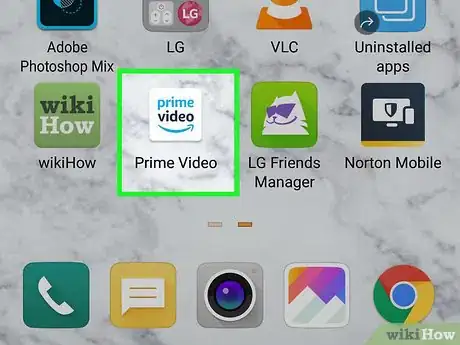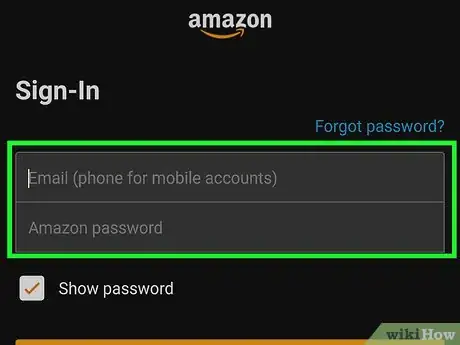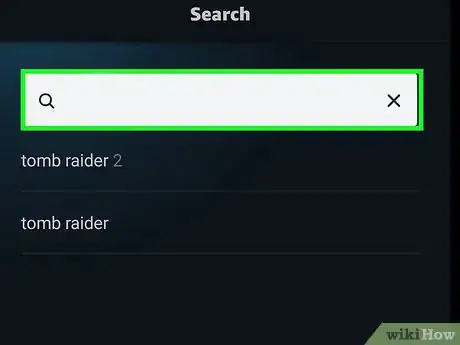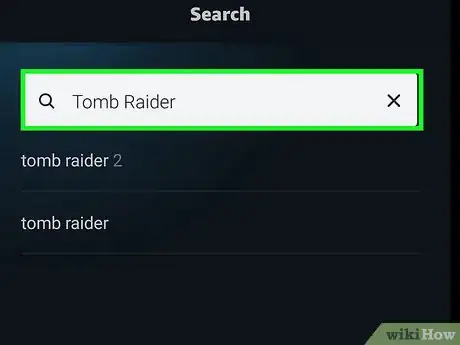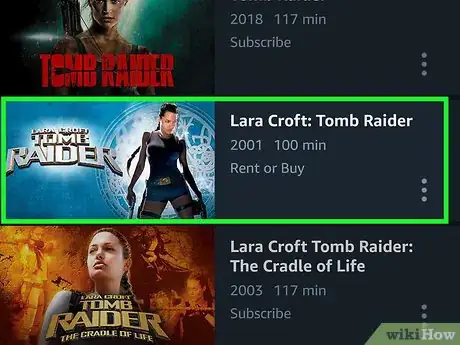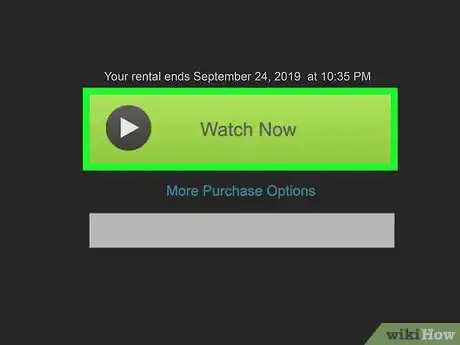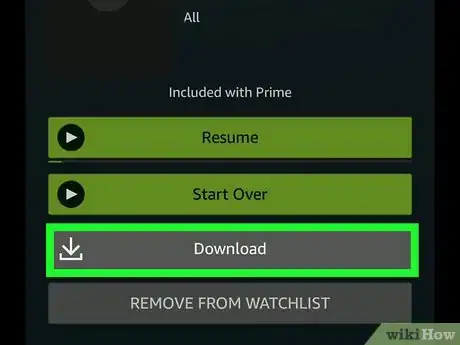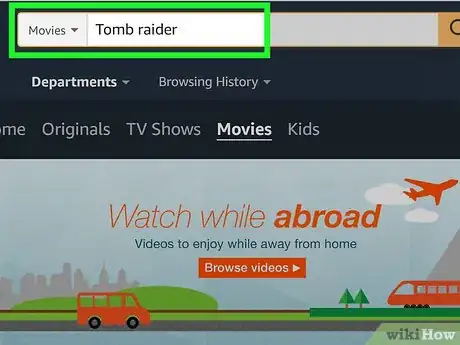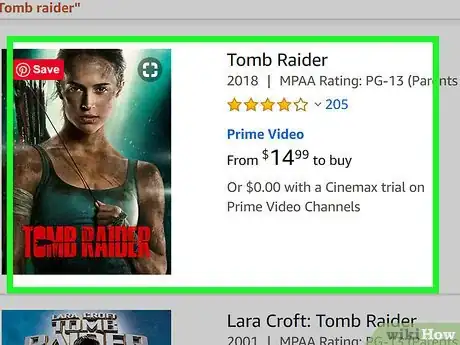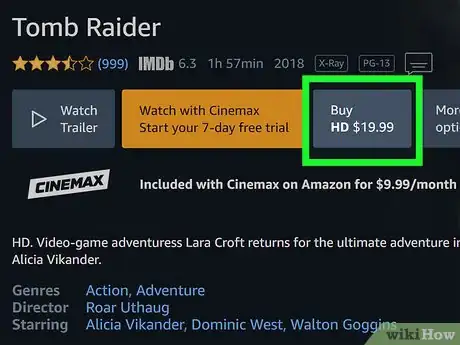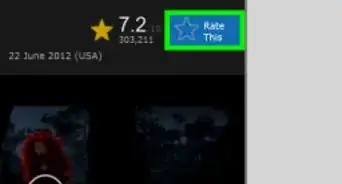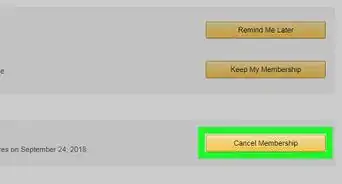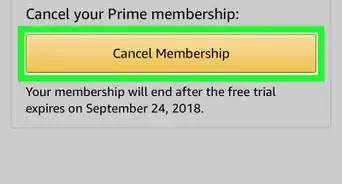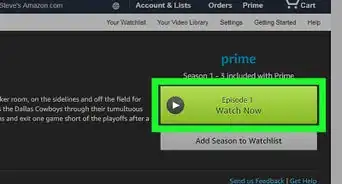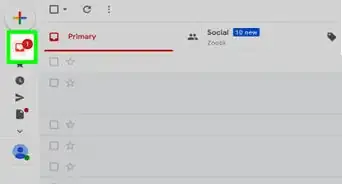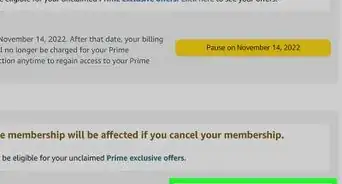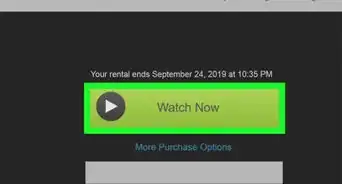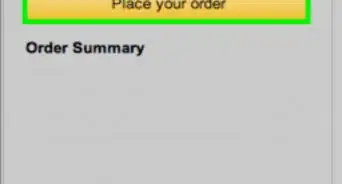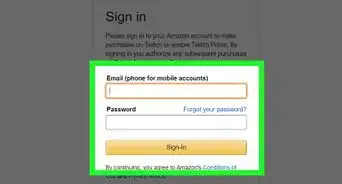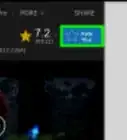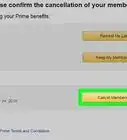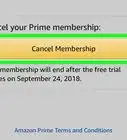This article was co-authored by wikiHow staff writer, Nicole Levine, MFA. Nicole Levine is a Technology Writer and Editor for wikiHow. She has more than 20 years of experience creating technical documentation and leading support teams at major web hosting and software companies. Nicole also holds an MFA in Creative Writing from Portland State University and teaches composition, fiction-writing, and zine-making at various institutions.
This article has been viewed 16,984 times.
Learn more...
This wikiHow teaches you how to find a particular movie on Amazon Prime using your computer, phone, or tablet. Your Prime account gives you access to thousands of movies on-demand at no extra cost, plus many more options available for rent or purchase. You can use the built-in Prime Video search tool to find videos you want to watch right now without having to wade through search results for physical DVDs.
Steps
Using a Phone or Tablet
-
1
-
2Open Amazon Prime Video. It's the icon that says "prime video" with a curved arrow. You'll find it in the app drawer on an Android, and on the home screen on an iPhone or iPad.Advertisement
-
3Sign in to your Prime account. If you aren't automatically signed in, enter the email address (or phone number) associated with your account, as well as your password, and then tap Sign In to continue.
- If you prefer to browse by category instead of searching, tap MOVIES at the top of the app, and then scroll down to see a list of categories and recommendations.
-
4
-
5Type a movie name and tap the Search key. The Search bar at the top of the page allows you to search movies available for immediate viewing on prime (rather than those available to purchase on DVD).
- You can also search for films using other criteria, such as actor names, studios, and more.
-
6Tap a video to learn more about it. You can watch a movie's trailer (if available), see its rating (e.g., 18+), check out reviews, and find out viewing options on this page.
- If you don't want to watch this movie now, tap + Watchlist to add it to your watch list. You can view your watchlist at any time by tapping the Watchlist option in the bottom row of icons.
-
7Tap Watch Now to view a video. This option will appear near the top of the page if the video is available for free viewing with your Prime account.
- If the video requires a specific channel subscription upgrade (e.g., Starz), you may see the option to sign up for a trial that allows you to watch immediately. You'll usually also see the option to Rent (available for 30 days) or Buy the movie.
- If you see the "How do I watch this?" button on an iPhone or iPad, the movie is not immediately available for free to watch. You'll need to pay for a subscription upgrade or buy/rent the movie at an additional cost. These purchases cannot be made on your iPhone or iPad, but you can use your computer to pay. Videos will then be available on your iPhone or iPad on the Purchases tab.
-
8Tap Download to save the movie for offline viewing (optional). If you want to watch the movie without having to connect to the internet, tap this button below any Prime movie to save it locally. You may have to give the app permission to access your phone or tablet's files to start the download.[1]
Using a Computer
-
1Go to https://www.amazon.com in a web browser. You can use any web browser to search for movies on Amazon Prime.
-
2Sign in to your Prime account. If you're not already signed in, click Sign In at the top-right corner of the page. Then, enter your email address or phone number, click Continue, and then enter your password to access your account.
-
3Click the Prime menu. It's near the top-right corner of the page.
-
4Click Watch. It's at the bottom-center part of the menu. This opens the Prime Video library.
- If you prefer to browse by category instead of searching, click Movies in the blue bar at the top of the page to view movie categories, and then scroll down to see what's available.
-
5Type a movie name and press ↵ Enter or ⏎ Return. The Search bar at the top of the page allows you to search movies available for immediate viewing on prime (rather than those available to purchase on DVD).
- You can also search for films using other criteria, such as actor names, studios, and more.
-
6Click a video to learn more about it. You can watch a movie's trailer (if available), see its rating (e.g., 18+), check out reviews, and find out viewing options on this page.
- If you don't want to watch this movie now, click Add to Watchlist to save it for later. You can access your watchlist by clicking the Watchlist link near the top-right corner of the Prime homepage.
-
7Click a viewing option. The viewing options vary by movie.
- If the video is free to watch with your Prime subscription, you can click Watch Now to start streaming. You may also be able to select a specific streaming format, such as HD.
- If the video requires a specific channel subscription upgrade (e.g., Starz), you may see the option to sign up for a trial that allows you to watch immediately. You'll usually also see the option to Rent the movie (available for 30 days) or Buy it in various formats.
- Click More purchase options to see all available buying or renting formats.
About This Article
1. Install the Prime Video app.
2. Sign in.
3. Tap the search icon.
4. Search for a movie.
5. Tap a movie.
6. Tap Watch Now.