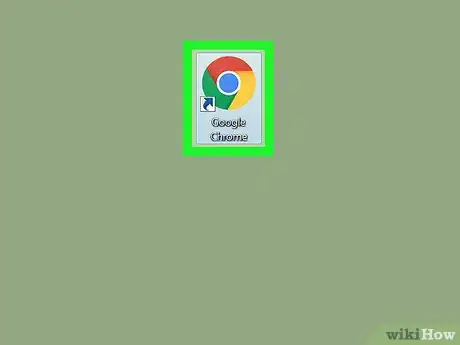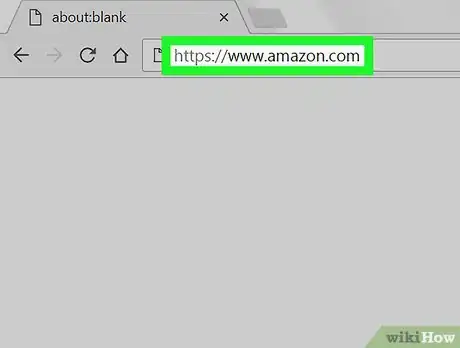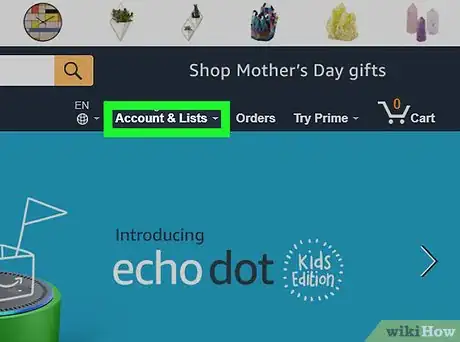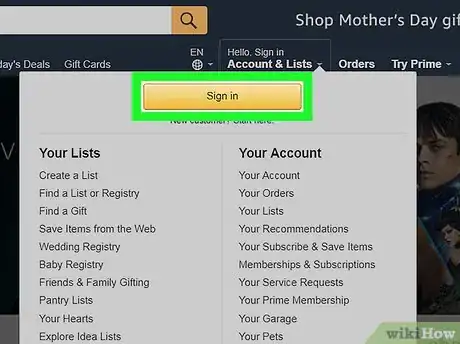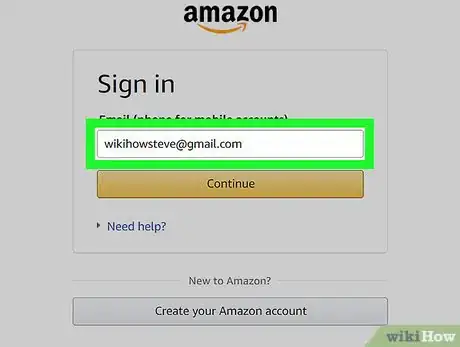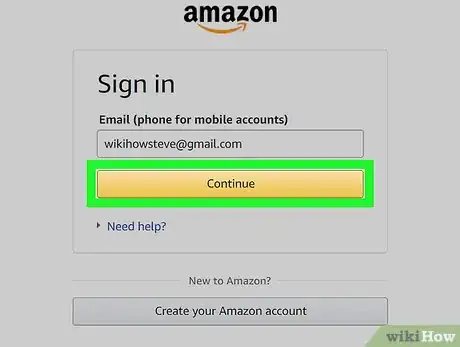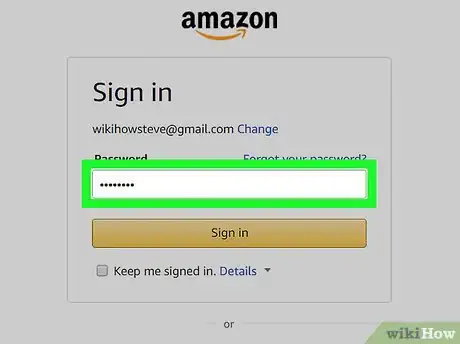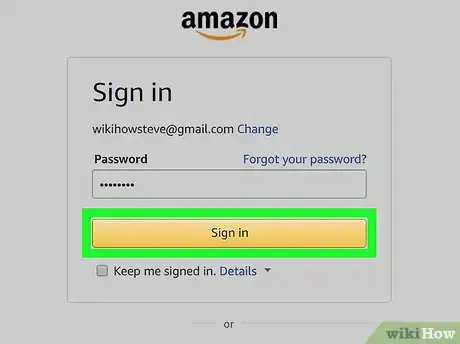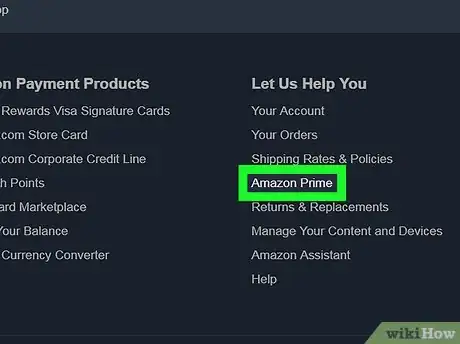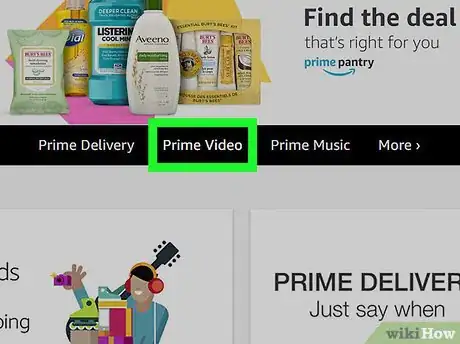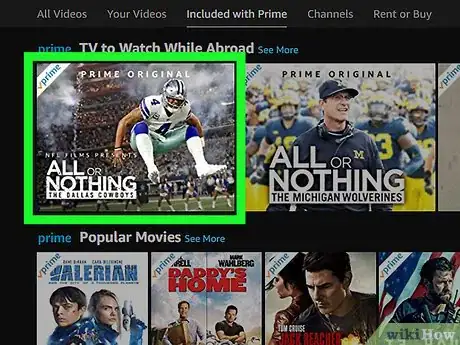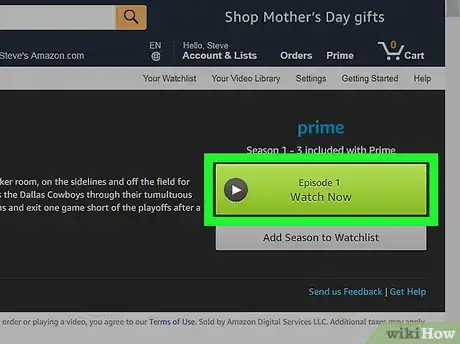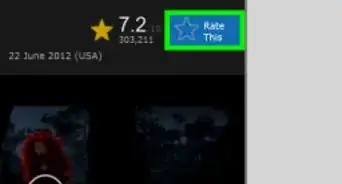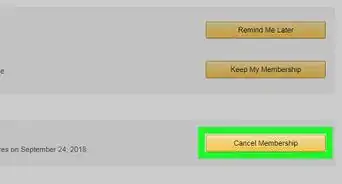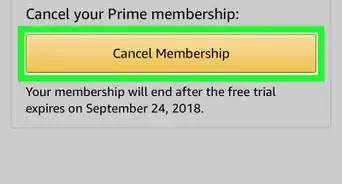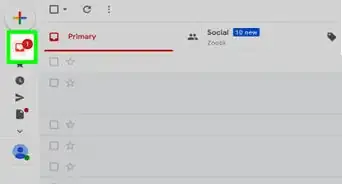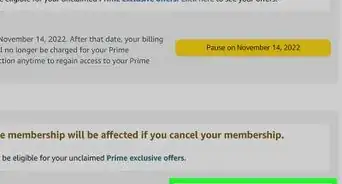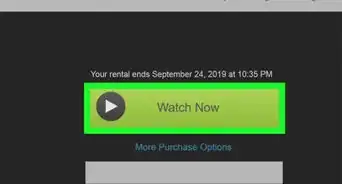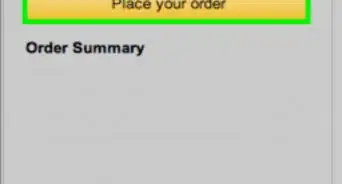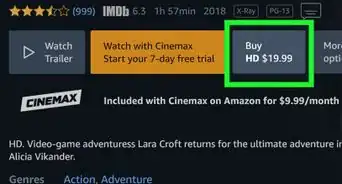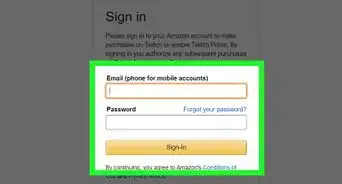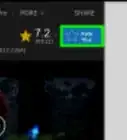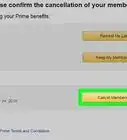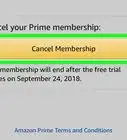This article was co-authored by wikiHow Staff. Our trained team of editors and researchers validate articles for accuracy and comprehensiveness. wikiHow's Content Management Team carefully monitors the work from our editorial staff to ensure that each article is backed by trusted research and meets our high quality standards.
The wikiHow Tech Team also followed the article's instructions and verified that they work.
This article has been viewed 164,795 times.
Learn more...
This wikiHow teaches you how to sign in to your Amazon Prime account, and watch a movie, TV show or Amazon original in your internet browser, using a computer.
Steps
-
1Open your internet browser. You can use any desktop browser, such as Firefox, Safari, Chrome or Opera.
-
2Go to www.amazon.com in your browser. Type www.amazon.com into the address bar, and hit ↵ Enter or ⏎ Return on your keyboard.Advertisement
-
3Hover over the Accounts & Lists tab. This button is located next to your Orders and Cart in the upper-right corner of the page. A menu panel will drop down.
-
4Click the yellow Sign in button. This will open the sign-in form on a new page.
-
5Enter your email address or phone number. Make sure you enter the correct email or phone associated with your Prime account.
-
6Tap the yellow Continue button. This will take you to the password page.
-
7Enter your account password. Click the password field, and enter the password associated with your Prime account.
-
8Click the yellow Sign in button. This will confirm your password, and sign you into your account.
-
9Click the Prime button. This button is located next to your shopping cart on the top-right corner of the page.
-
10Click Prime Video on your Prime page. It's located on a navigation bar below the jumbotron in the middle of the page.
-
11Click the video you want to watch. Find an interesting movie, TV show, or Amazon original, and click it. This will open the selected video's details on a new page.
-
12Click the Watch Now button. It's a green button on the right-hand side of the video details. This will start and play the selected movie or TV show in your browser.
Community Q&A
-
QuestionWhat to do if the screen is black and it says "missing plugin" when I try to watch Amazon Prime?
 Community AnswerYou would need to download Microsoft Silverlight to be able to watch Prime on Mac.
Community AnswerYou would need to download Microsoft Silverlight to be able to watch Prime on Mac. -
QuestionOnce a movie is purchased and is downloaded, can I watch it without internet?
 Community AnswerYes. Once you downloaded the video file to your device, you can watch the movie without an internet connection.
Community AnswerYes. Once you downloaded the video file to your device, you can watch the movie without an internet connection. -
QuestionWhat do I do if Prime video suddenly won't play and says the Chrome version is not up to date, but is?
 Community AnswerMake sure to check for available software updates for both your computer and your internet browser. If available, run the updates and restart your device. Alternatively, try using Amazon Prime with a different web browser and see if the error repeats itself.
Community AnswerMake sure to check for available software updates for both your computer and your internet browser. If available, run the updates and restart your device. Alternatively, try using Amazon Prime with a different web browser and see if the error repeats itself.
About This Article
1. Open your internet browser.
2. Go to www.amazon.com.
3. Sign in to your Prime account.
4. Click Prime on the top-right.
5. Click Prime Video.
6. Click a movie or TV show.
7. Click Watch Now.