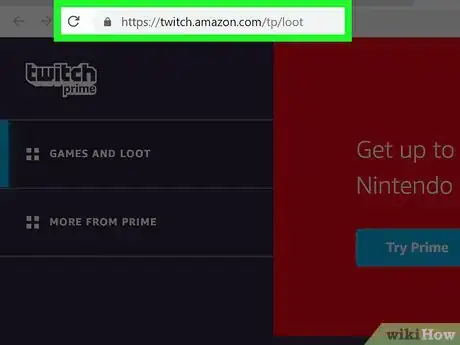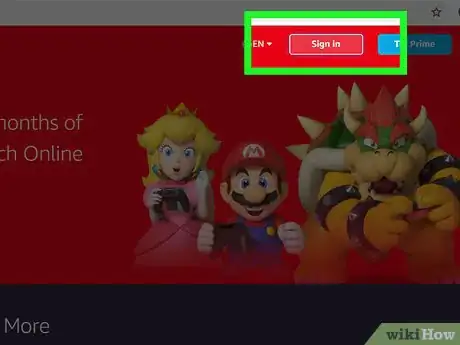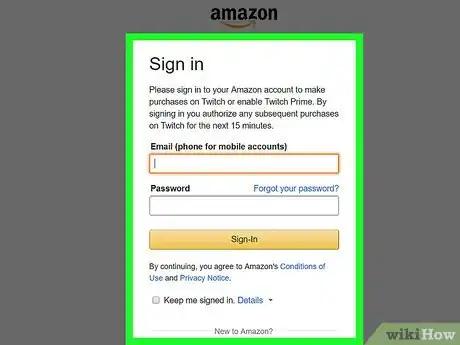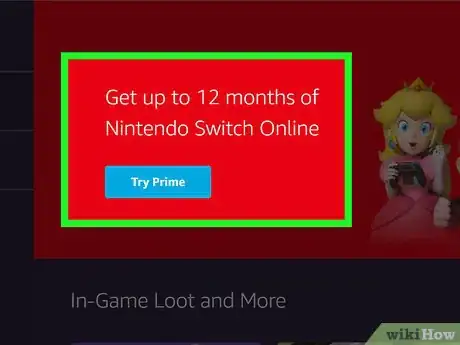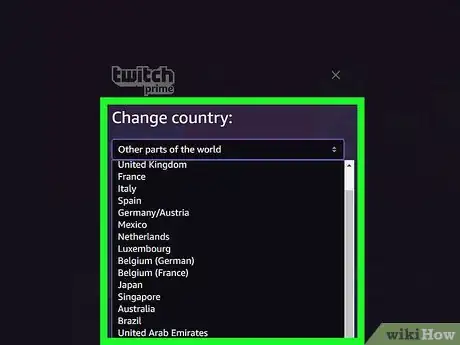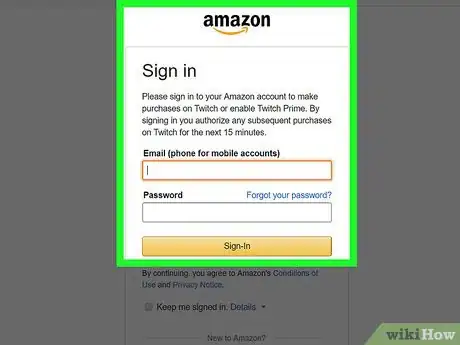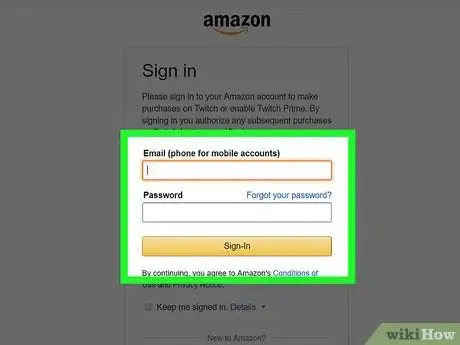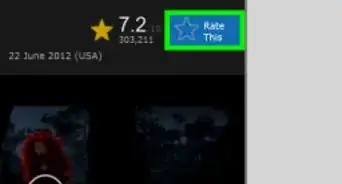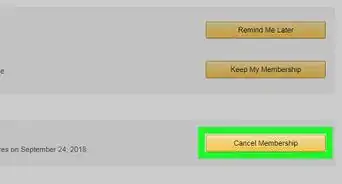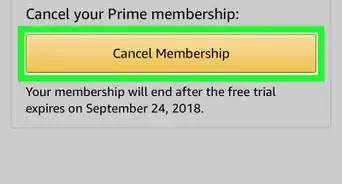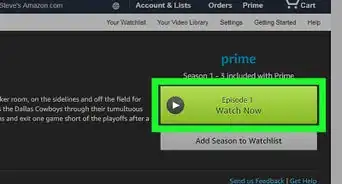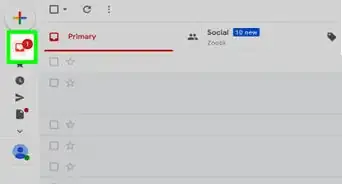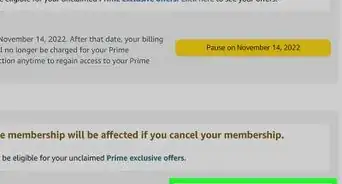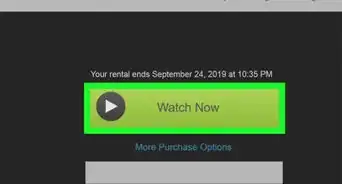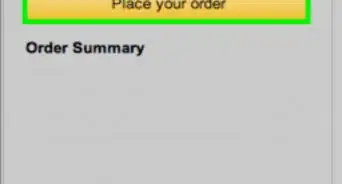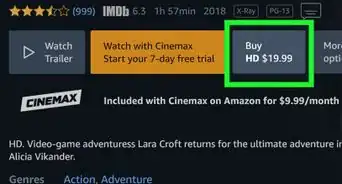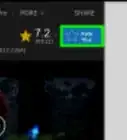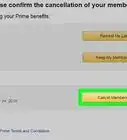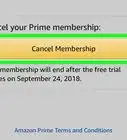This article was co-authored by wikiHow Staff. Our trained team of editors and researchers validate articles for accuracy and comprehensiveness. wikiHow's Content Management Team carefully monitors the work from our editorial staff to ensure that each article is backed by trusted research and meets our high quality standards.
This article has been viewed 10,179 times.
Learn more...
This wikiHow will explain how to link a Twitch account with an Amazon Prime account. Twitch users that also have Amazon Prime can choose to link their accounts to enjoy extra features like exclusive emoticons and chat colors, and special access to some streaming content.[1] Note that you will need to sign up for Amazon Prime and sign up for Twitch unless you have an account already.
Steps
-
1Navigate to https://twitch.tv/prime on your web browser.
-
2Click the button that says Log in at the top right. If you're automatically logged in, skip ahead to step 4.Advertisement
-
3Enter your Twitch username and password and click Log In.
- You can also click Connect with Facebook to log in using your Facebook account.
- If logging in with Facebook, type your username and password and click Log In. When Twitch asks for permissions, click Allow.
-
4Click on Try Twitch Prime. This is the purple button at the top-center of the page when you're on Twitch Prime's main page.
-
5Choose your country of residence. If your country is not listed, click Other parts of the world.
-
6Enter your username and password and click Log In. The Amazon login will load automatically.
- If you're automatically logged in click Confirm.
-
7Type your username and password for Amazon and press Sign in.
- If you have a Prime membership, you will see a loading screen for a moment followed by a message confirming that you successfully linked your accounts.
- If you do not have a Prime subscription you will be taken to a checkout page asking you to sign up for Prime. Note that this will cost you money. After signing up you will have successfully linked your accounts.
References
About This Article
1. Navigate to Twitch Prime.
2. Click Try Twitch Prime.
3. Select your country of residence.
4. Click Continue.
5. Enter your Twitch username and password.
6. Click Log In.
7. Enter your Amazon username and password.
8. Click Sign in.