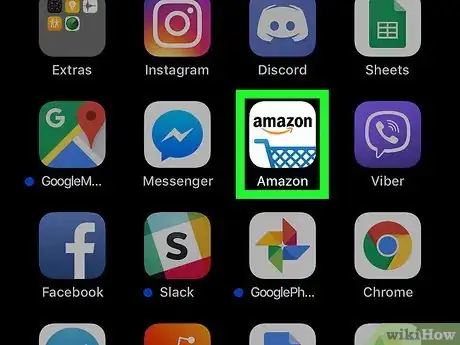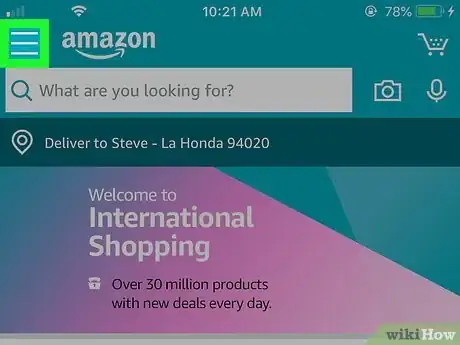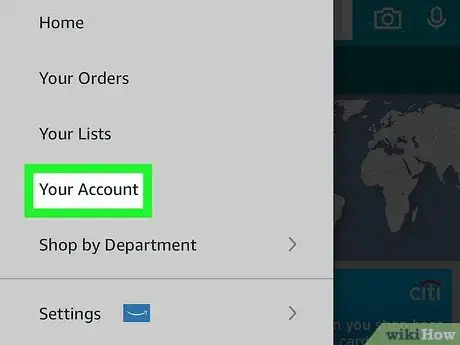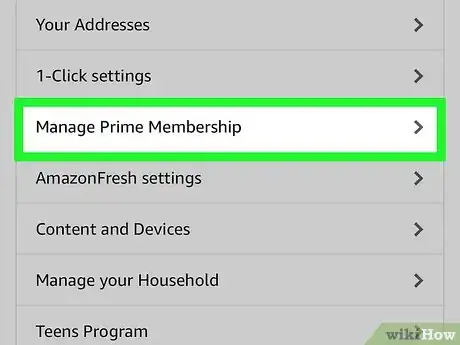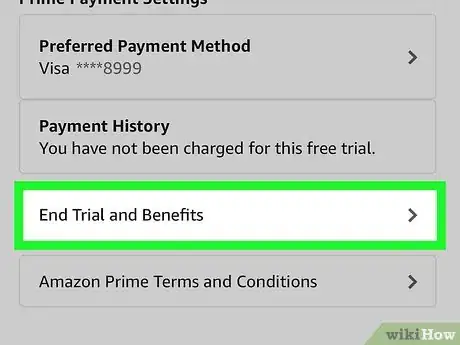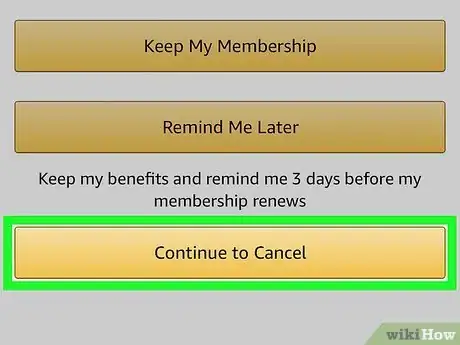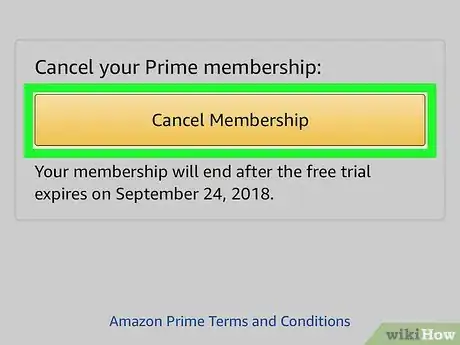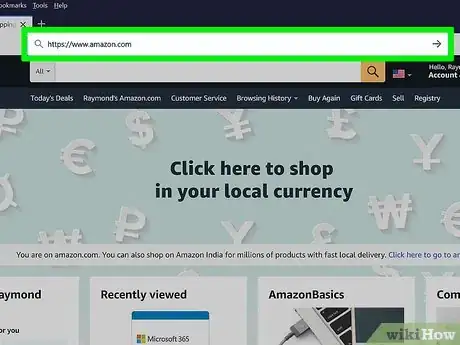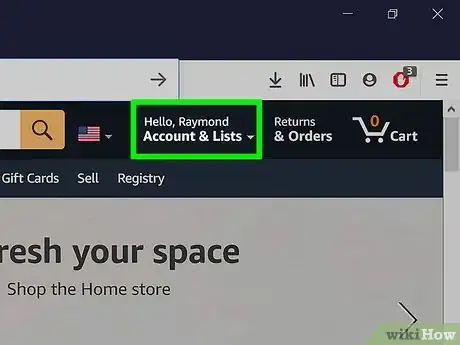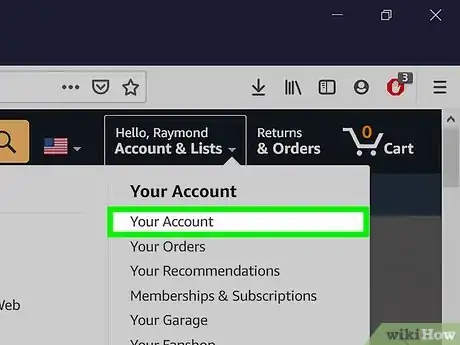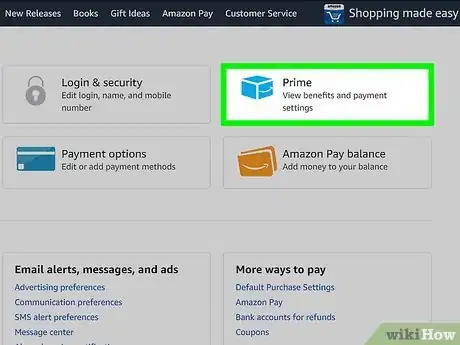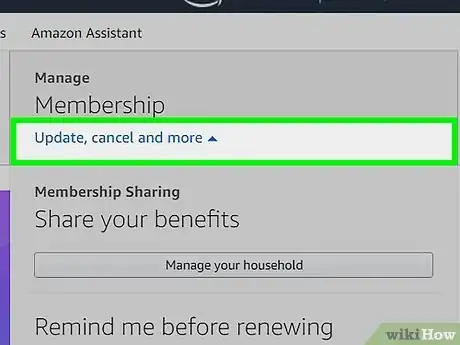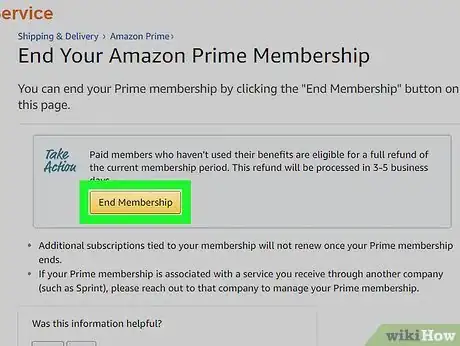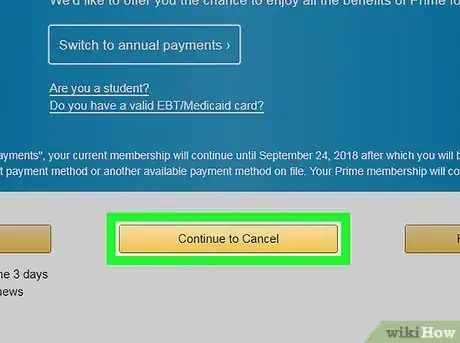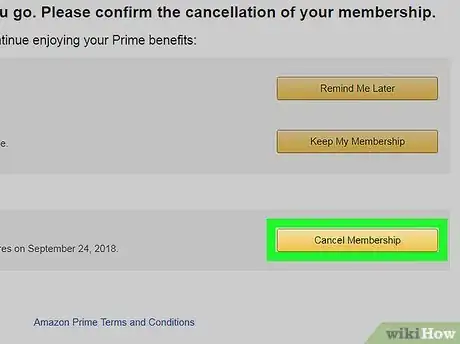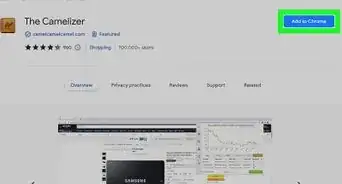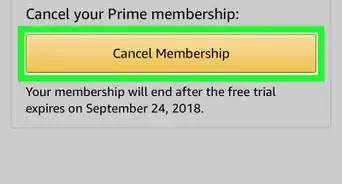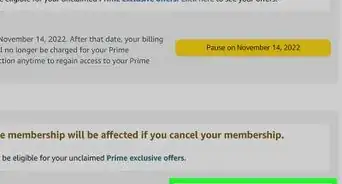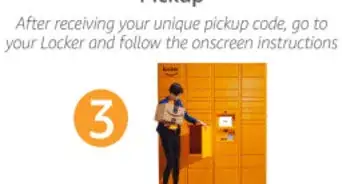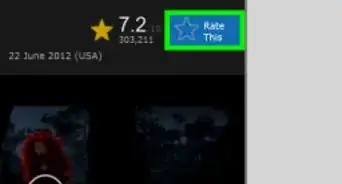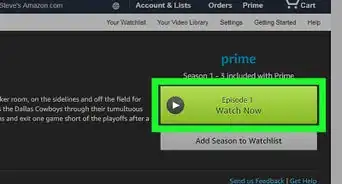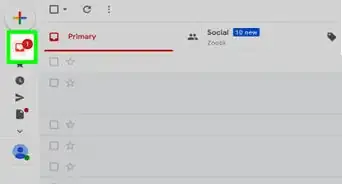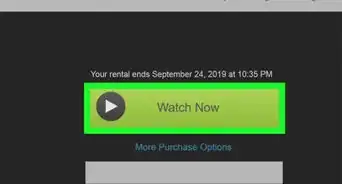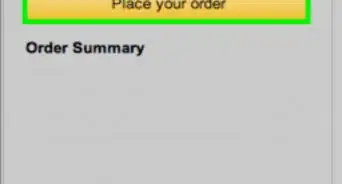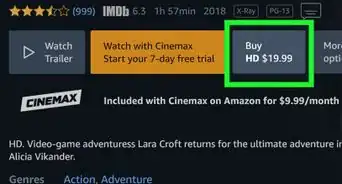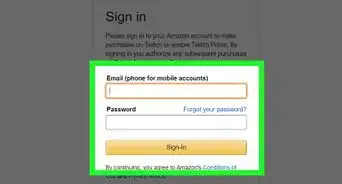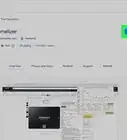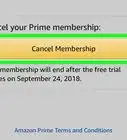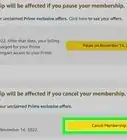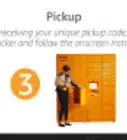This article was co-authored by wikiHow staff writer, Nicole Levine, MFA. Nicole Levine is a Technology Writer and Editor for wikiHow. She has more than 20 years of experience creating technical documentation and leading support teams at major web hosting and software companies. Nicole also holds an MFA in Creative Writing from Portland State University and teaches composition, fiction-writing, and zine-making at various institutions.
This article has been viewed 752,682 times.
Learn more...
You signed up for a free trial of Amazon Prime, but sadly that 30-day window is coming to a close. As long as you cancel your membership before those 30 days are over, you’re in the clear and won’t get billed. Even after you cancel, you actually have until the end of the 30-day trial to continue using your Prime membership (including free 2-day shipping and access to Prime Video). Luckily, cancelling an Amazon Prime free trial is really easy, and you can do it on your phone or a computer.
Steps
Using the Mobile App
-
1Open Amazon on your Android, iPhone, or iPad. It's the white icon with a blue shopping cart inside. This takes you to your Amazon home page if you're logged in.
- If you aren't already signed in, follow the on-screen instructions to sign in now.
-
2Tap the menu ☰. It's the icon of three horizontal lines at the top-left corner.Advertisement
-
3Tap Your Account. It's near the middle of the menu.
-
4Scroll down and tap Manage Prime Membership. It's in the "Account settings" section near the middle.
-
5Tap End Trial and Benefits. You'll be asked if you'd like to continue your trial membership.
-
6Tap Continue to cancel. This confirms that you'd like to cancel your trial membership after the free period ends. You'll still be able to use your Prime benefits until the official end of the trial period.
-
7Follow the on-screen instructions to confirm your cancellation. Amazon will walk you through a series of screens on which you'll need to confirm the cancellation. Follow all of Amazon's instructions until you see a confirmation that your trial membership has been canceled.
Using a Computer
-
1Go to https://www.amazon.com in a web browser. If you're already signed in to Amazon, you'll see "Hello, (your name)" in the bar at the top-right corner of the screen. If you see Hello, Sign in instead, click it to sign in with your Amazon Prime account.
-
2Hover the mouse over Account & Lists. It's in the dark blue bar at the top-right corner of the page. A menu will expand.
-
3Click Your Account on the menu. It's near the top of the menu in the rightmost column under "Your Account."
-
4Click the Prime tile. There are six tiles at the top of the page, and the Prime tile is the third tile in the top row. Look for the "Prime" icon with a blue curved arrow below it.
-
5Click Update, cancel, and more. It's the text link in the gray "Membership" tile in the top-right area of the page. A menu will expand.
-
6Click the End membership or End Trial and Benefits button. One of these buttons appears at the bottom of the expanded menu. This takes you to a confirmation page.[1]
-
7Click the yellow Continue to cancel button. It's the second of the three yellow buttons near the center of the page.
-
8Click Cancel Membership. This tells Amazon not to bill your card at the end of the trial period. Once your trial is canceled, you can continue using your Prime benefits until the scheduled trial end date.
Community Q&A
-
QuestionI'm past my free trial and want to cancel Prime. Is it too late?
 Community AnswerIf you haven't placed an order yet, you can still get a refund.
Community AnswerIf you haven't placed an order yet, you can still get a refund. -
QuestionIf I use free 2 day shipping during my free 30 day trial, can I still cancel before my 30 day free trial is up?
 Community AnswerYes. Log on to your account at Amazon. Click on Accounts & Lists and click on cancel free Prime. They will then give you a 2-3 day window to notify you of your free trial being cancelled.
Community AnswerYes. Log on to your account at Amazon. Click on Accounts & Lists and click on cancel free Prime. They will then give you a 2-3 day window to notify you of your free trial being cancelled. -
QuestionI just clicked on Amazon Prime free trial. Now I want to cancel it but there is no option to do so. What do I do?
 Community AnswerYou must follow these steps to cancel it. Go to your Amazon, click Help (it is in the same row as browsing history), go to Manage Prime. Then where Amazon is talking about your billing info there will be a button that says Do Not Continue, click that. Then just continue the rest of the steps. It will ask you if you are sure, just say continue to cancel.
Community AnswerYou must follow these steps to cancel it. Go to your Amazon, click Help (it is in the same row as browsing history), go to Manage Prime. Then where Amazon is talking about your billing info there will be a button that says Do Not Continue, click that. Then just continue the rest of the steps. It will ask you if you are sure, just say continue to cancel.
About This Article
1. Open the Amazon Prime app.
2. Tap the menu.
3. Tap Your Account.
4. Tap Manage Prime Membership.
5. Tap End Trial and Benefits.
6. Tap Do not continue.
7. Follow the on-screen instructions.