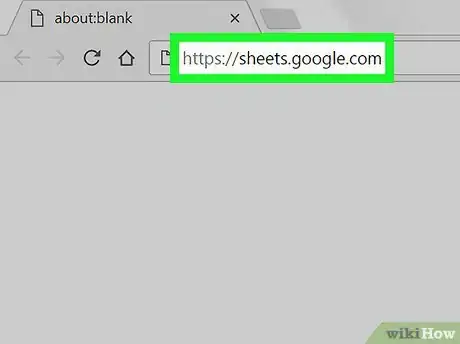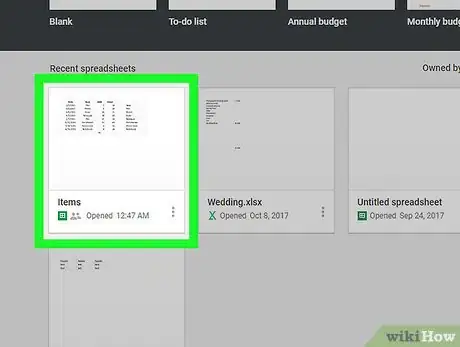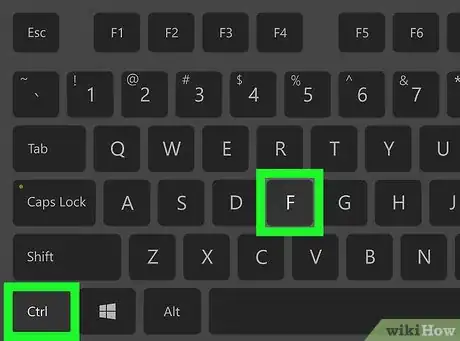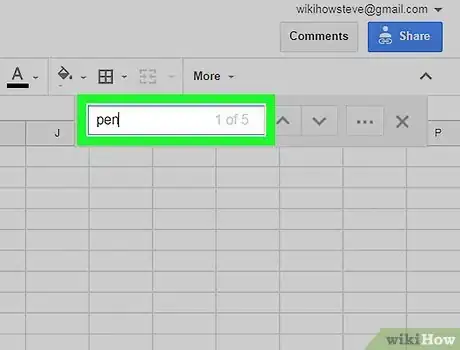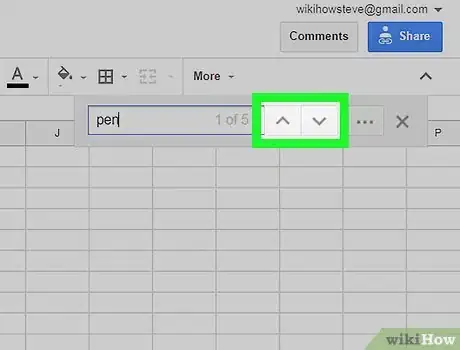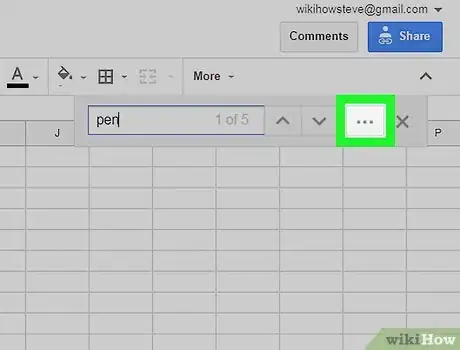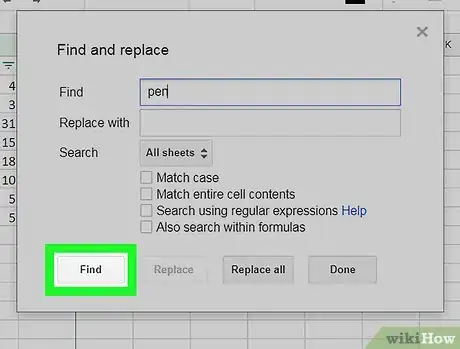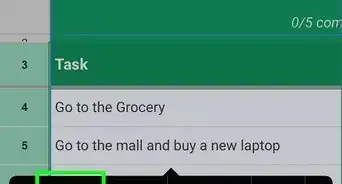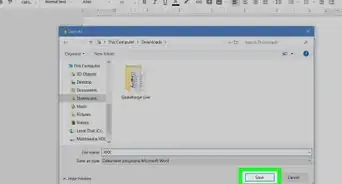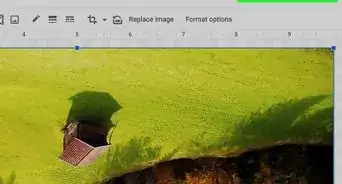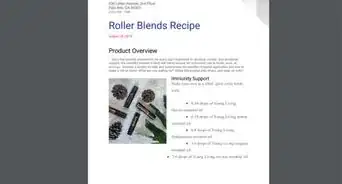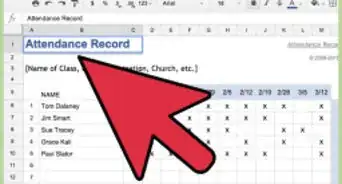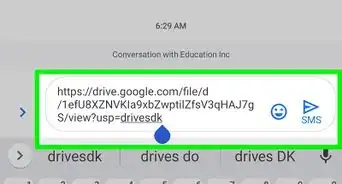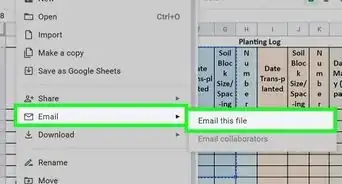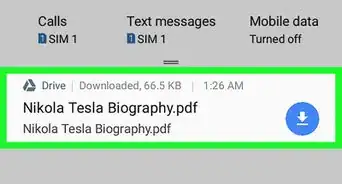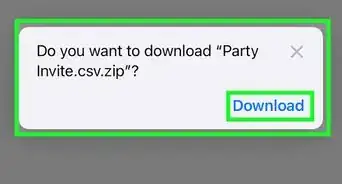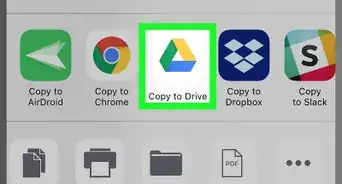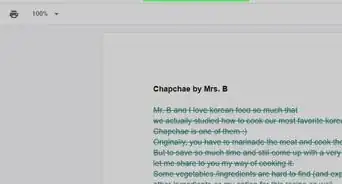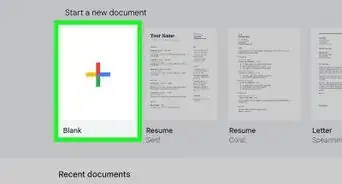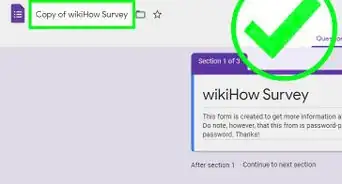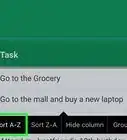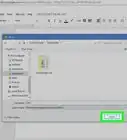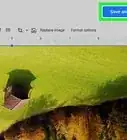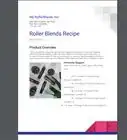X
This article was co-authored by wikiHow Staff. Our trained team of editors and researchers validate articles for accuracy and comprehensiveness. wikiHow's Content Management Team carefully monitors the work from our editorial staff to ensure that each article is backed by trusted research and meets our high quality standards.
The wikiHow Tech Team also followed the article's instructions and verified that they work.
This article has been viewed 34,000 times.
Learn more...
This wikiHow teaches you how to search the contents of a spreadsheet for a word, phrase, number or character on Google Sheets, using a desktop internet browser.
Steps
-
1Open Google Sheets in your internet browser. Type sheets.google.com into your browser's address bar, and hit ↵ Enter or ⏎ Return on your keyboard.
- If you're not automatically signed in, enter your email address or phone number, click NEXT, enter your password, and click NEXT again.
-
2Click a spreadsheet on your saved files list. Find the spreadsheet you want to search, and open it.Advertisement
-
3Press the search combination on your keyboard. This will open the search box in the upper-right corner of your spreadsheet.
- On Windows, press Control+F.
- On Mac, press ⌘ Command+F.
-
4Enter your search phrase. You can enter a keyword, number, symbol, or multiple words into the search field here. All matching cells will be highlighted on your spreadsheet.
-
5
-
6Click the three dots icon next to the search field. This will open your advanced search options in a new pop-up window.
-
7Click the Find button. This will search the spreadsheet for your search phrase, and highlight the next matching cell.
Advertisement
About This Article
Advertisement