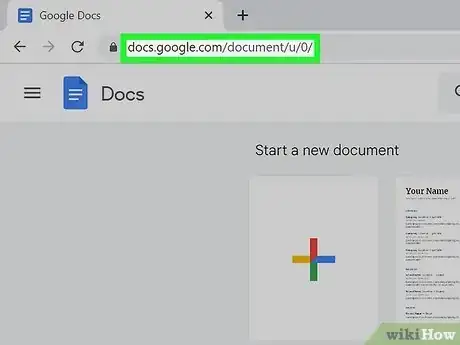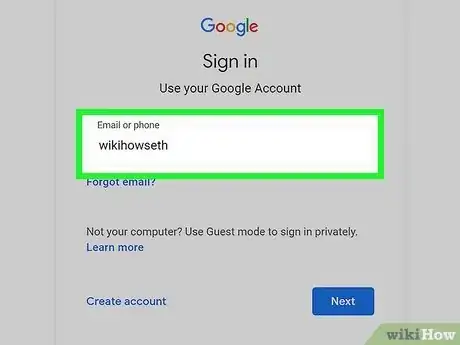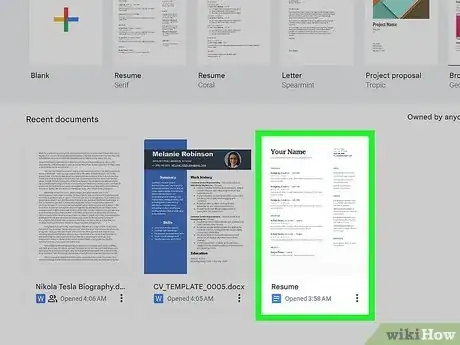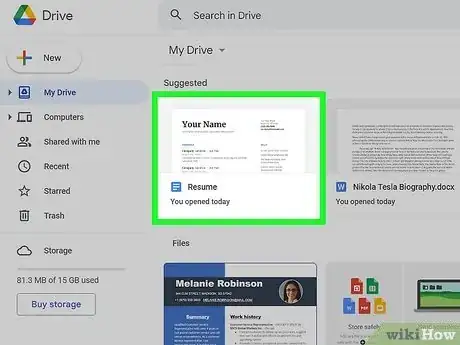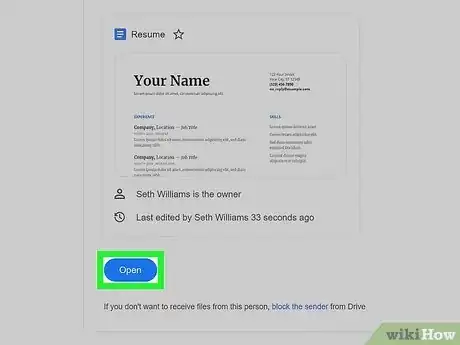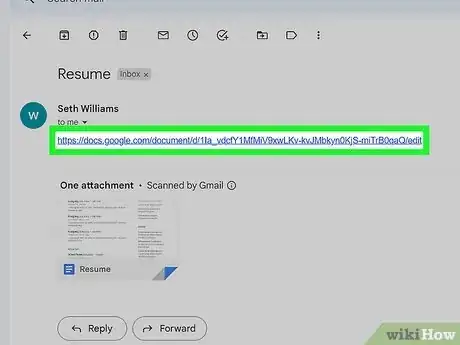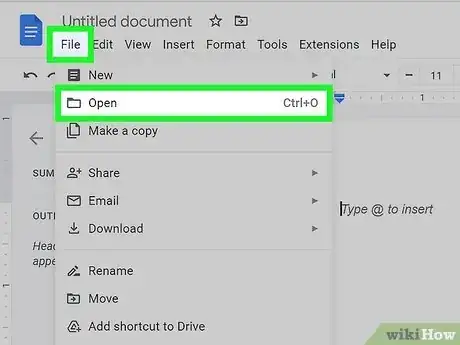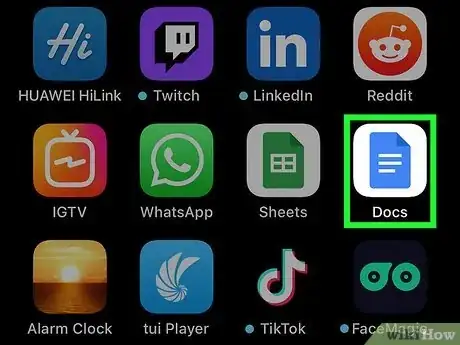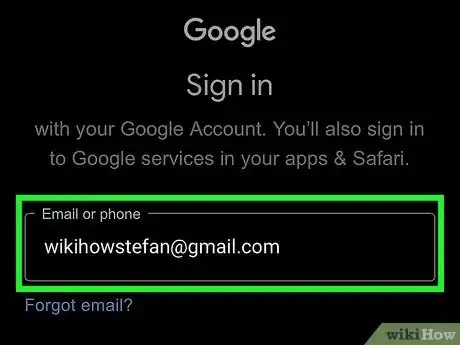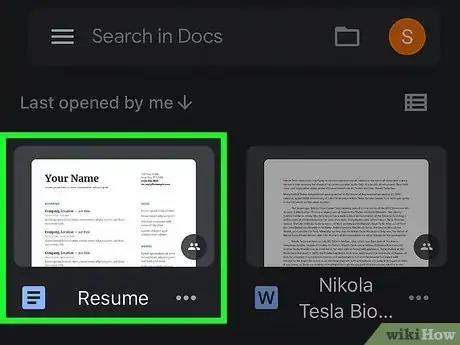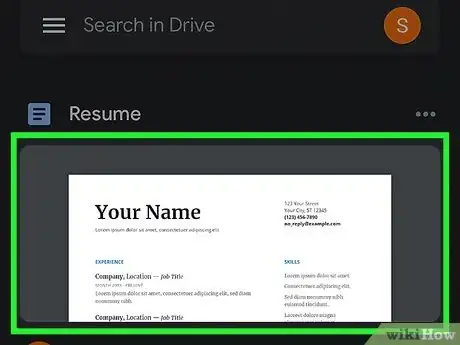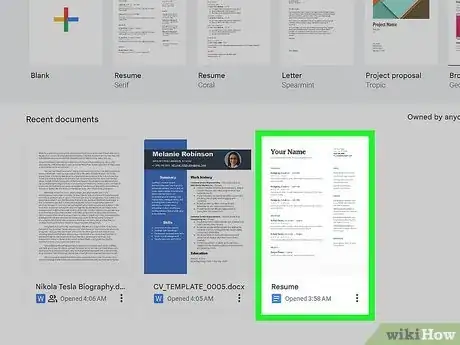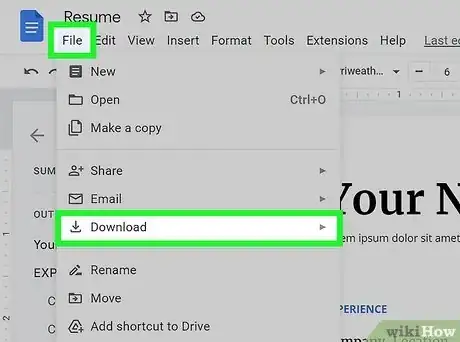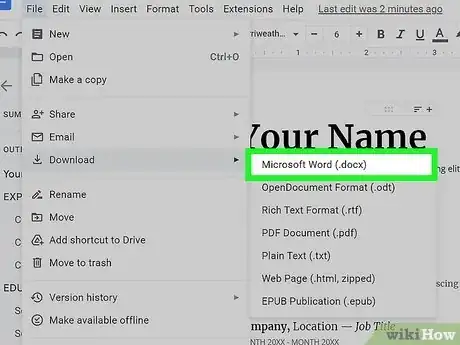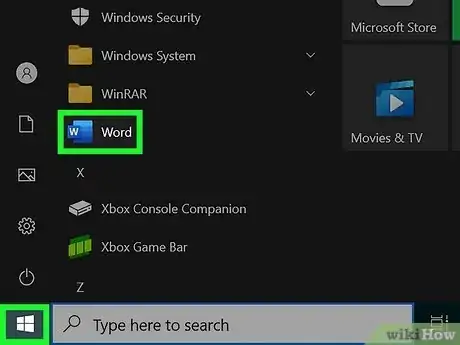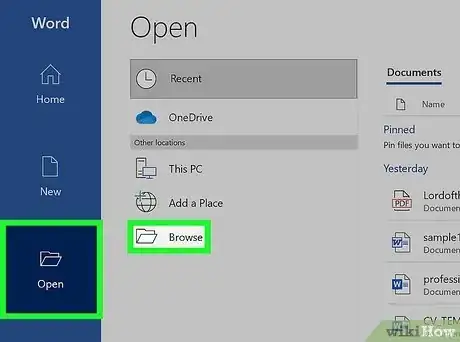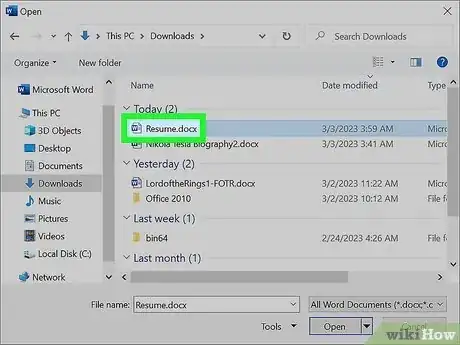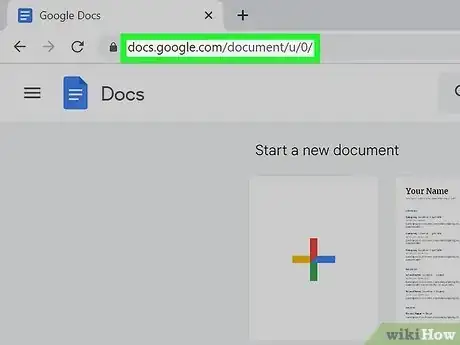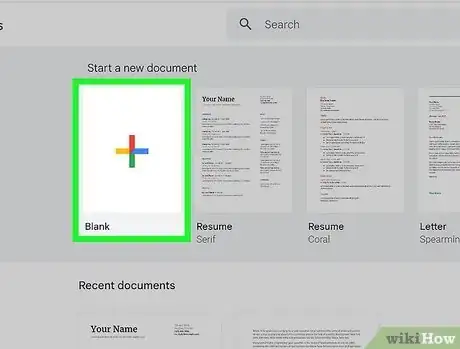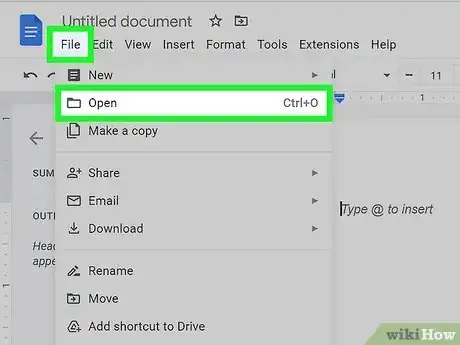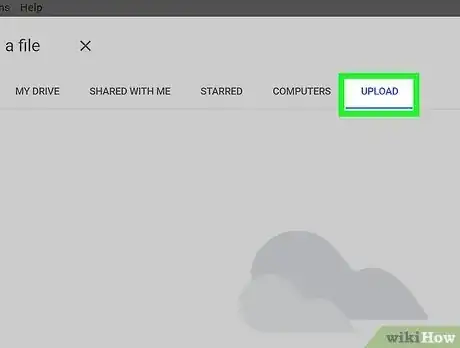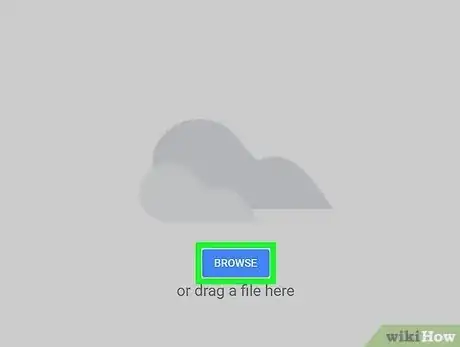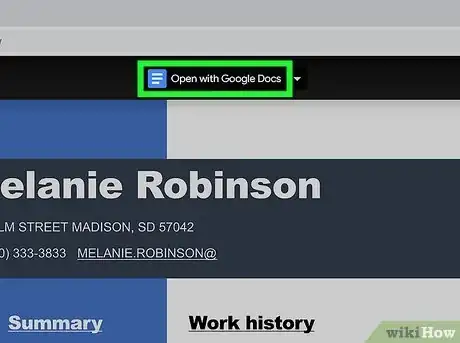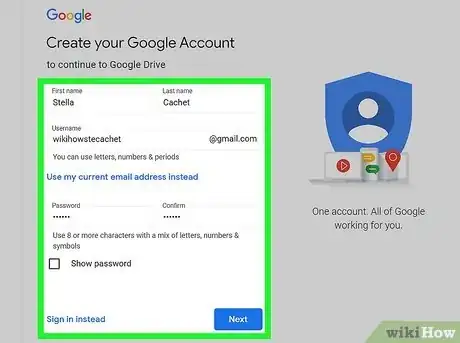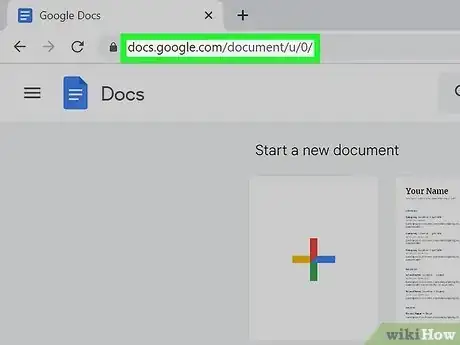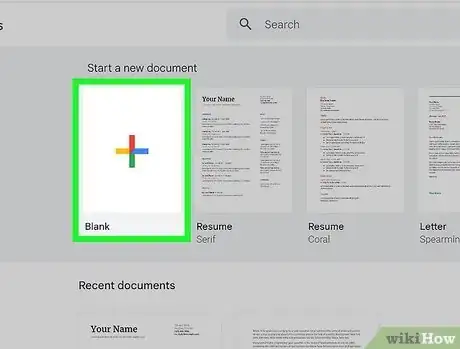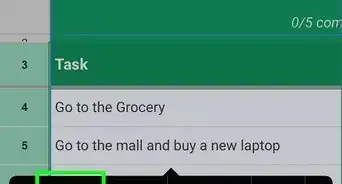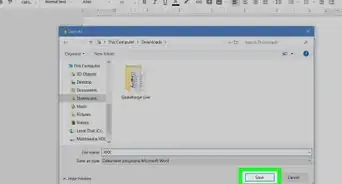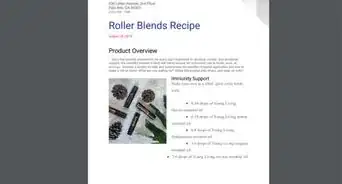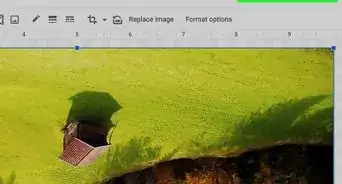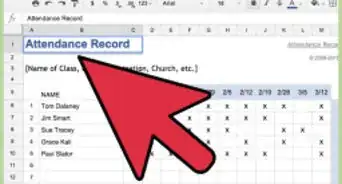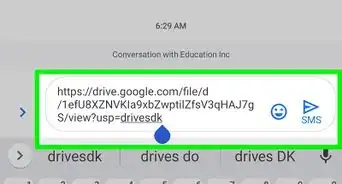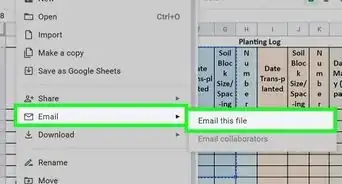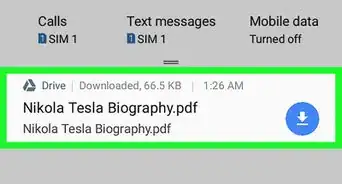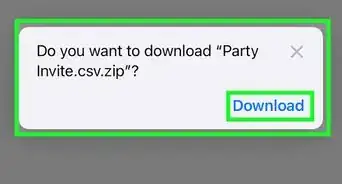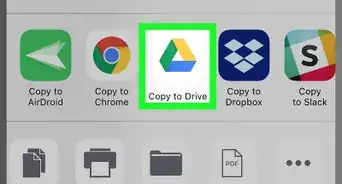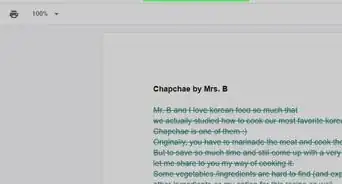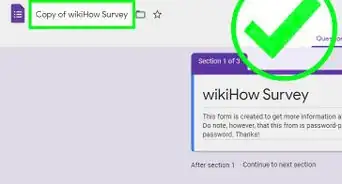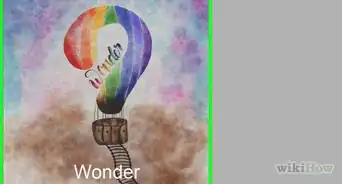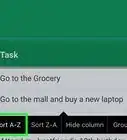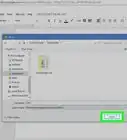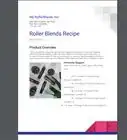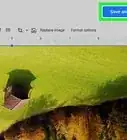This article was co-authored by wikiHow staff writer, Megaera Lorenz, PhD. Megaera Lorenz is an Egyptologist and Writer with over 20 years of experience in public education. In 2017, she graduated with her PhD in Egyptology from The University of Chicago, where she served for several years as a content advisor and program facilitator for the Oriental Institute Museum’s Public Education office. She has also developed and taught Egyptology courses at The University of Chicago and Loyola University Chicago.
The wikiHow Tech Team also followed the article's instructions and verified that they work.
This article has been viewed 262,116 times.
Learn more...
Google Docs is a word processing program that allows you to write and edit text documents and store them online. With a free Google account, you can use Google Docs to create and edit text documents—even those written in Microsoft Word. Learn how to open Google Docs files in Google Docs and Microsoft Word, and how to open Word documents in Google Docs.
Things You Should Know
- Open Google Docs on the web by clicking a link to a document, double-clicking a doc in Google Drive, or clicking on a doc in the Recently Opened section of the Google Docs home page.
- On mobile, tap a link to a Google document to launch the Docs app, tap a doc in your Drive app, or browse the recently opened documents in Docs and select the one you want.
- To open Google Docs in Word or other word processors, download the doc from the File menu in Google Docs.
- Use the Upload option in Google Docs to open Word documents.
Steps
Using a Browser
-
1Open the Google Docs website. Navigate to https://docs.google.com in any web browser.
-
2Sign in to your Google account. If you aren’t already logged in to Google, you’ll need to do so in order to open Google Docs.Advertisement
-
3Click on any document in the Recent Documents field to open it. If you’ve opened any Google Docs in the past, you’ll see them listed under the Recent Documents header near the top of the Google Docs page. Just click on any of the documents listed there to open them.
-
4Double-click documents in Google Drive to open them in Docs. You can also open Google Docs from your Google Drive account. To do this, visit https://drive.google.com in your web browser. Open one of the folders listed in the menu bar on the left side of the screen (such as My Drive or Shared with me). Double-click on any Google Docs file listed in one of these folders to open it. It will automatically open in a new tab in Google Docs.
-
5Select Open to launch shared docs from emails. If someone has shared a Google Docs file with you, you should get an email notification with a link to the file. Open the email, then click the blue Open button or the button with the name of the document in the body of the email. This should automatically open the document in Google Docs in a new tab or browser window.
-
6Click on any Google Docs link to open it. People can share Google Docs by posting document links online or by sending them via text or email. To open the doc in a new tab or browser window, just click on the link. If you click on a link to a Google Doc that you don’t have permission to access, you’ll be prompted to request permission. The owner of the document will get a notification prompting them to share the doc with you.
- Once you’ve been granted permission to access the doc, you’ll get an email notification.
-
7Use the File menu to open documents from within Google Docs. If you already have a Google Doc open—or if you’ve just created a new one—you can open other docs from the File menu in the document screen. It’s the first option in the menu bar at the top of the document screen. To open a doc:
- Click File.
- Select Open.
- Choose one of the tabs in the Open a file dialog box. For example, click Recent to view docs you’ve opened recently, Shared with me to see docs other people have given you permission to access, or Upload to access compatible text files on your computer.
- Select the document you want to open.
- Click the blue Open button in the bottom right corner of the window. The document will open in your browser window.
Using the Mobile App
-
1Open the app on your phone or tablet. To view Google Docs on an iPhone, iPad, or Android device, download the Google Docs app from the Apple App Store or the Google Play Store. Once the app is installed, tap the app icon, which looks like a blue document with white lines on it.
-
2Sign in with your Google account. If you haven’t already done so, you’ll need to log in with your Google account when you launch the Docs app. You can also add or switch to a different account by tapping your profile icon in the top right corner of the screen.
-
3Tap any recent document on the main screen to open it. If you’ve already opened any Google Docs with your account, you’ll see them listed on the main app screen. Tap any of the listed documents to open it in the Docs app.
-
4Select a doc in Google Drive to open it in Docs. If you have the Google Drive app, you can also use that to open Google Docs on your mobile device. Open the Drive app and log in, then select a Google Doc file from the list on the main app screen. When you tap the file, it should automatically open in the Google Docs app.
-
5Tap a shared doc in an email to launch the Docs app. If someone has shared a Google Doc with you, you should get an email notification. Open the email in a mail app on your phone or tablet, then tap the link to the Google Doc. It will open in the Google Docs app.
- If someone sends you a Google Docs link over text, or if you come across a link to a Google Doc on a website, you can also open it in the Docs app by tapping the link. If you don’t have permission to view the doc, you’ll be prompted to request it from the owner of the doc.
Using Microsoft Word
-
1Open your document in Google Docs. If you have been editing a file in Google Docs but want to make future edits in Word, the process is simple. You just need to download the Google Docs file as a Word “.docx” file. To get started, navigate to Google Docs in your browser and open the document you want to edit in Word.[1]
- If you are not already signed in, you will be prompted to do so.
- If you are using the Google Docs app on your mobile device, open the document there.
- You can also use this same basic method to open Google Docs files in other word-processing apps, such as OpenOffice or Pages. You’ll just need to download the doc in a compatible format.
-
2Click File, then navigate to Download. Click the File tab in the menu bar at the top of your Google Doc file. In the dropdown menu, select Download. You’ll see a nested menu of different types of file formats to choose from.[2]
- In the Google Docs app on your mobile device, tap the ⋮ icon and select Share & export.
-
3Choose Microsoft Word. Click Microsoft Word (.docx) in the Download menu. When prompted, choose a save location on your computer that you will remember.
- If you’re not prompted to choose a location, your document will probably go to your Downloads folder by default.
- In the mobile app, select Save as Word (.docx) in the Share & export menu. The Word doc will be saved to your Google Drive. From there, you can download it onto your computer or mobile device.
-
4Open Microsoft Word. You can use Word on your computer or mobile device.
- If you use Word Online, you will need to upload the document to OneDrive before editing it.[3] Log in at https://www.onedrive.com and click Upload, then Files to find the document to upload.
-
5Select File, then click Open…. You can also press Ctrl+O (Windows) or ⌘ Command+O (Mac). This will open a window where you can browse for the document you downloaded.
-
6Double-click the document you wish to open. Once you locate the Google Doc you downloaded, you can either double-click it or click the Open button at the bottom of the window. The document you saved from Google Docs is now open in Word!
- In Word Online, click Open from OneDrive to find your file.
- In the Word mobile app, tap the folder icon, then select the file.
Opening Word Files in Google Docs
-
1Open a web browser and navigate to Google Docs. You can open a Word document in Google Docs from any web browser. First, navigate to https://docs.google.com. If you haven’t done so already, log into your Google account.
-
2Create a new document. At the top of the Google Docs menu, select Blank under Create a New Document. You can also open a pre-existing document if you prefer.
-
3Open the File menu and select Open. Locate File in the menu bar at the top left side of the document. Click it and then select Open. The Open a file window will pop open.
-
4Select the Upload tab. This tab is located at far right at the top of the Open a file window.
-
5Click Browse and upload the file you want to open. Click the blue Browse button and select the Word doc you want to open. You can also drag and drop the document from your computer into the window. The Word document will open in Google Drive.
-
6Select Open in Google Docs. You’ll see this button at the top and center of the document window in Google Drive. Click it to open your Word document as an editable file in Google Docs.
- If you’re using the Google Docs app, you’ll need to upload the Word doc to Google Drive first. Then, simply tap the folder button at the top of the Docs app, select My Drive, and select the Word doc from your Drive.
- If you’ve uploaded a Word doc to your Google Drive, you can also open it in Google Docs by opening Google Drive in a browser, then double-clicking the file and selecting Open in Google Docs.
Creating a New Google Docs File
-
1Sign up for a Google Account. To use Google Docs, you must have a Google account. If you do not have one, sign up now.[4]
- If you’re using a mobile device, you should also install the Google Docs app. iPhone and iPad users can get it from the App Store. On Android, grab it from the Play Store.
-
2Navigate to https://docs.google.com. Or, if you’re using a mobile device, launch the Google Docs app. It looks like a blue document with a few white lines on it.
-
3Click one of the options under Start a new document. On the Google Docs website, click either Blank or one of the template options under the Start a new document header at the top of the page. When your new document opens, type in a name in the Untitled document field at the top of the page.
- If you’re using the app, tap the multi-colored + button in the bottom right corner of the screen. From there, select either New document or Choose template.
- Your document will be saved automatically as you work on it. You’ll be able to access it from Google Docs or your Google Drive.
Community Q&A
-
QuestionHow can I open a Google Docs file in Office Online?
 Community AnswerYou'll need to download Google Docs file as a Word document (.docx), then upload the file to your OneDrive. At that point, open your OneDrive (or Word Online) and locate the document for editing.
Community AnswerYou'll need to download Google Docs file as a Word document (.docx), then upload the file to your OneDrive. At that point, open your OneDrive (or Word Online) and locate the document for editing.
References
- ↑ https://support.google.com/a/users/answer/9306091?hl=en&ref_topic=9296546
- ↑ https://support.google.com/a/users/answer/9306091?hl=en&ref_topic=9296546
- ↑ https://support.office.com/en-us/article/Using-Office-Online-in-OneDrive-dc62cfd4-120f-4dc8-b3a6-7aec6c26b55d
- ↑ https://support.google.com/accounts/answer/27441?source=gsearch&hl=en