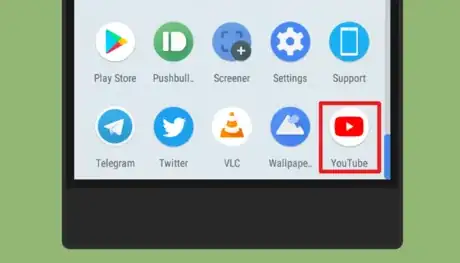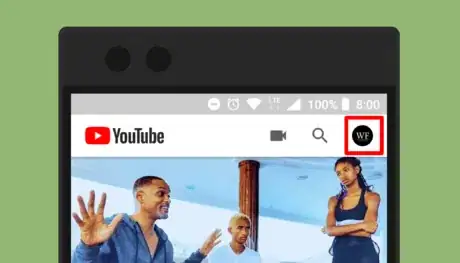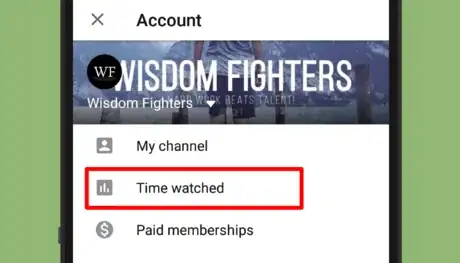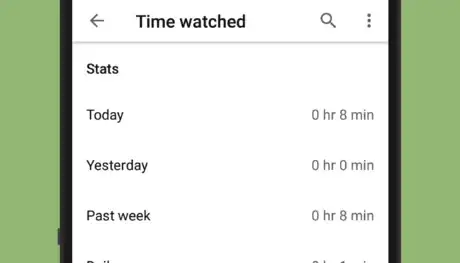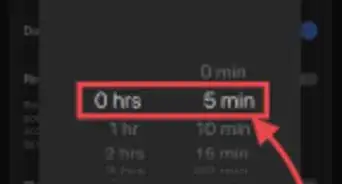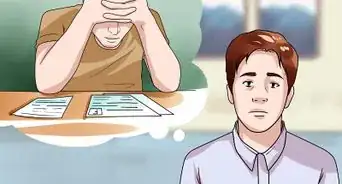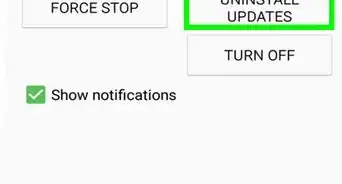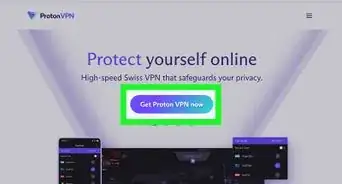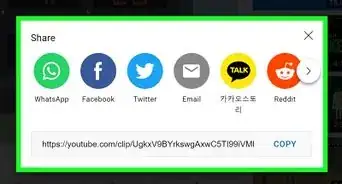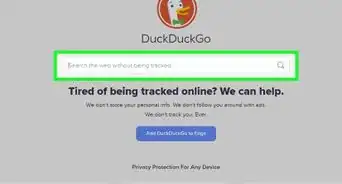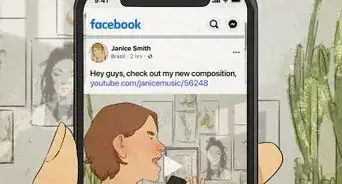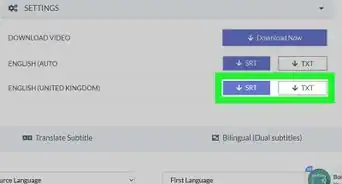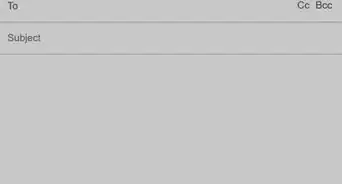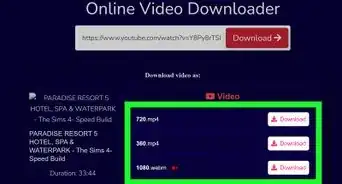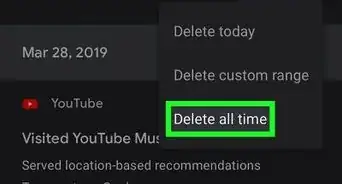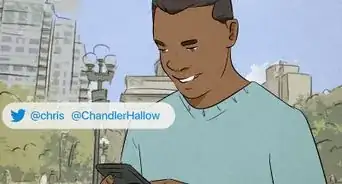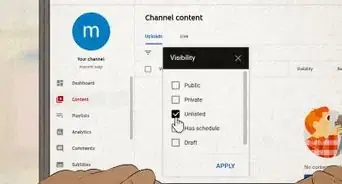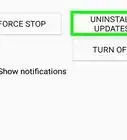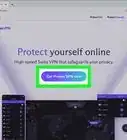X
wikiHow is a “wiki,” similar to Wikipedia, which means that many of our articles are co-written by multiple authors. To create this article, volunteer authors worked to edit and improve it over time.
The wikiHow Tech Team also followed the article's instructions and verified that they work.
This article has been viewed 64,817 times.
Learn more...
YouTube's “Time watched” feature uses your watch history across platforms to calculate your daily average watch time and total watch time. This wikiHow will help you use the YouTube app to find out how much time you've spent watching YouTube videos.
Steps
-
1Open the YouTube app on your Android or iOS device. The YouTube icon looks like a white Play button on a red rectangle. Log in to your YouTube account, if you haven't already done so.
- Make sure that your YouTube app is up to date, because this feature isn't available on older versions of the app. If it's not, go to the Google Play Store or App Store and update your app.
-
2Tap on your account icon, at the top-right corner of the app. The account menu will open up.Advertisement
-
3Tap on Time watched. It will be the second option. This will open the statistics tab.
-
4Review your watched time statistics. You can see your daily average watch time and how long you’ve watched YouTube videos today, yesterday, and in the past week.
- If you want to set a limit on YouTube after seeing how much time you’re spending in the app, read How to Use YouTube's Take a Break Feature.
Advertisement
Community Q&A
-
QuestionWhy would someone want to see how much time they have spent watching YouTube?
 Community AnswerFor fun, or to monitor their usage. Maybe somebody told them they watch too much, so they can use this to determine whether or not they actually do.
Community AnswerFor fun, or to monitor their usage. Maybe somebody told them they watch too much, so they can use this to determine whether or not they actually do. -
QuestionI don't see the 'Time watched' button. Where could it be?
 Community AnswerGo to "Parameters" and enable "Advanced statistics" to get the "Time Watched" tab.
Community AnswerGo to "Parameters" and enable "Advanced statistics" to get the "Time Watched" tab. -
QuestionIs it possible to check how much time we have spent on YouTube in the laptop?
 ICGILTop AnswererCurrently, it is not possible to check how much time you spent on YouTube on your computer/laptop.
ICGILTop AnswererCurrently, it is not possible to check how much time you spent on YouTube on your computer/laptop.
Advertisement
Warnings
- If you have paused or disabled the YouTube watch history, the time watched statistics will not be available.⧼thumbs_response⧽
- Videos you have deleted from your watch history or videos you’ve watched in Incognito mode will not be included in these statistics.⧼thumbs_response⧽
Advertisement
References
About This Article
Advertisement