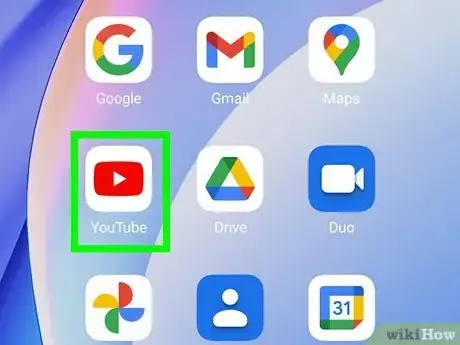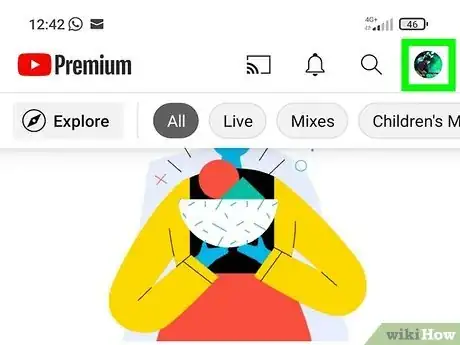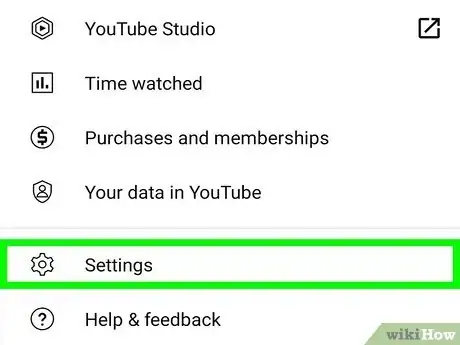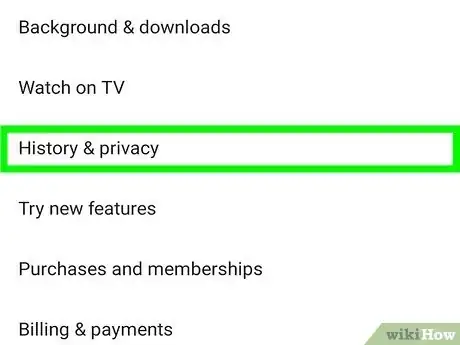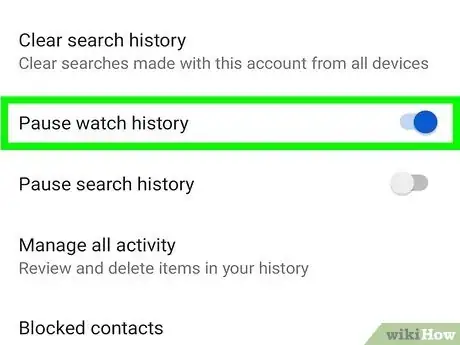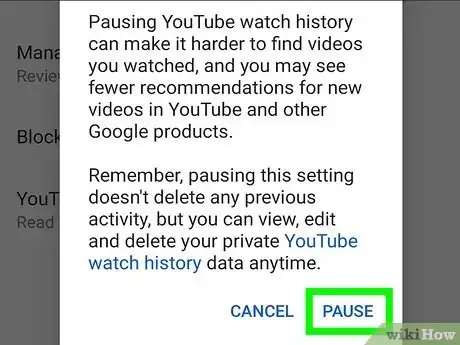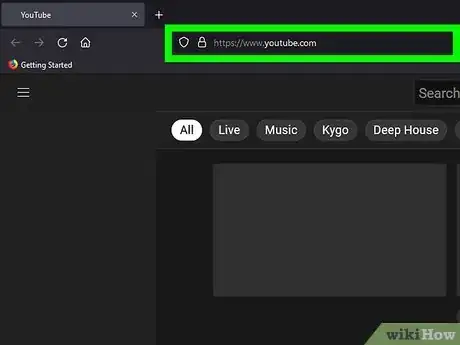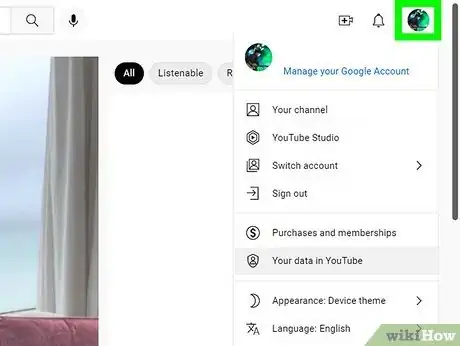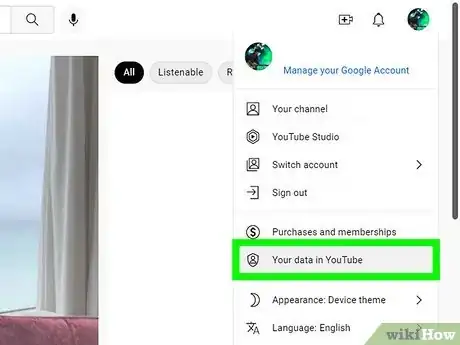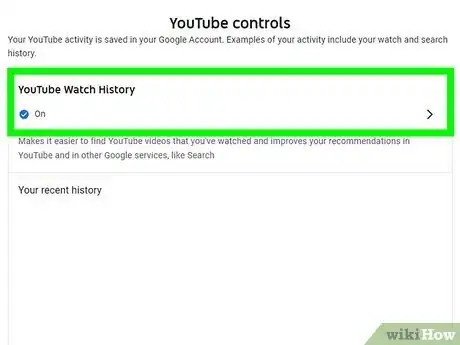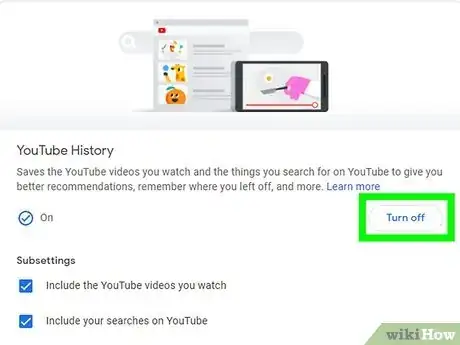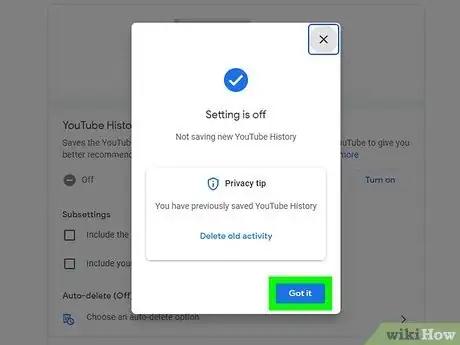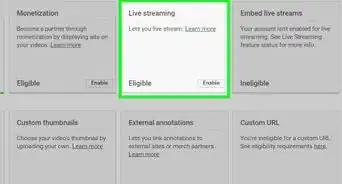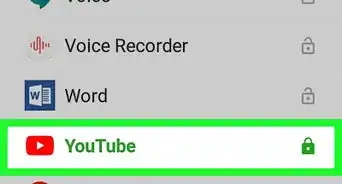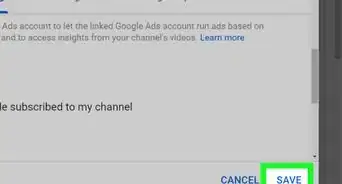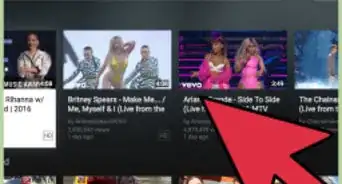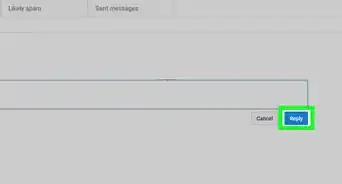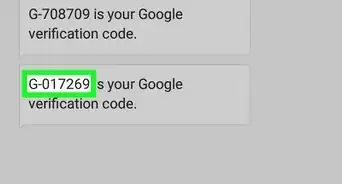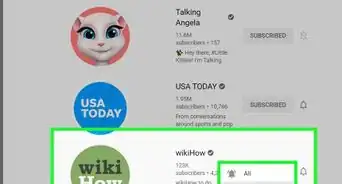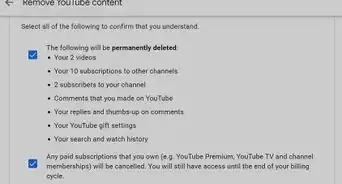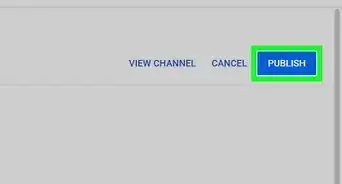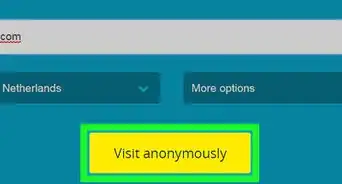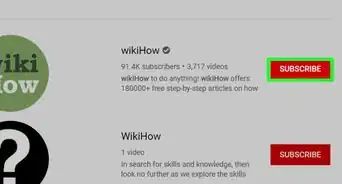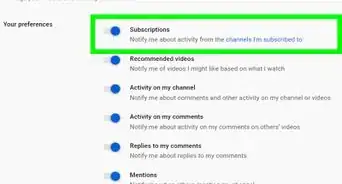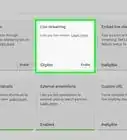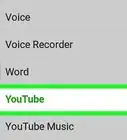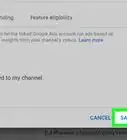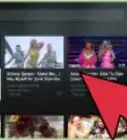X
wikiHow is a “wiki,” similar to Wikipedia, which means that many of our articles are co-written by multiple authors. To create this article, volunteer authors worked to edit and improve it over time.
This article has been viewed 41,194 times.
Learn more...
If you don't like how Google stores your YouTube search and watch history, you can disable it. This wikiHow will teach you how to pause YouTube history using a web browser.
Steps
Method 1
Method 1 of 2:
Using the YouTube App for Android
-
1Launch the YouTube app on your Android device. Log in to your account if you haven't already done.
-
2Tap on your profile icon. This will be located at the top-right corner of the app. When you tap on it, the menu panel will show up.Advertisement
-
3Tap on Settings. It will be the second last option on the list.
-
4Select the History and privacy option. You will see this under the “Watch on tv” option.
-
5
-
6Tap on PAUSE to confirm your action. If you want to delete the previous watch history, use the “Clear watch history” option that you can see in the same settings. That's it!
Advertisement
Method 2
Method 2 of 2:
Using the YouTube Website
-
1Open www.youtube.com in your web browser. Sign in to your account, if you haven't already done so.
-
2Tap on your profile picture, at the top-right corner. A drop-down menu will show up.
-
3Select Your data in YouTube from the list. You can see this right after the “Settings” option. This will lead you to a new page.
- Use https://myaccount.google.com/u/1/yourdata/youtube to directly access this page.
-
4Scroll down to YouTube Watch History title. Click on the "On" option next to the "YouTube Watch History" title.
-
5Turn off YouTube search & watch history. Click on the "Turn off" button right across “YouTube History”.
- Make sure to tick the two options under the “YouTube History” title.
-
6Confirm the change. Click the PAUSE button from the pop-up box.
-
7Finished. Note that any previous YouTube search history will be kept. You may want to read How to Clear Your YouTube History.
Advertisement
Warnings
- You may see fewer and less precise video recommendations.[1]⧼thumbs_response⧽
- You can't delete any previous activity by pausing the watch history setting. So, use the "Clear watch history" option to do it.⧼thumbs_response⧽
Advertisement
References
About This Article
Advertisement