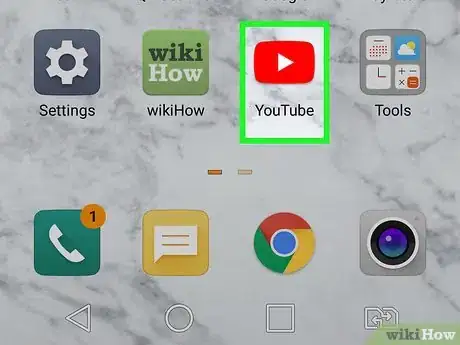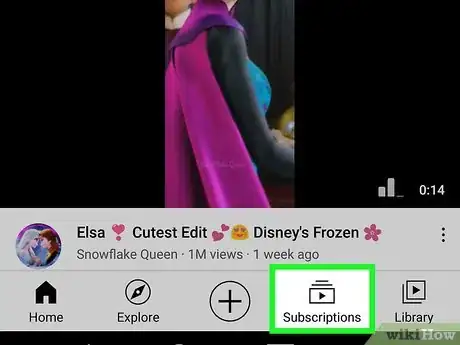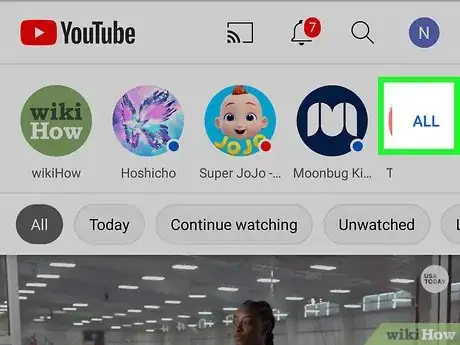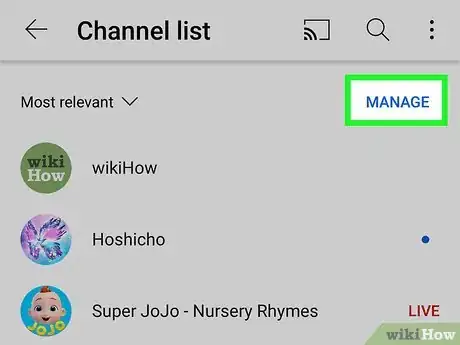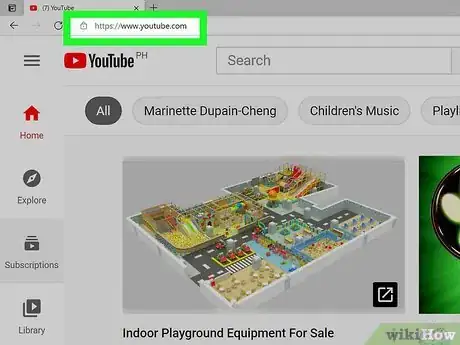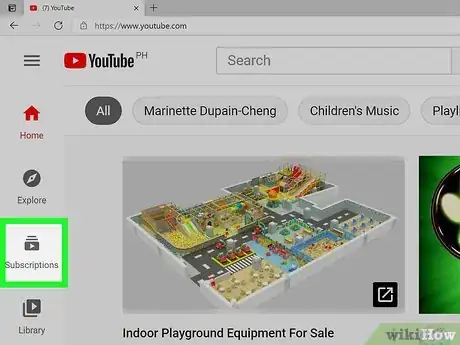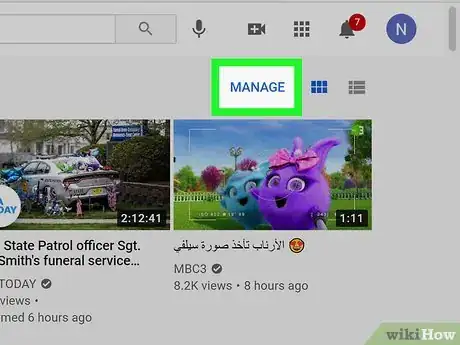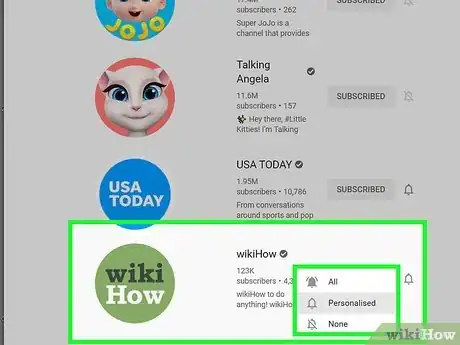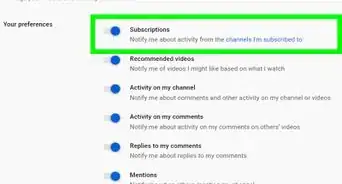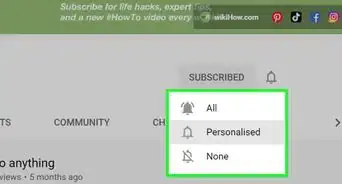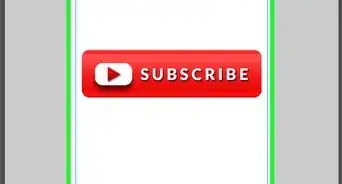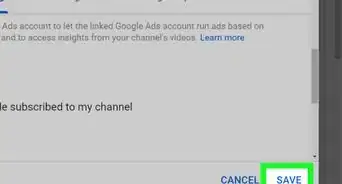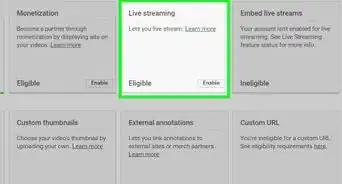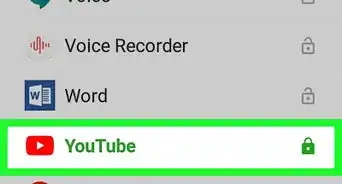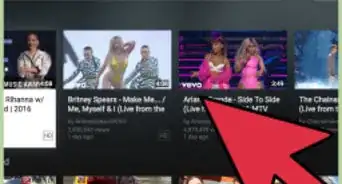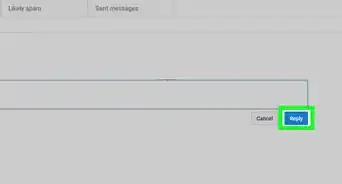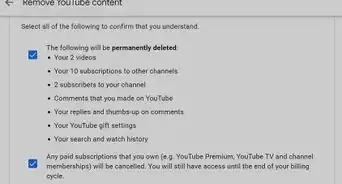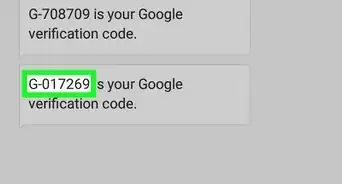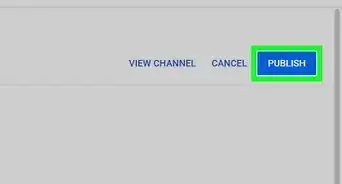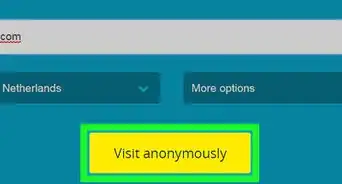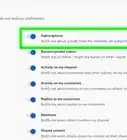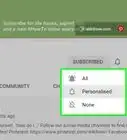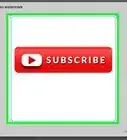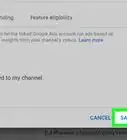This article was co-authored by wikiHow staff writer, Nicole Levine, MFA. Nicole Levine is a Technology Writer and Editor for wikiHow. She has more than 20 years of experience creating technical documentation and leading support teams at major web hosting and software companies. Nicole also holds an MFA in Creative Writing from Portland State University and teaches composition, fiction-writing, and zine-making at various institutions.
This article has been viewed 139,084 times.
Learn more...
This wikiHow teaches you how to view and manage your YouTube subscriptions on a computer, phone, or tablet. Subscribing to a YouTube channel adds that channel to your Subscriptions tab, where you can easily keep track of the latest videos shared by your favorite creators. You can also turn on notifications for your favorite subscriptions so you never miss an update.
Steps
Using the Mobile App
-
1Open the YouTube app on your phone or tablet. It's the icon with a red rectangle containing a white sideways triangle.
-
2Tap the Subscriptions tab. It's at the bottom of the screen. This displays your Subscriptions page.Advertisement
-
3Tap ALL to view all of your subscriptions. It's in the upper-right area of the screen. This displays a list of all channels you're subscribed to.
- If a channel has new content since the last time you've checked it out, you'll see a blue dot next to its name.
-
4Manage your subscriptions (optional). If you want to manage notifications for channels you subscribe to or unsubscribe from a channel, tap MANAGE at the top-right corner.
- If you are receiving notifications for a channel, its corresponding bell icon will be filled in. Tap the bell icon to toggle notifications on or off for that channel.
- To unsubscribe from a channel, swipe left on its name, and then tap the red UNSUBSCRIBE button.
- Tap DONE after making your changes.
Using a Computer
-
1Go to https://www.youtube.com in a web browser. If you're not already signed in to your account, click SIGN IN at the top-right corner to sign in now.
-
2Click the Subscriptions tab. It's in the left panel of icons. This displays the a page that shows you the latest updates from channels you're subscribed to.
-
3Click MANAGE. It's at the top-right corner of the Subscriptions page. Now you'll see an alphabetized list of all channels you've subscribed to.
-
4Manage your subscriptions. The Manage page is where you can adjust your notification preferences and unsubscribe from channels you no longer want to follow.
- If you are receiving notifications for a channel, its corresponding bell icon will be filled in. Click the bell icon to toggle notifications on or off for that channel.
- To unsubscribe from a channel, click SUBSCRIBED to the right of the channel's name, and then click UNSUBSCRIBE to confirm.
Community Q&A
-
QuestionIs there any way I can check who subscribed to my YouTube channel?
 ICGILTop AnswererYes, there is. You can read Check Your Subscribers on YouTube for more information.
ICGILTop AnswererYes, there is. You can read Check Your Subscribers on YouTube for more information.
About This Article
1. Open the YouTube app.
2. Tap Subscriptions.
3. Tap ALL.