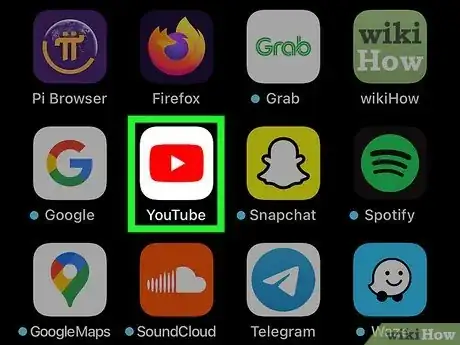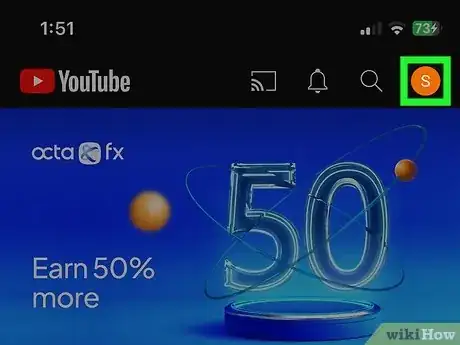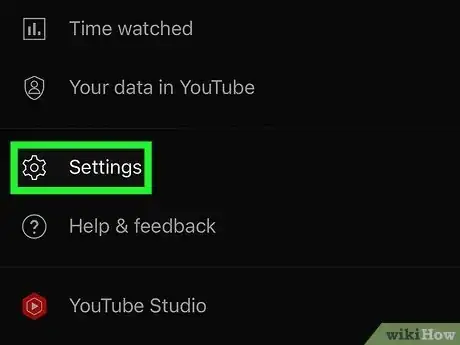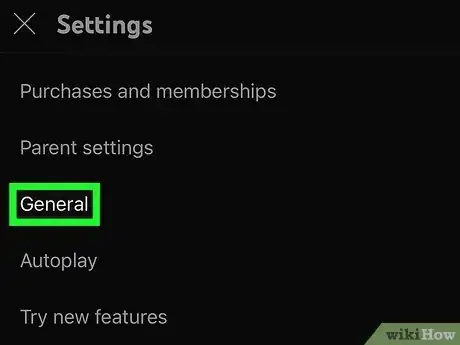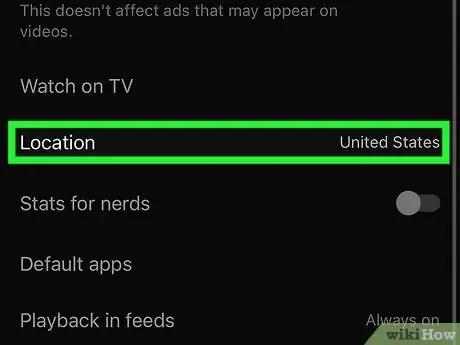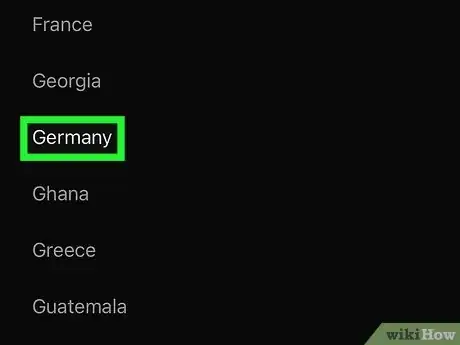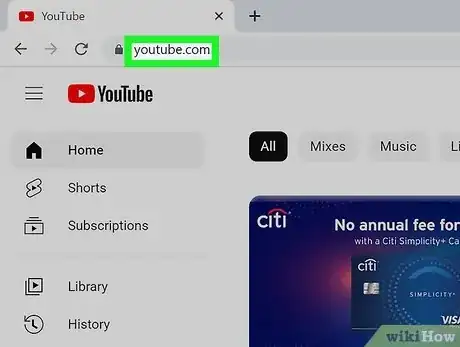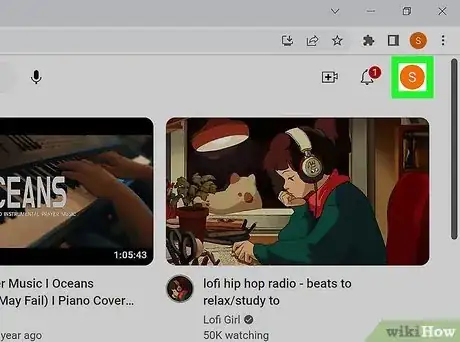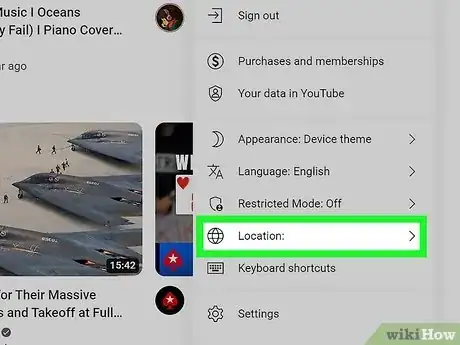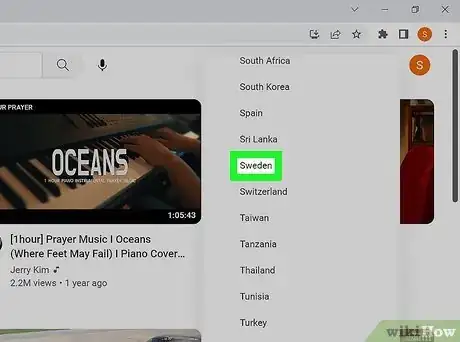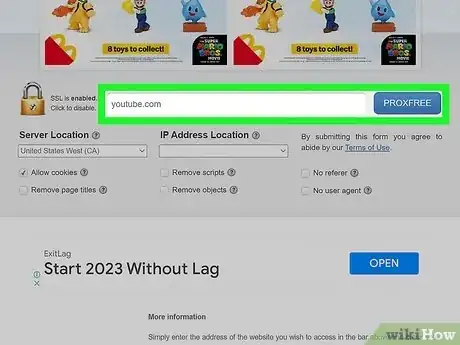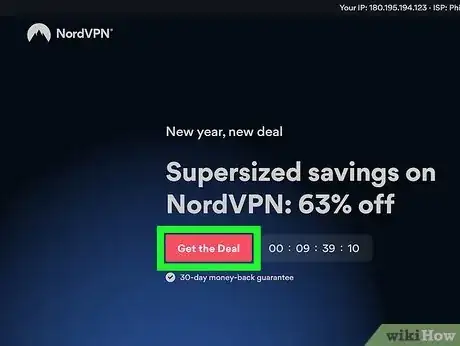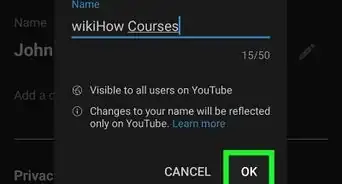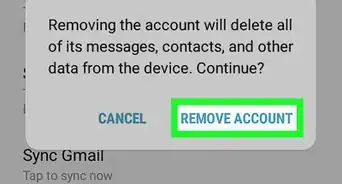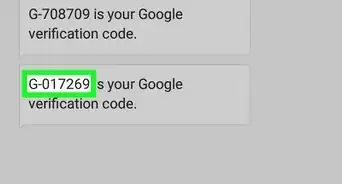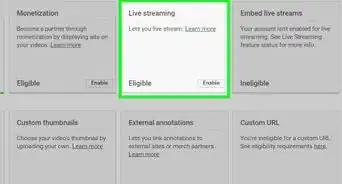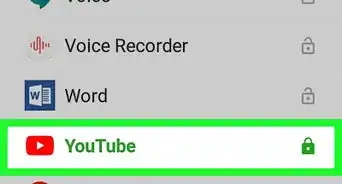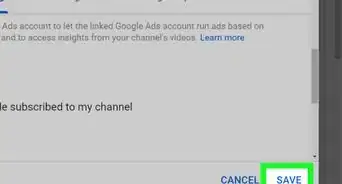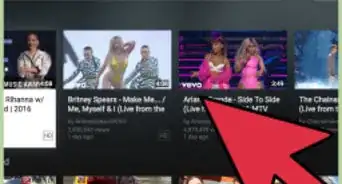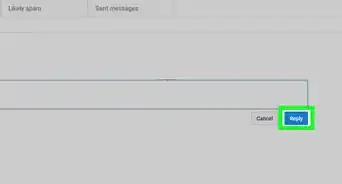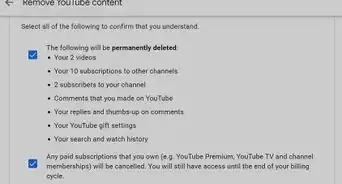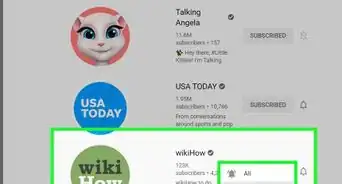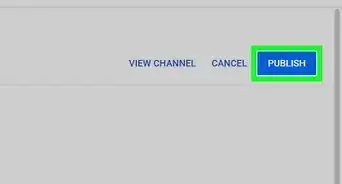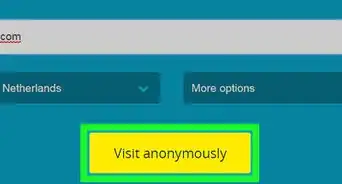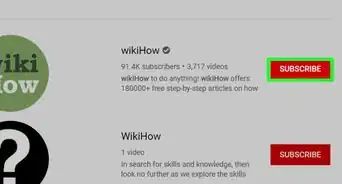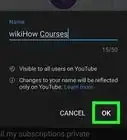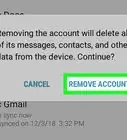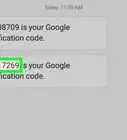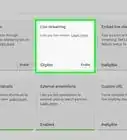This article was co-authored by wikiHow staff writer, Darlene Antonelli, MA. Darlene Antonelli is a Technology Writer and Editor for wikiHow. Darlene has experience teaching college courses, writing technology-related articles, and working hands-on in the technology field. She earned an MA in Writing from Rowan University in 2012 and wrote her thesis on online communities and the personalities curated in such communities.
The wikiHow Tech Team also followed the article's instructions and verified that they work.
This article has been viewed 350,913 times.
Learn more...
Do you want to see more relevant recommendations for your location from YouTube? You can easily change your country on YouTube on your computer, as well as in the mobile app on your Android or iPhone. Do you want to watch a YouTube video that's not available in your country? In that case, changing your country on YouTube won't show you videos that aren't available in your region—you'll need to use a proxy or a VPN to fake your location. This wikiHow article teaches you how to change your country on YouTube, and gives you suggestions for changing your location so you can see videos you wouldn't normally see in your region.
Things You Should Know
- Changing your location on the website or the mobile app only changes which videos are displayed in "Recommended", "Trending", and "News."
- To change your location, click or tap your profile icon, click or tap "Location" and select the region you'd like to use.
- If you want to watch content that's blocked in your area, you need to sign up and use a proxy or VPN service instead.
Steps
Changing Location on Mobile
-
1Open YouTube. Tap the YouTube app icon, which resembles the red and white YouTube logo. This will open your profile's home page if you're logged into YouTube.
- This method will ensure that YouTube knows which country you're in so it can provide you better recommendations. If you want to see content that isn't available in your region, see Using a Proxy or VPN.
-
2Tap your profile icon. It's in the top-right corner of the screen. A menu will open.Advertisement
-
3Tap Settings. You'll find this near the middle of the screen.
-
4Tap General. This is usually the first option on the menu.
-
5Tap Location. It's near the bottom of your screen and will display your current location setting.
-
6Select a country. Find in the list the country you want to change to, then tap the country to select it.
- Once you select a country, YouTube will refresh to show you different videos in the "Recommended", "Trending", and "News" sections.
- Changing your YouTube country will only change the order in which some content is displayed. If you want to view blocked videos in your region, you'll need to use a proxy or VPN.
Changing Location on a Computer
-
1Open YouTube. Go to https://www.youtube.com. This will open your profile's home page if you're logged into YouTube.
- If you aren't logged into YouTube, click SIGN IN and enter your email address and password before continuing.
- This method will ensure that YouTube knows which country you're in so it can provide you better recommendations. If you want to see content that isn't available in your region, see Using a Proxy or VPN.
-
2Click your profile icon. It's in the upper-right side of the YouTube page. A drop-down menu will appear.
-
3Click Location. This option is near the bottom of the drop-down menu next to a globe icon.
-
4Click the country that you want to switch to. Doing so will refresh the page and set your content's location as that country.[1]
Community Q&A
-
QuestionHow do I make YouTube permanently change my location?
 Community AnswerLog into Gmail on your PC, and change the billing address to the new address. On the phone, go to settings, scroll down to accounts, and select Google. Select the account with which the phone has been synced, and select "remove account" at the bottom.
Community AnswerLog into Gmail on your PC, and change the billing address to the new address. On the phone, go to settings, scroll down to accounts, and select Google. Select the account with which the phone has been synced, and select "remove account" at the bottom.
Warnings
- Changing your country may impact the videos that you're allowed to see in your current country.⧼thumbs_response⧽
- Using a proxy or VPN to circumvent government-approved content blocks is illegal.⧼thumbs_response⧽