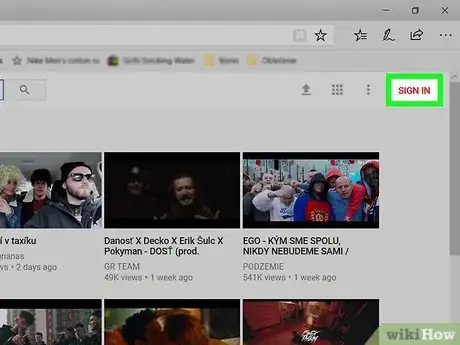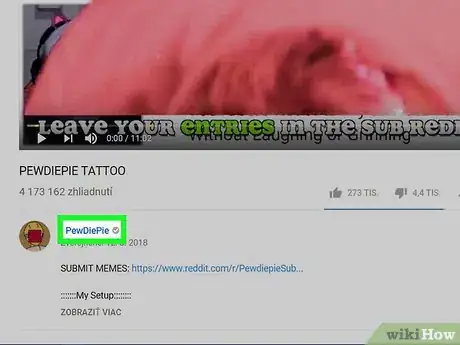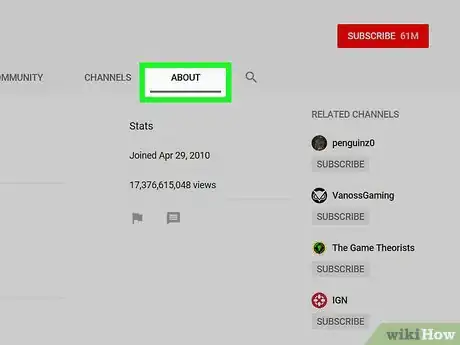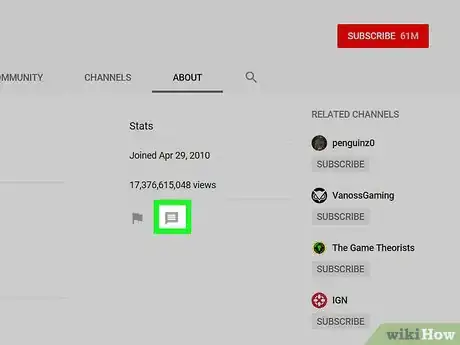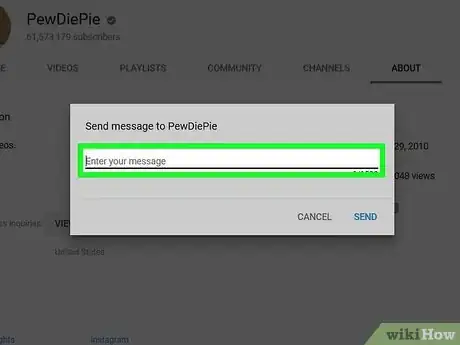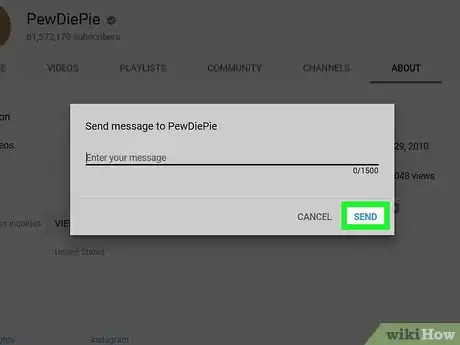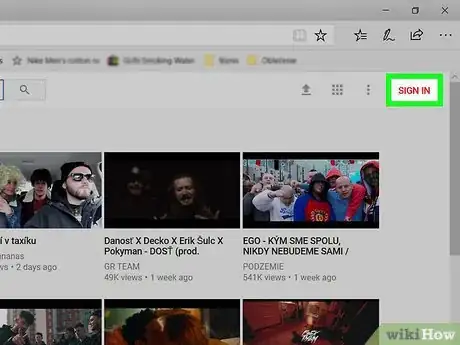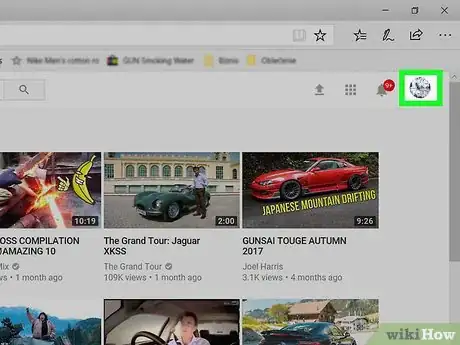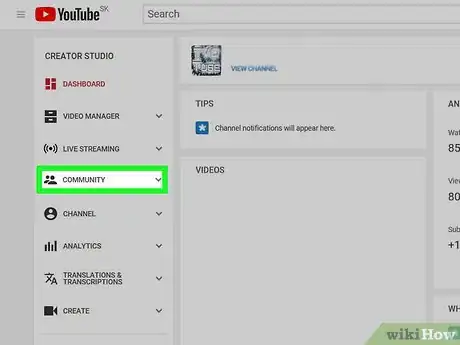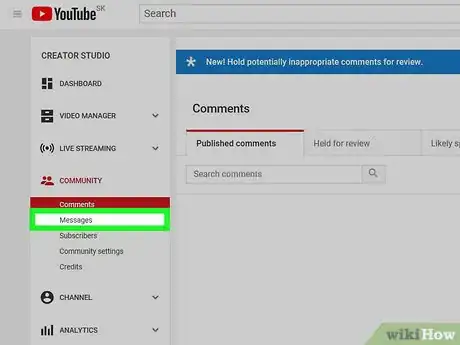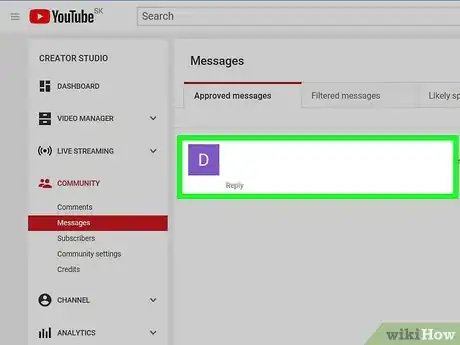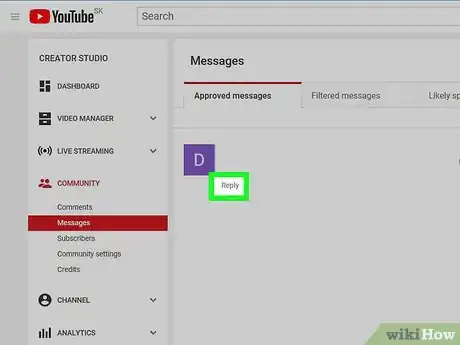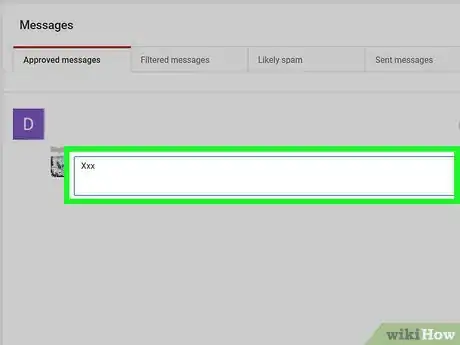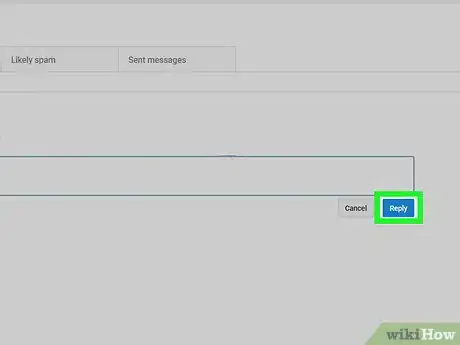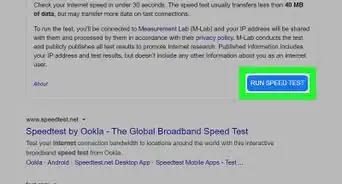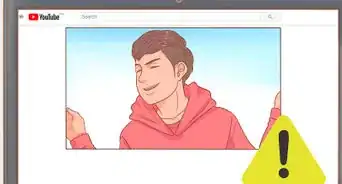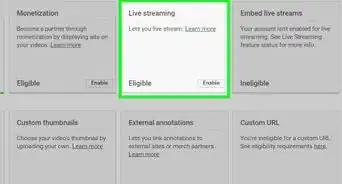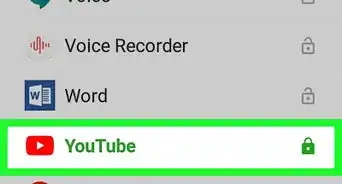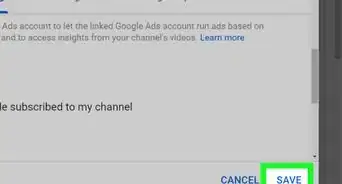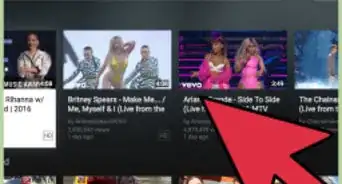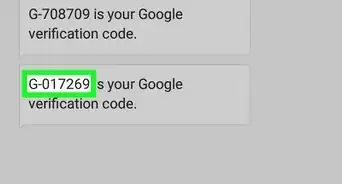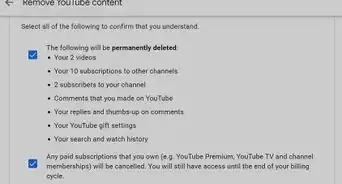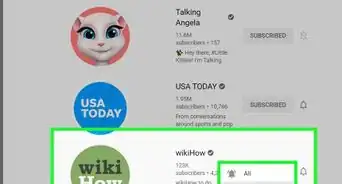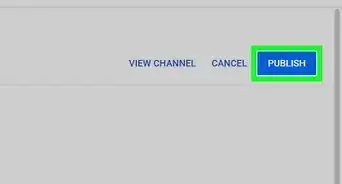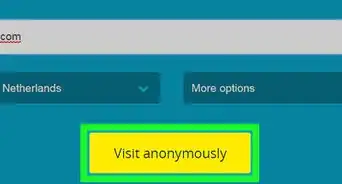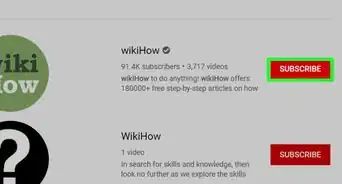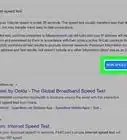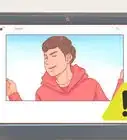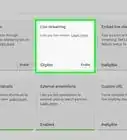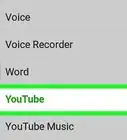This article was co-authored by wikiHow staff writer, Jack Lloyd. Jack Lloyd is a Technology Writer and Editor for wikiHow. He has over two years of experience writing and editing technology-related articles. He is technology enthusiast and an English teacher.
This article has been viewed 301,672 times.
Learn more...
This wikiHow teaches you how to send a private message to a content creator on YouTube, as well as how to respond to another user's private message. You cannot message someone from within the YouTube mobile app.
Steps
Sending a Message
-
1Open YouTube. Go to https://www.youtube.com/ in your computer's web browser. This will open your YouTube home page if you're logged into your YouTube account.
- If you aren't signed into your YouTube account, click SIGN IN in the upper-right corner of the page, then enter your email address and password.
-
2Go to a user's channel. Type a user's name into the search bar at the top of the YouTube home page, press ↵ Enter, and select their name in the results. This will open their channel page.
- You can also go to a video that the user has uploaded and then click their name below the video player.
- If you're subscribed to the person whom you want to message, you can click their name below the "SUBSCRIPTIONS" heading on the left side of the page.
Advertisement -
3Click the ABOUT tab. It's near the top-right side of the channel's page.
- If there is no ABOUT tab on the user's page, you cannot send them a message.
-
4Click the "Message" icon. It's the speech bubble-shaped icon below the "Stats" section of the YouTube channel page. Doing so prompts a pop-up window.[1]
- If you don't see the "Message" icon, the user may not accept messages, or they may have age-restricted content on their channel.
-
5Enter your message. Click the "Enter your message" text field in the middle of the pop-up window, then type in your message.
- You can enter a message of up to 1500 characters.
-
6Click SEND. It's a blue button in the bottom-right corner of the window. This will send the message to the channel's inbox.
Replying to a Message
-
1Open YouTube. Go to https://www.youtube.com/ in your computer's web browser. This will open your YouTube home page if you're logged into your YouTube account.
- If you aren't signed into your YouTube account, click SIGN IN in the upper-right corner of the page, then enter your email address and password.
-
2Click your profile picture. It's a circular picture in the upper-right corner of the page. Doing so prompts a drop-down menu.
-
3Click Creator Studio. You'll find this option in the drop-down menu. This will open your Creator Studio page.
-
4Click COMMUNITY. It's a tab on the left side of the page. Clicking this prompts the COMMUNITY menu to expand.
-
5Click Messages. This option is in the COMMUNITY menu. Doing so opens a list of your messages.
-
6Find a message. Scroll through your messages until you find the message to which you want to reply.
- If you don't find your message in the main Approved messages tab, look for it in the Filtered messages and Likely spam tabs.
-
7Click Reply. It's a grey link below the message's text. Doing so opens a text box below the message.
-
8Enter your message. Type your reply into the text box below the original message.
-
9Click Reply. It's a blue button below the bottom-right corner of the message. Doing so will send your reply to the original message's sender.
Community Q&A
-
QuestionWhat do I do if I don't see an "About" or email tab on someone's YouTube page?
 Community AnswerTry adding "/about" in the url after the user's channel name when you're on their profile, and the "About" page should show up with the "send message" button.
Community AnswerTry adding "/about" in the url after the user's channel name when you're on their profile, and the "About" page should show up with the "send message" button. -
QuestionCan other people see my messages?
 Community AnswerNot if you use any of these methods! Other people can view comments, but these messages are private messages, like a personal text message between you and a friend. If you wanted to share a conversation, you could screenshot the messages and post it online or in a video, or you could just show a friend on the device you are using.
Community AnswerNot if you use any of these methods! Other people can view comments, but these messages are private messages, like a personal text message between you and a friend. If you wanted to share a conversation, you could screenshot the messages and post it online or in a video, or you could just show a friend on the device you are using. -
QuestionWhat should I do if none of these work?
 Community AnswerTry adding "/about" in the url after the user's channel name when you're on their profile, and the "About" page should show up with the "Send message" button.
Community AnswerTry adding "/about" in the url after the user's channel name when you're on their profile, and the "About" page should show up with the "Send message" button.
Warnings
- Not all creators can receive private messages. If you don't see the speech bubble icon below the creator's "Stats" heading, they can't receive private messages from you.⧼thumbs_response⧽
About This Article
1. Go to https://www.youtube.com and sign in if necessary.
2. Go to the channel to which you want to send a message.
3. Click the ABOUT tab.
4. Click the speech bubble icon below the "Stats" heading.
5. Type in your message.
6. Click SEND