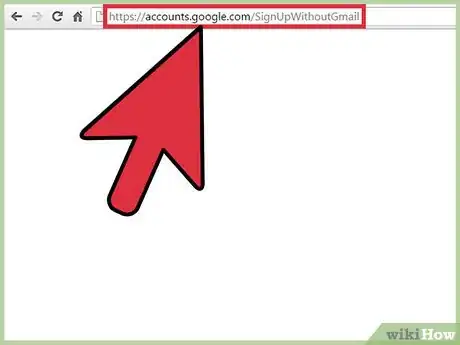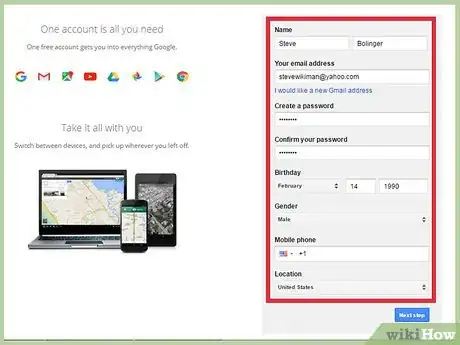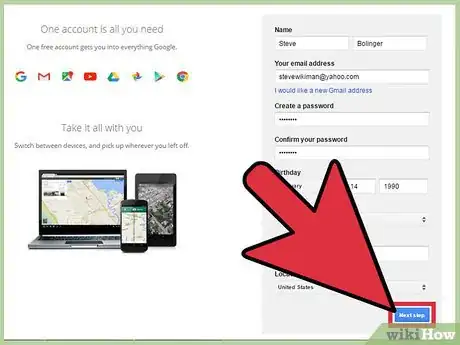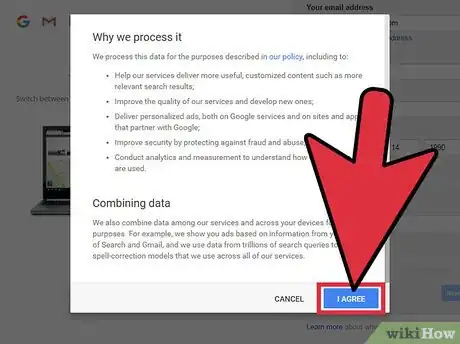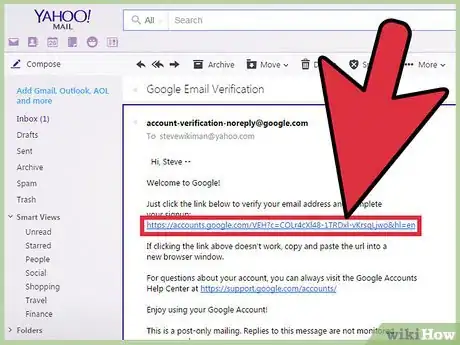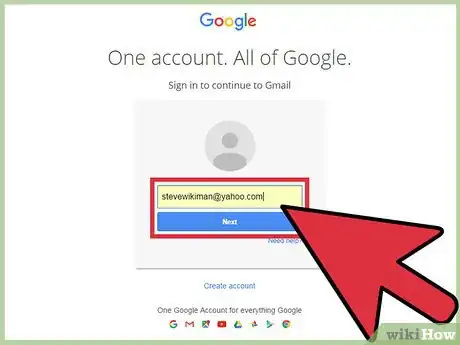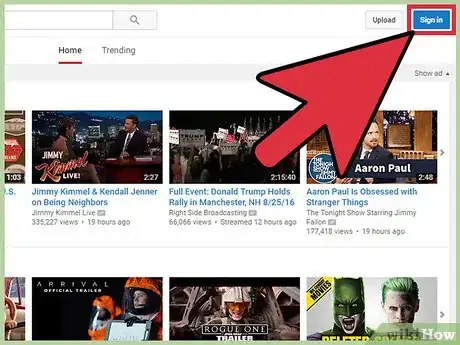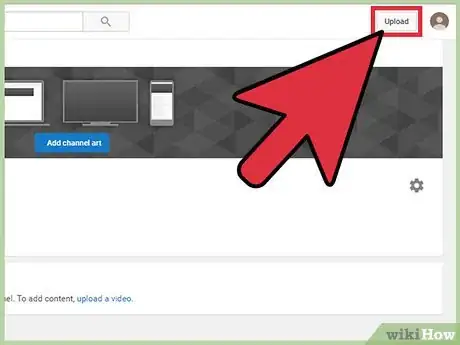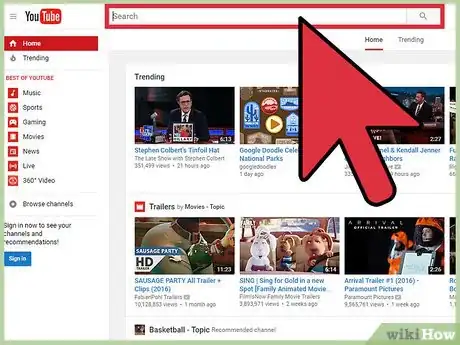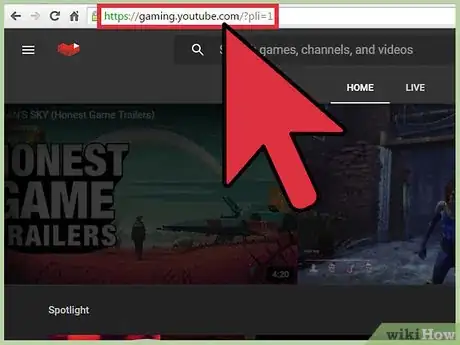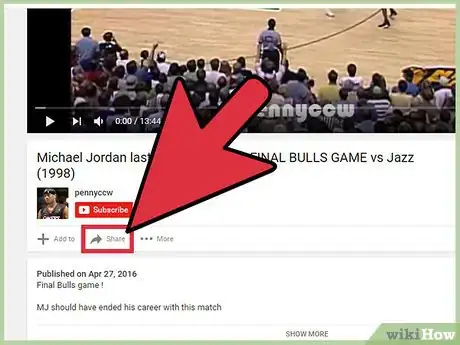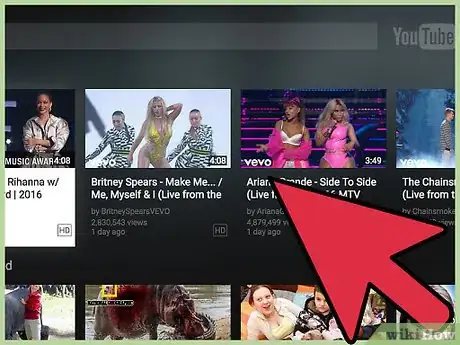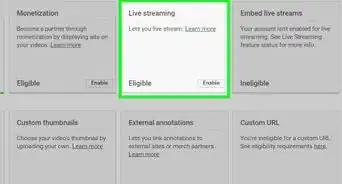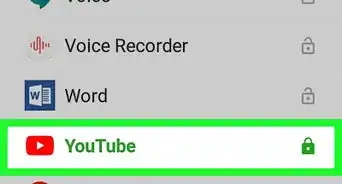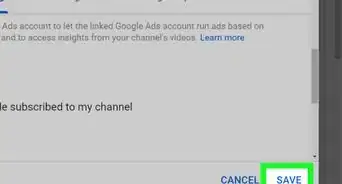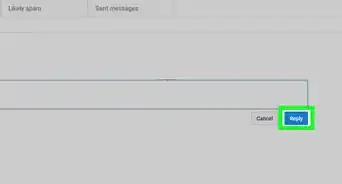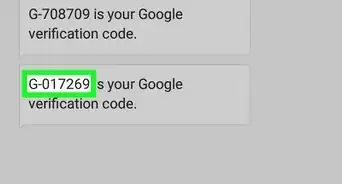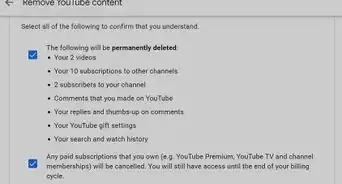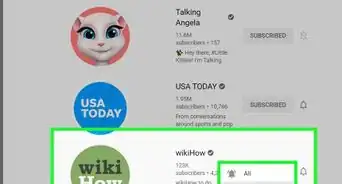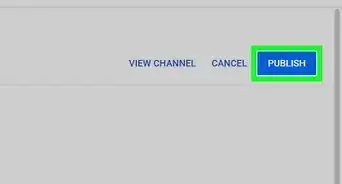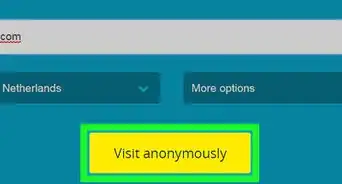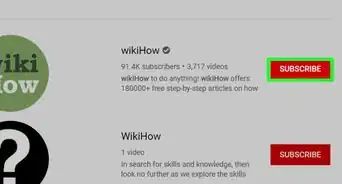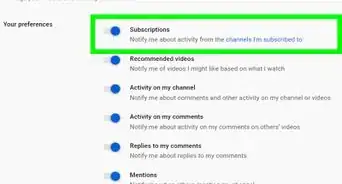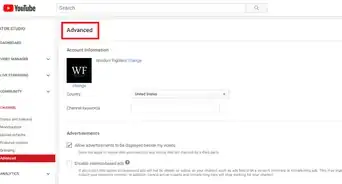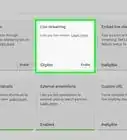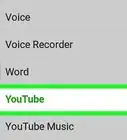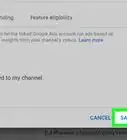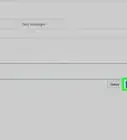This article was co-authored by wikiHow Staff. Our trained team of editors and researchers validate articles for accuracy and comprehensiveness. wikiHow's Content Management Team carefully monitors the work from our editorial staff to ensure that each article is backed by trusted research and meets our high quality standards.
This article has been viewed 452,504 times.
Learn more...
A Google account is required in order sign into YouTube. However, for those who already have an email account (or just don't want a Gmail account), Google accounts can be made using any valid non-Gmail address. You will need to navigate to Google's Sign Up Without Gmail page in your web browser and complete the form (the mobile app does not have the option to create a non-Gmail Google account, although you can use a mobile browser). Keep in mind that you can browse and watch videos, as well as utilize other YouTube functionality without signing up for an account as well.
Steps
Creating a Google Account Without Gmail
-
1Navigate to https://accounts.google.com/SignUpWithoutGmail. You will be taken to a form to create a new account. Note that the email field lacks the “@gmail.com” watermark seen on the normal sign up page.
- You can also click the “I prefer to use my current email address” link under the username field from the regular sign up page to be redirected to the “Sign Up Without Gmail” page.
-
2Complete the New Account form. You must provide a first and last name, (non-Gmail) email address, password, date of birth, and mobile phone number.
- The mobile number is used for security and recovery.
Advertisement -
3Click “Next Step”. If the form was filled correctly, the “Privacy & Terms” window will appear.
- You will be notified and stopped from proceeding if a field has invalid information.
-
4Scroll down to the bottom of page and click “I Agree”. The “Agree” button will be disabled until you have scrolled through the terms. After clicking, you will be redirected to a new page and sent a verification email.
-
5Click “Verify Now”. This button will bring up a small popup window with a sign in window for the email service you used to sign up.
- You can also navigate directly to your email and click the link in the verification email send to you.
-
6Sign in using the email account used to sign up. Enter your email and password and click “Next”. Your Google account will be verified and ready to use.
-
7Go to https://www.youtube.com/.
-
8Sign in to your new Google account. Click “Sign in” in the upper right corner and enter your email/password.
- If you are already signed in from your verification session you can skip the sign in process.
-
9Review your registered account privileges. With a YouTube account, you can now take advantage of features on the site that you couldn't before. Some things you can now do on YouTube include:
- Uploading videos
- Subscribing to Channels
- Commenting on videos
- Making custom playlists
Using YouTube Without an Account
-
1Browse and view videos. If you want to avoid creating an account altogether, you can still view and browse YouTube's content using the search bar and recommended video lists.
- A Google account is not necessary to view/browse videos with the mobile app either.
- Age verification is done using the birthdate on your Google account, and thus is required to view age-restricted videos.
-
2Watch live video games streams at https://gaming.youtube.com/. You can use YouTube's gaming service to watch live streamed games and gaming related news. You can also watch other YouTube Live videos without having a Gmail account.
- Chat and subscriptions require an account to use.
-
3Share videos with friends. Click the “Share” button, located below “Subscribe” under a video to bring up a menu with various links to social media sites as well as a shortened URL for easy sharing.
- On mobile devices, tap the video while watching to bring up the options and tap the “Share” icon (curved arrow) in the upper right corner to bring up a menu of options to share that video.
- You can link to a specific time in a video by appending the video's URL with “#t” followed by the timestamp. (For example, “#t=1m50s” will link straight to 1 minute and 50 seconds into the video)[1]
-
4Watch videos on your tv. You can use a TV-optimized version of the site when connecting your computer via HDMI or other tv connection. If you own a chromecast you can cast videos from your mobile device by tapping the “Cast” icon (screen with broadcast waves) in the upper right corner of a video.
Community Q&A
-
QuestionCan you use YouTube without a Google account?
 wikiHow Staff EditorThis answer was written by one of our trained team of researchers who validated it for accuracy and comprehensiveness.
wikiHow Staff EditorThis answer was written by one of our trained team of researchers who validated it for accuracy and comprehensiveness.
Staff Answer wikiHow Staff EditorStaff AnswerYou can certainly browse YouTube and watch YouTube videos without having a Google account. However, if you want to have a YouTube account, you’ll need to have a Google account first, which is explained in the steps above.
wikiHow Staff EditorStaff AnswerYou can certainly browse YouTube and watch YouTube videos without having a Google account. However, if you want to have a YouTube account, you’ll need to have a Google account first, which is explained in the steps above. -
QuestionCan you sign into YouTube without a Google account?
 wikiHow Staff EditorThis answer was written by one of our trained team of researchers who validated it for accuracy and comprehensiveness.
wikiHow Staff EditorThis answer was written by one of our trained team of researchers who validated it for accuracy and comprehensiveness.
Staff Answer wikiHow Staff EditorStaff AnswerNo, you’ll need to have a Google account to be able to sign into YouTube. However, you don’t need to have a Gmail account to have a Google account, unless you want one. Another thing you can do if you don’t want people finding your YouTube account is to keep it private.
wikiHow Staff EditorStaff AnswerNo, you’ll need to have a Google account to be able to sign into YouTube. However, you don’t need to have a Gmail account to have a Google account, unless you want one. Another thing you can do if you don’t want people finding your YouTube account is to keep it private. -
QuestionIs it possible to make a YouTube account without Google?
 wikiHow Staff EditorThis answer was written by one of our trained team of researchers who validated it for accuracy and comprehensiveness.
wikiHow Staff EditorThis answer was written by one of our trained team of researchers who validated it for accuracy and comprehensiveness.
Staff Answer wikiHow Staff EditorStaff AnswerYou’ll need to open a Google account before you can create a YouTube account. The instructions for this are explained in the steps above.
wikiHow Staff EditorStaff AnswerYou’ll need to open a Google account before you can create a YouTube account. The instructions for this are explained in the steps above.