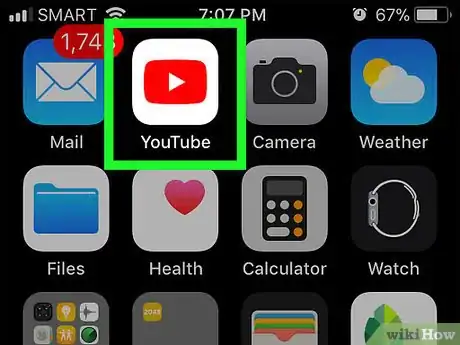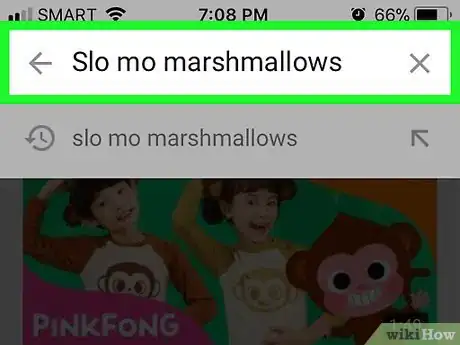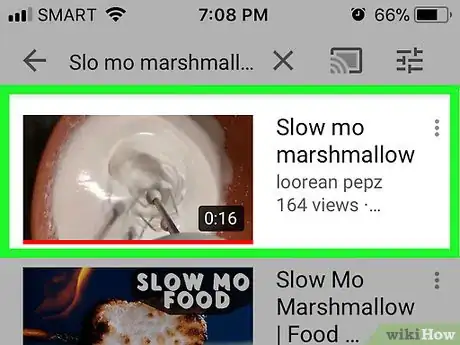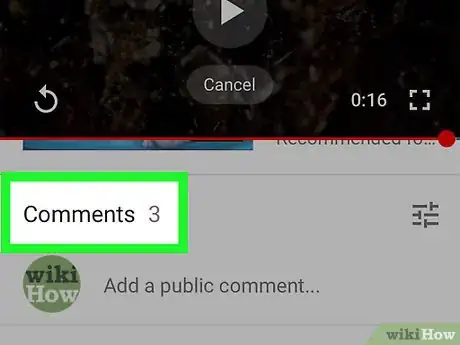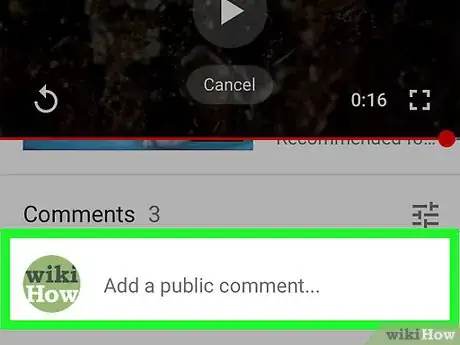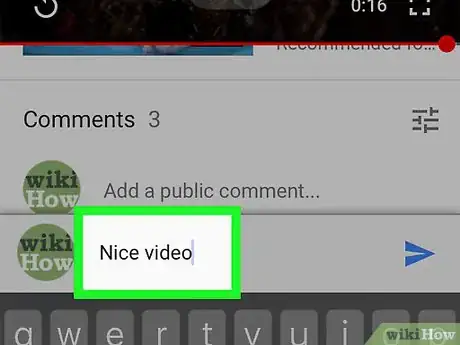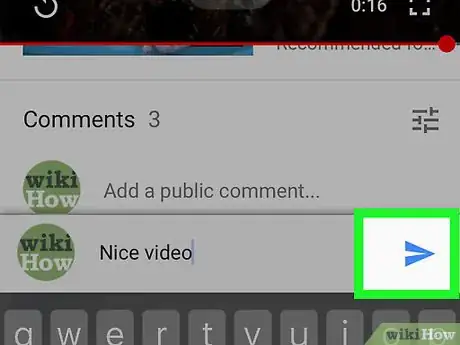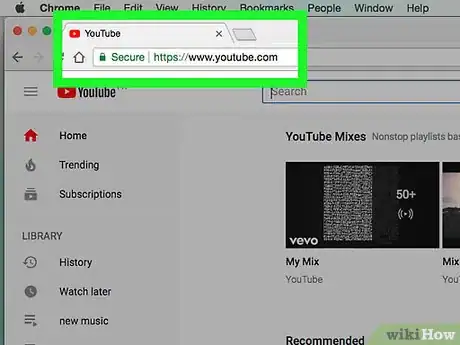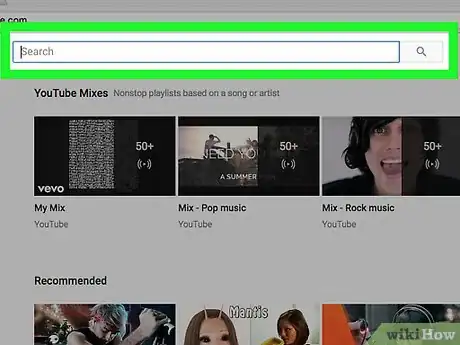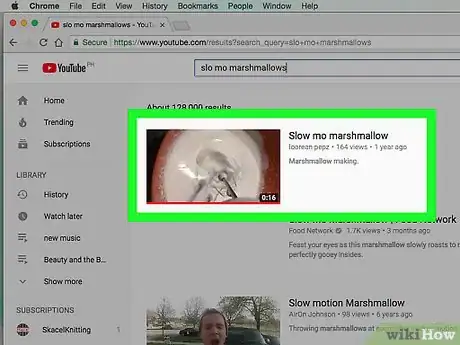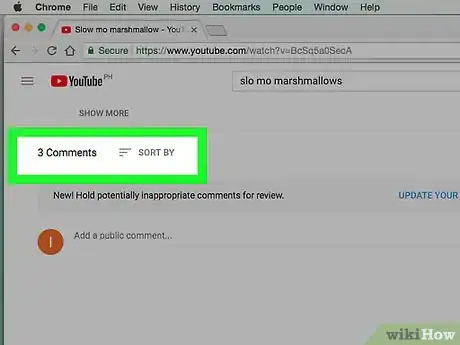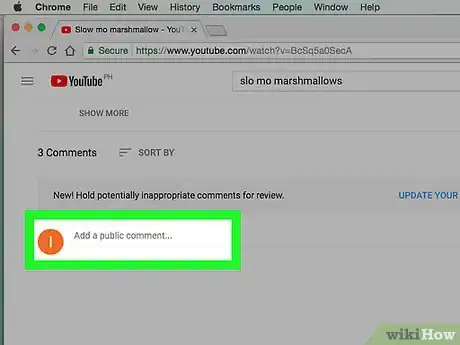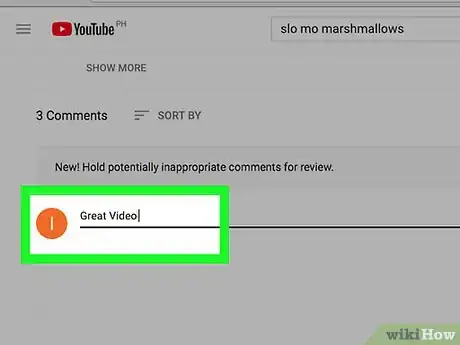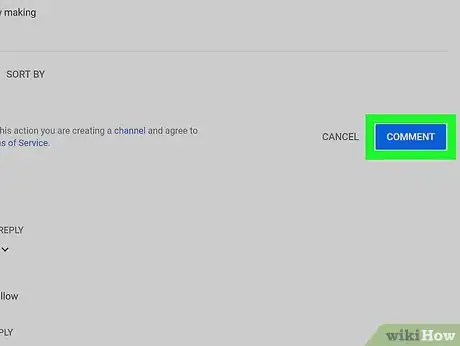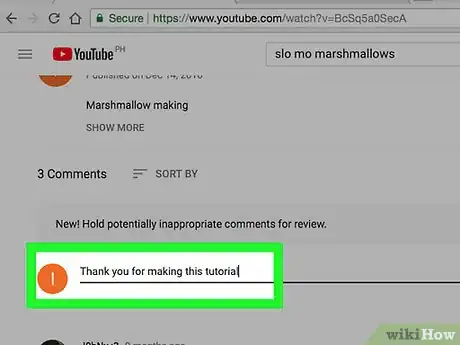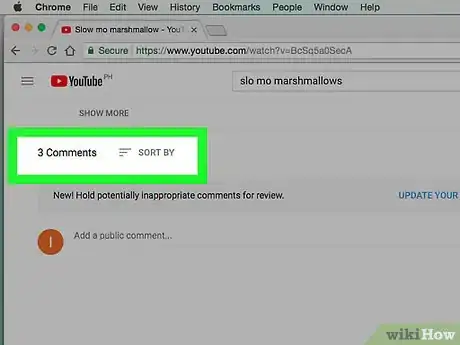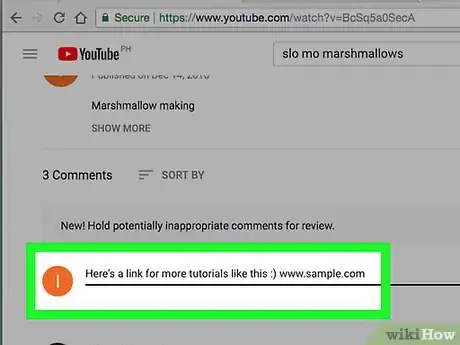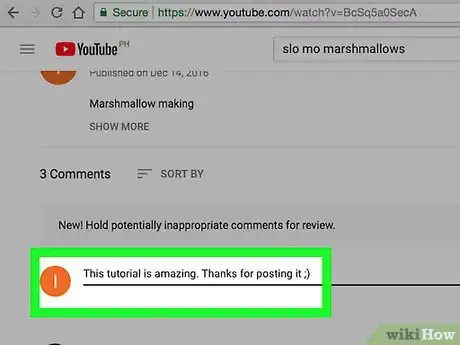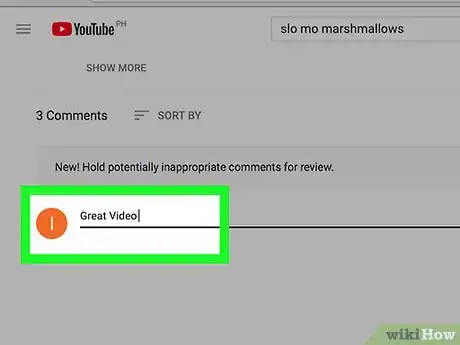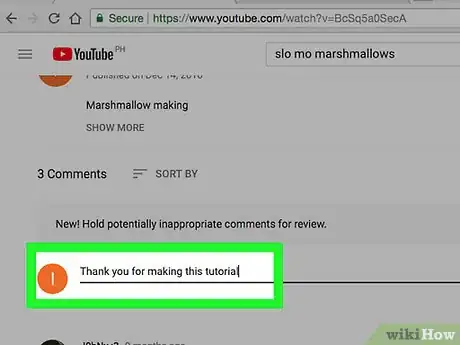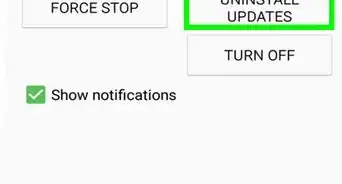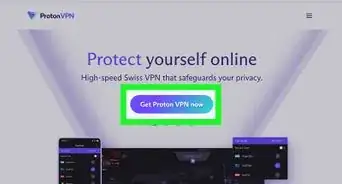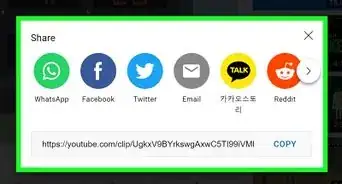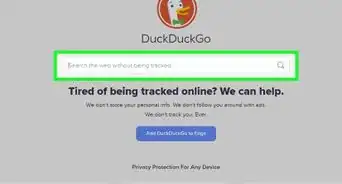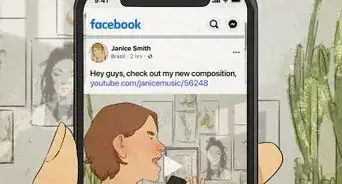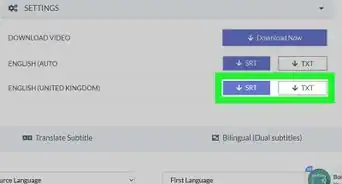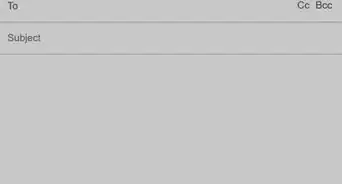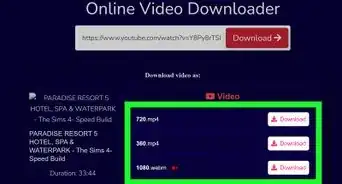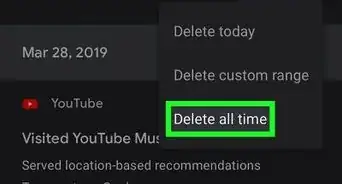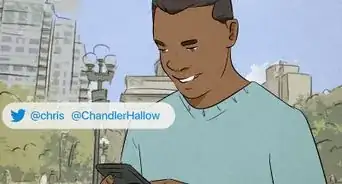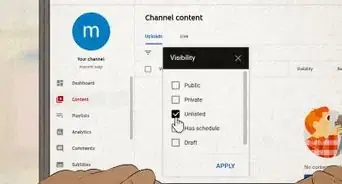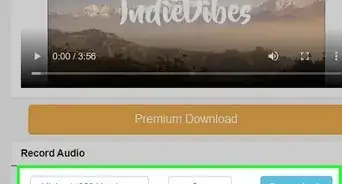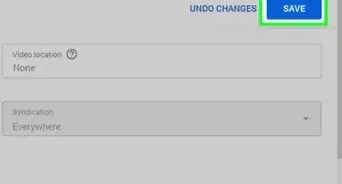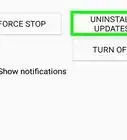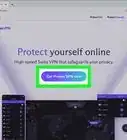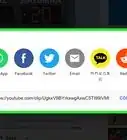This article was co-authored by wikiHow staff writer, Jack Lloyd. Jack Lloyd is a Technology Writer and Editor for wikiHow. He has over two years of experience writing and editing technology-related articles. He is technology enthusiast and an English teacher.
The wikiHow Tech Team also followed the article's instructions and verified that they work.
This article has been viewed 311,221 times.
Learn more...
This wikiHow teaches you how to comment on a YouTube video, as well as how to leave a comment that will be well-received. You can comment on YouTube videos on both desktop and mobile versions of YouTube.
Things You Should Know
- To leave a comment on the YouTube app, you'll need to be logged into your Google or YouTube account.
- Type your comment into the "Add a public comment..." field and click "Send".
- Be respectful and follow YouTube's community guidelines when writing comments.
Steps
YouTube Mobile
-
1Open YouTube. Tap the YouTube app icon, which resembles a red YouTube logo on a white background. This will open your YouTube main page if you're logged into your YouTube account.
- If you aren't logged into your YouTube account, you'll need to select your Google account (or add a new one) and then sign in with your email address and password before proceeding.
-
2Advertisement
-
3Search for a video. Type in the name of a video on which you want to leave a comment, then tap Search (iPhone) or Return (Android).
-
4Select a video. Tap the video on which you want to comment. This will open the video.
-
5Scroll down to the "Comments" section. This section is below the list of related videos.
-
6Tap the "Add a public comment…" text field. You'll see it near the top of the "Comments" section, just right of your Google Account's profile picture. Your phone's keyboard should appear on-screen.
- If you want to reply to an existing comment instead, tap the comment.
-
7Type in your comment. Enter the comment that you want to leave on the video.
-
8
YouTube on a Computer
-
1Open YouTube. Go to https://www.youtube.com/ in your computer's web browser. This will open your YouTube home page if you're logged into your YouTube account.
- If you aren't logged into your YouTube account, click SIGN IN in the top-right corner of the page, then enter your email address and password before proceeding.
-
2Search for a video. Click the search box at the top of the YouTube page, then type in a video's name and press ↵ Enter.
- If the video on which you want to comment is on your home page, click it and then skip the next step.
-
3Select a video. Click the video on which you want to leave a comment. The video will open.
-
4Scroll down to the "Comments" section. This section is always below the video's description.
- If you see a line of text that reads "Comments are disabled for this video" below the "Comments" section, you cannot comment on the video.
-
5Click the "Add a public comment…" text field. It's near the top of the "Comments" section, to the right of your Google Account's profile picture.
- If you instead want to reply to an existing comment, click REPLY below the comment in question.
-
6Type in your comment. Enter the comment that you want to leave.
-
7Click COMMENT. This blue button is in the lower-right side of the comment field. Doing so will post your comment on the video.
- If you're replying to an existing comment, click REPLY here instead.
Writing Great Comments
-
1Familiarize yourself with YouTube’s community guidelines. YouTube’s community guidelines prohibit nudity/sexual content, violent/graphic content, hateful content, spam, harmful/dangerous content, threats, and content that doesn’t respect copyright. For comments, the particularly relevant prohibitions are hateful comments, threatening comments, and spam.[1]
-
2Think about why you’re commenting. What is your purpose for commenting on the video? Did it inspire you? Did it make you laugh? Do you think the person who made the video missed something and could improve it? Are you hoping to start a discussion thread? Leaving mean or thoughtless comments is more likely to get you blocked than noticed, so think about your comments before posting them.
- As an example, maybe you watched a beginner's dance tutorial video on YouTube; maybe you’re a beginner, and even though the tutorial was aimed at people like you, you felt that it was still too difficult. You want to communicate to the teacher in the video that you found the dance routine difficult to learn.
-
3Read other comments to avoid being redundant. Before commenting on a video, skim through as many comments as you can to ensure that you’re not just repeating what someone else has already said.
- If you do find a comment that says what you want to say, consider liking (clicking on the “thumbs up” icon below the comment) and/or replying to it rather than posting a new comment altogether.
-
4Be respectful. If you don’t like a video, it’s okay to say so — just be respectful. If your first thought after watching a video is, “Well, that was terrible. What a waste of time!”, why waste more of your time in commenting on it? If you simply must comment, figure out why you hated the video, and offer some advice on how it might be made stronger.
- Avoid comments like “Teaching style sucks! What a waste of time — learn how to teach!!!!”
- Try using comments like “Thank you for making this tutorial! I’m a beginner, and even though the tutorial is made for beginners, I really struggled with it. For me, I think it would have really helped to have the dance broken down into more sections, with a couple of run-throughs after each section. At the end, instead of jumping straight to the full routine with music, it would have helped me to go through it twice more slowly and without music.”
-
5Add something to the conversation. Ideally, social media is about sharing ideas and building connections. If the only comment you have after watching a video is “that was dumb,” you’re not really helping anyone out or adding anything to the conversation. Maybe the video really is dumb; if that's the case and you feel like you simply must comment on it, try being informative, supportive, or at the very least, witty.
- In the dance tutorial comment example, the user has made their comment informative by offering advice on how the creator of the video could improve it. Ideally, the creator will take this advice into account for their future tutorials.
- For added helpfulness, the person who's commenting could even share a link to another video of the routine that they find more helpful (if one exists).
-
6Be brief. YouTube comments have an unlimited character count, but this doesn't mean you need to write an essay. The longer your comment, the less likely it is that someone will actually read it. Try to keep it as short as possible, while still being respectful and informative.
-
7Avoid using capital letters. Typing in all capital letters is the written equivalent of shouting online. When your entire comment is in capital letters, people are less likely to take you seriously; they might even make fun of you for your lack of eloquence.[2]
Community Q&A
-
QuestionCan you comment on a YouTube video?
 wikiHow Staff EditorThis answer was written by one of our trained team of researchers who validated it for accuracy and comprehensiveness.
wikiHow Staff EditorThis answer was written by one of our trained team of researchers who validated it for accuracy and comprehensiveness.
Staff Answer wikiHow Staff EditorStaff AnswerYes, normally you can comment on YouTube videos by default. However, you may occasionally come across videos where the uploader has disabled comments, so there is no way to comment on these videos.
wikiHow Staff EditorStaff AnswerYes, normally you can comment on YouTube videos by default. However, you may occasionally come across videos where the uploader has disabled comments, so there is no way to comment on these videos. -
QuestionHow do I find my YouTube comments?
 wikiHow Staff EditorThis answer was written by one of our trained team of researchers who validated it for accuracy and comprehensiveness.
wikiHow Staff EditorThis answer was written by one of our trained team of researchers who validated it for accuracy and comprehensiveness.
Staff Answer wikiHow Staff EditorStaff AnswerYou can find the complete history of your own YouTube comments in the browser version by clicking on the menu button in the upper left corner, select "History" and then "Comments". You can't view comment history yet in the app.
wikiHow Staff EditorStaff AnswerYou can find the complete history of your own YouTube comments in the browser version by clicking on the menu button in the upper left corner, select "History" and then "Comments". You can't view comment history yet in the app. -
QuestionHow do you view comments on YouTube app?
 wikiHow Staff EditorThis answer was written by one of our trained team of researchers who validated it for accuracy and comprehensiveness.
wikiHow Staff EditorThis answer was written by one of our trained team of researchers who validated it for accuracy and comprehensiveness.
Staff Answer wikiHow Staff EditorStaff AnswerComments are usually available by default, what you may be noticing is that when you start scrolling below a video, you will just see more suggested videos. However, if you just keep scrolling you will eventually come to the comments, unless the video has had comments disabled by the uploader.
wikiHow Staff EditorStaff AnswerComments are usually available by default, what you may be noticing is that when you start scrolling below a video, you will just see more suggested videos. However, if you just keep scrolling you will eventually come to the comments, unless the video has had comments disabled by the uploader.
Warnings
- Avoid leaving negative or cruel comments on YouTube videos. If you have something overwhelmingly negative to say, consider disliking the video instead.⧼thumbs_response⧽
ReIated wikiHows
- Make a YouTube Channel
- Avoid Inappropriate Videos on YouTube
- Loop a YouTube Video on a MySpace Profile
- Customize Your Homepage on YouTube
References
About This Article
1. Go to the YouTube video.
2. Scroll down to the Comments section.
3. Tap Add a public comment.
4. Type a comment.
5. Tap the Send button.