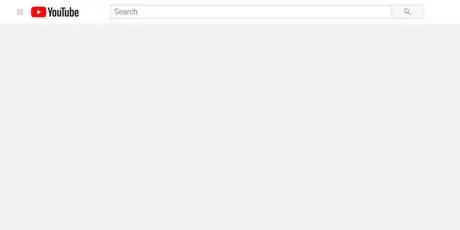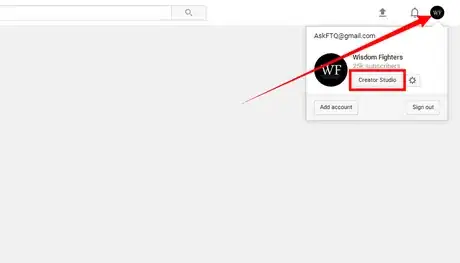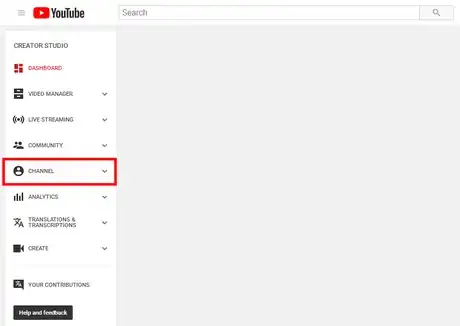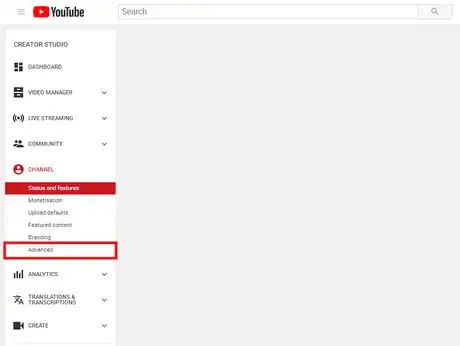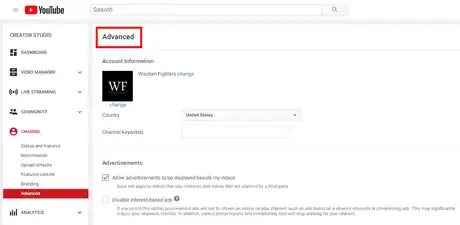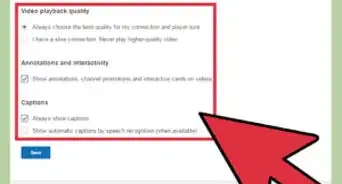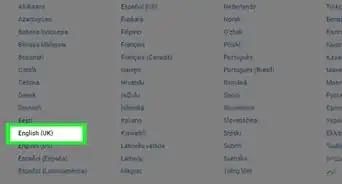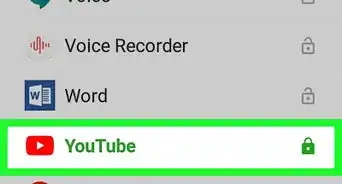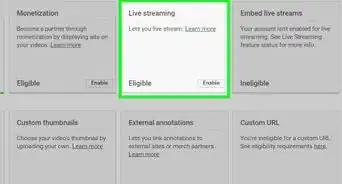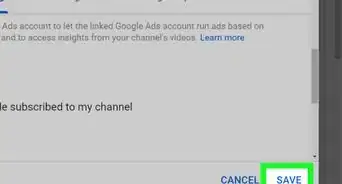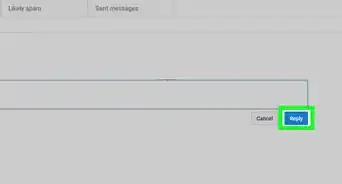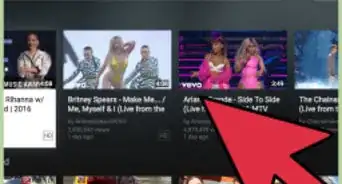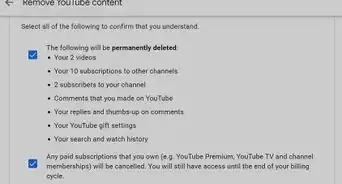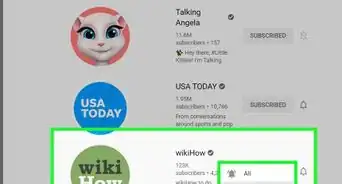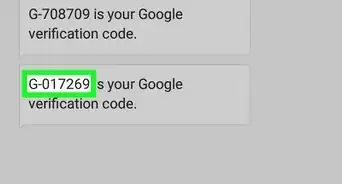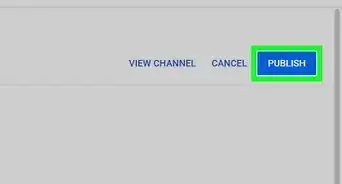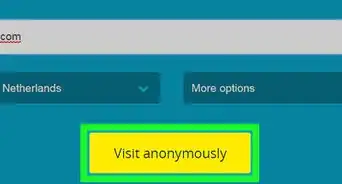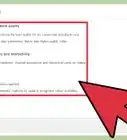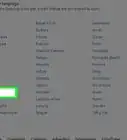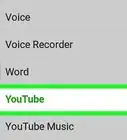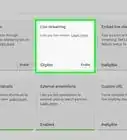Manage captions, subscriber count visibility, and more in your channel's advanced settings
X
wikiHow is a “wiki,” similar to Wikipedia, which means that many of our articles are co-written by multiple authors. To create this article, volunteer authors worked to edit and improve it over time.
This article has been viewed 75,668 times.
Learn more...
YouTube's advanced settings page allows you to manage your channel and gives you options such as adding channel keywords and changing your country. This wikiHow article will show you how to open YouTube's advanced settings.
Steps
-
1Go to YouTube and sign in. Visit youtube.com in your web browser and sign in with your Google account if you're not already signed in.
-
2Open the Creator Studio. Click your profile picture at the top-right and select Creator Studio.Advertisement
-
3Navigate to your channel settings. Select "CHANNEL" from the left panel.
-
4Go to the advanced settings page. Click on the "Advanced" option under the "CHANNEL" header.
-
5Finished. You can also get to this page directly by going to youtube.com/advanced_settings.
Advertisement
Community Q&A
-
QuestionI need to make my channel public. What can I do?
 Community AnswerYour channel already is public. There is no way to make your channel private. However, you can change the settings of an individual video to public, private, or unlisted.
Community AnswerYour channel already is public. There is no way to make your channel private. However, you can change the settings of an individual video to public, private, or unlisted.
Advertisement
About This Article
Article SummaryX
1. Go to youtube.com and sign in.
2. Click your profile picture (top-right).
3. Click Creator Studio.
4. Click Channel from the left.
5. Click the Advanced option right under.
Did this summary help you?
Advertisement