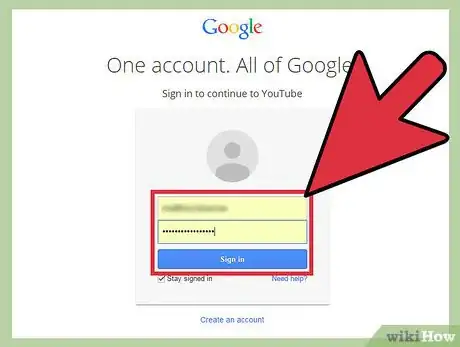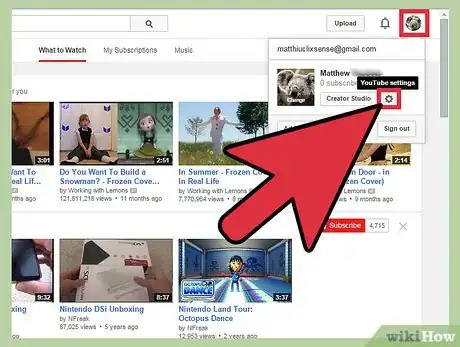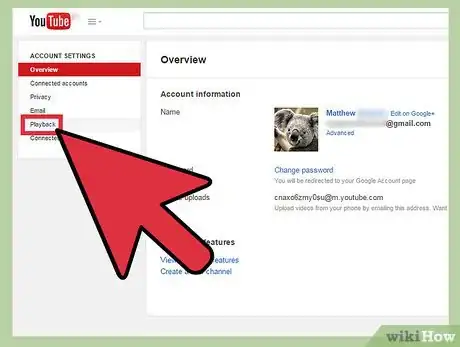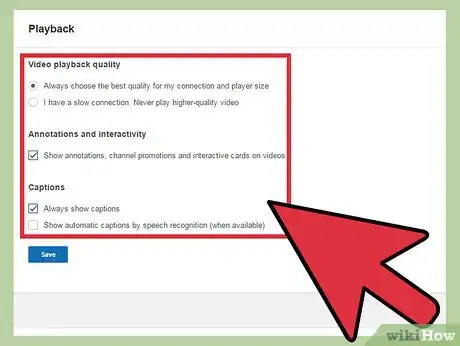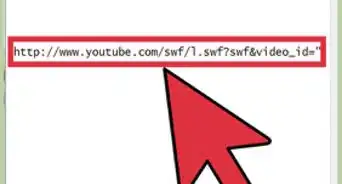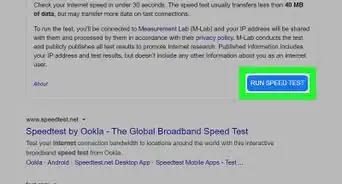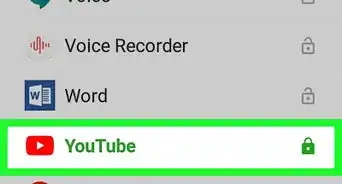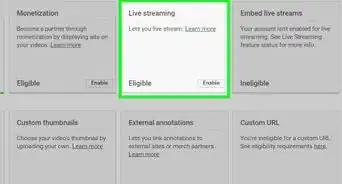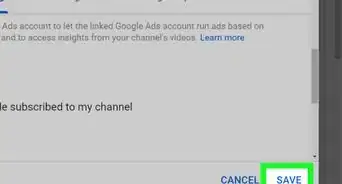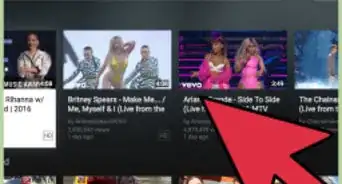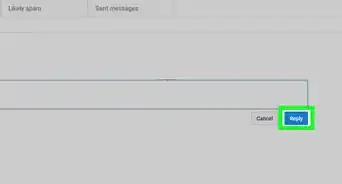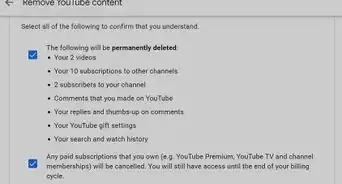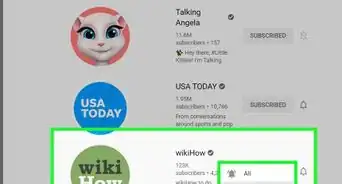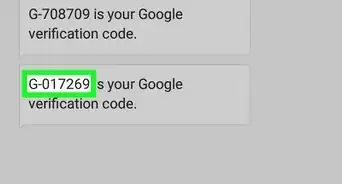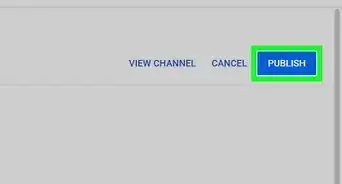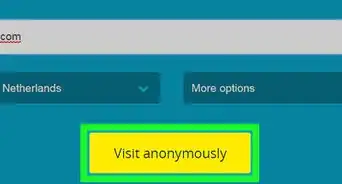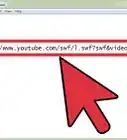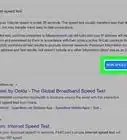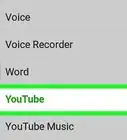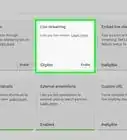X
wikiHow is a “wiki,” similar to Wikipedia, which means that many of our articles are co-written by multiple authors. To create this article, volunteer authors worked to edit and improve it over time.
This article has been viewed 76,591 times.
Learn more...
If you use YouTube, like many people, then you want to get the best quality videos you can. There is also a chance you might not have the best internet connection as well. Both of these reasons could make you want to adjust your playback settings on your YouTube account. You can do many things through these menus and it is quite easy to do. You can only adjust your playback settings while using a desktop or laptop computer.
Steps
-
1Sign in to YouTube. The first thing you will need to do is go to the website, www.youtube.com, and sign in using your email address and password.
-
2Click on YouTube Settings. When you are logged in and on the home screen, you will need to click on the gear symbol on the top right of your screen. From there, go down and click on YouTube Settings.Advertisement
-
3Select “Playback.” On the left hand side of the new page, you will see the “Account Settings” menu. Select ‘Playback’ option from the list below, second from the bottom.
-
4Adjust the Playback settings. From here, you can adjust a number of things. You can modify things such as the Video Quality, Annotations, and Captions.
Advertisement
Community Q&A
-
QuestionHow do I stop a video on YouTube?
 Community AnswerYou pause the video by clicking on the pause button or the screen that it is playing on.
Community AnswerYou pause the video by clicking on the pause button or the screen that it is playing on. -
QuestionHow do I get my YouTube videos to play at the normal speed?
 Community AnswerClick on the gear, click Speed, and click Normal. The gear can be shown when you wiggle your mouse.
Community AnswerClick on the gear, click Speed, and click Normal. The gear can be shown when you wiggle your mouse. -
QuestionHow do I start a movie from the beginning on YouTube if it starts some time in instead?
 Community AnswerPress 0; it will start at the beginning of the video. If you want to go to halfway through the video, press 5.
Community AnswerPress 0; it will start at the beginning of the video. If you want to go to halfway through the video, press 5.
Advertisement
About This Article
Advertisement