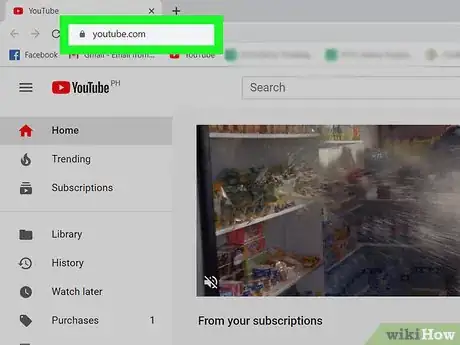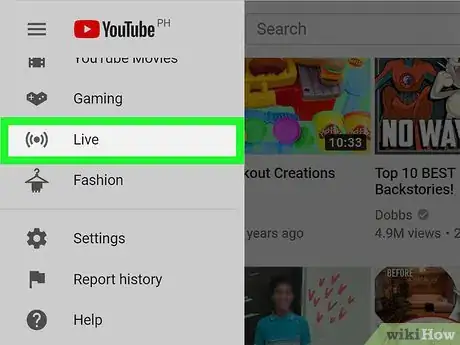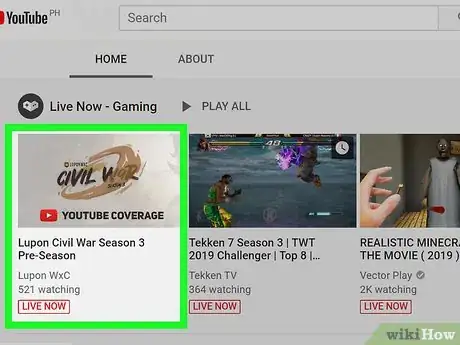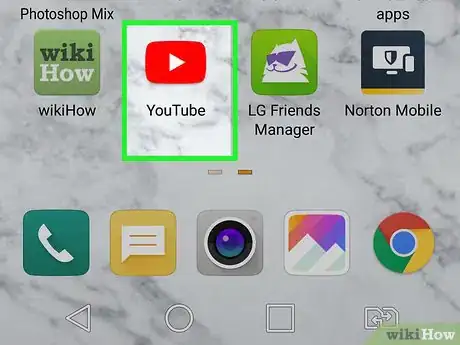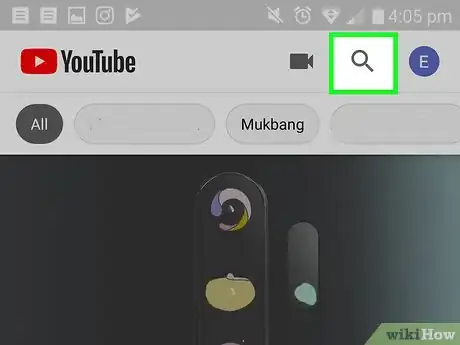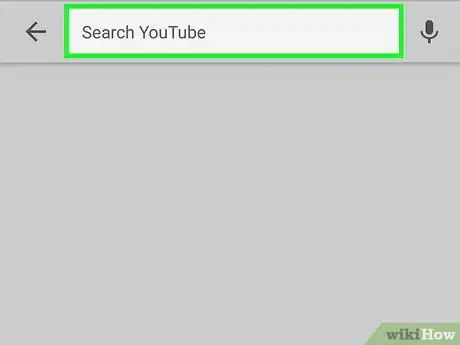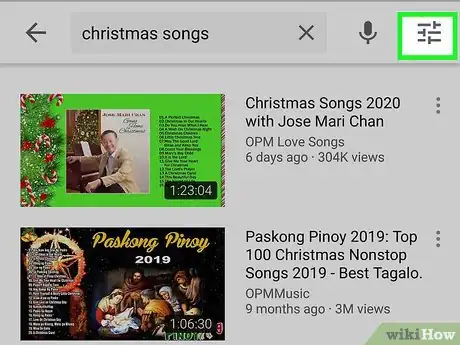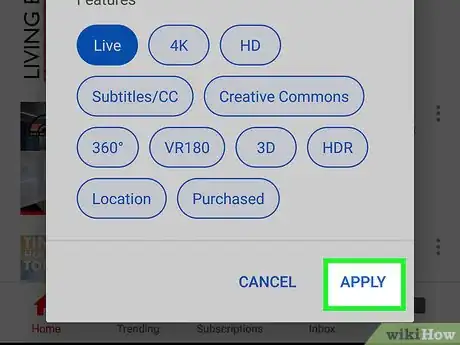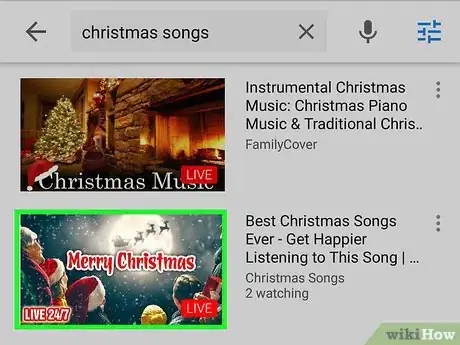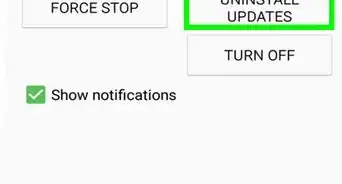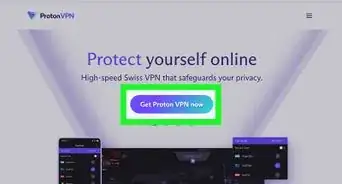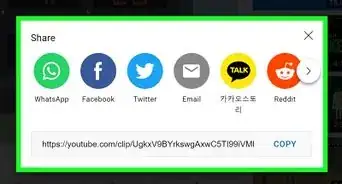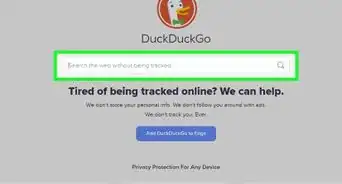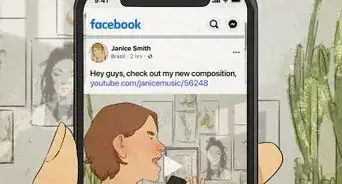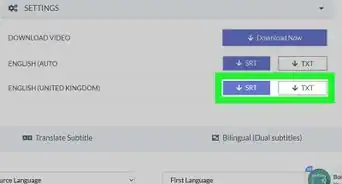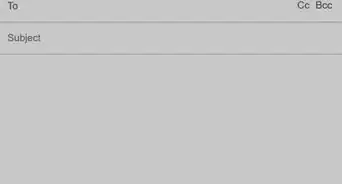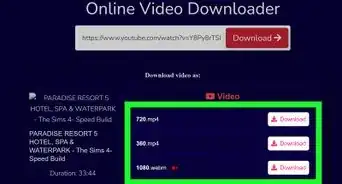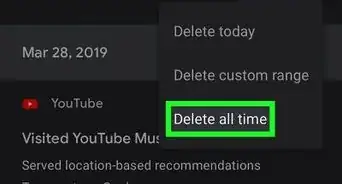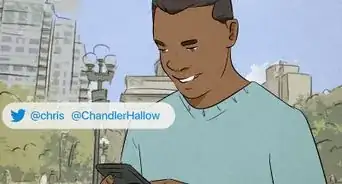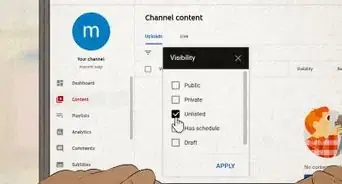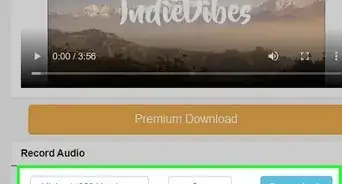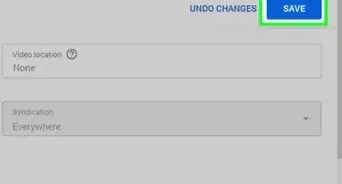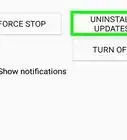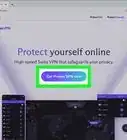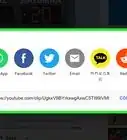This article was co-authored by wikiHow staff writer, Darlene Antonelli, MA. Darlene Antonelli is a Technology Writer and Editor for wikiHow. Darlene has experience teaching college courses, writing technology-related articles, and working hands-on in the technology field. She earned an MA in Writing from Rowan University in 2012 and wrote her thesis on online communities and the personalities curated in such communities.
This article has been viewed 49,015 times.
Learn more...
With YouTube Live, you can watch live streams such as live sports, live news, live music, and live gaming. You can watch YouTube Live from your computer using the browser or the mobile app, and this wikiHow will show you how.
Steps
Using a Browser
-
1Go to https://youtube.com in a web browser and log in. You can use the web browser on your computer or phone and they both work similarly.
-
2Click Live. You'll see this in the menu on the left side of the page, under the header "More from YouTube." This brings you to the Live channel, where you'll find content that's being recorded in real-time.
- If you don't see this menu, click the three-line ☰ menu on the left side of the page.
- Scroll down to view the different live categories, such as Featured Live Streams, Live Now, Live Now - Gaming, Live Now - News, and Live Now - Sports.
- Click the red Subscribe button next to a Live channel if you'd like to subscribe.
Advertisement -
3Click a video to watch it. The video will open in a new page with a live chat box to the right of the video.
- To interact with the live chat, you can type in the "Say something" text field and press ↵ Enter or ⏎ Return to send.
- You can click the pause button on a live stream to stop it for a moment. Click the button again to resume the video from where you left off.
Using the Mobile App
-
1Open the YouTube app on your phone or tablet. This app icon looks like a red and white play button. You'll find this on your Home screen, in the app drawer, or by searching.
-
2
-
3Type a keyword and press the search key. You'll see a list of results. Results that are being broadcast live will be marked with the word "Live" inside the thumbnail. You'll be able to filter the results to display only Live videos.
-
4
-
5Tap Live. When you do this, all the live videos for the keyword you searched will show up in the search results.
-
6Tap Apply. You'll be redirected to the search results, but you'll only see live videos.
-
7Tap a video to watch it.
- You can pause a live stream, and the video will resume playing where you left off, so you will be behind the live stream.
About This Article
1. Go to https://youtube.com and log in.
2. Click Live.
3. Click a video to watch it.