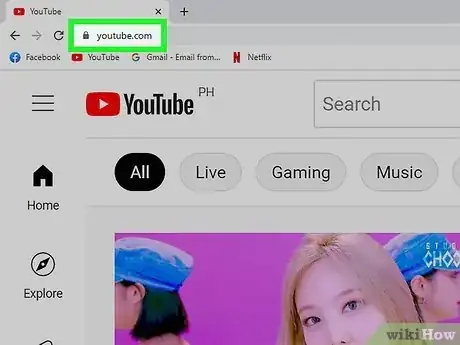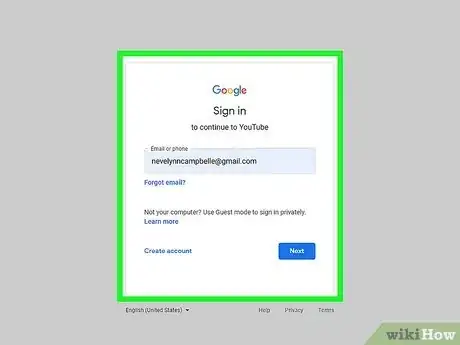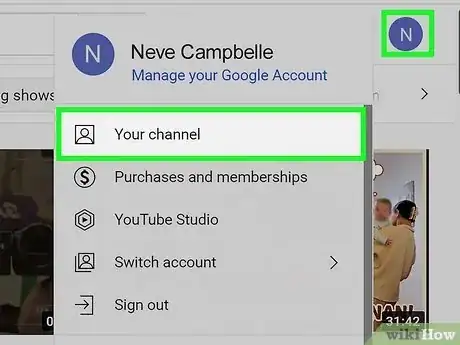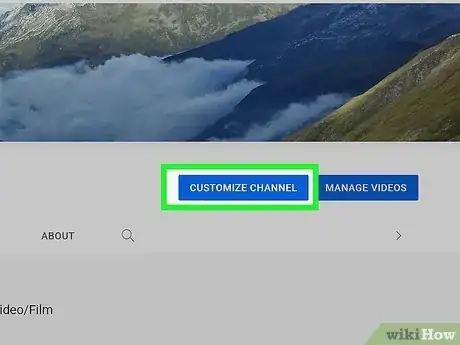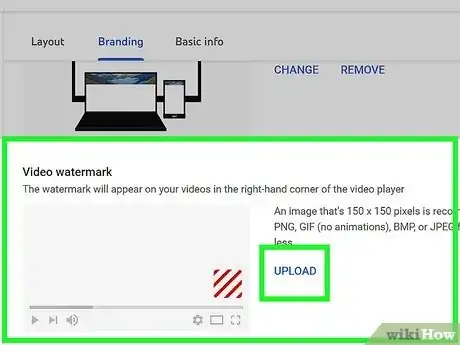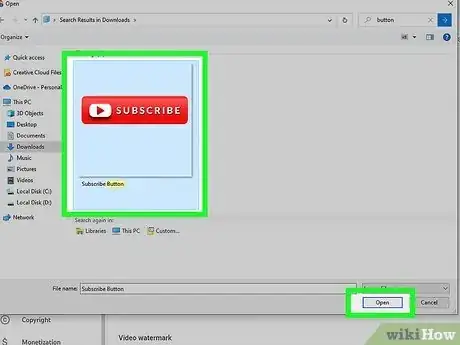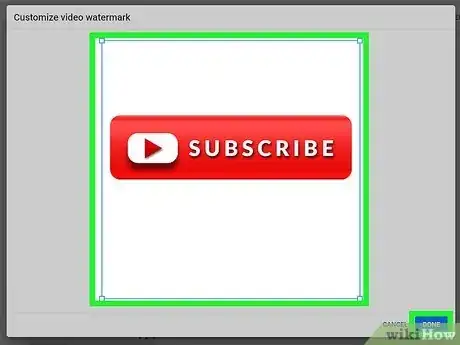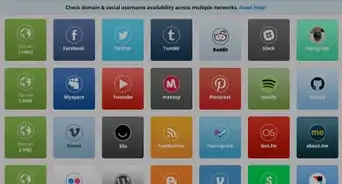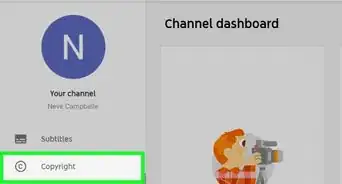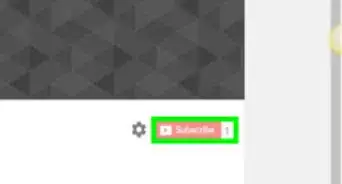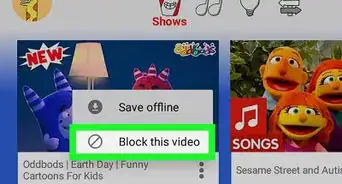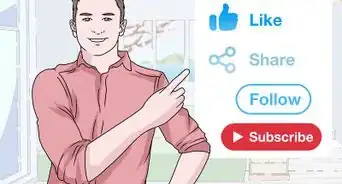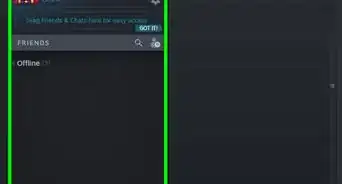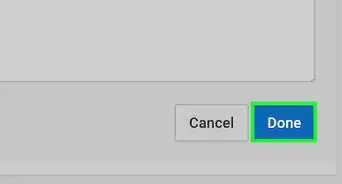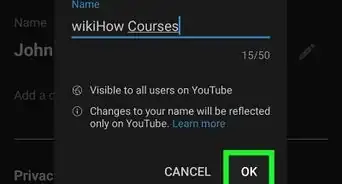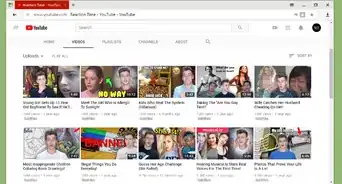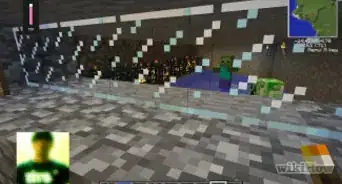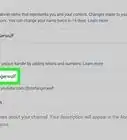X
wikiHow is a “wiki,” similar to Wikipedia, which means that many of our articles are co-written by multiple authors. To create this article, 10 people, some anonymous, worked to edit and improve it over time.
This article has been viewed 116,108 times.
Learn more...
It may prove very useful to you to be able to add a subscribe button to not just one video but all of your videos simultaneously. If you produce many videos, this can be a time-saving device that ensures your viewers have the opportunity to find your work again with ease by following you via the subscribe prompt.
Things You Should Know
- Sign into your channel on YouTube, and click the "Your Channel" button.
- Click "Customize Channel. Then, hit "Branding" and "Add a Watermark".
- Click Browse and upload the file that you want to use as your subscribe button. Then, click Save to apply your changes.
Steps
-
1Go to the YouTube website. It's located at: https://www.youtube.com/.
-
2Sign into your channel.Advertisement
-
3Click ""Your Channel
-
4Click Customize Channel. Then click on Branding ("Add a Watermark" feature).
-
5Choose your photo logo or icon.
-
6Click Browse. Choose the file that you want to use as your subscribe button. You can choose your photo logo or an icon.
-
7Click "Save". There will now appear a subscribe button for each one of your YouTube videos.
Advertisement
Community Q&A
-
QuestionHow do I add clickable Subscribe buttons and bell Icons in my videos?
 Community AnswerYou can just do what is described above by going going to your YouTube channel. Then sign into it and click Video Manager. Then click on branding. Add a watermark feature, then choose your photo logo or picture. Then click Browse and Save.
Community AnswerYou can just do what is described above by going going to your YouTube channel. Then sign into it and click Video Manager. Then click on branding. Add a watermark feature, then choose your photo logo or picture. Then click Browse and Save.
Advertisement
Things You'll Need
- YouTube account
- Photo, if using that as the logo
About This Article
Advertisement