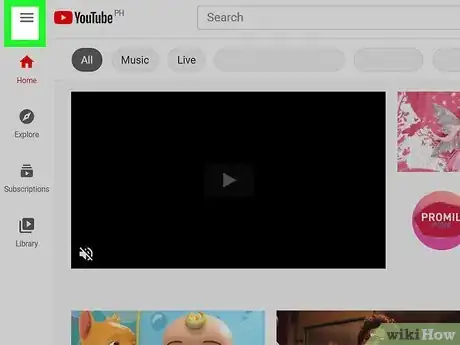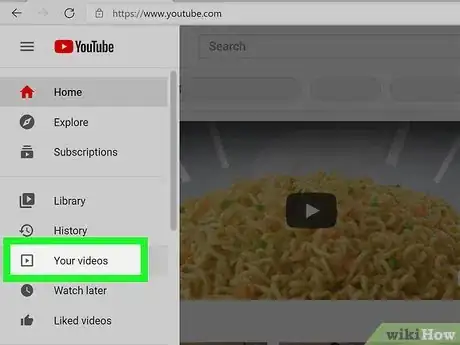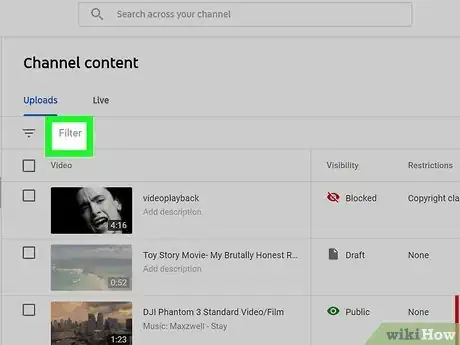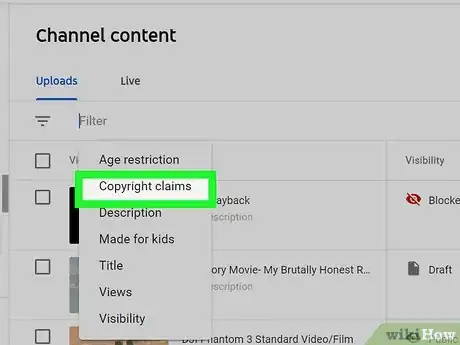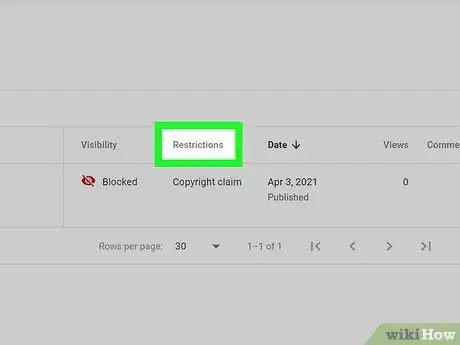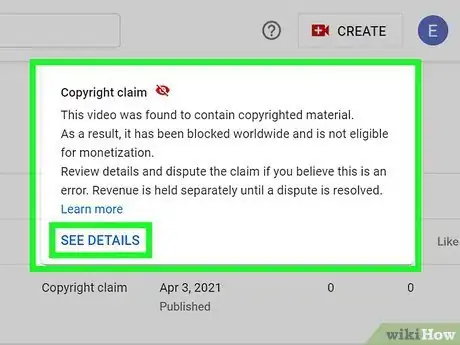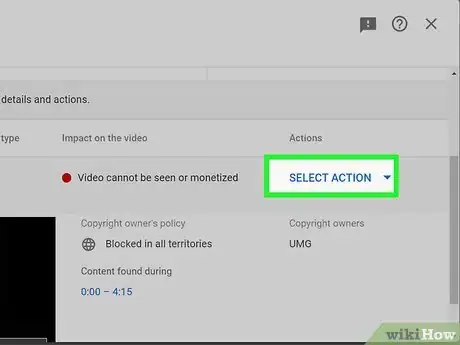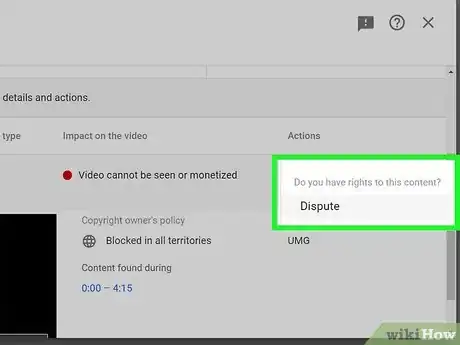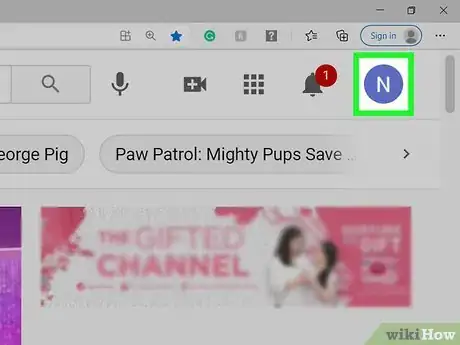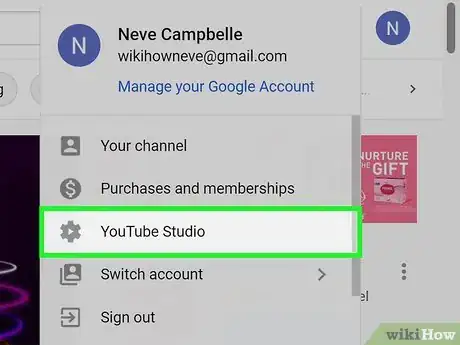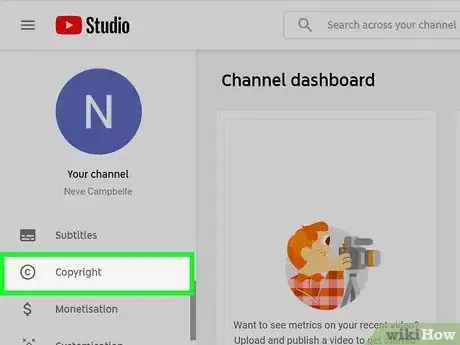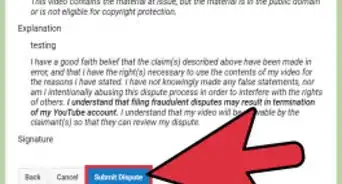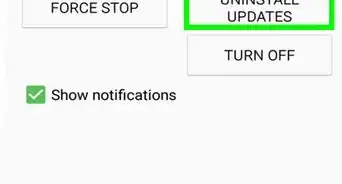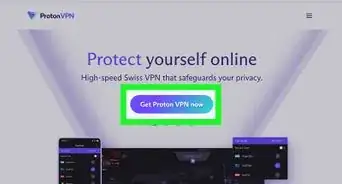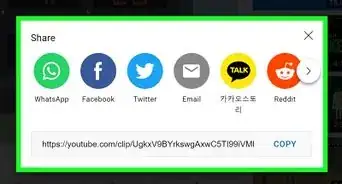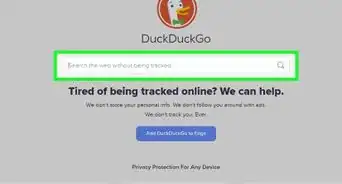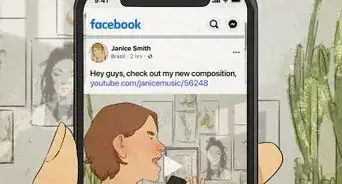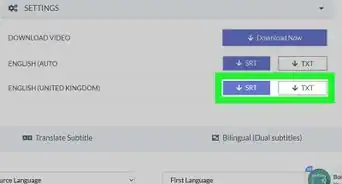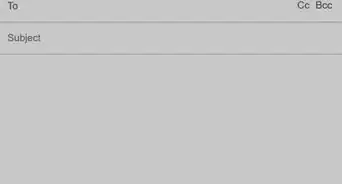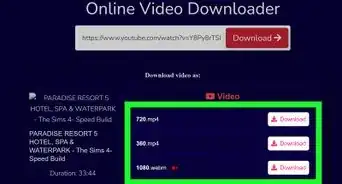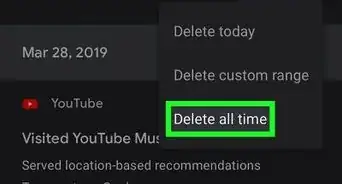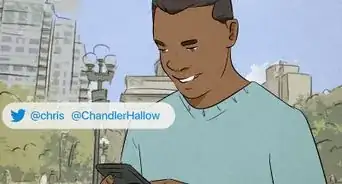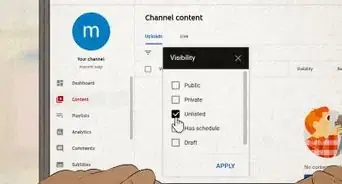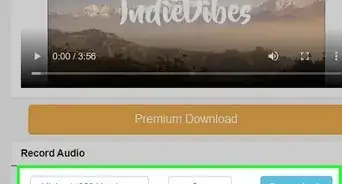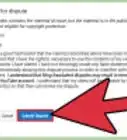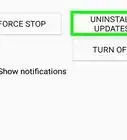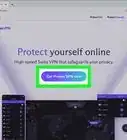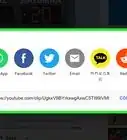This article was co-authored by wikiHow staff writer, Travis Boylls. Travis Boylls is a Technology Writer and Editor for wikiHow. Travis has experience writing technology-related articles, providing software customer service, and in graphic design. He specializes in Windows, macOS, Android, iOS, and Linux platforms. He studied graphic design at Pikes Peak Community College.
The wikiHow Tech Team also followed the article's instructions and verified that they work.
This article has been viewed 84,990 times.
Learn more...
If you upload a video to YouTube that contains content from one of YouTube's content partners, you'll receive a Content ID claim. This won't affect your account status or remove the video. However, if a copyright owner files a takedown request, your account will receive a copyright strike for 90 days and the video will be removed. If it's your first copyright strike, you'll be required to complete Copyright School. If you receive three copyright strikes, your account and all associated accounts may be terminated and your videos will be removed. This wikiHow teaches you how to check copyright statuses on your YouTube channel.[1] [2]
Steps
Viewing Content ID Claims and Copyright Strikes
-
1Go to https://www.youtube.com in your web browser. You can use any web browser on your desktop computer.
- If you are not logged in automatically, click Log In in the upper-right corner and sign in with the username and password associated with your Google account.
-
2Click ☰. If you don't see the menu bar to the left, click the icon with three horizontal lines in the upper-left corner of the screen.Advertisement
-
3Click your Your Videos. It's in the menu bar to the left. This displays a list of your videos in YouTube Studio.
- Alternatively, you can click your profile icon in the upper-right corner and then click YouTube Studio. If your YouTube account has any copyright strikes or Content ID claims, they will be displayed in a window in the upper-left corner.
- To see a list of all your videos in YouTube Studio, click Content in the menu bar to the left.
-
4Click Filter. It's at the top of your list of videos. It's next to an icon that resembles three lines with different lengths. This allows you to filter your videos by different categories, including copyright claims.
-
5Click Copyright claims. It's in the list of categories that appear when you click the Filters icon. This displays all videos that have copyright strikes and Content ID claims on them.
-
6Hover over the "Restrictions" column in the video list. This displays a pop-up with an explanation of the copyright claim against the video.
-
7Click Show Details. This displays a detailed explanation of the copyright claim. The three boxes at the top tell you how the copyright claim affects your channel, whether or not the video is still visible on your channel, and whether or not it can be monetized. In the bottom row, you will see an explanation of the copyright content that was used, the content type, the time it was used in the video, the impact it has on the video, and who the copyright owner is.
-
8Click Select Action. It's in the second row on the right side. This displays a list of actions you can take to resolve the copyright claim. Actions may include replacing the audio with a different song, muting a copyrighted song, contacting the copyright claimant to resolve the claim, submitting a counter-notification, or disputing the claim.
-
9Select an action. This displays instructions on the action you selected. Follow the instructions to take action and resolve the claim.
- Deleting a video that has a copyright strike will not resolve the claim.
Viewing Copyright Takedown Requests
-
1Go to https://www.youtube.com in your web browser. You can use any web browser on your desktop computer.
- If you are not logged in automatically, click Log In in the upper-right corner and sign in with the username and password associated with your Google account.
-
2Click your profile icon in the upper-right corner. It's the icon containing your profile image in the upper-right corner. If you have not uploaded a profile image to your Google account, it will display a colored circle with your initial in the middle. This displays your account menu.
-
3Tap YouTube Studio. This opens YouTube Studio where you can manage your content, monetization, and request copyright takedowns.
-
4Click Copyright. It's in the menu bar to the right. This displays a list of all your copyright removal requests and the status of each.
- If you don't have any copyright removal requests, click New Removal Request in the upper-right corner. Fill out the form to submit a copyright removal request.
Community Q&A
-
QuestionCan I submit a counter-notification to YouTube?
 Upnorth HereTop AnswererYes; in the USA, under the Digital Millennium Copyright Act, if a copyright owner claims that the works you posted infringe a copyright and requesting the online publisher to remove it, you may object to the claim by filing a copyright notice. The copyright owners may then sue you to prevent YouTube from re-enabling the work online.
Upnorth HereTop AnswererYes; in the USA, under the Digital Millennium Copyright Act, if a copyright owner claims that the works you posted infringe a copyright and requesting the online publisher to remove it, you may object to the claim by filing a copyright notice. The copyright owners may then sue you to prevent YouTube from re-enabling the work online. -
QuestionI had 4 copyright strikes but am still complying with the requirements of YouTube. When I check the copyright status of my channel, it said that there that I have no copyright strikes. How can this be possible?
 🌻 Summer 🌻Community AnswerIt is possible when more than six months pass and your channel hasn’t been deleted. Once it’s been six months, the strikes disappear from your channel’s statistics.
🌻 Summer 🌻Community AnswerIt is possible when more than six months pass and your channel hasn’t been deleted. Once it’s been six months, the strikes disappear from your channel’s statistics. -
QuestionWhat happens if my video has a content ID claim?
 ICGILTop AnswererAs mentioned in the introduction, your video and account will not be affected. But, if you are monetizing your channel, you will not be able to earn money via views.
ICGILTop AnswererAs mentioned in the introduction, your video and account will not be affected. But, if you are monetizing your channel, you will not be able to earn money via views.
Warnings
- Deleting a video with a strike won’t resolve your strike, so don't upload any copyright contents to your YouTube channel in the first place.⧼thumbs_response⧽
- Copyright strikes can affect your ability to monetize and live stream.⧼thumbs_response⧽
References
About This Article
1. Go to https://www.youtube.com/ in a web browser and sign in.
2. Tap Your Videos in the menu to the left.
3. Tap Filters above the list of videos.
4. Tap Copyright claims.
5. Hover over the Restrictions column next to a video.
6. Click Show details in the pop-up.
7. Click Select action to see how to resolve the copyright claim.