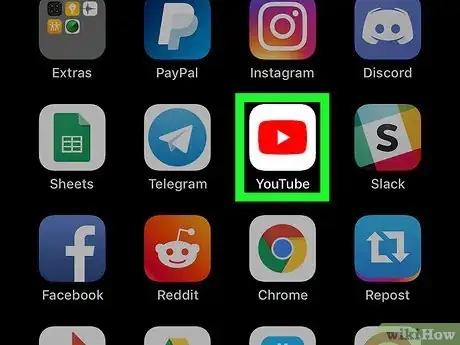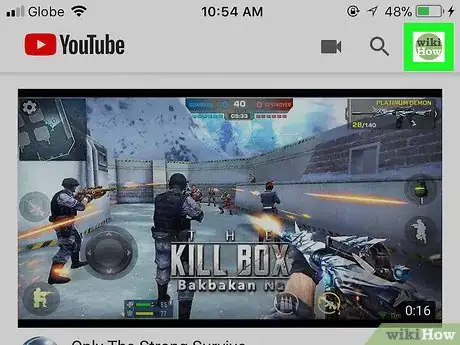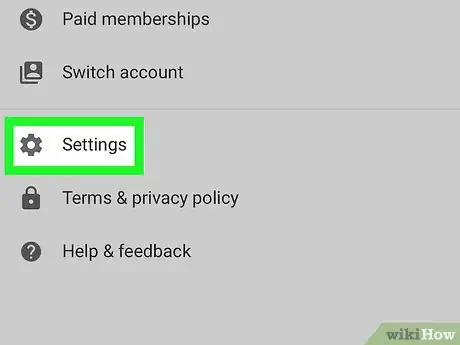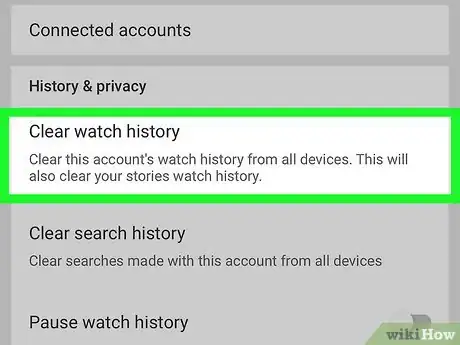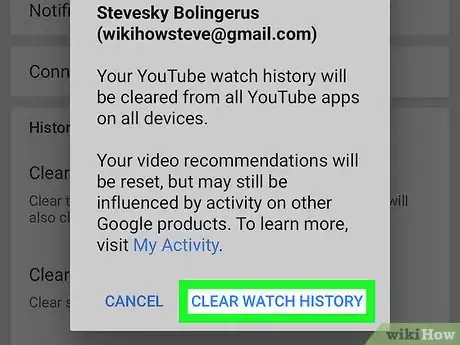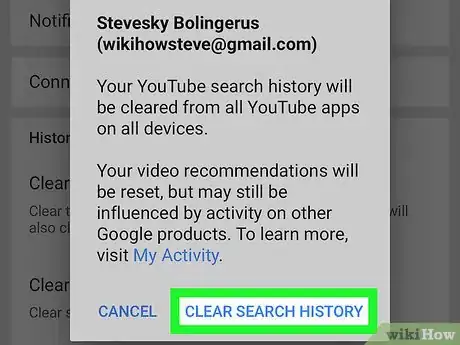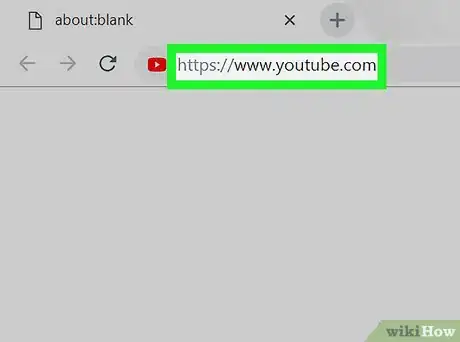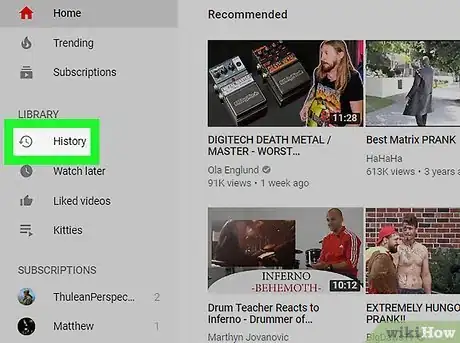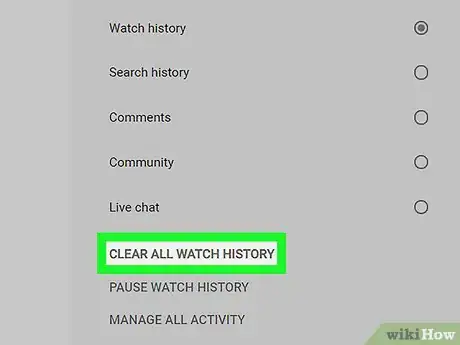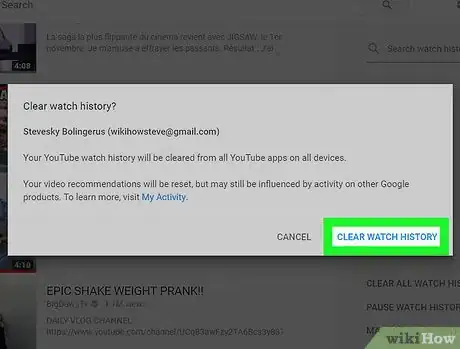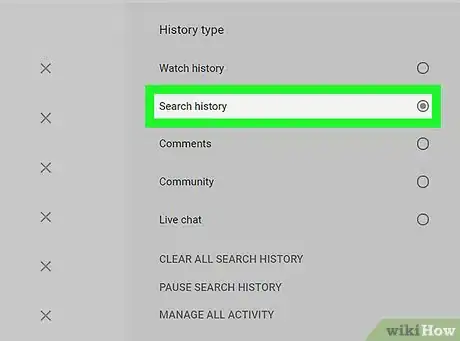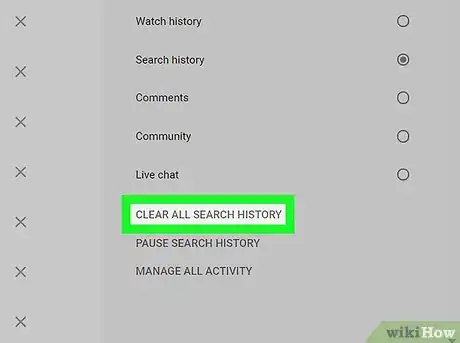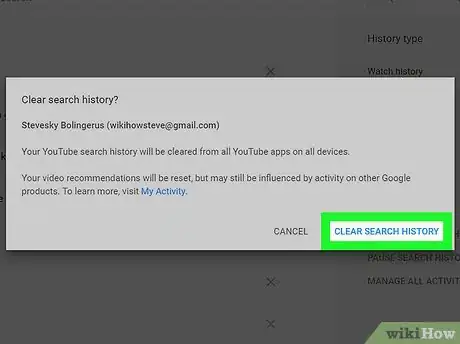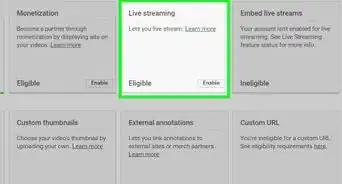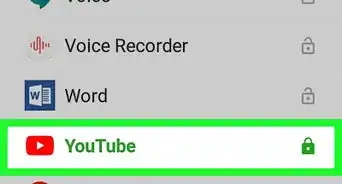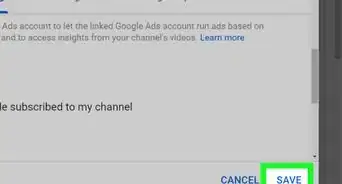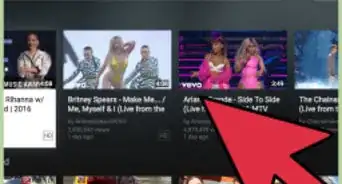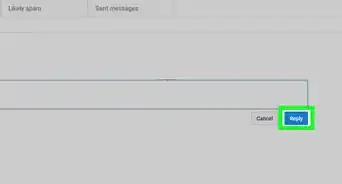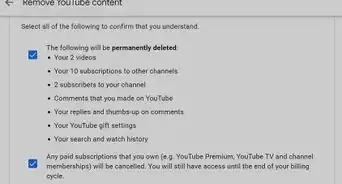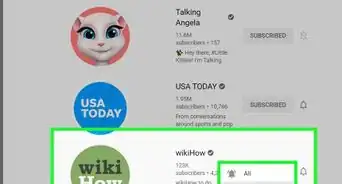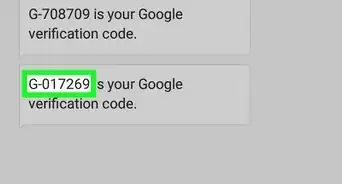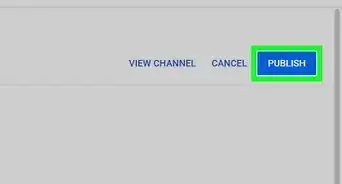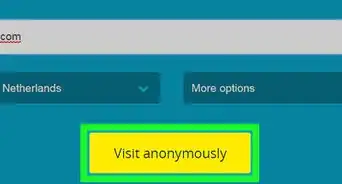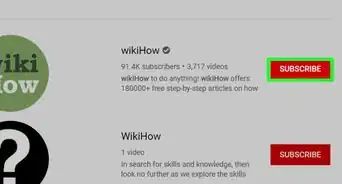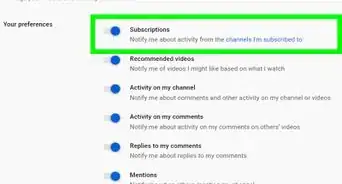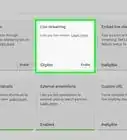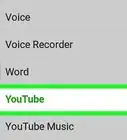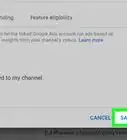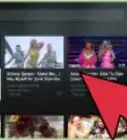This article was co-authored by wikiHow staff writer, Jack Lloyd. Jack Lloyd is a Technology Writer and Editor for wikiHow. He has over two years of experience writing and editing technology-related articles. He is technology enthusiast and an English teacher.
The wikiHow Tech Team also followed the article's instructions and verified that they work.
This article has been viewed 1,231,198 times.
Learn more...
This wikiHow teaches you how to clear both your watch history and your search history from YouTube. You can do this both in the mobile app and on the desktop site.
Steps
On Mobile
-
1Open YouTube. Tap the YouTube app, which resembles a white triangle on a red background. This will open your YouTube home page if you're logged in.
- If you aren't logged in, enter your email address (or phone number) and password to continue.
-
2Tap your profile icon. It may be in the top-right corner of the screen, or at the bottom. If you don't have a profile picture, this icon will resemble a person's head and shoulders, or the first letter of your name on a colored background.Advertisement
-
3Tap Settings. This option is near the middle of the drop-down menu.
-
4Scroll down and tap Clear watch history. It's in the "History & privacy" group of options.
- On Android, first tap History & privacy.
-
5Tap CLEAR WATCH HISTORY when prompted. This will remove all of the videos you've watched from your YouTube history.
- On Android, instead tap OK when prompted.
-
6Tap Clear search history. It's just below the Clear watch history option.
-
7Tap CLEAR SEARCH HISTORY when prompted. This will clear any searches you've made from your YouTube history. Your YouTube history is now squeaky-clean.
- Again, on Android, tap OK here instead.
On Desktop
-
1Open YouTube. Go to https://www.youtube.com/ in your preferred browser. This will open your YouTube home page if you're logged in.
- If you aren't logged into YouTube, click Sign in in the top-right corner of the screen and enter your email address (or phone number) and password.
-
2Click History. This tab is usually on the left side of the YouTube home page.
-
3Click CLEAR ALL WATCH HISTORY. It's on the right side of the page.
-
4Click CLEAR WATCH HISTORY when prompted. Doing so removes any previously watched videos from your YouTube history.
-
5Click the circular button next to Search history. It's below the Watch history label in the upper-right side of the page.
-
6Click CLEAR ALL SEARCH HISTORY. This option is in the same place as the CLEAR ALL WATCH HISTORY option was before.
-
7Click CLEAR SEARCH HISTORY when prompted. This will clear your search history from your YouTube channel. Your YouTube history is now completely empty.
Community Q&A
-
QuestionOnce I have cleared my history, will it still be on my device?
 Community AnswerClear your history using the browser, as well, and you should be good.
Community AnswerClear your history using the browser, as well, and you should be good. -
QuestionHow do I delete my liked YouTube videos from a Samsung s4 phone?
 Community AnswerYou go to the video you want to remove, then press the "like" button again. That will "unlike" the video.
Community AnswerYou go to the video you want to remove, then press the "like" button again. That will "unlike" the video. -
QuestionWhat if you do not have a YouTube account?
 Community AnswerClear your browser history, or delete individual data within your browser's settings.
Community AnswerClear your browser history, or delete individual data within your browser's settings.
Warnings
- Once you delete your YouTube history, you won't be able to recover it.⧼thumbs_response⧽
About This Article
1. Open YouTube.
2. Tap your profile icon.
3. Tap Settings.
4. Scroll to or tap History & privacy.
5. Tap Clear watch history, then confirm.
6. Tap Clear search history, then confirm.