This article was co-authored by wikiHow Staff. Our trained team of editors and researchers validate articles for accuracy and comprehensiveness. wikiHow's Content Management Team carefully monitors the work from our editorial staff to ensure that each article is backed by trusted research and meets our high quality standards.
The wikiHow Tech Team also followed the article's instructions and verified that they work.
This article has been viewed 30,920 times.
Learn more...
This wikiHow teaches you how to compress multiple files in a Zip archive on a Samsung Galaxy, and share it with your contacts.
Steps
-
1Open your Galaxy's My Files app. Find and tap the yellow folder icon on your Apps menu to open My Files.
-
2Tap and hold the file you want to compress. This will highlight the selected file. A yellow checkmark will appear.
- Optionally, you can select multiple files or a folder to compress. In this case, tap all the files or folders you want to select.
Advertisement -
3Tap the ⋮ icon. This button is located in the upper-right corner of your screen. Tapping will open a drop-down menu with all your options.
-
4Tap Zip on the drop-down menu. This will compress all the selected files and create a new Zip archive.
-
5Tap and hold the Zip file. This will highlight the Zip file on the list. A yellow checkmark will appear.
-
6Tap the orange SHARE button at the top. You can find this option next to DELETE in the upper-right corner of your screen. This will allow you to select an app to share the selected Zip file.
-
7Select an app on the pop-up menu. It will open your contacts menu in this app, and allow you to select a contact and send the Zip file.
-
8Tap the Send button. Depending on the app you choose, you will be able to share the Zip file with your contact in a chat conversation or an email.
About This Article
1. Open the My Files app.
2. Tap and hold a file or folder.
3. Tap "⋮" on the top right.
4. Tap Zip.
5. Tap and hold the Zip file.
6. Tap Share.
7. Select an app.
8. Tap Send.
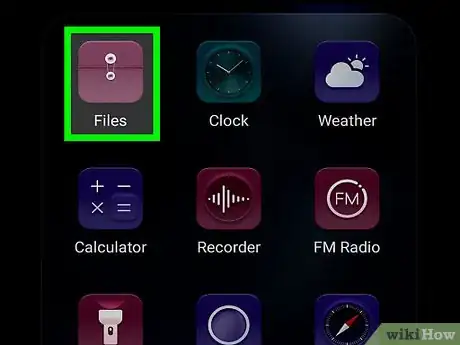
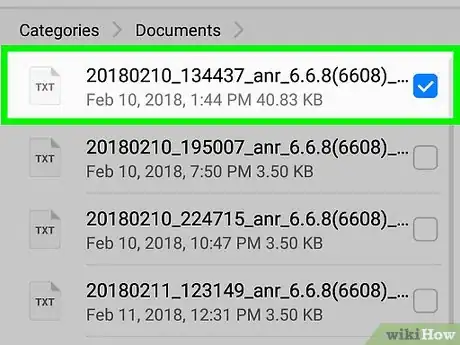
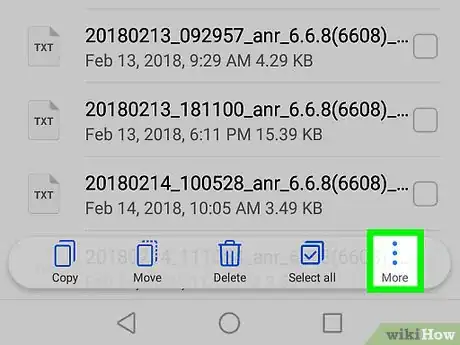
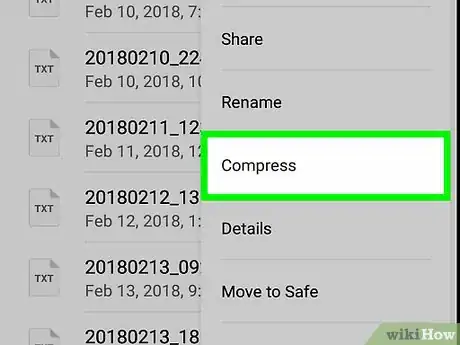
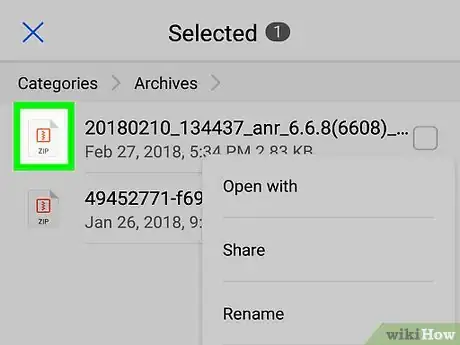
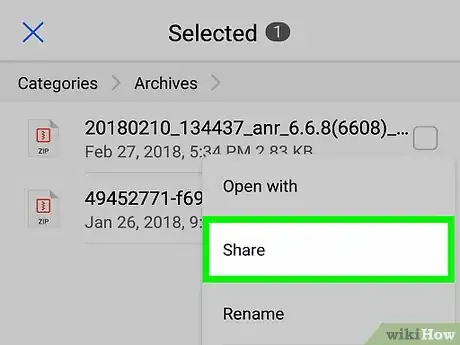
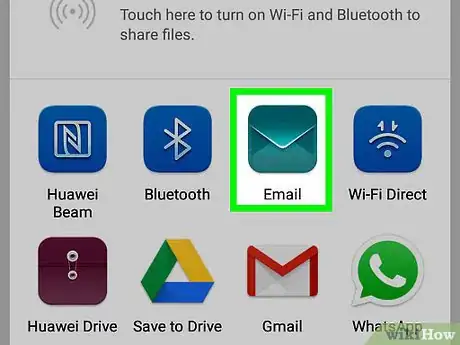
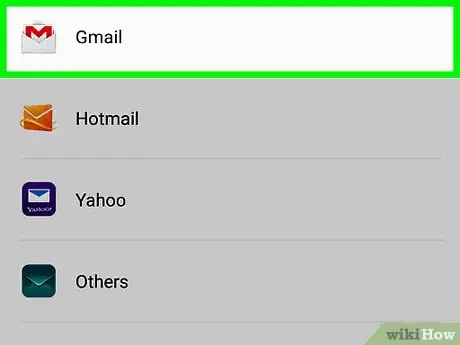












-on-Samsung-Galaxy-Step-17.webp)












































