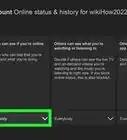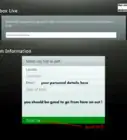This article was co-authored by wikiHow staff writer, Darlene Antonelli, MA. Darlene Antonelli is a Technology Writer and Editor for wikiHow. Darlene has experience teaching college courses, writing technology-related articles, and working hands-on in the technology field. She earned an MA in Writing from Rowan University in 2012 and wrote her thesis on online communities and the personalities curated in such communities.
This article has been viewed 209,175 times.
Learn more...
You can play over 100 different games monthly if you have a paid subscription to an Xbox Game Pass. This wikiHow will teach you how to share an Xbox game pass with your household so everyone under your roof doesn't have to buy a subscription. First, you need to set up your console as your home Xbox, then any game you download will be accessible to any profile that logs into your home Xbox console. You can also follow these steps on a secondary console in your house so your primary console only has your account logged in, but your secondary console works for the rest of the family.
Steps
-
1Turn on your Xbox. You first need to set your Xbox up as the "home Xbox." You can power on your Xbox by pressing and holding the Xbox button on the controller or you can press the power button on the console itself.
-
2Sign in with the account that has the Game Pass or Gold subscription. You're going to be able to share those benefits with any accounts that log into the Xbox console.Advertisement
-
3Press the Xbox button. This button is located in the top center of the Xbox controller.
- A guide should pop-up.
-
4Navigate to System. Use the directional pad or thumbstick to navigate to the "System" tab or gear icon.[1]
-
5Navigate to Settings and press A. This gear icon is usually the first option in the menu.
-
6Navigate to Personalization and press A. This is usually the second option in the menu.
-
7Navigate to My home Xbox and press A. This is on the right side of the screen and usually the third option down the menu.
-
8Navigate to Make this my home Xbox and press A. This is usually on the left side of the screen, under a text box that outlines what setting your Xbox as the home Xbox means.
- If the box says "Remove this as my home Xbox," your Xbox is already set up for sharing and this feature should not be changed.[2]
- Any profiles that log in to your home Xbox will be able to use your Xbox Live Gold subscription, games and downloadable content from the Microsoft Store, and downloaded games from a Game Pass subscription.
References
About This Article
1. Turn on your Xbox.
2. Sign in with the account that has the Game Pass or Gold subscription.
3. Press the Xbox button.
4. Navigate to the System tab.
5. Navigate to Settings and press A.
6. Navigate to Personalization and press A.
7. Navigate to My home Xbox and press A.
8. Navigate to Make this my home Xbox and press A.

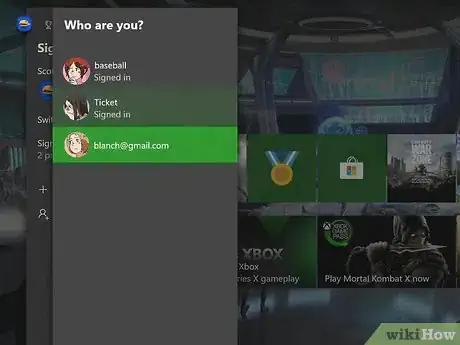

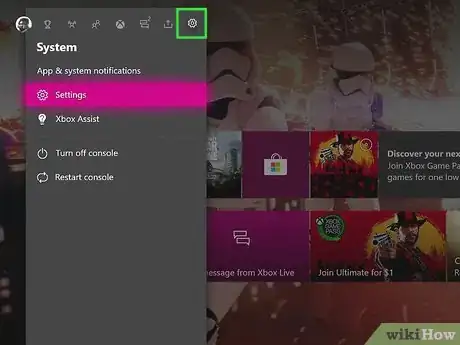
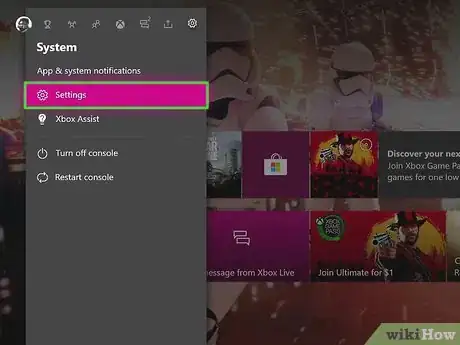


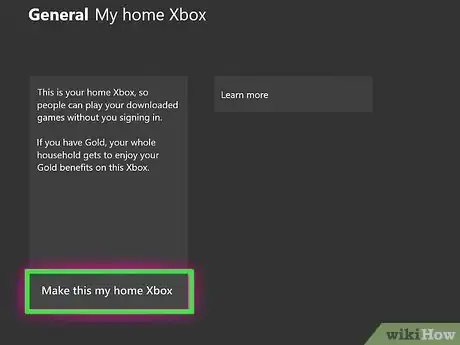
-Step-13.webp)
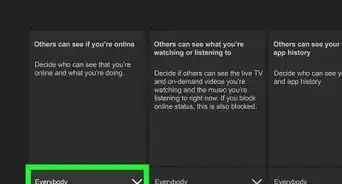

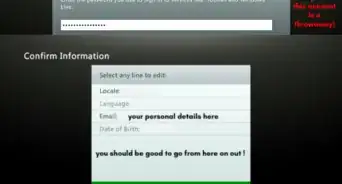
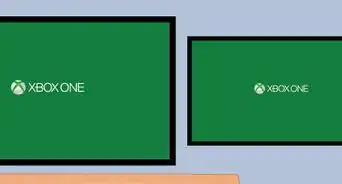

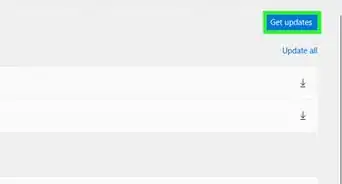

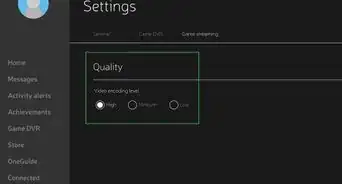
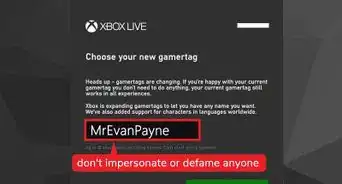
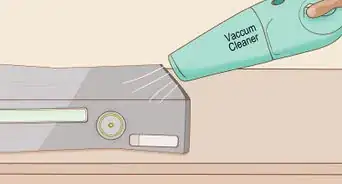
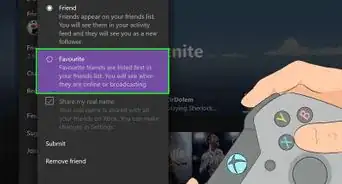

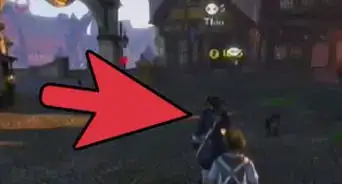







-Step-13.webp)