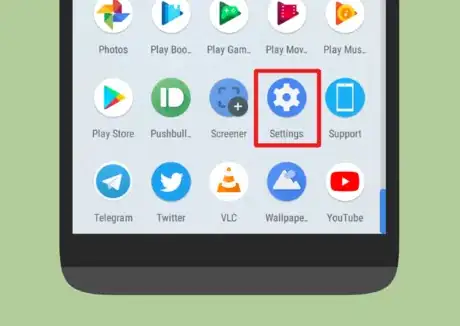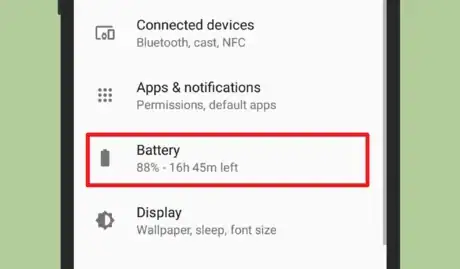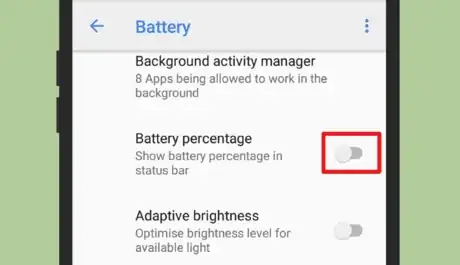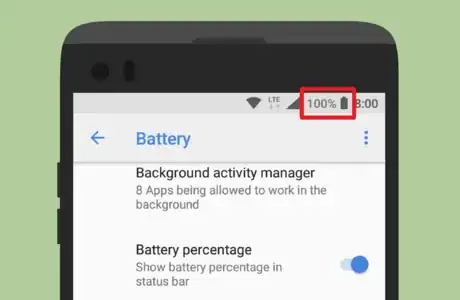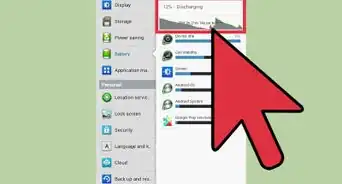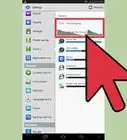X
wikiHow is a “wiki,” similar to Wikipedia, which means that many of our articles are co-written by multiple authors. To create this article, volunteer authors worked to edit and improve it over time.
The wikiHow Tech Team also followed the article's instructions and verified that they work.
This article has been viewed 57,459 times.
Learn more...
The battery percentage is not shown by default on Android Oreo or Pie, but you can enable this feature within seconds. This wikiHow will teach you how to show your battery percentage in the status bar so you can quickly see your battery usage at all times.
Steps
-
1Open the Settings menu. It’s the gear icon typically found on the home screen or in the app drawer. You can also find it from your notification panel.
-
2Navigate to Battery settings. Tap on Battery, located under the Apps & Notifications option. Doing so will open your battery usage details and other settings related to the battery.Advertisement
-
3Move to the Battery percentage option. Toggle on the grey switch, right across the Battery percentage option to activate the feature.
-
4Done. Now, you can see the battery percentage in your status bar, near the battery icon. Toggle off the same switch to hide this feature.
Advertisement
About This Article
Advertisement