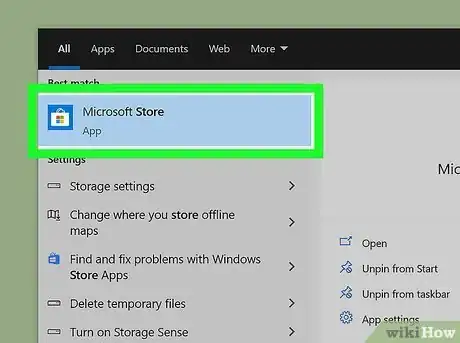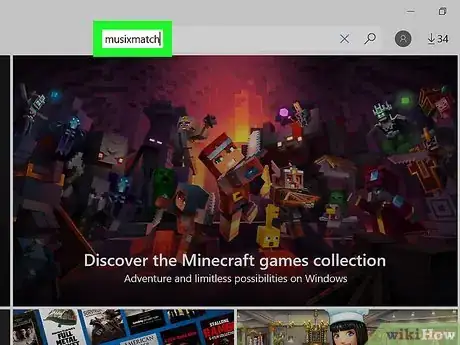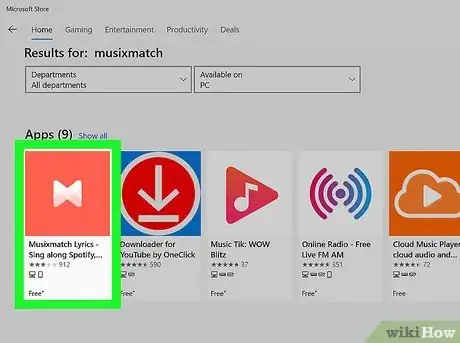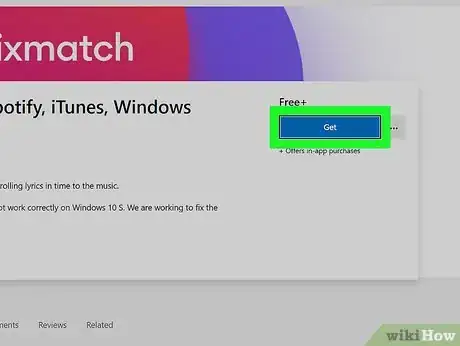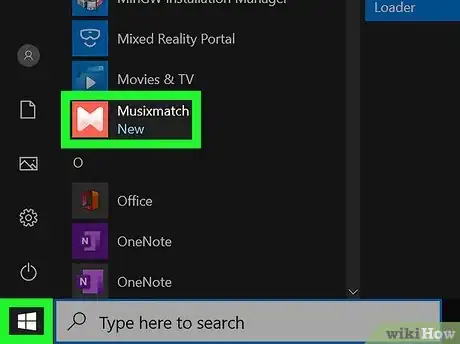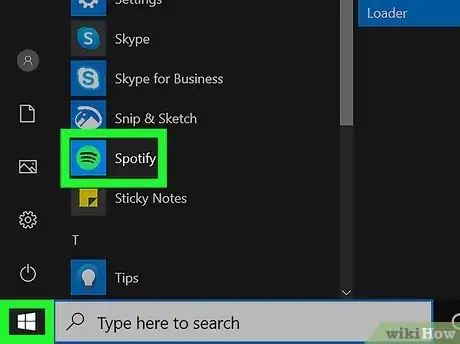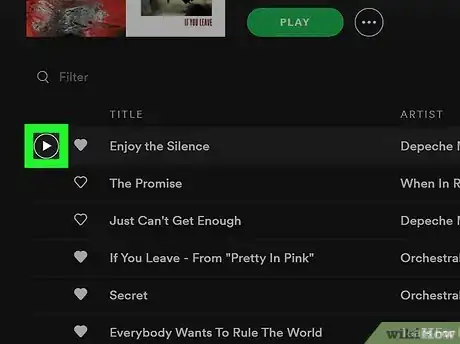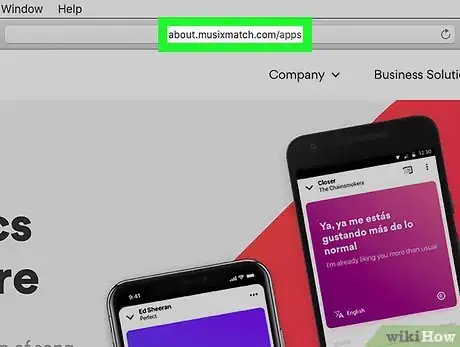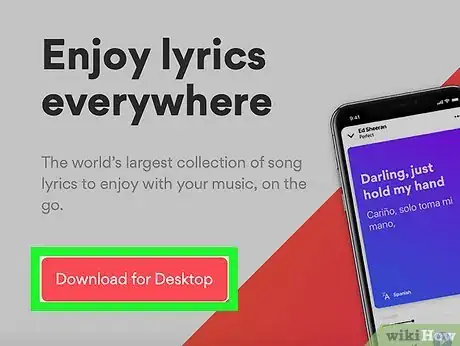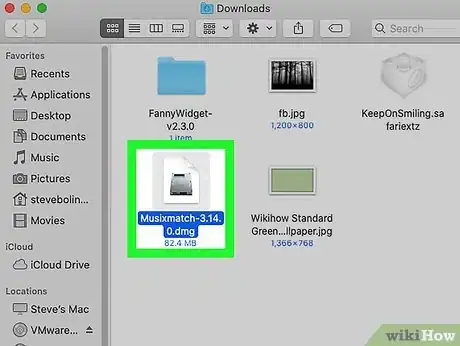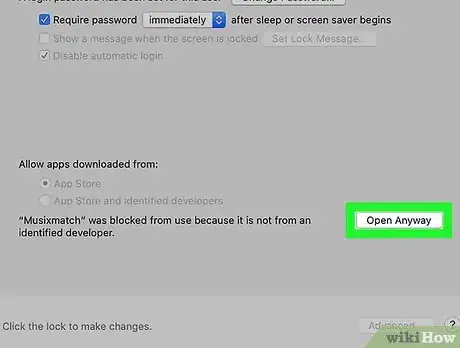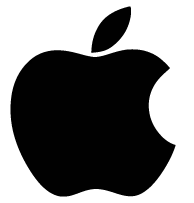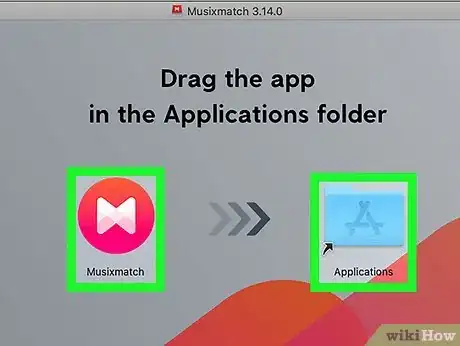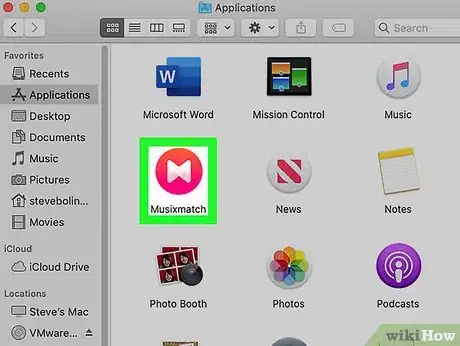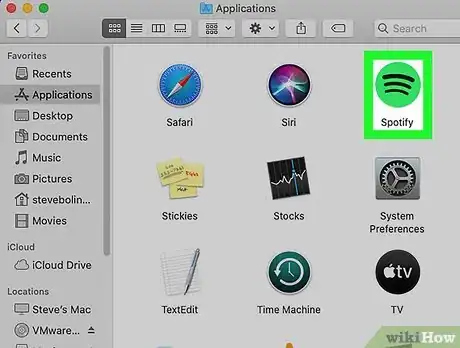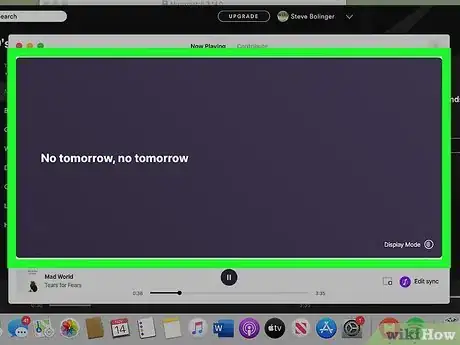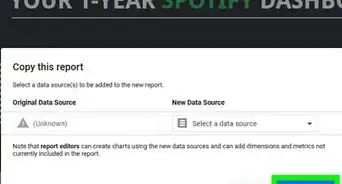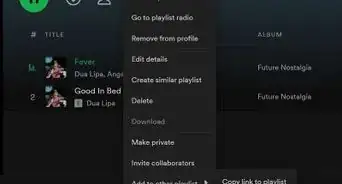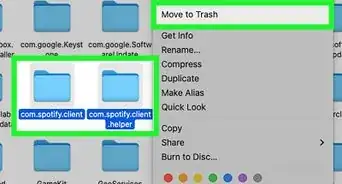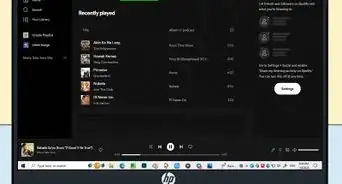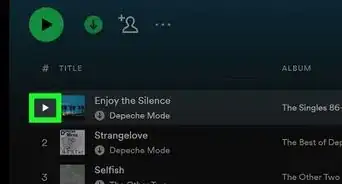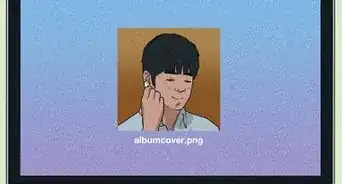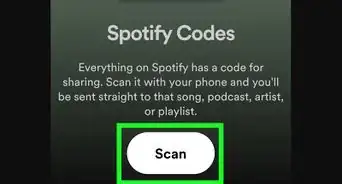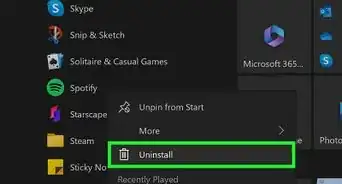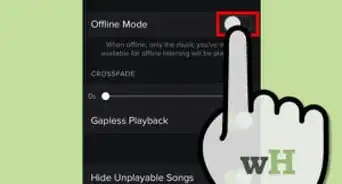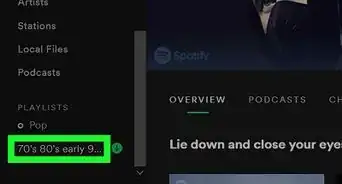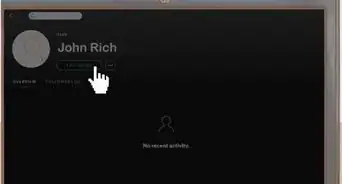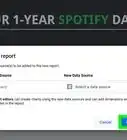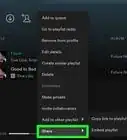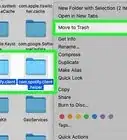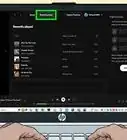This article was co-authored by wikiHow staff writer, Nicole Levine, MFA. Nicole Levine is a Technology Writer and Editor for wikiHow. She has more than 20 years of experience creating technical documentation and leading support teams at major web hosting and software companies. Nicole also holds an MFA in Creative Writing from Portland State University and teaches composition, fiction-writing, and zine-making at various institutions.
The wikiHow Tech Team also followed the article's instructions and verified that they work.
This article has been viewed 167,250 times.
Learn more...
This wikiHow teaches you how to use a free app called Musixmatch to show song lyrics in Spotify.
Steps
Windows
-
1Open the Windows Store. You can get Musixmatch for free from the Windows store. To open it, type store into the search bar, and then click Microsoft Store in the search results.
-
2Type musixmatch into the search bar. A list of matching search results will appear.Advertisement
-
3Click Musixmatch Lyrics & Music Player. It’s the red icon with overlapping triangles inside.
-
4Click Get. Or, if you’ve used this app before, click Install. The app will now install on your computer.
-
5Open Musixmatch. You should find it in the All Apps area of the Start menu. This opens the main Musixmatch screen, which is where your Spotify lyrics will appear.
- If you still have the Windows store open, you can open it by clicking Launch.
-
6Open Spotify. It’s in the All Apps area of the Start menu.
-
7Play a song in Spotify. A few seconds after the song begins to play, the lyrics will appear in the Musixmatch window.
macOS
-
1Go to https://about.musixmatch.com/apps in a web browser. You can download the free Musixmatch app to view lyrics for your favorite songs on Spotify.
-
2Click Download the Desktop app. The app will download to your Mac.
- If you have an ad blocker, you may need to disable it before you start the download. Don’t worry, the download is safe.
-
3Double-click the installer file. It’s in your Downloads folder. This is the file you just downloaded. Its name begins with “Musixmatch” and ends with “.dmg.”
-
4
-
5Drag the Musixmatch icon to the Applications folder. Wait a few seconds for it to copy to the folder.
-
6Open Musixmatch. Double-click the Musixmatch icon in the Applications folder to open the app now. This opens the Musixmatch window, which is where songs lyrics will appear.
-
7Open Spotify. It’s the green icon with three curved black lines in the Applications folder.
-
8Play a song in Spotify. A few seconds after the song begins to play, the lyrics will appear in the Musixmatch window.
About This Article
To show lyrics on Spotify on a PC, start by typing “Store” into the search bar and selecting “Microsoft Store” from the list of options. Then, type “Musixmatch” into the search bar and select “Musixmatch Lyrics & Music Player,” which is the red icon with overlapping triangles inside. Next, click “Get” to install this free app on your computer. Once you have the app, go to your PC’s “Start” menu, navigate to the “All Apps” area, and open the Musixmatch app. Finally, open Spotify and play a song to see the song’s lyrics in the Musixmatch window. To learn how to show lyrics on Spotify on a Mac, scroll down!