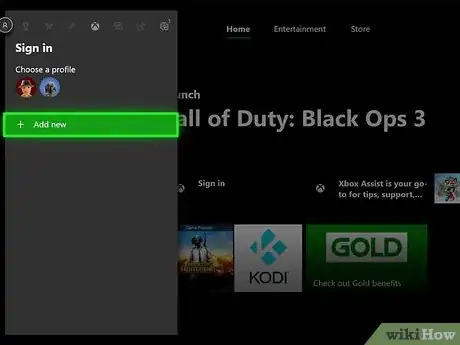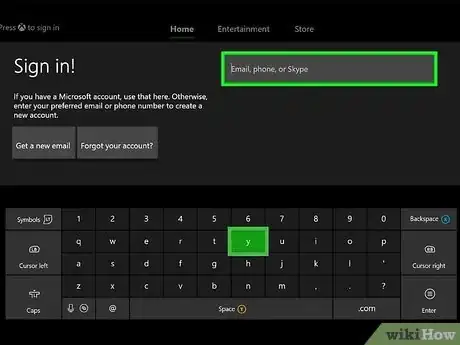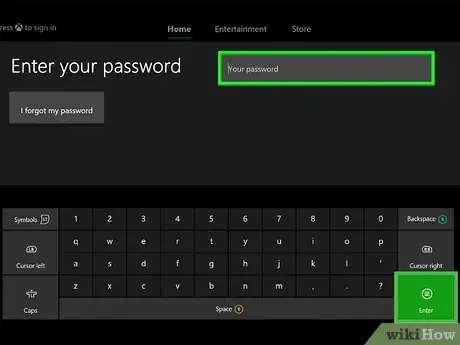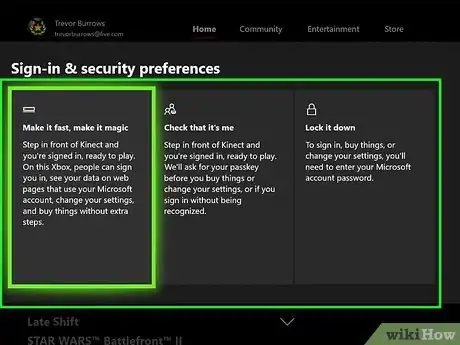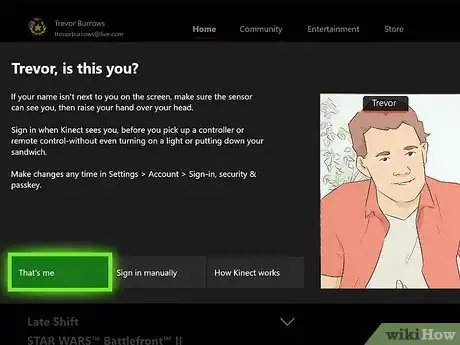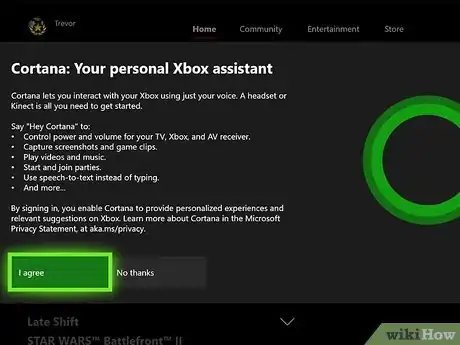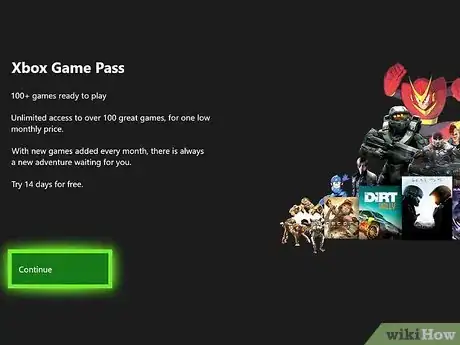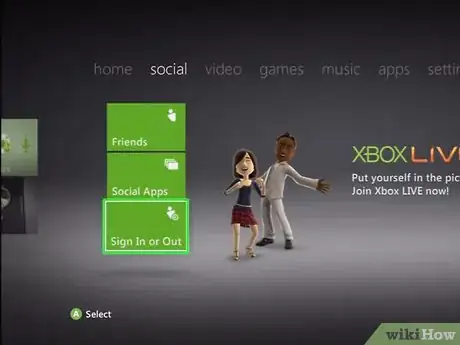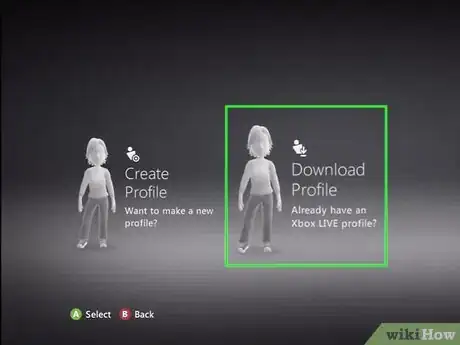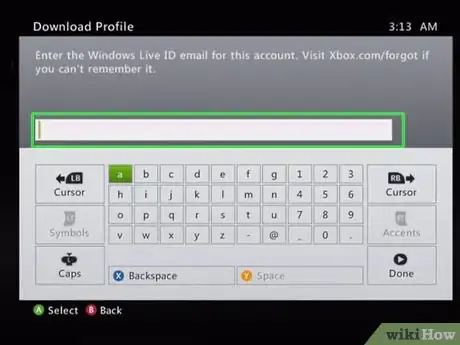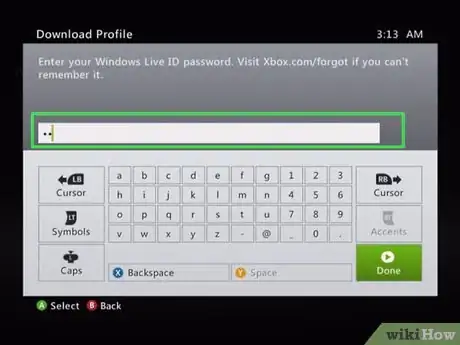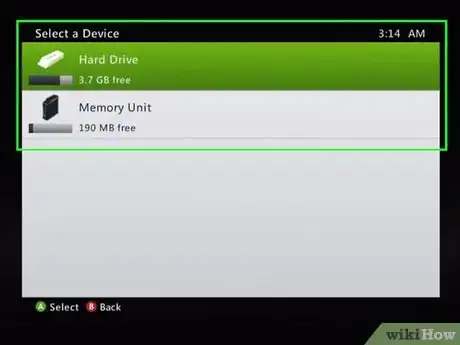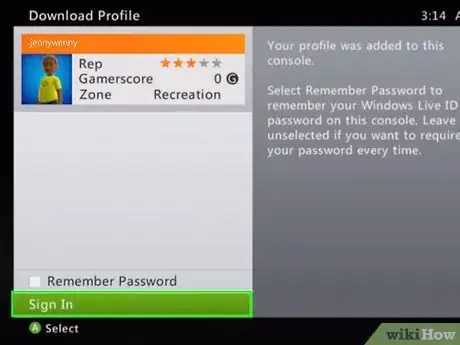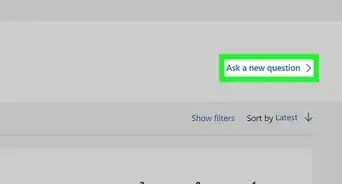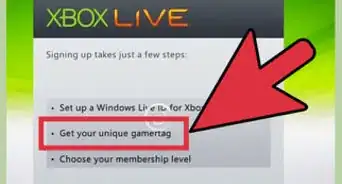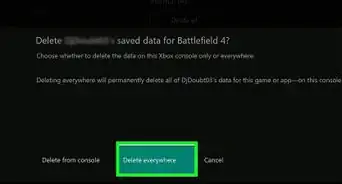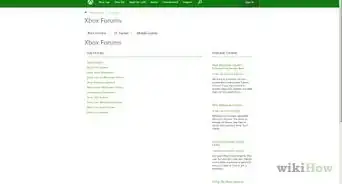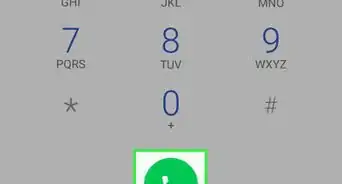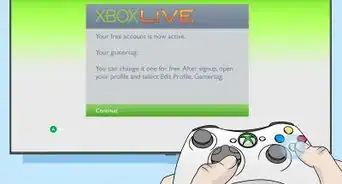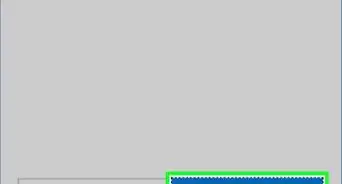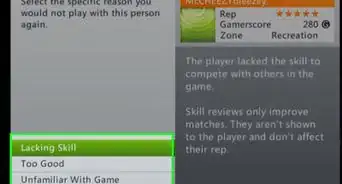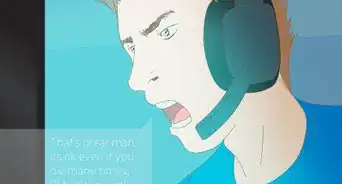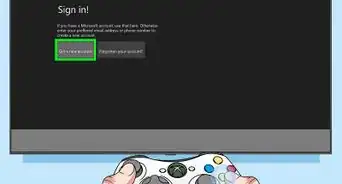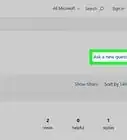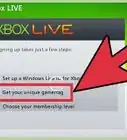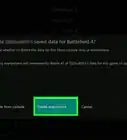This article was co-authored by wikiHow staff writer, Darlene Antonelli, MA. Darlene Antonelli is a Technology Writer and Editor for wikiHow. Darlene has experience teaching college courses, writing technology-related articles, and working hands-on in the technology field. She earned an MA in Writing from Rowan University in 2012 and wrote her thesis on online communities and the personalities curated in such communities.
This article has been viewed 40,592 times.
Learn more...
As long as you have an Xbox Live account, you can use your account to sign in to your Xbox console. This wikiHow will show you how to sign in to your Xbox Live account on an Xbox One and Xbox 360.
Steps
Xbox One
-
1Turn on your Xbox One console. Press the button that's on the front right side of the console if you have it sitting horizontally.
- Alternatively, you can press and hold the circular button on the Xbox One remote to start the console.
-
2Press the Xbox button on your controller. It's the circular button you pushed to turn on your console.
- If you aren't signed in, you should see a prompt at the top of your screen that tells you to press the Xbox button to sign in.
Advertisement -
3Select your profile or select Add new. If you've signed into that Xbox before, you'll see your avatar profile picture here. If not, you'll need to add your account.
-
4Enter your email, phone, or Skype number associated with your Xbox LIVE account. Using the directional pad or thumbsticks, you can select letters and numbers on the on-screen keyboard.
- Press the ☰ key on your controller to continue.
-
5Enter your Xbox LIVE password. Using the directional pad or thumbsticks, you can select letters and numbers on the on-screen keyboard.
- Press the ☰ key on your controller to continue.
-
6Choose a sign-in and security preference. If you have a Kinect, you can use visual recognition to sign in and confirm any payments or settings changes.
- Press A to make your selection.
-
7Confirm it's you in front of the Kinect (if you have a Kinect). If you don't have a Kinect, you couldn't choose the first two options in the previous step and can skip this step.
- Press A to continue.
-
8Choose if you want to use Cortana. Cortana lets you interact with your Xbox with your voice. You can ask Cortana to start a game and that game will launch, without you having to touch the controller.
- Press A to continue.
-
9Continue to follow the on-screen steps if you want to use a 14-day free trial of Game Pass. Game Pass is a monthly subscription that gives you access to different games each month.
- Press A to make your selection. You'll be returned to the Home screen and will be signed in to your Xbox LIVE account.
Xbox 360
-
1Turn on your Xbox 360. You can do so by pressing the circular button on the right side of the console, or you can press and hold the "Xbox" button in the center of a connected controller.
-
2Press the Xbox button on your controller. This is the large, circular X button in the middle of your controller. The mini-guide will open.
-
3Select Sign In and press A. You'll see a list of all the profiles associated with this Xbox 360.
- If you have signed in before on this Xbox 360, you can find your profile in this list and sign in with your passcode (then skip the rest of this method).
-
4Select Download Profile and press A. A new window will pop up.
-
5Enter your Microsoft account email for the profile you want to download. You can visit https://xbox.com/forgot if you don't remember the email address associated with your account.
- Press the "Done" button (looks like an arrow in a circle) to continue.
-
6Enter your password. Press the "Done" button to continue.
-
7Select a drive to save your profile on. If the Xbox 360 you are using has more storage space than the default hard drive, you'll need to select where you want to keep your account information. If it doesn't have extra space, you can skip this step.
- Downloading your profile can take a few seconds or minutes, depending on your connection speed and the size of the download.
-
8Go to Sign In and press A. After the profile completes downloading, you'll need to sign in to continue.
- You can press A to check the box next to "Remember Password" if you want to sign in quickly later.
- Sign in using the same information from the previous step.
About This Article
1. Turn on your Xbox One console.
2. Press the Xbox button on your controller.
3. Select your profile or select Add new.
4. Enter your email, phone, or Skype number associated with your Xbox LIVE account.
5. Enter your Xbox LIVE password.
6. Choose a sign-in and security preference.
7. Confirm it's you in front of the Kinect (if you have a Kinect).
8. Choose if you want to use Cortana.
9. Continue to follow the on-screen steps if you want to use a 14-day free trial of Game Pass.