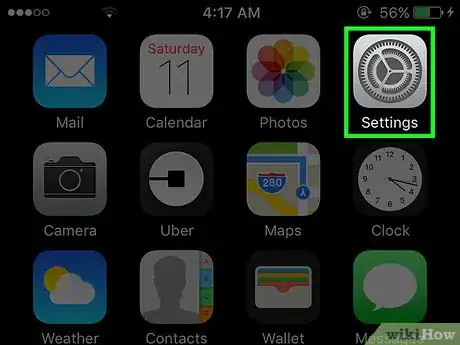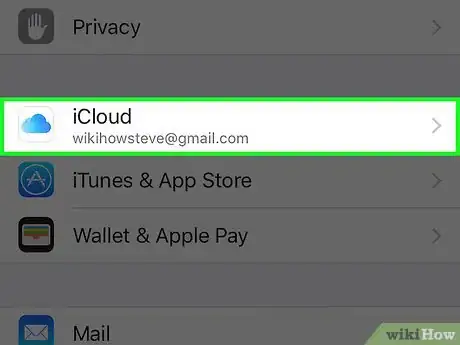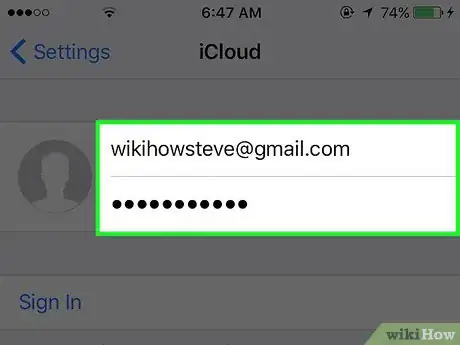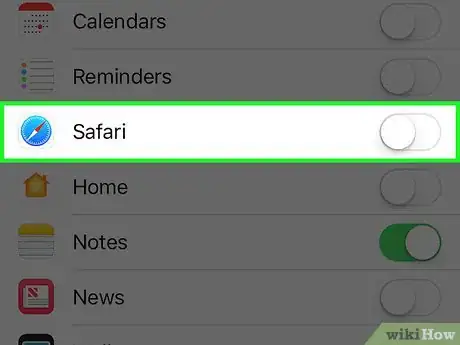This article was co-authored by Gonzalo Martinez. Gonzalo Martinez is the President of CleverTech, a tech repair business in San Jose, California founded in 2014. CleverTech LLC specializes in repairing Apple products. CleverTech pursues environmental responsibility by recycling aluminum, display assemblies, and the micro components on motherboards to reuse for future repairs. On average, they save 2 lbs - 3 lbs more electronic waste daily than the average computer repair store.
This article has been viewed 45,703 times.
This wikiHow will teach you how to disable syncing Safari data to iCloud on your iPhone, so that your browsing and account data cannot be accessed on other devices with access to your iCloud account.
Steps
-
1Open the iPhone’s Settings. This is the grey icon with cogs located on one of the home screens.[1]
- It may also be located in the “Utilities” folder on a home screen.
-
2Scroll down and tap iCloud.[2] This is in the fourth set of options.Advertisement
-
3Sign in to your iCloud account (if necessary).
- Enter your Apple ID and password.
- Tap Sign in.
-
4Scroll down and slide the Safari button to the Off position. This will stop syncing your Safari browsing and account data to iCloud.[3] Your browsing history will not be accessible from other devices signed into your iCloud account or restored from an iCloud backup.
- This data will still be retained locally on your device. See here to see how to remove the local data.
References
About This Article
Disable the Safari slider in the iCloud section of the iPhone's Settings.