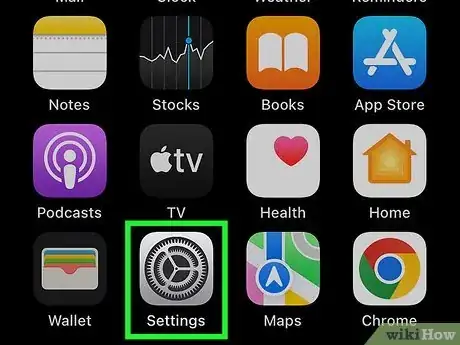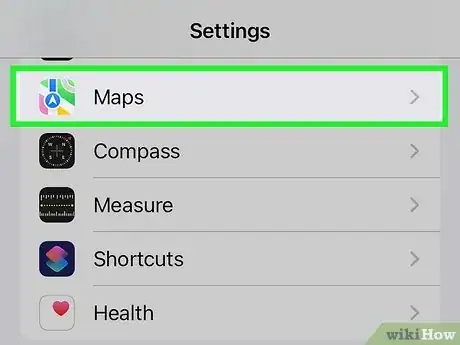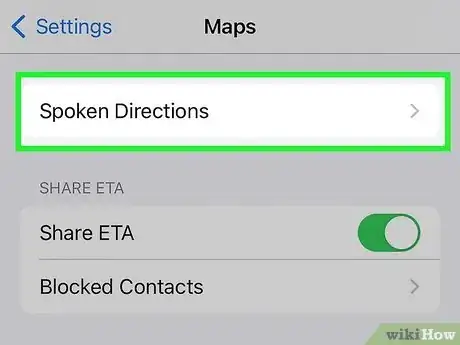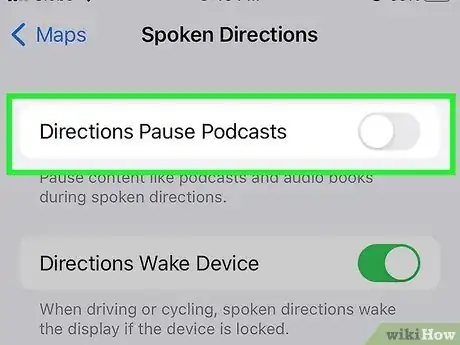This article was co-authored by wikiHow staff writer, Jack Lloyd. Jack Lloyd is a Technology Writer and Editor for wikiHow. He has over two years of experience writing and editing technology-related articles. He is technology enthusiast and an English teacher.
The wikiHow Tech Team also followed the article's instructions and verified that they work.
This article has been viewed 10,619 times.
Learn more...
Don't you wish your iPhone's Maps app wouldn't pause your podcast or audiobook to give you directions? If you'd rather the Maps app just lower the volume a bit instead of completely pausing the app, you can make a quick change in your settings. This wikiHow article teaches you how to make it so your iPhone's Maps app stops pausing your podcasts and audiobooks to give you turn-by-turn directions.
Steps
About This Article
1. Open Settings.
2. Tap Maps.
3. Tap Driving & Navigation.
4. Select Normal Volume or higher.
5. Slide the Pause Spoken Audio switch left.