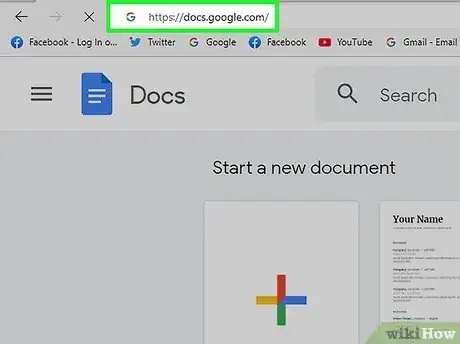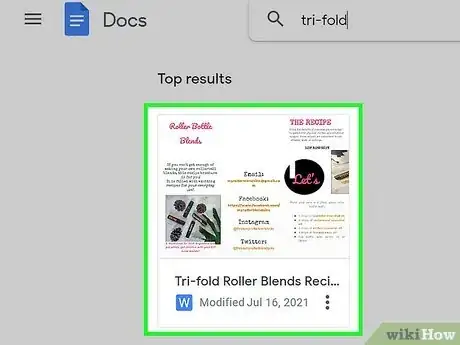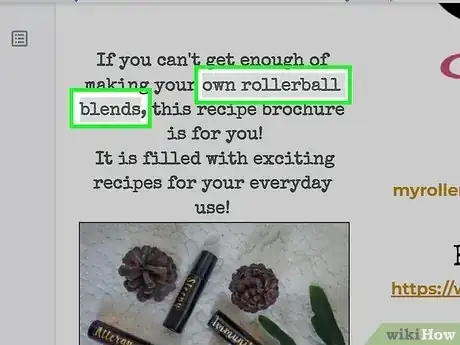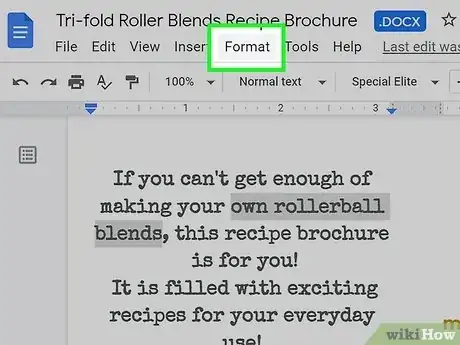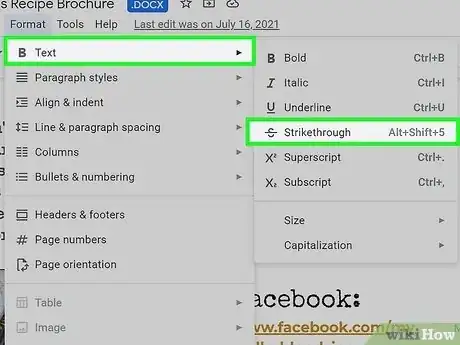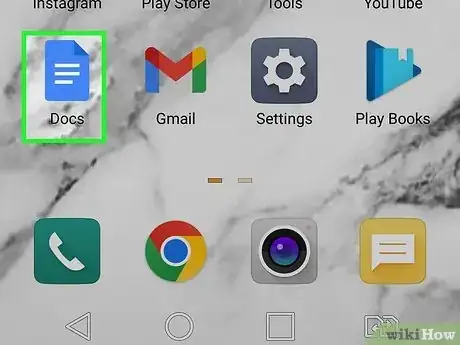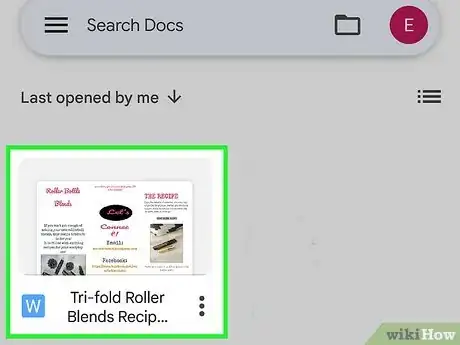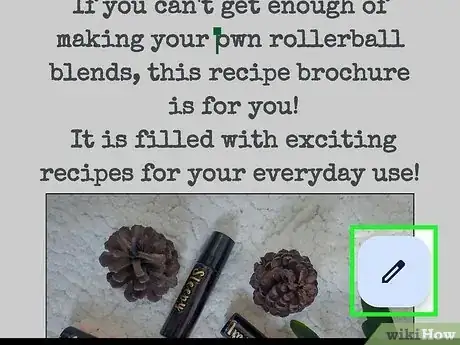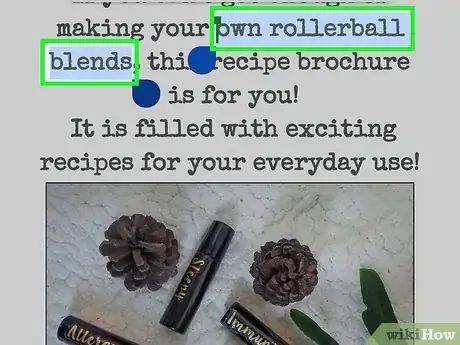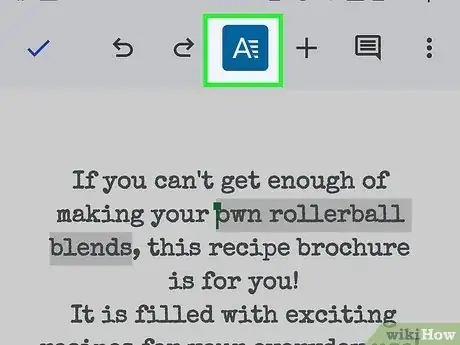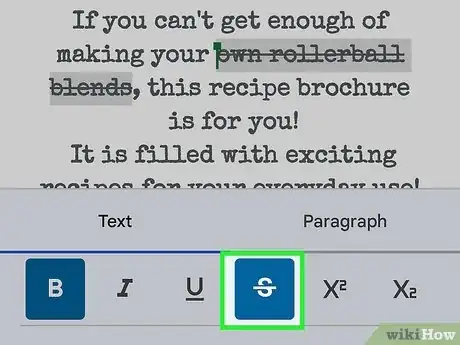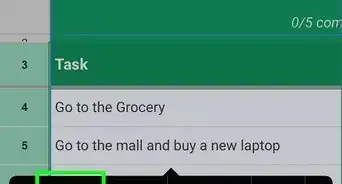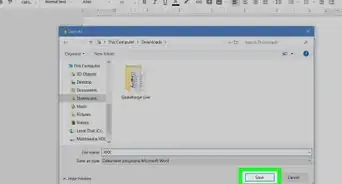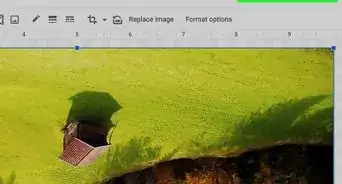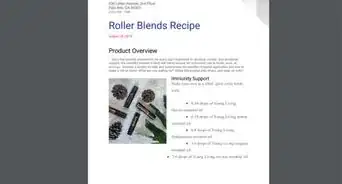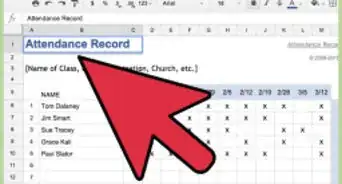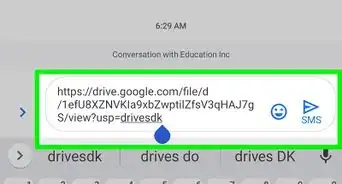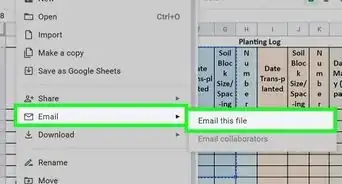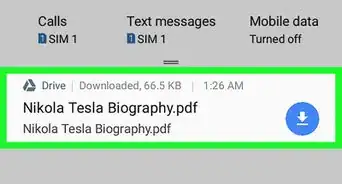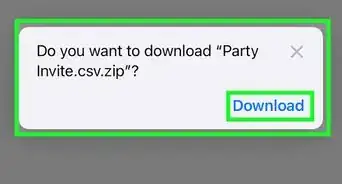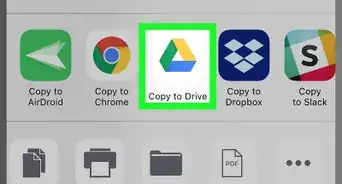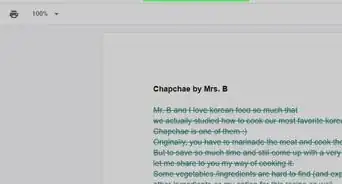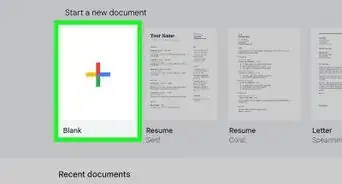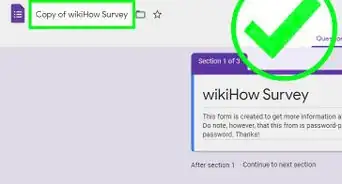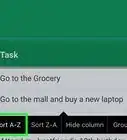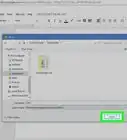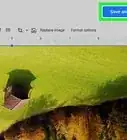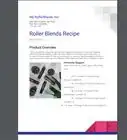This article was co-authored by wikiHow staff writer, Darlene Antonelli, MA. Darlene Antonelli is a Technology Writer and Editor for wikiHow. Darlene has experience teaching college courses, writing technology-related articles, and working hands-on in the technology field. She earned an MA in Writing from Rowan University in 2012 and wrote her thesis on online communities and the personalities curated in such communities.
This article has been viewed 1,125 times.
Learn more...
Do you want to cross out text in Google Docs? You can use the nested menus or a keyboard shortcut to apply strikethrough to text. Using Strikethrough is a good way to show emphasis or show your train of thought. This wikiHow article guides you through using strikethrough in Google Docs on a Mac or Windows on the web as well as an iPhone or Android using the mobile app.
Steps
Strikethrough in Google Docs On The Website
-
1Go to https://docs.google.com/ in a web browser. You can use any web browser to access Google Docs on a computer.
- Log in if prompted.
-
2Click a document to open it. You can open a new or existing document.Advertisement
-
3Select the text you want to apply the strikethrough effect to. You can drag and drop your mouse to select the text you want to cross out.
-
4Click Format. This tab is at the top of the page next to File and Help.
-
5Hover your mouse over Text and click Strikethrough. This will cross out the text you have selected.
- Alternatively, you can use a keyboard shortcut to apply strikethrough to your selected text. Windows, press Alt + Shift + 5 and Macs press Cmd + Shift + x.[1]
- To un-strikethrough text, select it, then go to Format > Text > Strikethrough or press the keyboard shortcuts.
Strikethrough in Google Docs Using the Mobile App
-
1Open Google Docs. This app icon looks like a blue piece of paper with a white-lined paragraph inside.
-
2Tap the document you want to edit. The document will open in view mode, so you need to change that to edit mode if you want to edit from your phone or tablet.
-
3Tap the edit icon. This is a pencil inside a circle that you'll find in the bottom right corner of your screen.
- A cursor will appear in the text for you to edit the document.
-
4Select the text you want to strikethrough. By tapping and holding, you're able to then move the edges of the blue selection to cover all the text you want to cross out.
-
5Tap the alignment and font icon (an "A" with lines next to it). It's at the top of your editing space and will open a menu with options to change font and paragraph styles.
-
6Tap the crossed out "S" icon and . The strikethrough button is in the menu in the lower half of your screen under the Text tab and the checkmark will close the menu.
- If you want to return to the text to standard formatting, repeat these steps to select the text, tap the alignment and font icon, then tap the strikethrough icon again.
References
About This Article
1. Go to https://docs.google.com/ in a web browser.
2. Click a document to open it.
3. Select the text you want to apply the strikethrough effect to.
4. Click Format.
5. Hover your mouse over Text and click Strikethrough.