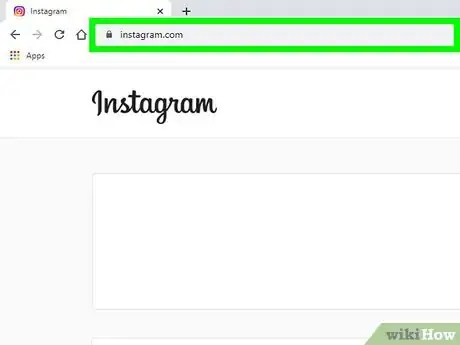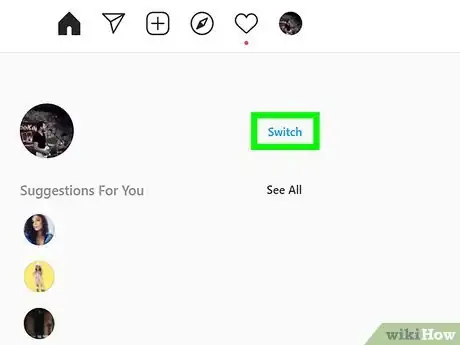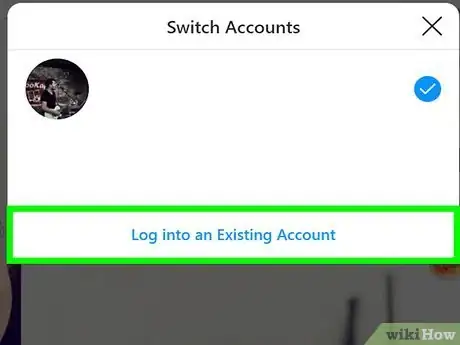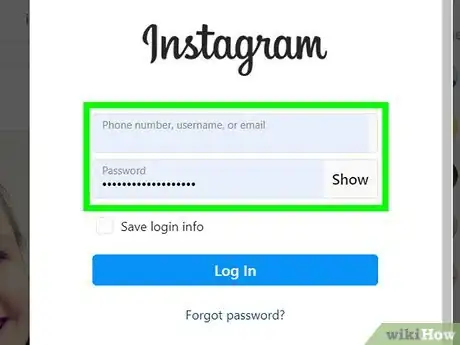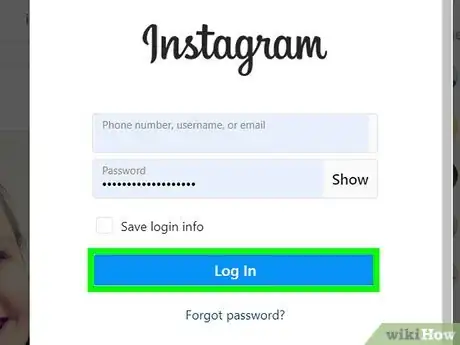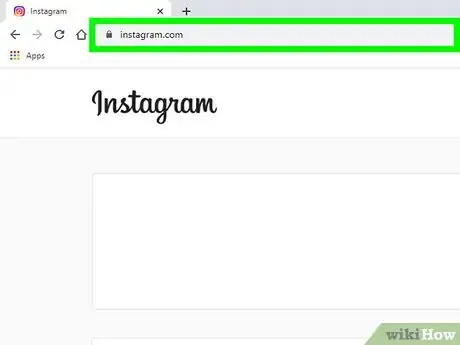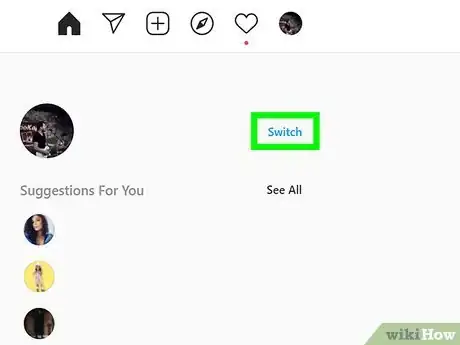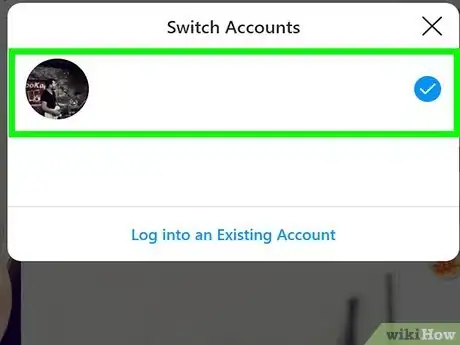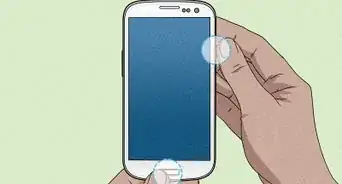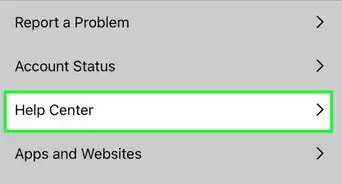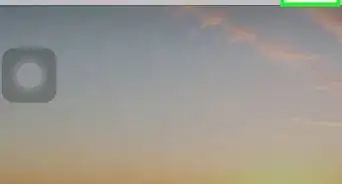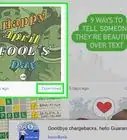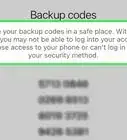This article was co-authored by wikiHow staff writer, Darlene Antonelli, MA. Darlene Antonelli is a Technology Writer and Editor for wikiHow. Darlene has experience teaching college courses, writing technology-related articles, and working hands-on in the technology field. She earned an MA in Writing from Rowan University in 2012 and wrote her thesis on online communities and the personalities curated in such communities.
This article has been viewed 5,718 times.
Learn more...
If you’re scrolling through your personal account on Instagram and want to log into your business account or finsta instead, switching is simple! You can actually have up to five accounts signed in at the same time. In this article, we’ll show you how to switch between Instagram accounts on your computer.
Steps
Adding Accounts
-
1Go to https://instagram.com in a web browser. You can use any browser to add account log-ins to your Instagram.
- Log in if prompted.
-
2Click Switch. You'll see this next to your account username on the right side of the page.
- If you don't see this link here, click your profile picture and click Switch Accounts at the bottom of the drop-down menu.
Advertisement -
3Click Log into an Existing Account. You'll see this at the bottom of the pop-up window.
-
4Enter the login information for the account you'd like to add. You need the phone number, email address, or username as well as the password for the account you're logging into.
- Click to check the box next to "Save login info" so you don't have to do that again.
-
5Click Log In. This account is logged in with your previous account (the one you first logged in to).
Switching Accounts
-
1Go to https://instagram.com in a web browser. You can use any browser to add account log-ins to your Instagram.
-
2Click Switch. You'll see this next to your account username on the right side of the page.
- If you don't see this link here, click your profile picture and click Switch Accounts at the bottom of the drop-down menu.
-
3Click the account you want to switch to. A blue checkmark appears next to the account you're currently using so you don't log into the same account.
- The page will refresh to reflect the account change.
About This Article
1. Go to https://instagram.com in a web browser.
2. Click Switch and Log into an Existing Account.
3. Enter the login information for the account you'd like to add.
4. Click Log In.
5. Click Switch again and click the account you'd like to switch to.